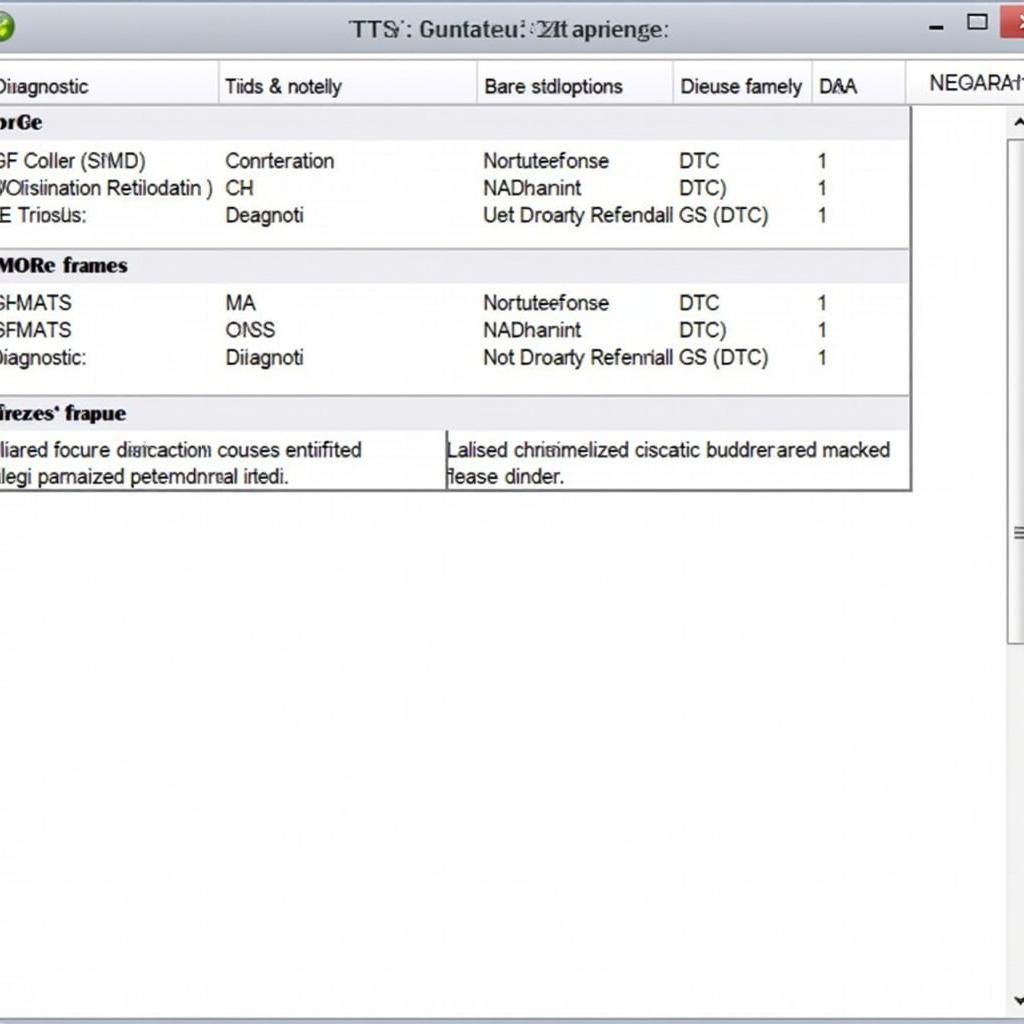The Foxwell NT500 is a powerful diagnostic tool for car owners and professionals alike. Understanding how to use the Foxwell NT500 effectively can save you time and money on car repairs. This guide provides comprehensive Foxwell Nt500 Instructions to help you navigate its features and troubleshoot vehicle issues.
Similar to foxwell scanner parking brake, the NT500 can be used for various diagnostic functions. This guide will cover everything from basic operations to advanced functionalities, providing clear and concise instructions for each step. Whether you’re a seasoned mechanic or a DIY enthusiast, mastering the Foxwell NT500 can empower you to take control of your vehicle’s maintenance.
Understanding the Basics of Your Foxwell NT500
Before diving into the Foxwell NT500 instructions, let’s get familiar with the device’s basic functions. The NT500 allows you to read and clear diagnostic trouble codes (DTCs), view live data streams, perform special functions like resetting the oil light, and much more. Navigating the menus is straightforward, with intuitive icons and a user-friendly interface.
What can I do with the Foxwell NT500? You can diagnose engine problems, transmission issues, ABS malfunctions, airbag system errors, and more. It’s like having a mini-mechanic in your glove compartment!
Foxwell NT500 Instructions: Step-by-Step Guide for Beginners
-
Powering On: Connect the NT500 to your vehicle’s OBD-II port, usually located under the dashboard. Turn the ignition key to the “on” position without starting the engine. The NT500 will power on automatically.
-
Vehicle Selection: Select your vehicle’s make, model, and year. This ensures accurate diagnosis and access to the correct control modules.
-
Reading DTCs: Choose the “Read Codes” option. The NT500 will scan the vehicle’s systems and display any stored trouble codes.
-
Viewing Live Data: Select “Live Data” to monitor real-time sensor readings. This can help identify the root cause of a problem.
-
Performing Special Functions: The NT500 offers various special functions, such as resetting the oil light or performing a DPF regeneration. Access these functions through the designated menu.
 Connecting Foxwell NT500 to OBD2 Port
Connecting Foxwell NT500 to OBD2 Port
Advanced Foxwell NT500 Features and Their Uses
The NT500 is not just for reading codes. It offers advanced features like bidirectional control, allowing you to activate components like fuel injectors or solenoids for testing. This function requires careful operation as it can potentially affect the vehicle’s systems. Another valuable feature is the ability to perform adaptations and calibrations. This feature is particularly useful after replacing certain components.
How can bidirectional control help me? Imagine being able to test a fuel injector without having to physically remove it! That’s the power of bidirectional control.
Foxwell NT500: Troubleshooting Common Issues
Encountering problems with your Foxwell NT500? Here are some common issues and solutions:
-
Device Not Powering On: Check the OBD-II port’s fuse and the NT500’s connection. Ensure the ignition is on.
-
Communication Errors: Verify the correct vehicle selection and try a different OBD-II cable.
-
Software Issues: Ensure your NT500 software is up-to-date. Similar to foxwell upgrade software, updating is crucial for optimal performance.
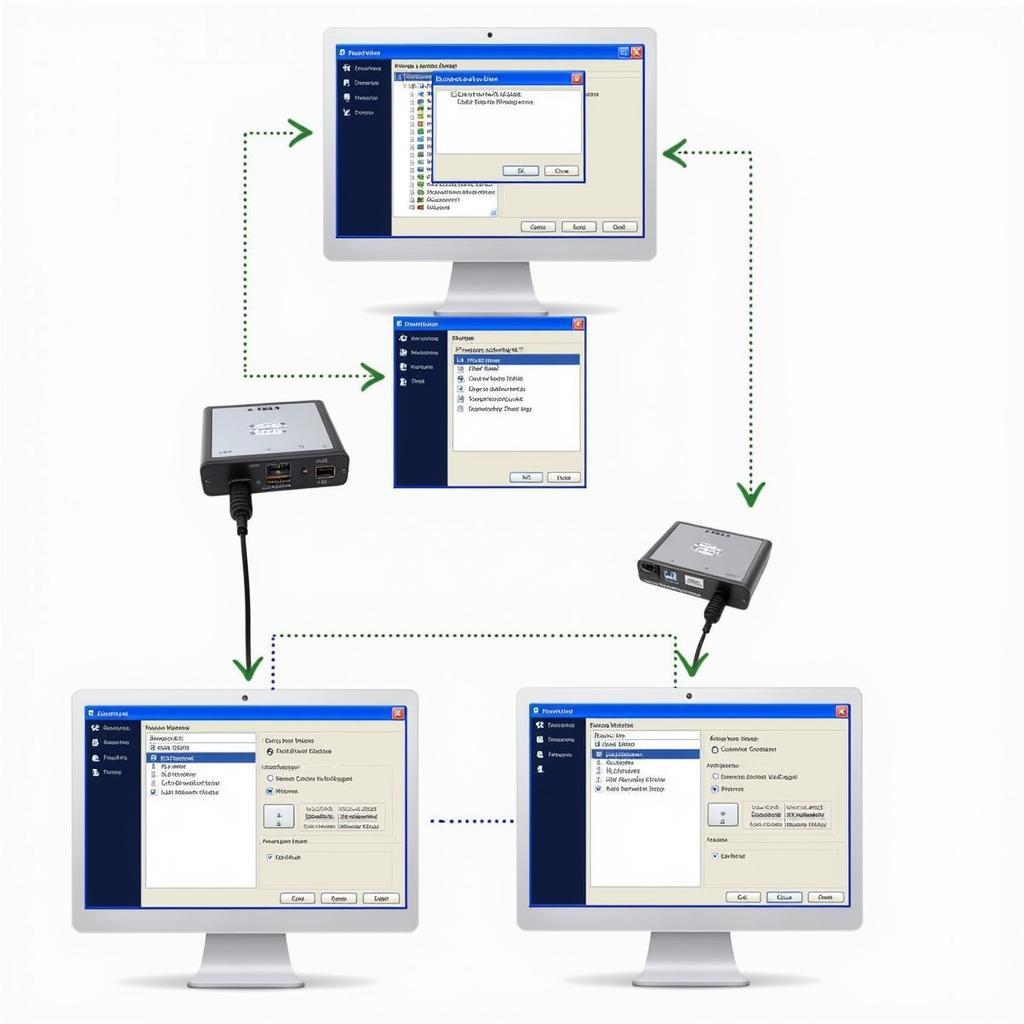 Updating Foxwell NT500 Software
Updating Foxwell NT500 Software
The ability to update the software is a key benefit of the NT500, ensuring you always have access to the latest functionalities. Just like how you would update your phone’s operating system, it’s important to keep your NT500’s software current for optimal performance. This reminds me of the foxwell nt510 car software, where regular updates are also crucial.
Foxwell NT500 Instructions: Tips and Tricks for Effective Diagnosis
Here are some tips to enhance your diagnostic experience with the Foxwell NT500:
-
Record DTCs and Live Data: Documenting this information can help track the progress of troubleshooting and provide valuable insights.
-
Consult Repair Manuals: Combine the NT500’s data with repair manuals for a comprehensive understanding of the issue.
-
Utilize Online Resources: Numerous online forums and communities can offer assistance and advice on specific vehicle issues. If you are looking to scan transmission codes, you might find how to scan the transmission code with foxwell nt510 helpful.
For those working with VAG vehicles, the foxwell nt500 vag professional offers specialized functionalities that might be beneficial to your work.
Conclusion: Mastering Your Foxwell NT500
The Foxwell NT500 is a valuable tool for anyone looking to understand and maintain their vehicle. By following these Foxwell NT500 instructions and tips, you can effectively diagnose and resolve car problems, saving yourself time and money. For further assistance or questions, feel free to contact ScanToolUS at +1 (641) 206-8880 or visit our office at 1615 S Laramie Ave, Cicero, IL 60804, USA.