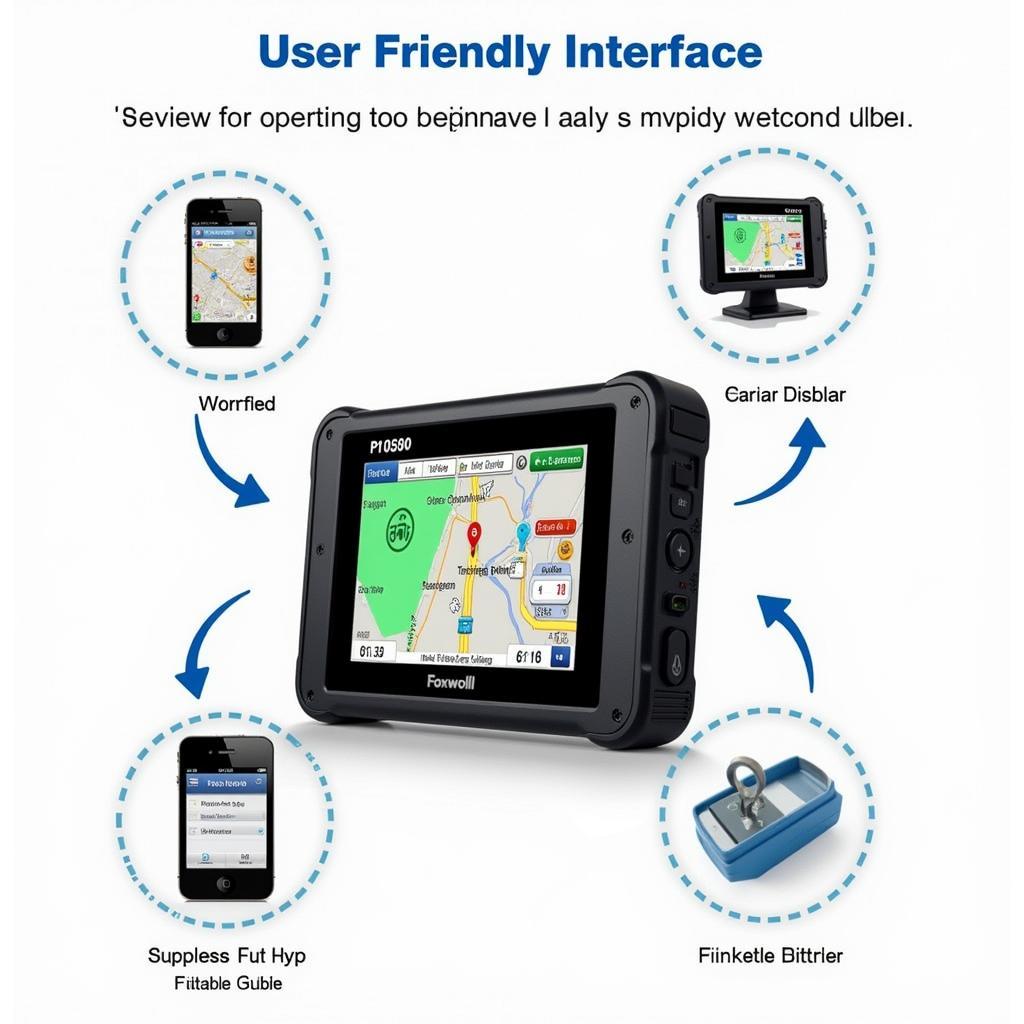Experiencing connectivity issues with your Foxwell NT301 OBD2 scanner? “Foxwell Nt301 Not Communicating” is a common issue that can stem from various factors. This comprehensive guide tackles common reasons behind this problem and provides practical solutions to get your scanner up and running.
Understanding the Foxwell NT301 & Communication Errors
The Foxwell NT301 is a user-friendly OBD2 scanner designed to retrieve and clear diagnostic trouble codes (DTCs) in your vehicle. When it fails to communicate, it signifies a breakdown in the connection between the scanner, your car’s onboard computer, and potentially your software.
Common Causes & Solutions for “Foxwell NT301 Not Communicating”
Here’s a breakdown of the most frequent culprits and how to address them:
1. OBD2 Port Issues: The First Line of Defense
Problem: The OBD2 port, usually located under the driver-side dashboard, can accumulate dirt, debris, or have damaged pins. This disrupts the physical connection.
Solution:
- Visual Inspection: Check the port for visible dirt or bent pins.
- Cleaning: Use compressed air or a cotton swab with rubbing alcohol to gently clean the port.
- Pin Straightening: Carefully attempt to straighten bent pins using a small flathead screwdriver.
[image-1|obd2-port-cleaning|Cleaning the OBD2 port|A close-up shot of a person’s hand using a cotton swab to clean the inside of an OBD2 port. The port is located underneath the dashboard of a car. The image emphasizes the importance of a clean connection for proper communication.]
2. Faulty OBD2 Cable: A Common Culprit
Problem: The OBD2 cable itself can become damaged internally, leading to communication errors.
Solution:
- Visual Examination: Inspect the cable for any visible cuts, kinks, or frays.
- Alternative Cable: If available, try using a different OBD2 cable to rule out cable issues.
[image-2|obd2-cable-inspection|Inspecting an OBD2 cable for damage|An image displaying a close-up of an OBD2 cable being inspected for damage. The cable is held in a way that highlights potential points of wear and tear, such as bends, kinks, or exposed wires.]
3. Vehicle’s Ignition Status: Powering Up Correctly
Problem: The Foxwell NT301 typically needs the vehicle’s ignition to be in the “On” position (not necessarily running) to establish communication.
Solution:
- Ignition Check: Ensure the ignition is turned to the “On” position.
- Battery Voltage: In rare cases, a weak car battery might prevent communication. Consider testing your battery.
4. Software Compatibility and Updates
Problem: Outdated software on the Foxwell NT301 or incompatibility with your vehicle’s make and model can cause communication failures.
Solution:
- Check for Updates: Visit the Foxwell website and download the latest software version for your NT301 model. Follow the instructions provided by Foxwell to update your device.
- Vehicle Compatibility: Confirm that your Foxwell NT301 supports your vehicle’s make, model, and year. Refer to the Foxwell website or user manual for compatibility information.
[image-3|foxwell-nt301-update|Updating the Foxwell NT301 software|A screenshot of the Foxwell website’s software download page specifically for the NT301 model. The image should highlight the section with the latest software version and instructions for downloading and installing the update.]
5. Blown Vehicle Fuses: Protecting the Electrical System
Problem: A blown fuse related to the OBD2 port or the car’s computer system can interrupt communication.
Solution:
- Locate Fuse Box: Consult your vehicle’s owner’s manual to find the location of the fuse box(es).
- Identify OBD2 Fuse: The manual will also indicate which fuse corresponds to the OBD2 port.
- Visual Check and Replacement: Inspect the fuse for signs of a break in the filament. Replace if necessary with a fuse of the correct amperage.
[image-4|checking-car-fuse|Checking the car fuse box|An image showcasing a person carefully inspecting a car’s fuse box. The image should highlight the process of identifying and examining a specific fuse, preferably the one associated with the OBD2 port.]
6. ECU (Engine Control Unit) Issues: Seeking Professional Help
Problem: In rarer cases, a problem with the vehicle’s ECU, the car’s primary computer, might prevent communication.
Solution:
- Professional Diagnosis: Diagnosing and repairing ECU problems often requires specialized equipment and expertise. Consider taking your vehicle to a qualified mechanic or dealership.
Still Having Trouble? Contact ScanToolUS for Expert Support
If you’ve exhausted these troubleshooting steps and your Foxwell NT301 is still not communicating, don’t hesitate to contact the expert team at ScanToolUS for personalized assistance.
ScanToolUS
Phone: +1 (641) 206-8880
Office: 1615 S Laramie Ave, Cicero, IL 60804, USA
We’re here to help you get back on the road and diagnose those car troubles efficiently!