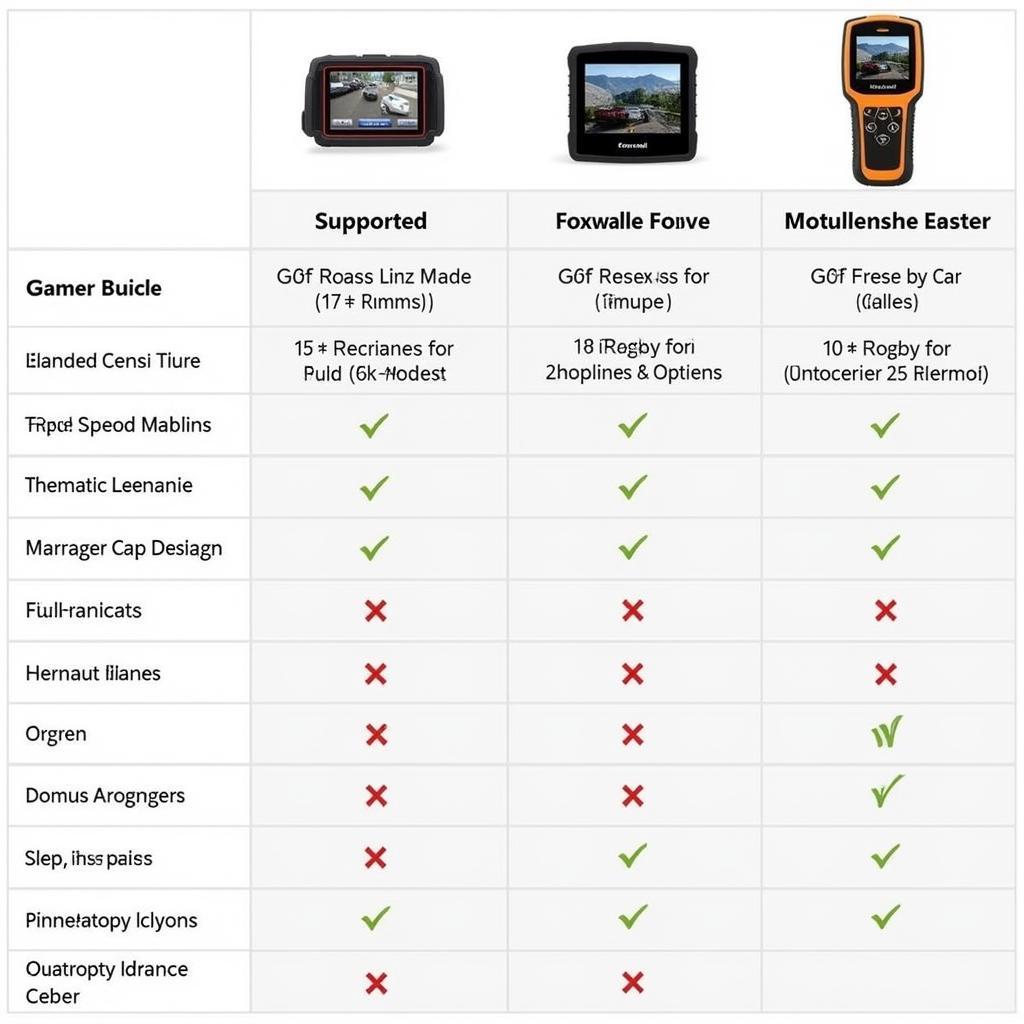You’ve connected your Foxwell NT301 OBD2 scanner to your car, hoping for a quick diagnosis, but all you hear is a frustrating beeping. This scenario is more common than you might think, and it doesn’t necessarily mean your scanner or car is beyond repair. This guide will delve into the common reasons why your Foxwell NT301 might be beeping instead of displaying diagnostic codes, and provide clear, actionable solutions to get you back on track.
Understanding the “Foxwell NT301 Just Beeps” Issue
Before we dive into troubleshooting, it’s crucial to understand what the beeping might signify. The beeping is often a communication error, meaning your scanner is struggling to “talk” to your car’s computer system. This can be due to a few key factors:
- Connection Problems: A loose or faulty connection between the scanner, your car’s OBD2 port, or even within the cable itself can disrupt communication.
- Power Supply Issues: The Foxwell NT301 draws power from your vehicle’s OBD2 port. If the port is not supplying adequate power, it can lead to the scanner malfunctioning and emitting beeping sounds.
- Software or Firmware Glitches: Like any electronic device, the Foxwell NT301 relies on software and firmware to operate. Bugs or outdated firmware can cause unexpected behavior like continuous beeping.
- Vehicle Compatibility: While the Foxwell NT301 is compatible with a wide range of vehicles, there might be rare instances where it faces compatibility issues with certain car models or specific control modules within a vehicle.
- Internal Scanner Fault: In some cases, the beeping could indicate an internal fault with the scanner itself, especially if it has been dropped, exposed to extreme temperatures, or suffered other physical damage.
Troubleshooting Steps for “Foxwell NT301 Just Beeps”
Follow these steps to diagnose and resolve the issue:
-
Check the Basics:
- OBD2 Port Connection: Ensure the scanner is firmly plugged into the OBD2 port, usually located under the driver’s side dashboard. Wiggle the connector slightly to confirm a solid connection.
- Ignition Status: Verify your car’s ignition is turned to the “On” position. The scanner needs power from the car to function correctly.
- Visual Inspection: Examine the OBD2 port on your car and the scanner’s connector for any visible damage, debris, or bent pins.
-
Test with a Different Vehicle (If Possible):
Connecting your Foxwell NT301 to another vehicle can help determine if the issue lies with the scanner or your specific car. If it works on another vehicle, the problem likely resides with your car’s OBD2 system. -
Power Cycle Both Car and Scanner:
- Turn off your car’s ignition and disconnect the Foxwell NT301.
- Disconnect your car’s battery for about 10 minutes to clear any residual power in the system.
- Reconnect the battery, turn on the ignition, and try the scanner again.
-
Update Scanner Firmware:
- Download the latest firmware version for your Foxwell NT301 from the official Foxwell website.
- Follow the instructions provided by Foxwell to update the scanner’s firmware.
-
Contact Foxwell Support or ScanToolUS:
- If the problem persists, don’t hesitate to contact Foxwell’s customer support for further assistance. They can provide more specific guidance and potential solutions.
“It’s important to remember that modern vehicles have complex electronic systems. When troubleshooting, start with the basics and gradually move to more advanced steps. If you’re ever unsure, seeking professional help is always recommended.” – John Miller, Senior Automotive Diagnostic Technician
Additional Tips and Considerations
- Check OBD2 Fuse: Locate your vehicle’s fuse box (consult your owner’s manual) and check the fuse associated with the OBD2 port. Replace it if blown.
- Inspect OBD2 Wiring (Advanced Users): If you’re comfortable with automotive wiring, you can visually inspect the wiring harness connected to the OBD2 port for any damage or loose connections.
- Professional Diagnosis: If you’ve exhausted all troubleshooting steps and are still facing issues, it’s best to consult a qualified automotive electrician or mechanic for professional diagnosis and repair.
Frequently Asked Questions (FAQs)
Q1: Why is my Foxwell NT301 not turning on at all?
A: Check that your vehicle’s ignition is in the “On” position. The scanner draws power from the OBD2 port, which is active when the ignition is on.
Q2: Can I use the Foxwell NT301 on a diesel car?
A: The Foxwell NT301 is generally compatible with both gasoline and diesel vehicles that are OBD2 compliant. However, certain diesel-specific functions might not be supported.
Q3: My Foxwell NT301 is reading “Link Error.” What does this mean?
A: A “Link Error” usually signifies a communication problem. Double-check your connection to the OBD2 port, ensure the ignition is on, and try power cycling both the car and the scanner.
Q4: The screen on my Foxwell NT301 is frozen. What should I do?
A: Try performing a soft reset by disconnecting the scanner from the OBD2 port and your vehicle’s power source. If the issue persists, you might need to contact Foxwell support.
Q5: Can I update the Foxwell NT301 without a computer?
A: No, the firmware updates for the Foxwell NT301 are typically downloaded to a computer and then transferred to the scanner via a USB connection.
Conclusion
Encountering the “Foxwell Nt301 Just Beeps” issue can be frustrating, but by following the troubleshooting steps outlined in this guide, you can often pinpoint and resolve the problem. Remember to start with the basics, check for common culprits like connection problems and power supply issues, and consider firmware updates.
If you’re unable to resolve the issue on your own, don’t hesitate to contact ScanToolUS at +1 (641) 206-8880 or visit our office at 1615 S Laramie Ave, Cicero, IL 60804, USA for expert assistance and support.