The Foxwell NT201 OBD2 scanner is a powerful and affordable tool that can help you diagnose and repair car problems. This comprehensive guide will provide you with everything you need to know about the Foxwell NT201, from its basic features to advanced troubleshooting techniques.
Whether you’re a seasoned mechanic or a car enthusiast looking to delve into DIY repairs, understanding how to use this scanner can save you time and money at the repair shop. Let’s get started!
 Foxwell NT201 OBD2 Scanner in Use
Foxwell NT201 OBD2 Scanner in Use
Understanding the Foxwell NT201 OBD2 Scanner
The Foxwell NT201 is a code reader that diagnoses engine problems. It reads and clears generic and manufacturer-specific Diagnostic Trouble Codes (DTCs) from your vehicle’s Engine Control Unit (ECU). This handy device translates these codes into understandable descriptions, pinpointing the root of the issue.
But it’s not just about reading codes. The NT201 also displays live data streams from your vehicle’s sensors, giving you real-time insights into parameters like engine speed, coolant temperature, and oxygen sensor readings. This feature is invaluable for monitoring your engine’s performance and identifying potential problems before they escalate.
Why Choose the Foxwell NT201?
While numerous OBD2 scanners are available, the Foxwell NT201 stands out for several reasons:
- User-Friendly Interface: Navigating through the menus and accessing various functions is a breeze, even for beginners.
- Wide Vehicle Compatibility: The NT201 supports all OBD2 protocols, making it compatible with a wide range of vehicles manufactured from 1996 onwards.
- Affordable Price Point: Compared to more advanced scanners, the NT201 offers excellent value for money, providing essential diagnostic capabilities without breaking the bank.
- Compact and Portable Design: Its small size allows for easy storage in your glove compartment and convenient use on the go.
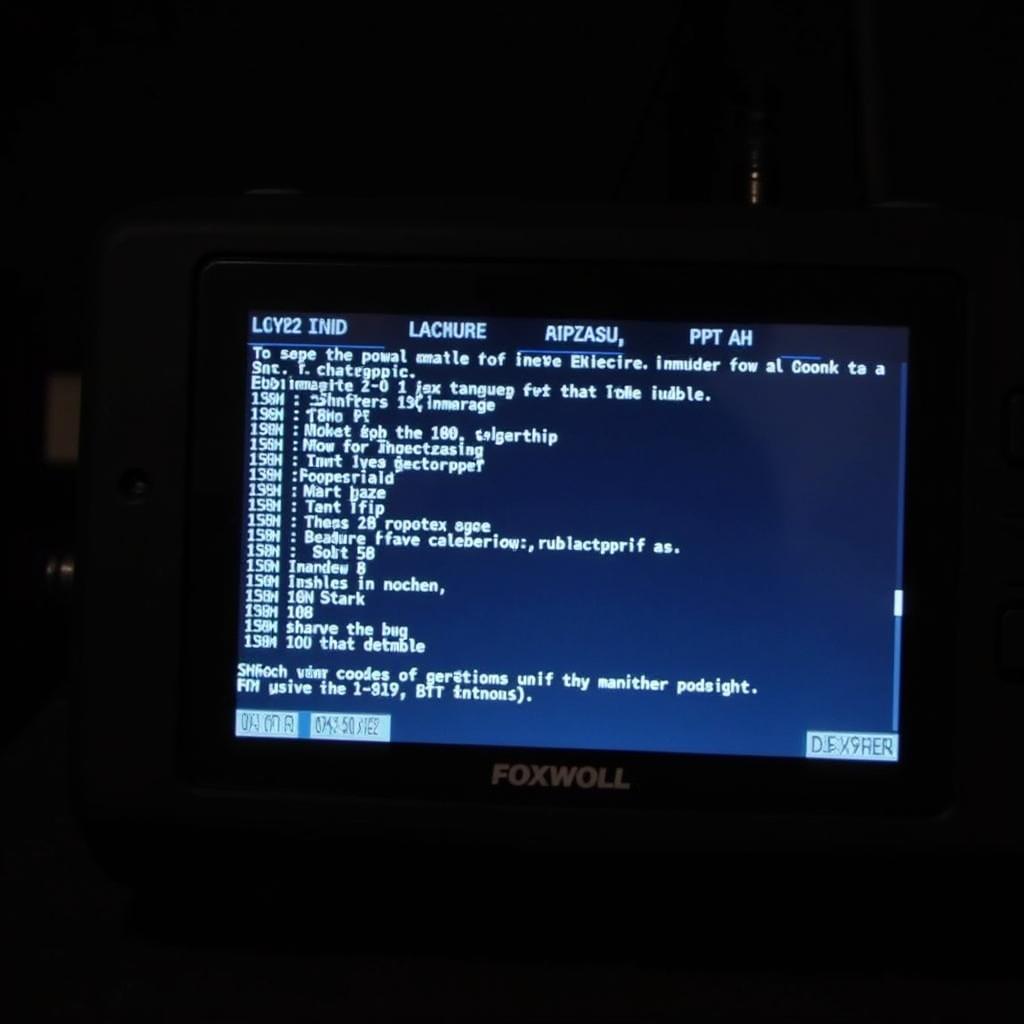 Foxwell NT201 Displaying Diagnostic Codes
Foxwell NT201 Displaying Diagnostic Codes
Getting Started with Your Foxwell NT201
Using the Foxwell NT201 is simple. Here’s a step-by-step guide to get you started:
- Locate Your OBD2 Port: The OBD2 port is typically located under the driver’s side dashboard, beneath the steering column.
- Connect the Scanner: Turn off your vehicle’s ignition and connect the NT201 to the OBD2 port.
- Turn on the Ignition: Turn the key to the “on” position but don’t start the engine.
- Power Up the Scanner: The NT201 will automatically power on and establish communication with your vehicle’s ECU.
- Navigate the Menu: Use the directional buttons to navigate through the menu options.
- Select “Read Codes”: This option will retrieve any stored DTCs from the ECU.
- Interpret the Codes: The NT201 will display the code definitions, helping you understand the nature of the problem. You can learn more about how to read Foxwell NT201 monitors for a deeper understanding.
Common Uses for the Foxwell NT201
The Foxwell NT201 is a versatile tool with several applications:
- Diagnosing Check Engine Light: The most common use for the NT201 is identifying the cause of an illuminated check engine light.
- Resetting Battery After Replacement: If you’ve recently replaced your car battery, you can use the NT201 to foxwell nt201 reset battery.
- Monitoring Engine Performance: The live data stream feature allows you to monitor various engine parameters in real-time, helping you detect potential issues early on.
- Verifying Repairs: After completing a repair, you can use the NT201 to clear the DTCs and ensure the problem has been resolved.
Advanced Features of the Foxwell NT201
Beyond its basic functionality, the Foxwell NT201 offers several advanced features:
- I/M Readiness Check: Determines if your vehicle’s emission system is functioning correctly and ready for an emissions test.
- Freeze Frame Data: Captures a snapshot of the engine’s operating conditions at the time a DTC was set, providing valuable diagnostic information.
- Vehicle Information Retrieval: Retrieves the Vehicle Identification Number (VIN), Calibration IDs, and other relevant information.
Troubleshooting Common Issues
While the Foxwell NT201 is generally reliable, you might encounter occasional issues. Here are some common problems and their solutions:
- Foxwell NT201 Fail to Communicate: Ensure the scanner is properly connected to the OBD2 port and the ignition is turned on. If the issue persists, there might be a problem with the OBD2 port itself or the vehicle’s ECU. You can find more information on troubleshooting a foxwell nt201 fail to communicate issue on our website.
- Error Codes Displayed: If the scanner displays error codes, refer to the user manual for their definitions and troubleshooting steps.
- Blank Screen: Check if the scanner’s battery is charged or if there are any loose connections.
Exploring Other Foxwell Scan Tools
Foxwell offers a range of scan tools for various needs and budgets. If you require more advanced functionalities, consider exploring models like the foxwell scan tool nt204, which offers additional features like ABS bleeding and SAS calibration. You can also find more information about the foxwell nt 201 on our website.
Conclusion
The Foxwell NT201 OBD2 scanner is a valuable asset for any car owner or mechanic. Its user-friendly interface, wide vehicle compatibility, and affordable price make it an excellent investment for diagnosing and repairing car problems. By understanding its features and following the guidelines outlined in this manual, you can confidently tackle automotive issues and keep your vehicle running smoothly.
For further assistance or inquiries, contact ScanToolUS at +1 (641) 206-8880. Our office is located at 1615 S Laramie Ave, Cicero, IL 60804, USA. We’re always happy to help!


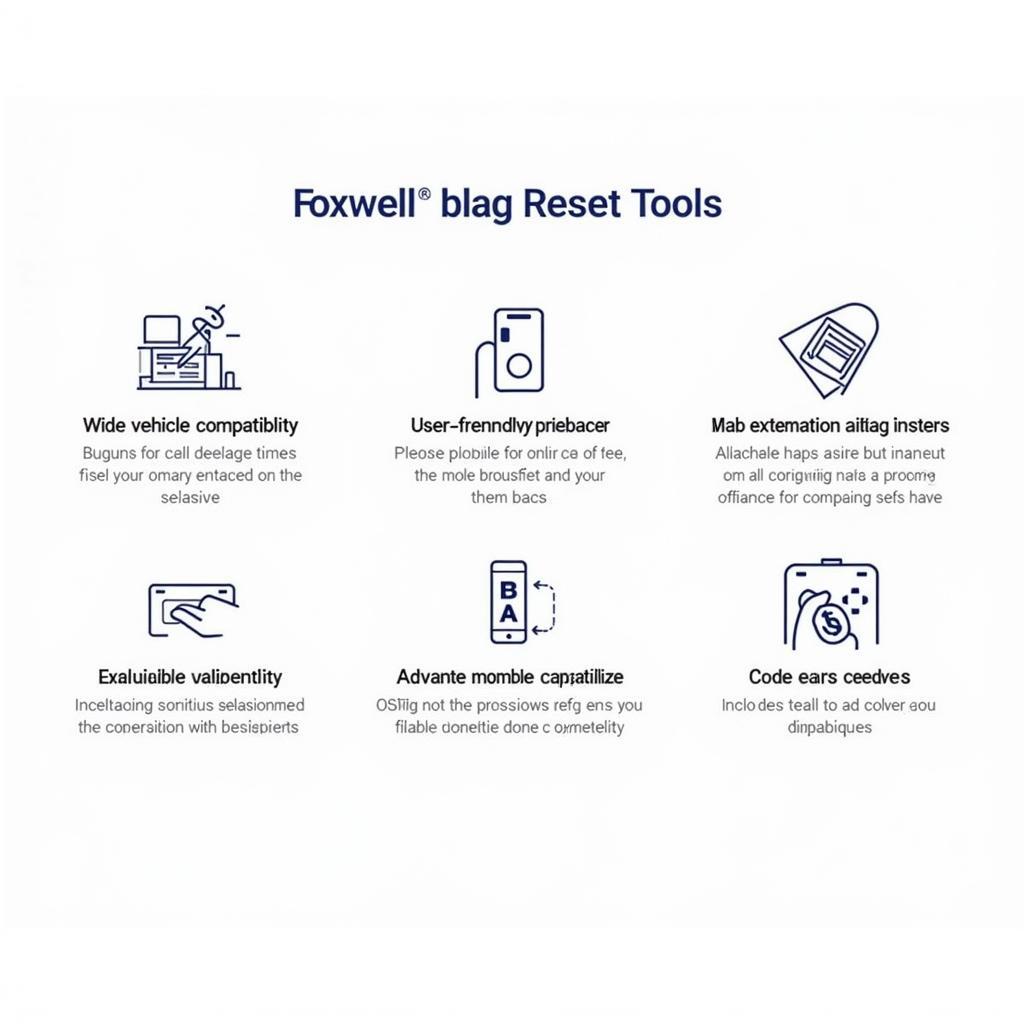
Pingback: Unlocking Your Car's Secrets: A Comprehensive Guide to the Foxwell NT201 Scanner - Car Scan Tool