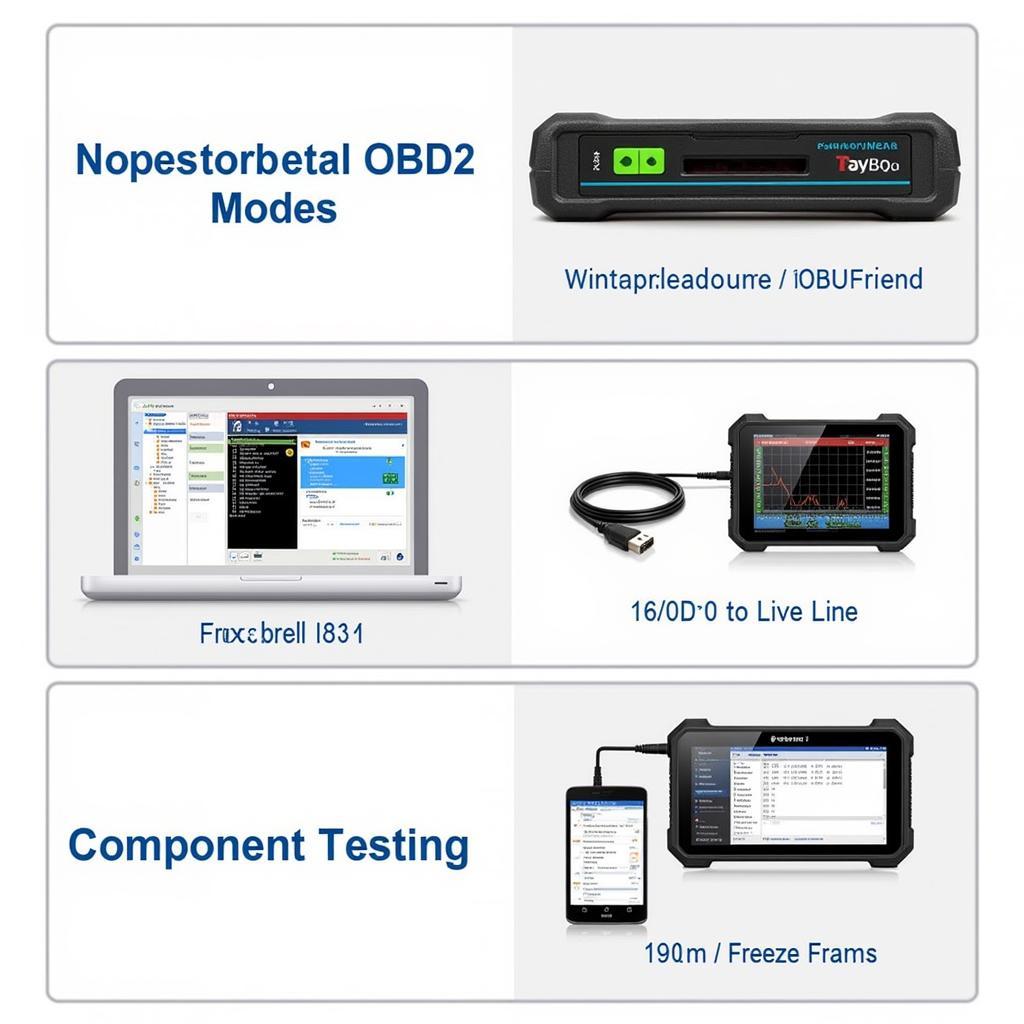The Foxwell NT201 is a powerful and affordable OBD2 scanner that can help you diagnose and repair car problems. Whether you’re a professional mechanic or a car enthusiast, this comprehensive guide will provide valuable insights into the Foxwell NT201’s capabilities and how it can simplify your car maintenance routine.
Understanding OBD, OBD2, and EOBD
Before delving into the specifics of the Foxwell NT201, it’s crucial to understand the different types of On-Board Diagnostics (OBD) systems.
- OBD: The earliest version, primarily focused on monitoring emissions.
- OBD2: Introduced in 1996, OBD2 standardized the diagnostic connector and communication protocol, making it easier for mechanics to access vehicle data.
- EOBD: The European variant of OBD2, sharing the same connector and basic functionality.
The Foxwell NT201 is compatible with all three systems, making it a versatile tool for a wide range of vehicles.
Why Choose the Foxwell NT201?
The Foxwell scan tool NT201 stands out for its user-friendly design and impressive features, especially considering its price point. Here’s why it’s a popular choice among car owners and technicians:
- Wide Vehicle Compatibility: Works seamlessly with most 1996 and newer US-based, 2001 and newer EU-based gasoline, and 2004 and newer diesel vehicles.
- Comprehensive Diagnostics: Reads and clears both generic and manufacturer-specific Diagnostic Trouble Codes (DTCs), providing a complete picture of your car’s health.
- Live Data Stream: Displays real-time data from various sensors, enabling you to monitor engine performance, fuel efficiency, and other critical parameters.
- Special Functions: Beyond basic diagnostics, the NT201 offers advanced functionalities like oil light reset, EPB (Electronic Parking Brake) service, and battery management.
- User-Friendly Interface: The intuitive interface and easy-to-understand menus make navigating and utilizing the scanner’s functions straightforward.
 A mechanic using the Foxwell NT201 to diagnose a car problem.
A mechanic using the Foxwell NT201 to diagnose a car problem.
How to Use the Foxwell NT201: A Step-by-Step Guide
Using the Foxwell NT201 is surprisingly simple, even for someone with limited technical experience. Follow these steps to perform a basic diagnostic scan:
- Locate the OBD2 Port: Typically located under the dashboard on the driver’s side.
- Connect the Scanner: Plug the NT201 into the OBD2 port.
- Turn on the Ignition: Turn the key to the “on” position without starting the engine.
- Navigate to Diagnostic Menu: Use the arrow keys to select “Diagnostic” on the scanner’s screen.
- Read Codes: Select “Read Codes” to retrieve any stored DTCs.
- Interpret Codes: The NT201 will display the code and a brief description.
- Clear Codes: After addressing the underlying issue, select “Clear Codes” to erase the DTCs.
For a detailed walkthrough, refer to our comprehensive guide on how to use the Foxwell NT201 OBD2 EOBD code reader scanner.
Going Beyond Basic Diagnostics: Advanced Features of the NT201
While the Foxwell NT201 excels at basic diagnostics, it offers a range of advanced features that cater to more experienced users:
- Live Data Graphing: Visualize live data streams in graph format for easier analysis of sensor readings over time.
- Freeze Frame Data: Captures a snapshot of sensor data at the moment a fault code was triggered, helping pinpoint the root cause of intermittent issues.
- Component Testing: Allows you to activate specific components, such as solenoids or actuators, to verify their functionality.
- Vehicle-Specific Functions: Access manufacturer-specific functions like ABS bleeding, injector coding, and more, depending on your vehicle’s make and model.
Foxwell NT201 vs. NT301: Which One is Right for You?
Foxwell offers a range of OBD2 scanners, and choosing the right one depends on your needs and budget. The OBD2 scanner Foxwell NT301 is a step up from the NT201, offering additional features like:
- Wider Vehicle Coverage: Supports a broader range of makes and models, including newer vehicles.
- More Advanced Functions: Provides access to more sophisticated diagnostic and maintenance functions.
- Enhanced User Interface: Features a larger, color display for improved readability and navigation.
If you require the extended functionality and coverage, the NT301 is a worthwhile investment. However, for most car owners and DIY enthusiasts, the Foxwell NT20 or NT201 provide ample capabilities at an exceptional value.
Maximizing Your Foxwell NT201: Tips and Tricks
Here are some tips to enhance your experience with the Foxwell NT201:
- Update Regularly: Foxwell frequently releases software updates that add new features, improve compatibility, and optimize performance.
- Utilize Online Resources: Explore Foxwell’s official website and online forums for user manuals, FAQs, and troubleshooting tips.
- Understand the Limitations: While powerful, the NT201 might not support all functions on all car models. Consult the compatibility list or contact Foxwell support for clarification.
 The Foxwell NT201 OBD2 scanner displaying live data graphs on its screen.
The Foxwell NT201 OBD2 scanner displaying live data graphs on its screen.
Conclusion
The Foxwell NT201 is a valuable tool for any car owner or mechanic. Its ease of use, comprehensive diagnostic capabilities, and advanced features make it an exceptional investment for maintaining your vehicle’s health and resolving issues efficiently. By understanding its features and following the guidelines outlined in this guide, you can confidently take control of your car maintenance and save time and money in the long run.
Need assistance choosing the right scan tool or have questions about the Foxwell NT201? Contact the experts at ScanToolUS today at +1 (641) 206-8880 or visit our office located at 1615 S Laramie Ave, Cicero, IL 60804, USA. We’re here to help!