The Foxwell NT301 has emerged as a popular choice for car owners and mechanics seeking a reliable and affordable OBD2 scanner. However, navigating the ins and outs of this powerful tool, especially for first-time users, can feel a bit overwhelming. This comprehensive guide is designed to demystify the Foxwell NT301 manual, equipping you with the knowledge and confidence to diagnose and troubleshoot car issues like a pro.
 Foxwell NT301 OBD2 Scanner Overview
Foxwell NT301 OBD2 Scanner Overview
Understanding the Foxwell NT301: More Than Just a Code Reader
While many associate OBD2 scanners with simply reading and clearing error codes, the Foxwell NT301 surpasses expectations. This robust device transcends basic functionality, empowering users with a deeper understanding of their vehicle’s health.
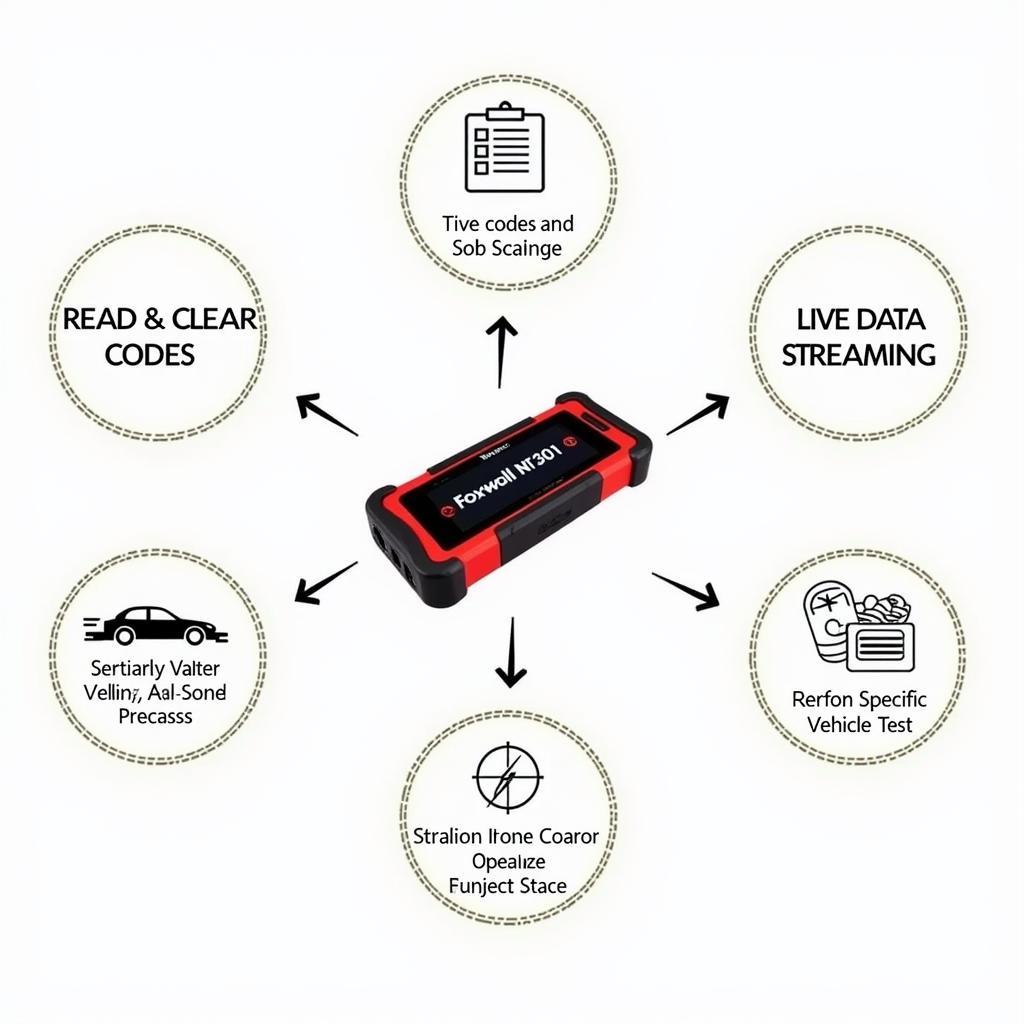 Key Functions and Features of Foxwell NT301
Key Functions and Features of Foxwell NT301
Here’s what sets the Foxwell NT301 apart:
- Comprehensive Code Reading and Analysis: Beyond simply displaying generic codes, the NT301 delves deeper, providing detailed descriptions of error codes and potential causes. This eliminates the guesswork, guiding you towards targeted solutions.
- Live Data Streaming: Experience the power of real-time insights. The NT301 allows you to monitor various engine parameters like speed, temperature, and oxygen sensor readings. This feature is invaluable for identifying intermittent issues and observing the impact of repairs or adjustments in real-time.
- Specialized Vehicle Tests: From EVAP system checks to O2 sensor monitoring, the Foxwell NT301 goes beyond generic diagnostics. This empowers you to perform targeted assessments, pinpoint the root cause of issues, and ensure optimal vehicle performance.
- User-Friendly Interface: Navigating through menus and accessing data is intuitive, thanks to the NT301’s well-structured menu and clear display. Even if you’re new to OBD2 scanners, you’ll find it surprisingly easy to use.
Getting Started: Unboxing and Setup
Before you dive into the world of car diagnostics, let’s get you acquainted with your new tool. Unboxing the Foxwell NT301 reveals a compact yet powerful device, accompanied by a user manual and a connection cable.
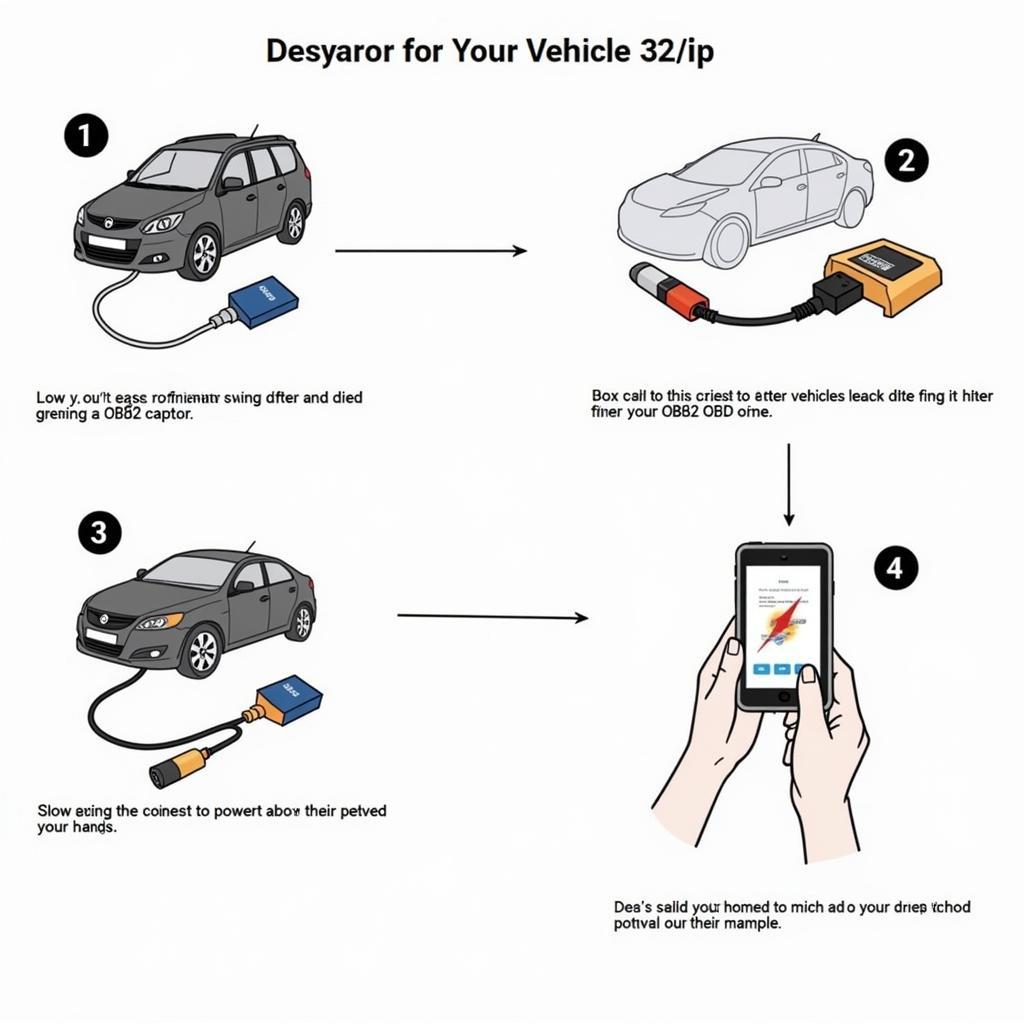 Connecting the Foxwell NT301 to a Vehicle's OBD2 Port
Connecting the Foxwell NT301 to a Vehicle's OBD2 Port
Here’s a quick rundown of the initial setup process:
- Locate Your Vehicle’s OBD2 Port: Typically found under the dashboard on the driver’s side, the OBD2 port is a standardized 16-pin connector.
- Connect the NT301: Connect the scanner to the OBD2 port using the provided cable.
- Power On and Navigate: Turn on your vehicle’s ignition (engine off is generally sufficient). The NT301 will power on automatically. Use the navigation buttons to select your vehicle’s make, model, and year.
You’re now ready to unlock the wealth of information your car has been waiting to share!
Mastering the Foxwell NT301 Manual
While the Foxwell NT301 boasts a user-friendly interface, a thorough understanding of its manual can unlock its full potential. The manual provides detailed instructions on:
- Navigating the Menu System: Learn to effortlessly switch between different functions, access specific data points, and customize settings to suit your needs.
- Interpreting Error Codes: Decipher those cryptic codes with ease. The manual offers detailed explanations of various error codes, helping you pinpoint the underlying problem.
- Utilizing Advanced Features: Go beyond basic diagnostics. The manual guides you through using advanced features like live data streaming and specialized vehicle tests.
- Troubleshooting and FAQs: Encountered a hiccup? The manual typically includes a dedicated section for troubleshooting common issues and answering frequently asked questions.
Pro Tip: Keep a digital copy of the Foxwell NT301 manual readily accessible on your phone or computer. This allows you to quickly refer to it while working on your vehicle.
Common Use Cases: From Basic to Advanced Diagnostics
The beauty of the Foxwell NT301 lies in its versatility. Here are some common scenarios where this powerful tool can be your trusted companion:
- Check Engine Light Illumination: Easily read and clear the codes triggering that dreaded check engine light. The NT301’s detailed code descriptions can point you towards the culprit, whether it’s a loose gas cap, a faulty sensor, or something more serious.
- Pre-Purchase Vehicle Inspection: Arm yourself with knowledge before purchasing a used car. The NT301 allows you to assess the vehicle’s overall health, uncover potential hidden problems, and make a more informed buying decision.
- DIY Maintenance and Repairs: Take control of your vehicle’s maintenance. Use the NT301 to diagnose issues like misfires, monitor sensor readings after replacing a part, and reset maintenance reminders.
Beyond the Basics: Foxwell NT301 Tips and Tricks
Ready to take your diagnostic skills up a notch? Here are some tips and tricks to maximize your Foxwell NT301 experience:
- Regular Software Updates: Foxwell frequently releases software updates that add new features, improve compatibility with newer vehicle models, and enhance overall performance. Ensure your NT301 is always running the latest software version.
- Utilize the Freeze Frame Data: When an error code is triggered, the NT301 captures a snapshot of various engine parameters at that specific moment. This freeze frame data can provide valuable clues about the conditions leading up to the issue.
- Harness the Power of Internet Forums: Online forums dedicated to automotive repair and Foxwell products can be treasure troves of information. If you encounter a perplexing code or need advice on a specific repair, don’t hesitate to tap into the collective wisdom of the online community.
Foxwell NT301 Manual vs. Other Models: Why Choose the NT301?
While Foxwell offers an array of OBD2 scanners, the NT301 strikes a perfect balance between functionality, affordability, and user-friendliness. Here’s how it stacks up against other popular models:
- Foxwell NT301 vs. NT630 Elite: While the NT630 Elite boasts advanced features like ABS bleeding and SAS calibration, the NT301 caters to most car owners’ and DIY mechanics’ needs at a more budget-friendly price point.
- Foxwell NT301 vs. BlueDriver: The BlueDriver excels in its seamless smartphone integration. However, the NT301’s standalone functionality and dedicated buttons provide a more intuitive and efficient diagnostic experience for many users.
“For everyday car owners or those venturing into DIY repairs, the Foxwell NT301 is an excellent investment. Its ease of use, coupled with its comprehensive diagnostic capabilities, provides peace of mind and can potentially save you significant money on repair costs in the long run.” – John S., Certified Mechanic and Automotive Instructor
Conclusion: Empowering Car Ownership with Knowledge
The Foxwell NT301, paired with a thorough understanding of its manual, empowers car owners to demystify the complexities of their vehicles. By taking control of diagnostics, you can ensure optimal performance, address minor issues before they escalate, and navigate the world of car maintenance and repair with confidence.
If you need assistance or have questions, ScanToolUS is here to help. Contact us at +1 (641) 206-8880 or visit our office at 1615 S Laramie Ave, Cicero, IL 60804, USA.
FAQs
1. Can the Foxwell NT301 be used on any car?
The Foxwell NT301 is compatible with most cars manufactured from 1996 onwards that comply with OBD2 and EOBD regulations. However, it’s always recommended to double-check compatibility with your specific vehicle model before purchasing.
2. Can I update the Foxwell NT301 software myself?
Yes, Foxwell provides free software updates for a certain period after purchase. Updating the software is a straightforward process that can be done by connecting the NT301 to a computer with an internet connection.
3. What is the difference between reading and clearing codes?
Reading codes simply displays the error codes stored in your vehicle’s computer. Clearing codes, on the other hand, erases these codes. It’s important to note that clearing codes doesn’t fix the underlying problem.
4. Can the Foxwell NT301 be used to reset oil life or service reminders?
Yes, the Foxwell NT301 has the capability to reset oil life and service reminders on many vehicle makes and models.
5. Where can I find a codes for foxwell nt301 manual pdf?
A digital copy of the user manual can typically be found on the manufacturer’s website or by contacting their customer support.
6. Can the Foxwell NT301 manual svenska be found online?
Yes, manuals in various languages are often available online. Search for the specific language version you need, like “Foxwell NT301 manual svenska” for Swedish.
7. What is the Foxwell contact number?
You can reach Foxwell customer support for assistance or to find a manual scanner Foxwell NT301 .


Pingback: Foxwell NT301 Forum: Your Go-To Resource for Automotive Solutions - Car Scan Tool