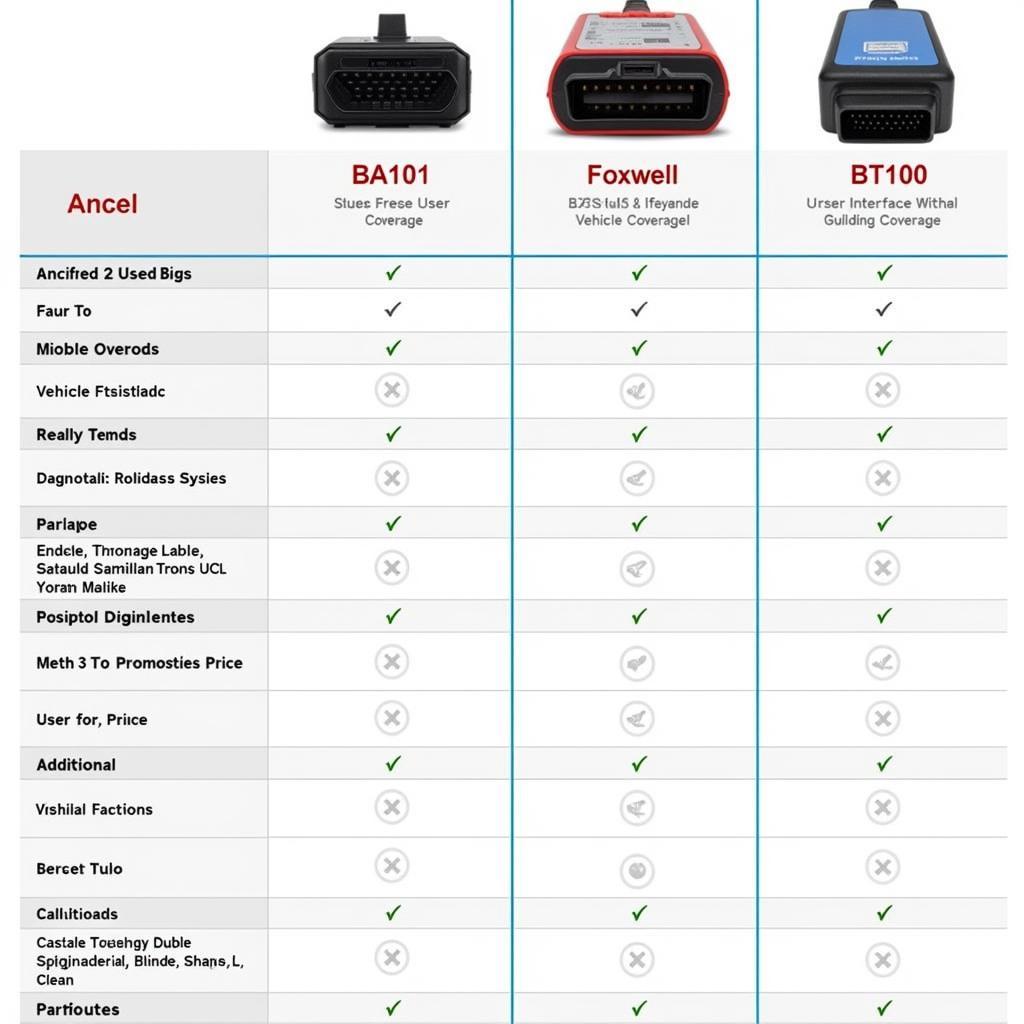Foxwell Communicating With The Vehicle is a crucial aspect of modern car diagnostics. A successful connection allows mechanics and car owners to access vital vehicle data, diagnose issues, and perform necessary repairs. However, encountering communication problems can be frustrating. This article explores common reasons why your Foxwell scan tool might struggle to communicate with your vehicle and provides effective troubleshooting steps.
Successfully establishing communication between a Foxwell scan tool and a vehicle relies on several factors, including the OBD-II protocol compatibility, the scan tool’s software version, the vehicle’s electrical system health, and even the connection integrity of the OBD-II cable. Any fault in these areas can lead to communication failures. Understanding these factors and knowing how to troubleshoot them is essential for efficient vehicle diagnostics.
Similar to how a foxwell nt630 elite frozen in communicating with the vehicle, sometimes the issue might not be obvious. This article will equip you with the knowledge to diagnose and rectify these connection issues, ensuring you can maximize the potential of your Foxwell diagnostic tool.
Common Foxwell Communication Issues and Their Solutions
Several factors can disrupt the communication between your Foxwell scanner and your vehicle. Let’s explore some common issues:
OBD-II Protocol Incompatibility
- Problem: Not all vehicles use the same OBD-II communication protocol. Your Foxwell scanner might not support the specific protocol your vehicle uses, especially older models or those from certain manufacturers.
- Solution: Ensure your Foxwell scanner is compatible with your vehicle’s year, make, and model. Consult the Foxwell compatibility chart or contact their support for clarification. Updating the scanner’s software can sometimes extend its compatibility.
Foxwell Scanner Software Issues
- Problem: Outdated or corrupted scanner software can cause communication failures.
- Solution: Regularly update your Foxwell scanner’s software to the latest version. This ensures compatibility with newer vehicle models and addresses any known bugs.
Vehicle’s Electrical System Problems
- Problem: A blown fuse, a faulty OBD-II port, or other electrical issues in the vehicle can prevent communication.
- Solution: Check your vehicle’s fuses, particularly the one related to the OBD-II port. Inspect the port for any physical damage. If these checks don’t reveal the problem, further diagnosis of the vehicle’s electrical system might be necessary. As discussed in the foxwell scanner bmw page, ensuring the vehicle’s battery is adequately charged is also crucial.
 Foxwell Scanner Connected to OBD2 Port
Foxwell Scanner Connected to OBD2 Port
OBD-II Cable Connection Problems
- Problem: A damaged or loose OBD-II cable can hinder communication.
- Solution: Try a different OBD-II cable to rule out a faulty cable. Ensure the cable is securely connected to both the scanner and the vehicle’s OBD-II port.
Foxwell Communicating with Specific Vehicle Makes and Models
While general troubleshooting steps can often resolve communication issues, specific vehicle makes and models sometimes present unique challenges.
Foxwell and GM Vehicles
Some GM vehicles, especially older models, can be particularly challenging to connect to. Specific protocols and module configurations sometimes require extra steps. The foxwell 520 gm won’t communicate with bcm 05 uplander article provides valuable insights for troubleshooting these issues.
Foxwell and BMW Vehicles
BMWs often have complex electrical systems, and connecting a scan tool might require specific procedures or software updates. The foxwell obd2 scanner not communicating with bmw e53 resource can offer helpful guidance if you’re having trouble connecting your Foxwell scanner to a BMW.
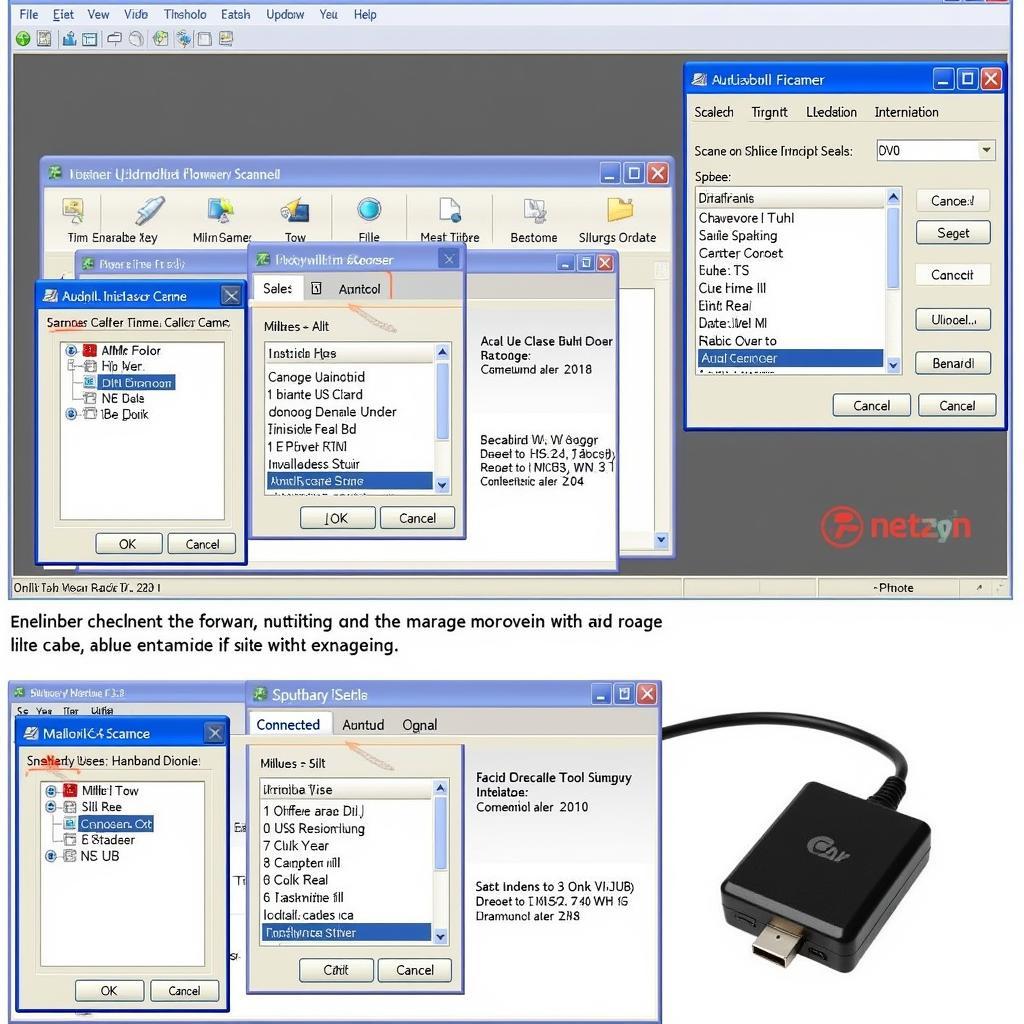 Updating Foxwell Scanner Software
Updating Foxwell Scanner Software
Advanced Troubleshooting Tips for “Foxwell Communicating with the Vehicle”
If the basic troubleshooting steps haven’t resolved your communication issue, consider these advanced techniques:
- Check for pending DTCs: Sometimes, pending diagnostic trouble codes can interfere with communication. Clearing these codes might restore communication. As explained in how to clear codes using foxwell nt301, clearing codes can sometimes help resolve communication issues.
- Consult Foxwell Support: Contact Foxwell’s customer support for assistance. They can provide specific guidance for your scanner model and vehicle.
- Professional Diagnostics: If all else fails, take your vehicle to a qualified mechanic for professional diagnostics.
Conclusion
Ensuring your Foxwell scanner is communicating with the vehicle is fundamental to effective car diagnostics. By understanding the common causes of communication failures and implementing the troubleshooting steps outlined above, you can effectively diagnose and resolve these issues, ensuring your Foxwell scan tool performs optimally. Contact ScanToolUS at +1 (641) 206-8880 or visit our office at 1615 S Laramie Ave, Cicero, IL 60804, USA, for further assistance.