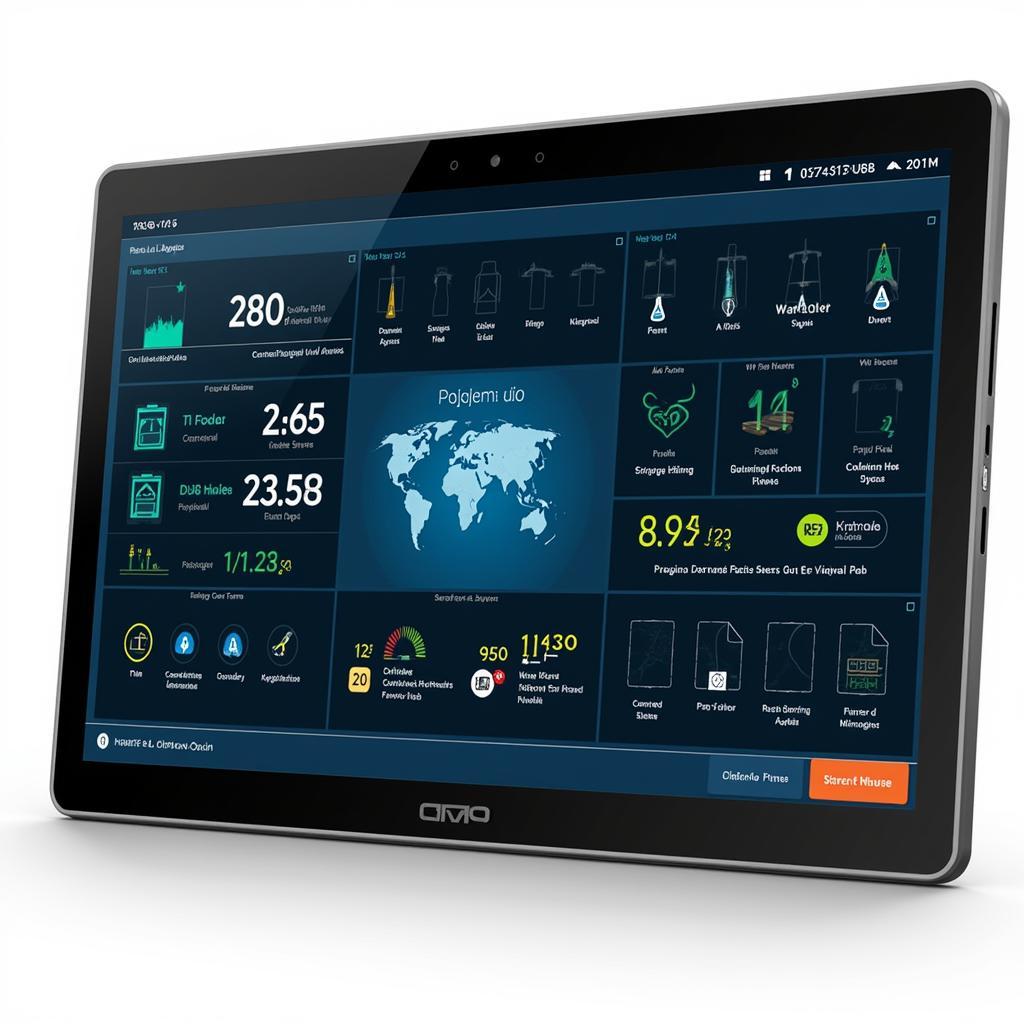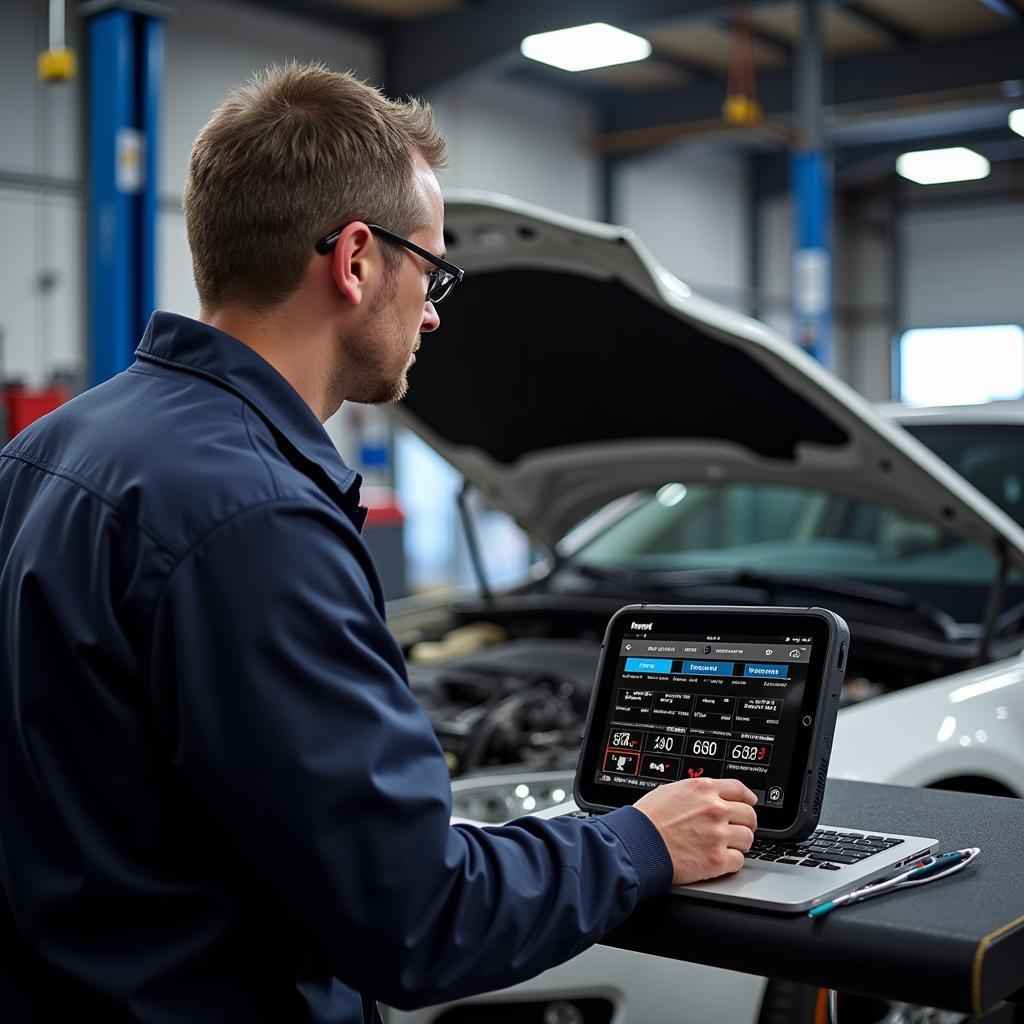Keeping your Foxwell Code Reader Updated is crucial for accurate diagnostics and effective vehicle repair. An outdated scanner can miss the latest trouble codes, provide inaccurate information, and ultimately lead to misdiagnosis and wasted time. This guide provides a comprehensive overview of the Foxwell code reader update process, addressing common questions and providing practical advice for both DIYers and professional mechanics.
Similar to the foxwell code reader update tool, other diagnostic tools also require regular updates to stay current with evolving vehicle technology. Why are updates so important? Vehicle manufacturers constantly release new software and diagnostic protocols, making updates essential for comprehensive coverage. Without the latest updates, your Foxwell scanner might not recognize newer vehicle models or accurately interpret their diagnostic trouble codes (DTCs). This can lead to incorrect repairs, further complications, and unnecessary expenses.
Why Update Your Foxwell Code Reader?
Regular Foxwell code reader updates ensure you have access to the most recent diagnostic information, allowing you to:
- Identify the latest DTCs: New trouble codes are constantly being introduced as vehicles become more complex. Updates ensure your scanner can recognize and interpret these codes.
- Improve diagnostic accuracy: Updated software enhances the accuracy of diagnostic readings, providing more precise information for effective troubleshooting.
- Access new vehicle models: Car manufacturers regularly release new models with updated systems. Updates ensure your scanner remains compatible.
- Unlock advanced features: Some updates may unlock new features and functionalities on your Foxwell device, expanding its diagnostic capabilities.
- Enhance overall performance: Updates often include performance improvements and bug fixes, ensuring the smooth operation of your scanner.
How often should I update my Foxwell scanner? Ideally, you should update your Foxwell scanner every few months, or whenever a new update becomes available. This ensures you always have the latest diagnostic capabilities at your disposal.
How to Update Your Foxwell Code Reader
Updating your Foxwell code reader is a straightforward process. Here’s a step-by-step guide:
- Register your device: If you haven’t already, register your Foxwell code reader on the official Foxwell website. This is a necessary step for accessing updates.
- Download the update software: Download and install the Foxwell update software on your Windows-based computer. You can find the software on the Foxwell website.
- Connect your scanner: Connect your Foxwell code reader to your computer using the provided USB cable.
- Launch the update software: Open the Foxwell update software on your computer. It should automatically detect your connected device.
- Check for updates: Click the “Check for Updates” button within the software. The software will search for available updates for your specific device model.
- Download and install updates: If updates are available, select the desired updates and click “Download.” Once the download is complete, click “Install” to update your Foxwell scanner.
- Disconnect and test: Once the update process is complete, safely disconnect your Foxwell code reader from your computer and test it on your vehicle.
As with the foxwell obd nt201 code reader update, the process generally remains consistent across different Foxwell models, ensuring a user-friendly experience. However, always refer to the specific instructions provided with your model for the most accurate guidance.
Troubleshooting Common Update Issues
Sometimes, you may encounter issues during the update process. Here are some common problems and solutions:
- Connection problems: Ensure the USB cable is properly connected to both your scanner and computer. Try a different USB port or cable.
- Software issues: Make sure you are using the latest version of the Foxwell update software. Reinstall the software if necessary.
- Device not recognized: Check if your Foxwell scanner is properly registered. Contact Foxwell support if the problem persists.
What if my Foxwell scanner still isn’t working after an update? If you’re still experiencing issues, consult the foxwell nt614 manual or contact Foxwell support for further assistance. They can provide expert guidance tailored to your specific device and issue.
Conclusion
Keeping your Foxwell code reader updated is essential for accurate diagnostics and efficient vehicle repair. Regular updates ensure you have access to the latest DTCs, improve diagnostic accuracy, and unlock new features. The update process is relatively simple, and by following the steps outlined in this guide, you can keep your Foxwell scanner performing at its best. For professional mechanics, especially those dealing with diverse vehicles like the scanner automotriz foxwell nt624, staying updated is crucial for comprehensive coverage and efficient service delivery.
If you have any questions or need further assistance, please don’t hesitate to contact us at ScanToolUS. Our team of experts is available to help you with any Foxwell related inquiries. You can reach us at +1 (641) 206-8880 or visit our office at 1615 S Laramie Ave, Cicero, IL 60804, USA. We also offer a wide selection of foxwell scantool products for your diagnostic needs.