Encountering registration issues with your Foxwell scan tool can be frustrating. Whether you’re a seasoned mechanic or a car enthusiast, a malfunctioning diagnostic tool can bring your workflow to a screeching halt. This comprehensive guide delves into the common reasons behind “Foxwell can’t register” errors and provides practical solutions to get you back on track.
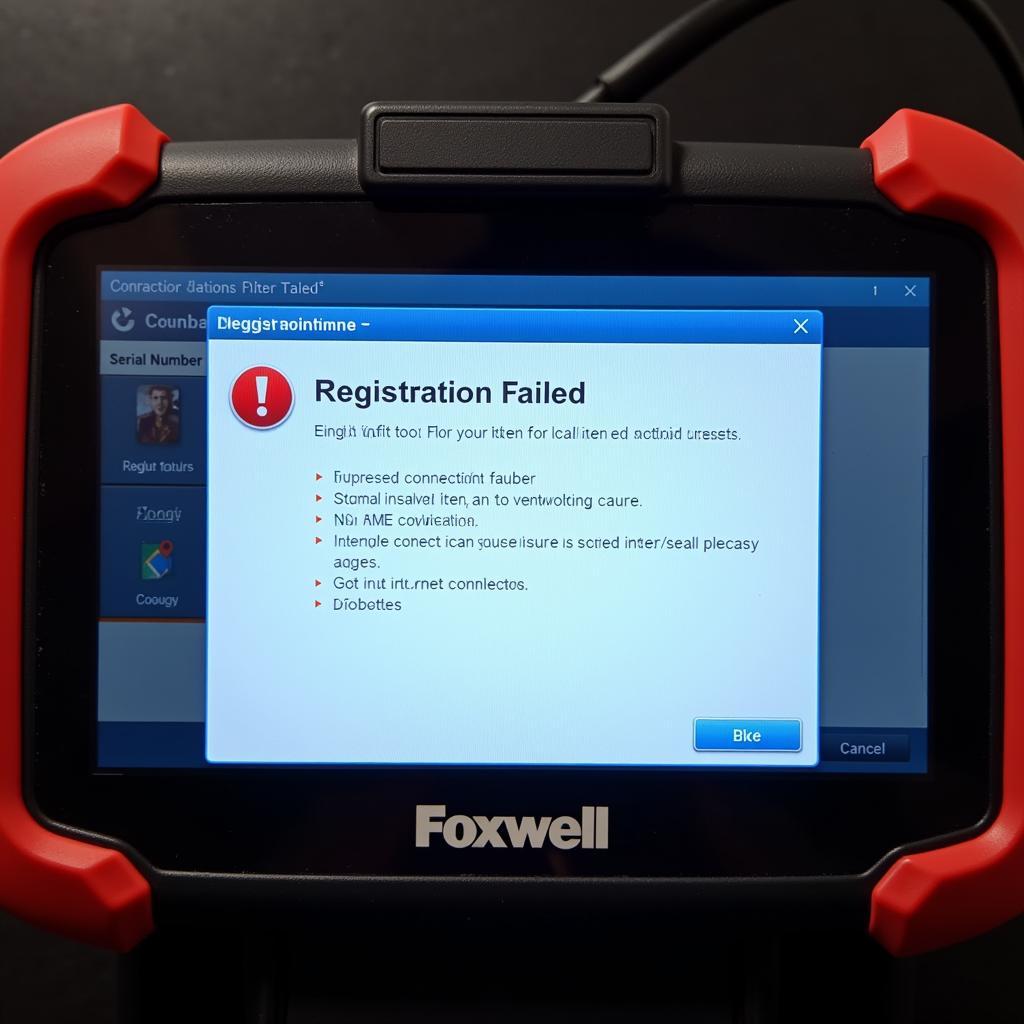 Foxwell scan tool displaying registration error message
Foxwell scan tool displaying registration error message
Understanding Foxwell Registration
Before we dive into troubleshooting, let’s clarify why registration is essential for your Foxwell scanner. Registering your device unlocks its full potential, granting you access to:
- Software Updates: Regular updates ensure your scanner is equipped with the latest features, bug fixes, and vehicle coverage.
- Technical Support: Registered users benefit from priority technical support from Foxwell, helping you resolve issues quickly and efficiently.
- Warranty Coverage: Registering your device validates your warranty, protecting your investment in case of defects or malfunctions.
Common Causes of Foxwell Registration Failures
Several factors can contribute to Foxwell registration problems. Here are the most prevalent culprits:
- Internet Connection Issues: A stable internet connection is crucial during registration. Poor connectivity can disrupt the process and lead to errors.
- Incorrect Serial Number Entry: Double-check that you’ve entered the correct serial number from your device. Even a minor typo can cause registration to fail.
- Firewall or Antivirus Interference: Your computer’s security software might mistakenly flag the Foxwell registration process as a threat, blocking it from connecting to the server.
- Foxwell Server Issues: Occasionally, the Foxwell registration server might experience temporary outages or maintenance, preventing successful registration.
- Software Glitches: Internal software errors within the Foxwell scanner or the registration application can also hinder the process.
Troubleshooting “Foxwell Can’t Register” Errors
Now that you’re familiar with the potential causes, let’s explore some practical solutions:
-
Verify Your Internet Connection: Start by ensuring you have a stable and reliable internet connection. Try accessing a different website to confirm your internet is working correctly.
-
Double-Check Serial Number Entry: Carefully verify that you have entered the correct serial number for your Foxwell device. Look for the serial number on the back of your scanner or within its packaging.
-
Disable Firewall and Antivirus Temporarily: Temporarily disable your computer’s firewall and antivirus software during the registration process. Remember to re-enable them afterward for security purposes.
-
Check the Foxwell Server Status: Visit the official Foxwell website or social media channels to check for any reported server outages or maintenance schedules.
-
Update Your Foxwell Software: Connect your scanner to your computer and use the Foxwell update tool to install the latest software version. Software updates often contain bug fixes that might resolve registration issues.
-
Try a Different Browser or Device: If you’re still encountering problems, try using a different web browser or a different computer altogether.
-
Contact Foxwell Support: If none of the above solutions work, don’t hesitate to reach out to Foxwell’s customer support for further assistance. They can provide personalized guidance and help diagnose the issue.
Tips to Prevent Future Registration Issues
-
Maintain a Stable Internet Connection: Whenever you’re performing software updates or registering a Foxwell device, ensure you have a reliable internet connection to avoid interruptions.
-
Keep Your Foxwell Software Updated: Regularly updating your Foxwell scanner’s software ensures you have the latest features, bug fixes, and compatibility with your vehicle.
-
Bookmark the Foxwell Support Page: Save the Foxwell support page to your web browser for quick access to FAQs, troubleshooting guides, and contact information.
[foxwell code reader update tool]
Conclusion
Experiencing difficulties while trying to register your Foxwell scanner can be inconvenient. However, by understanding the common causes and following the troubleshooting steps outlined in this guide, you can overcome these hurdles and unlock the full potential of your diagnostic tool. If you continue to face issues, remember that Foxwell’s customer support team is always ready to assist you.
For further assistance or to explore a wide range of Foxwell products, visit us at ScanToolUS or contact us at +1 (641) 206-8880. Our office is located at 1615 S Laramie Ave, Cicero, IL 60804, USA.
[dominos coomera foxwell]
FAQs
1. Why do I need to register my Foxwell scanner?
Registering your Foxwell scanner provides access to software updates, technical support, and warranty coverage, ensuring optimal performance and longevity of your device.
2. What should I do if my serial number isn’t recognized?
Double-check for any typos in the serial number entry. If the issue persists, contact Foxwell support for assistance.
3. Can I use my Foxwell scanner without registering it?
While some basic functionalities might be available, registering your device is highly recommended to access its full capabilities and benefits.
[can register bmw battery with foxwell nt510]
4. How often should I update my Foxwell software?
It’s recommended to check for software updates regularly, especially before diagnosing a new vehicle or when experiencing any issues with your scanner.
5. Is there a fee for registering my Foxwell device?
No, registering your Foxwell scanner is completely free of charge.
[foxwell nt510 pro land rover]
6. What information do I need to provide during registration?
Typically, you’ll need to provide your contact information, device serial number, and purchase date during the registration process.


