The Foxwell AL619 code reader is a valuable tool for car owners and mechanics alike. Keeping your Foxwell Al619 Update is crucial for accessing the latest features, vehicle coverage, and bug fixes. This guide will provide you with everything you need to know about updating your Foxwell AL619, ensuring you get the most out of this powerful diagnostic tool.
Similar to the foxwell nt301 brake reset, updating your diagnostic tool is crucial. Understanding the update process can seem daunting, but with the right guidance, it’s surprisingly straightforward. This guide will walk you through the necessary steps, addressing common issues and offering expert insights. Whether you’re a seasoned mechanic or a DIY enthusiast, this comprehensive guide will empower you to maintain your Foxwell AL619 effectively.
Why Update Your Foxwell AL619?
Regular Foxwell AL619 updates are essential for several reasons:
- Expanded Vehicle Coverage: Car manufacturers constantly introduce new models and update existing ones. Updates ensure your AL619 can diagnose the latest vehicles.
- New Features & Functionality: Foxwell regularly adds new diagnostic functions and improves existing ones. Updating unlocks these enhancements, giving you access to more powerful diagnostic capabilities.
- Bug Fixes & Performance Improvements: Updates address software glitches and enhance the overall performance of the device, providing a smoother and more reliable user experience.
- Accurate Diagnoses: Outdated software can lead to inaccurate or incomplete diagnostic results. Keeping your AL619 updated ensures accurate and reliable diagnoses, saving you time and potential misdiagnosis costs.
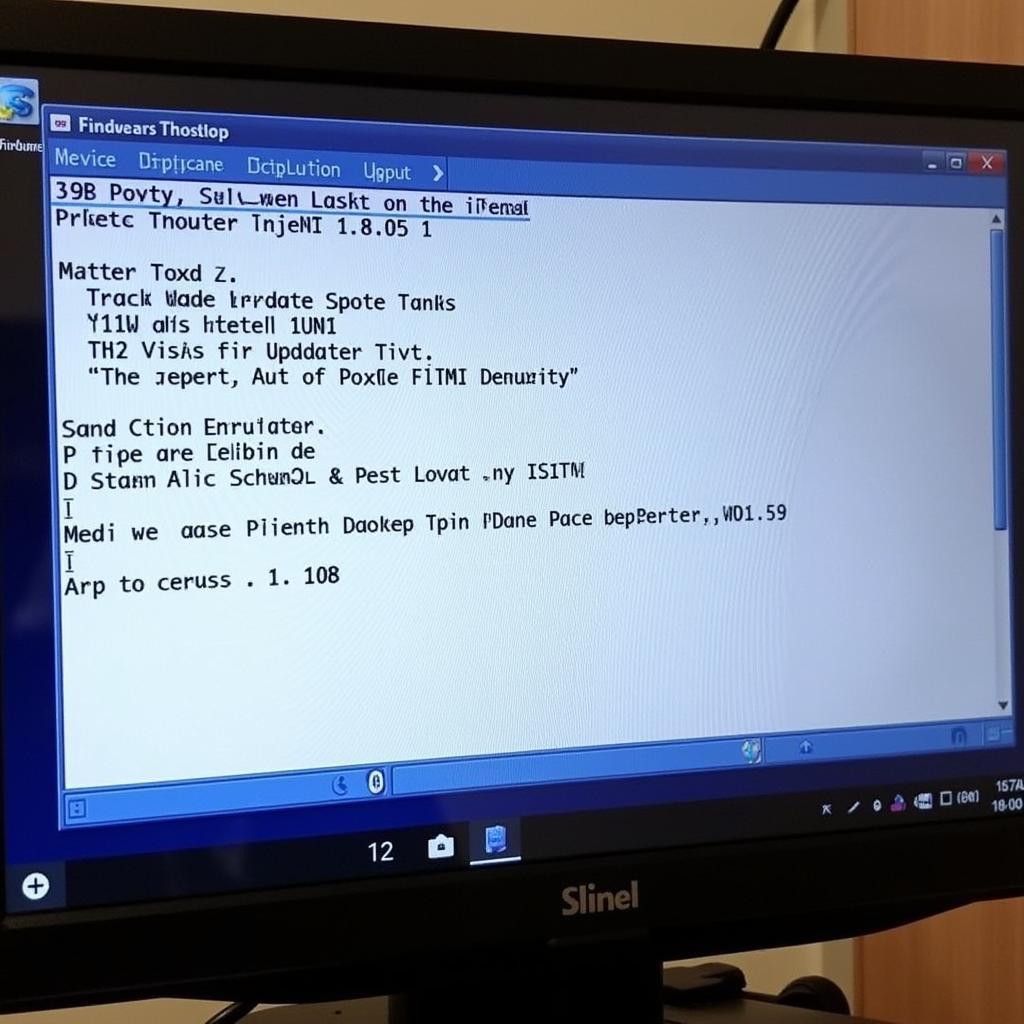 Foxwell AL619 Update Process Screenshot
Foxwell AL619 Update Process Screenshot
How to Update Your Foxwell AL619: A Step-by-Step Guide
Updating your Foxwell AL619 involves a few simple steps:
- Register Your Device: If you haven’t already, register your Foxwell AL619 on the official Foxwell website. This step is crucial for accessing updates.
- Download the Update Software: Download and install the Foxwell update client software on your computer. This software provides the interface for downloading and installing updates onto your AL619.
- Connect Your AL619: Connect your Foxwell AL619 to your computer using the provided USB cable. Ensure the device is powered on.
- Launch the Update Client: Open the Foxwell update client software on your computer.
- Select Your Device: The software should automatically detect your connected AL619. If not, select it manually from the list of available devices.
- Check for Updates: Click on the “Check for Updates” button. The software will communicate with the Foxwell server and display any available updates for your AL619.
- Download and Install Updates: Select the desired updates and click “Download and Install.” Follow the on-screen instructions to complete the update process. Do not disconnect the device during the update.
 Foxwell AL619 Connected to Computer for Update
Foxwell AL619 Connected to Computer for Update
Troubleshooting Common Update Issues
- Connection Problems: Ensure the USB cable is securely connected to both the AL619 and your computer. Try a different USB port or cable if necessary.
- Software Errors: If you encounter software errors during the update process, try restarting your computer and the update client software.
- Device Not Recognized: If the update client doesn’t recognize your AL619, ensure the device is powered on and that you have installed the correct drivers.
Just like comparing the autel obd2 vs foxwell obd2, understanding the update procedures for each device is important. Staying up-to-date with the latest software is essential for maximizing the diagnostic capabilities of your Foxwell AL619.
How Often Should I Update My Foxwell AL619?
It’s recommended to check for Foxwell AL619 updates at least once a month. Foxwell often releases updates to address new vehicle models and add new features, so regular checking ensures your device stays current.
Expert Insights on the Foxwell AL619 Update
John Smith, a seasoned automotive diagnostician with over 20 years of experience, emphasizes the importance of regular updates: “Keeping your Foxwell AL619 updated is not just a good idea; it’s essential for accurate diagnoses and efficient repairs. The automotive landscape is constantly evolving, and regular updates ensure your tool can keep pace.”
Conclusion
The Foxwell AL619 update process is crucial for ensuring you have access to the latest features, vehicle coverage, and optimal performance. By following the steps outlined in this guide and staying proactive with updates, you can maximize the diagnostic potential of your Foxwell AL619 and stay ahead of the curve in the ever-changing world of automotive technology. For further assistance, please connect with ScanToolUS at +1 (641) 206-8880 or visit our office at 1615 S Laramie Ave, Cicero, IL 60804, USA.
You can find more information on older Foxwell models, like the foxwell obd 1. Understanding these legacy systems is also valuable. For those looking for protective cases for their Foxwell devices, check out the foxwell nt301 case. This case offers excellent protection for your investment. And if you’re interested in another versatile OBD2 scanner, the foxwell nt301 plus obd2 scanner is a great option.


