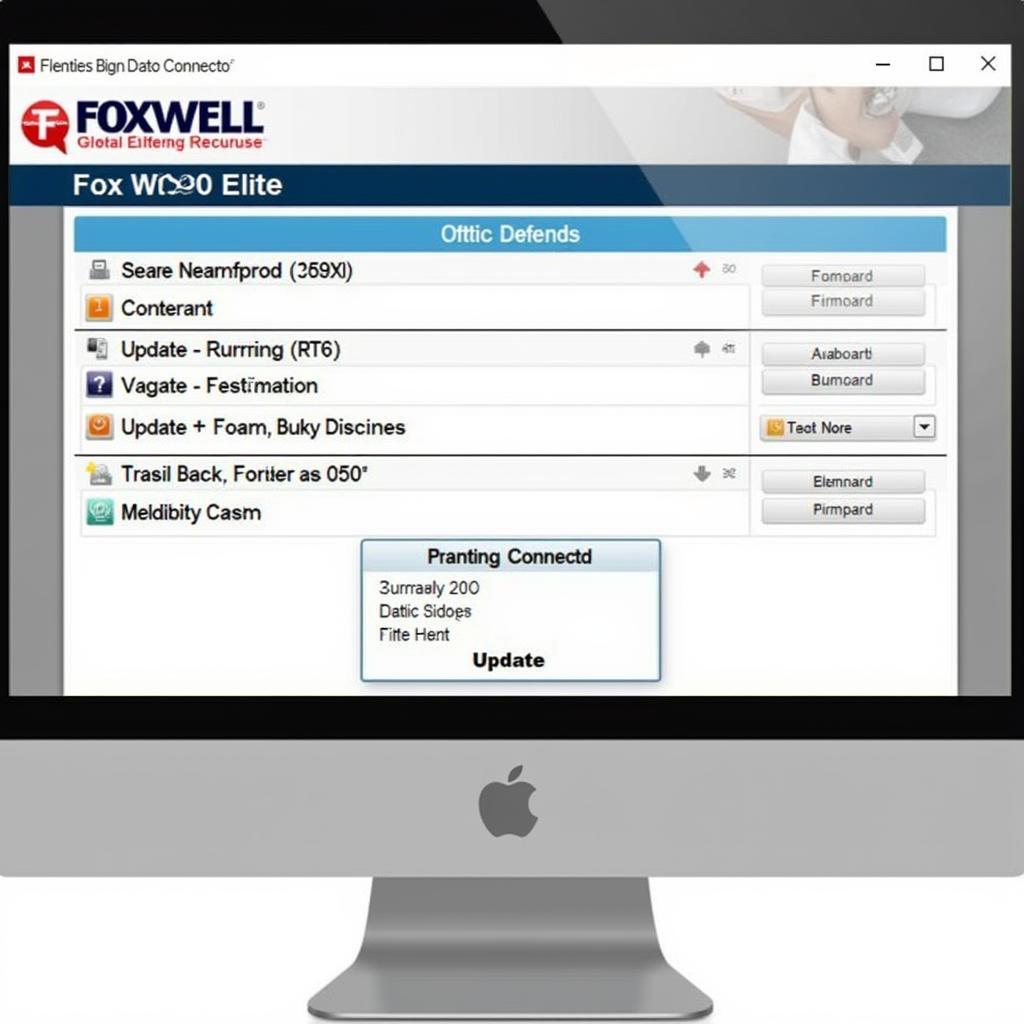The FoxScanner installer is crucial for getting the most out of your Foxwell NT520 Pro. This guide provides a detailed walkthrough of the installation process, troubleshooting common issues, and maximizing the diagnostic capabilities of your NT520 Pro.
Understanding the FoxScanner Installer
The FoxScanner installer is the software that allows your computer to communicate with the Foxwell NT520 Pro. It acts as a bridge, enabling the transfer of diagnostic data and software updates. Without a properly installed FoxScanner, the NT520 Pro’s functionality is severely limited. This makes understanding the FoxScanner installer essential for any NT520 Pro user, whether a professional mechanic or a DIY enthusiast.
Why is the FoxScanner Installer Important?
The FoxScanner installer isn’t just about initially setting up the device. It also facilitates ongoing updates, ensuring your NT520 Pro has the latest diagnostic software and vehicle coverage. This allows you to stay ahead of evolving automotive technology and accurately diagnose newer vehicle models. Regular updates via the FoxScanner also often include bug fixes and performance enhancements, ensuring a smooth and reliable diagnostic experience.
System Requirements for FoxScanner Installation
Before diving into the installation, it’s vital to ensure your computer meets the minimum system requirements. While the FoxScanner is relatively lightweight, compatibility issues can arise if your system is outdated. Generally, a Windows-based PC with a stable internet connection is recommended. Check the official Foxwell website for the most up-to-date system requirements before proceeding.
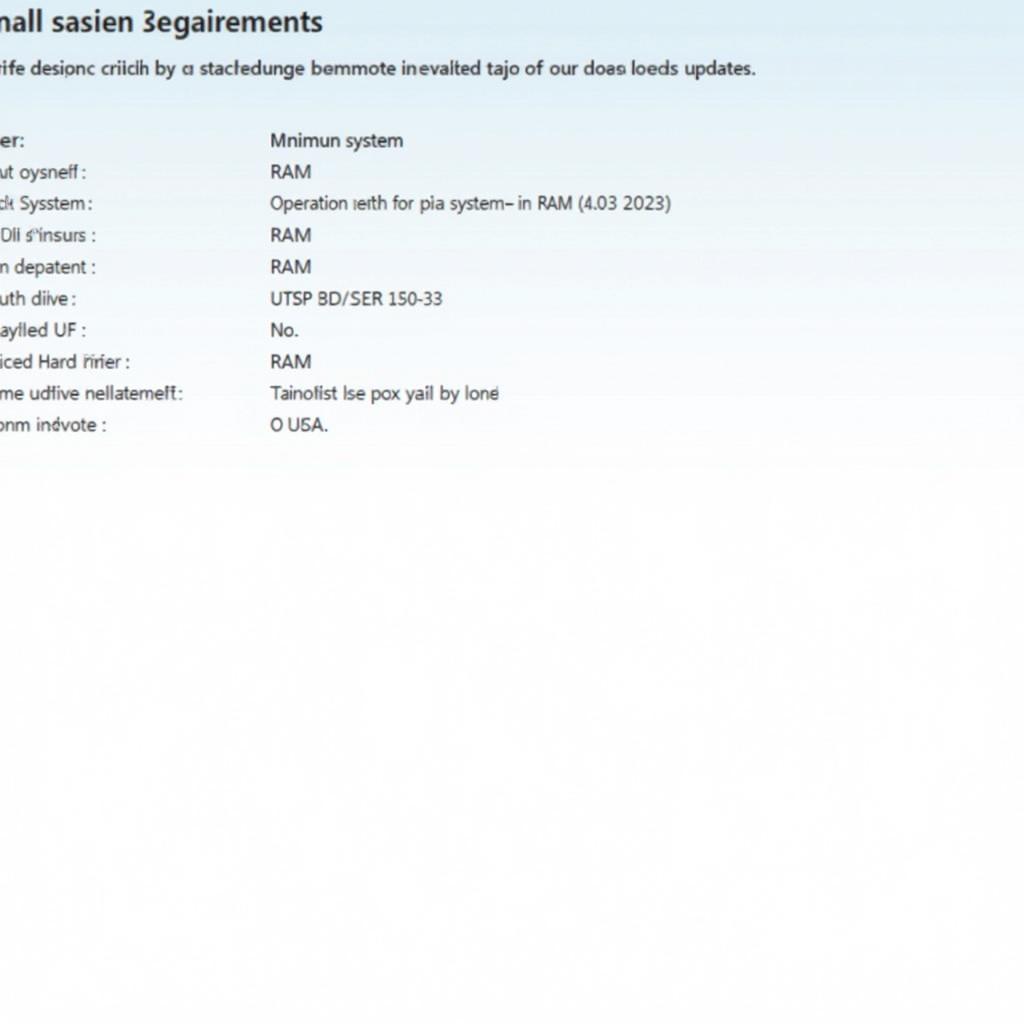 FoxScanner Installer System Requirements for Foxwell NT520 Pro
FoxScanner Installer System Requirements for Foxwell NT520 Pro
Installing the FoxScanner for Foxwell NT520 Pro: A Step-by-Step Guide
Here’s a comprehensive guide to installing the FoxScanner software:
- Download the Installer: Visit the official Foxwell website and navigate to the support section for the NT520 Pro. Download the latest version of the FoxScanner installer.
- Run the Installer: Locate the downloaded file and double-click to run the installer. Follow the on-screen prompts, paying attention to any specific instructions or options.
- Connect the NT520 Pro: Once the installation is complete, connect your NT520 Pro to your computer using the provided USB cable.
- Launch the FoxScanner Software: Open the FoxScanner application on your computer. It should automatically detect the connected NT520 Pro.
- Register Your Device (if necessary): If you haven’t already registered your NT520 Pro, the FoxScanner software will likely prompt you to do so. This step is crucial for accessing updates and support.
Troubleshooting Common Installation Problems
Occasionally, you might encounter issues during the installation process. Here are some common problems and solutions:
- Driver Issues: Ensure you have the correct drivers installed for your NT520 Pro. These can usually be found on the Foxwell website.
- Connection Problems: Check the USB cable and connections. Try a different USB port on your computer.
- Software Conflicts: Close any other diagnostic software running on your computer before installing or using the FoxScanner.
“A reliable diagnostic tool is only as good as its software. Keeping the FoxScanner updated is paramount for accurate and efficient vehicle diagnostics,” says Michael Stevens, Senior Automotive Diagnostic Technician at AutoTech Solutions.
Maximizing Your Foxwell NT520 Pro with FoxScanner
Once the FoxScanner is installed and running, you can unlock the full potential of your NT520 Pro.
- Regular Updates: The FoxScanner makes it easy to keep your NT520 Pro’s software and vehicle coverage up-to-date. Regularly check for updates to ensure you have the latest features and fixes.
- Data Management: The FoxScanner can help manage diagnostic data, allowing you to save, review, and analyze previous scans.
- Support and Resources: Accessing online resources, support documentation, and FAQs is often streamlined through the FoxScanner software.
“Investing in a quality diagnostic tool like the Foxwell NT520 Pro is a smart move, but regularly updating its software through the FoxScanner is what truly maximizes its value,” adds Dr. Emily Carter, Automotive Systems Engineer at Advanced Vehicle Diagnostics.
Conclusion: FoxScanner Installer for Foxwell NT520 Pro – Your Gateway to Advanced Diagnostics
The FoxScanner installer is more than just a setup program; it’s the key to unlocking the full diagnostic power of your Foxwell NT520 Pro. By ensuring proper installation and regular updates through the FoxScanner, you can maintain peak performance and access the latest diagnostic information. For any assistance or further information, feel free to contact us at ScanToolUS at +1 (641) 206-8880 or visit our office at 1615 S Laramie Ave, Cicero, IL 60804, USA.