The DirectX Diagnostic Tool (dxdiag) is a valuable utility for diagnosing multimedia-related issues on Windows PCs, including those used in automotive diagnostics. However, encountering a “Display N/A” error in the dxdiag tool can be frustrating, especially when trying to resolve vehicle system problems. This comprehensive guide will walk you through the possible causes of this error, specifically in the context of automotive diagnostics, and provide solutions to get your systems back on track.
While the DirectX Diagnostic Tool might not be directly related to car diagnostics, a “Display N/A” error on your automotive diagnostic computer can indeed hinder your work. This usually signifies a problem with your computer’s graphics card or its drivers, preventing you from utilizing diagnostic software that relies on graphical displays.
Understanding the “DirectX Diagnostic Tool Display N/A” Error
This error indicates that the dxdiag tool cannot retrieve information about your computer’s display adapter. This can be due to various factors, ranging from outdated or corrupted graphics drivers to hardware issues with the graphics card itself.
Common Causes and Solutions
Here are some of the most common reasons why you might see “Display N/A” in the DirectX Diagnostic Tool and how to address them:
1. Outdated or Corrupted Graphics Drivers:
This is the most frequent culprit. Outdated drivers can lack compatibility with newer software or operating systems, while corrupted drivers can cause malfunctions.
Solution:
- Update your graphics drivers: Visit the website of your graphics card manufacturer (Nvidia, AMD, or Intel) and download the latest drivers for your specific card model and operating system.
- Reinstall graphics drivers: If updating doesn’t solve the problem, try uninstalling the current drivers completely and then installing the latest versions.
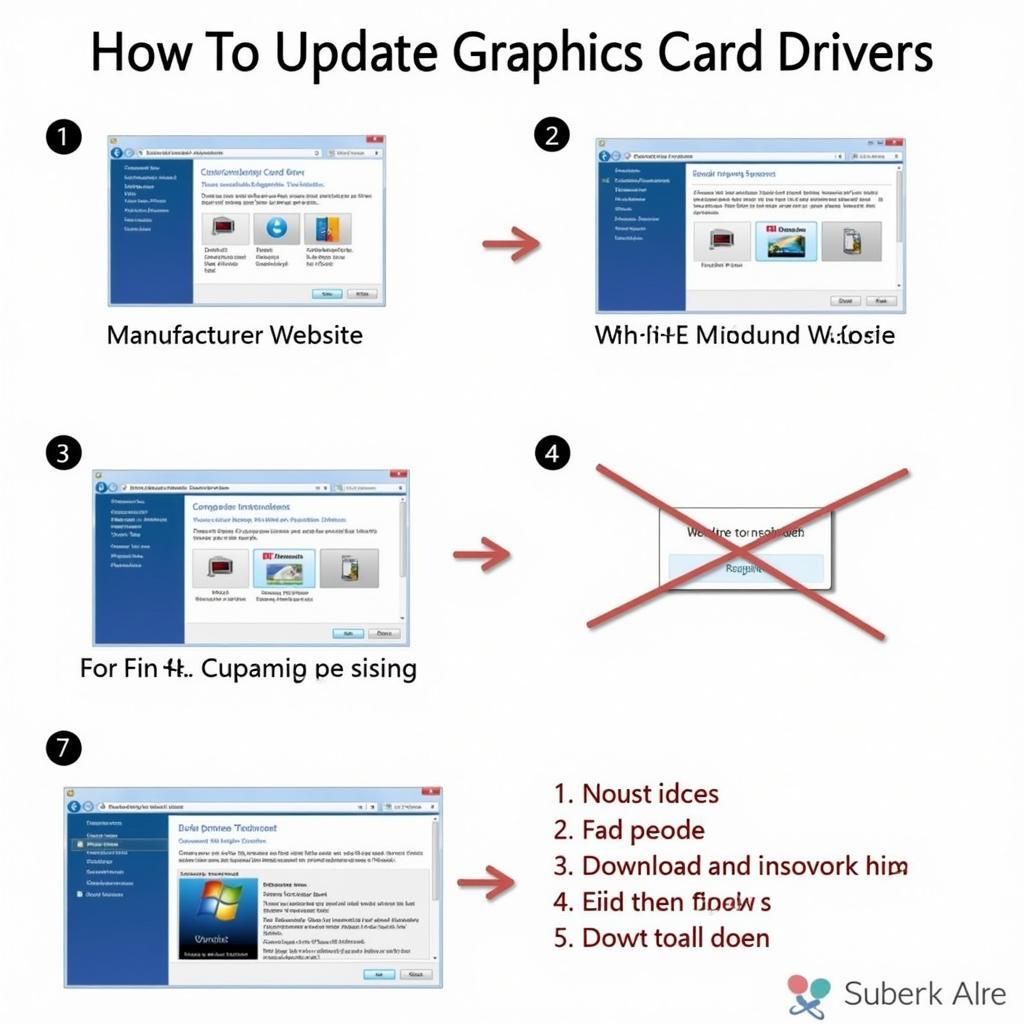 Updating Graphics Card Drivers
Updating Graphics Card Drivers
2. Hardware Issues:
While less common, a failing graphics card can also cause the “Display N/A” error.
Solution:
- Check for physical damage: Inspect the graphics card for any visible damage.
- Test with a different graphics card: If possible, install the graphics card in another computer or try a different card in your current system to isolate the issue.
3. DirectX Installation Problems:
DirectX is a set of APIs essential for multimedia applications. A corrupted DirectX installation can also lead to this error.
Solution:
- Reinstall or update DirectX: Download the latest DirectX End-User Runtime Web Installer from Microsoft’s website to repair or update your DirectX installation.
4. Operating System Errors:
Sometimes, system file corruption or other operating system errors can interfere with the dxdiag tool.
Solution:
- Run System File Checker: Open Command Prompt as administrator and run the command
sfc /scannowto scan and repair system files. - Consider a system restore or reinstall: If other solutions fail, restoring your system to an earlier point or reinstalling the operating system might be necessary.
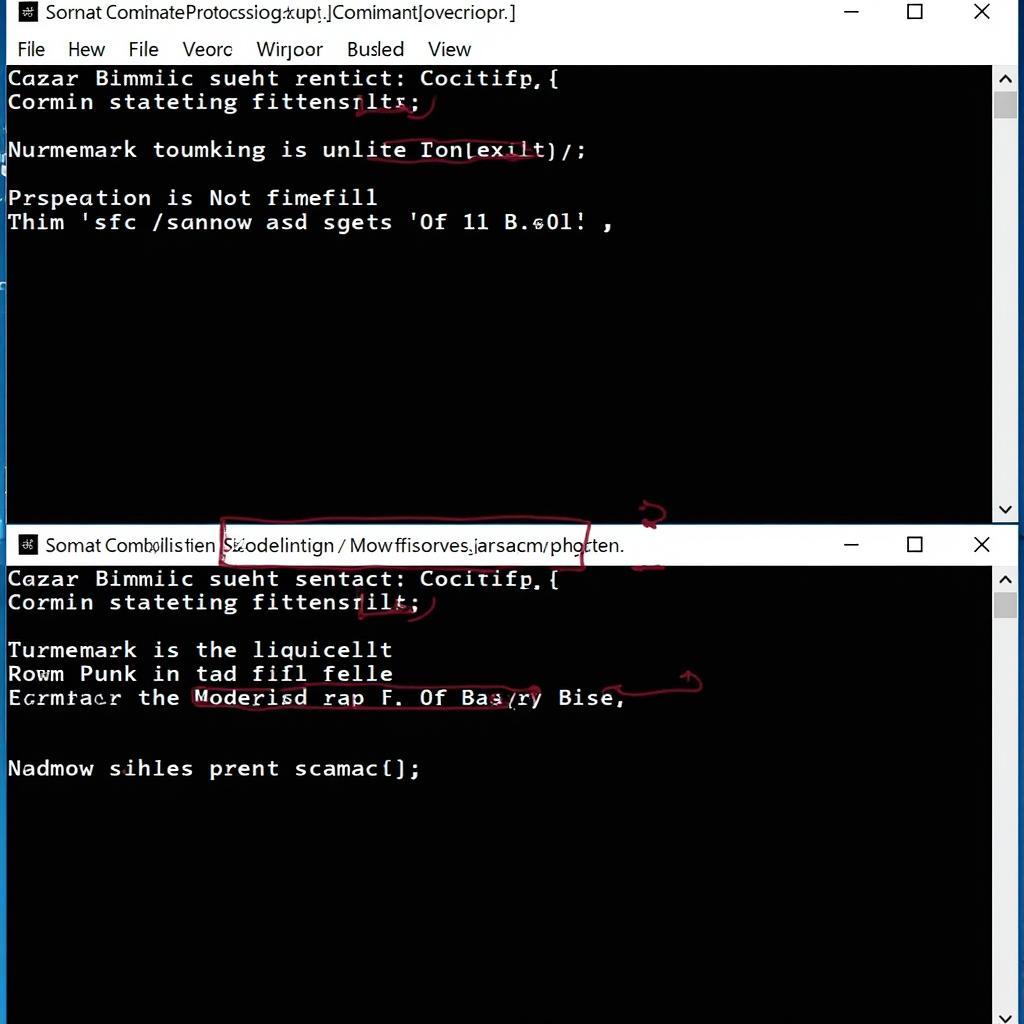 Running System File Checker in Command Prompt
Running System File Checker in Command Prompt
Automotive Diagnostic Software and Display Issues
In the automotive world, diagnostic software often relies heavily on graphical interfaces to display data from a vehicle’s electronic control units (ECUs). If your diagnostic computer experiences the “Display N/A” issue, it can prevent these programs from functioning correctly, hindering your ability to diagnose and repair vehicles.
Example: Imagine trying to use a [directx diagnostic tool geforce not detected] for engine diagnostics, only to find that the software fails to launch or displays graphical glitches due to the display error. This can significantly impact your workflow and ability to service vehicles effectively.
Expert Insights
“In my experience, the “Display N/A” error in dxdiag often stems from driver issues,” says John Miller, a senior automotive electronics specialist. “Keeping your graphics drivers up-to-date is crucial not only for gaming but also for ensuring the smooth operation of automotive diagnostic software.”
He further adds, “Don’t overlook the importance of maintaining your diagnostic computer. Regularly cleaning its components and ensuring proper ventilation can prevent hardware-related issues that could lead to this and other errors.”
Conclusion
Encountering the “DirectX Diagnostic Tool Display N/A” error can be disruptive, especially when you rely on your computer for automotive diagnostics. By systematically addressing the potential causes outlined in this guide, you can resolve this issue and ensure your diagnostic equipment functions flawlessly.
If you are still experiencing issues or need further assistance, please contact ScanToolUS at +1 (641) 206-8880 or visit our office located at 1615 S Laramie Ave, Cicero, IL 60804, USA. Our team of experts is ready to help you get back on track with your automotive diagnostics.
Frequently Asked Questions
1. Can I still use my computer if I see the “Display N/A” error?
While you might be able to use your computer for basic tasks, applications that rely heavily on graphics, such as games or automotive diagnostic software, might not function correctly.
2. How often should I update my graphics drivers?
It’s recommended to check for driver updates at least once a month. You can also enable automatic updates for your graphics card to ensure you always have the latest drivers.
3. Is it safe to download drivers from third-party websites?
It’s always safest to download drivers directly from the official website of your graphics card manufacturer (Nvidia, AMD, or Intel) to avoid malware or compatibility issues.
4. Will reinstalling Windows fix the “Display N/A” error?
Reinstalling Windows can potentially resolve the issue if it’s caused by operating system errors. However, it’s essential to try other solutions first, as reinstalling Windows should be considered a last resort.
5. Can a faulty monitor cause the “Display N/A” error in dxdiag?
While a faulty monitor can cause display problems, it won’t typically lead to the “Display N/A” error in dxdiag. This error usually indicates a problem with the graphics card or its drivers.



