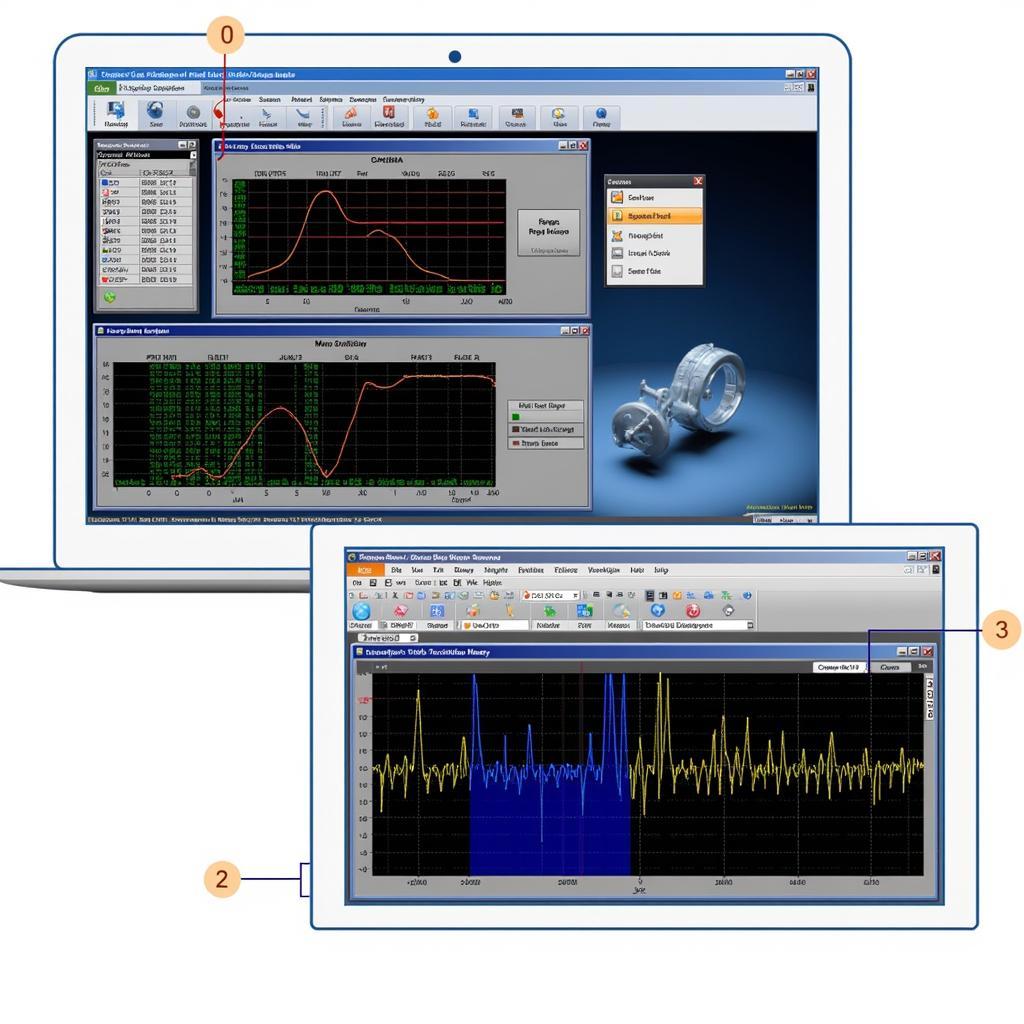A dead laptop hard drive can be a frustrating experience. Losing valuable data or encountering a sudden system crash can disrupt your workflow. Luckily, various diagnostic tools can help identify the root cause and potentially recover your data. This article explores the best diagnostic tools for a dead laptop hard drive, providing insights and guidance for both individuals and professionals. Learn how to troubleshoot and potentially revive your drive, saving you time, money, and valuable information. For help with motherboard issues, check out diagnostic tools for dead laptop motherboard.
Hard drives, the heart of data storage in our laptops, are susceptible to failures. From physical damage to logical errors, a failing hard drive can manifest in various ways, including slow performance, unusual noises, and the dreaded “blue screen of death.” Determining the exact cause is crucial for effective troubleshooting and potential data recovery.
Understanding Hard Drive Failures
Types of Hard Drive Failures
Hard drive failures can be broadly categorized into two main types: physical and logical. Physical failures involve damage to the drive’s hardware components, such as the read/write heads or the platters. Logical failures, on the other hand, stem from software or firmware issues, such as corrupted file systems or boot sectors.
-
Physical Failures: These are often indicated by clicking or grinding noises coming from the drive. Physical damage can be caused by drops, impacts, or even normal wear and tear.
-
Logical Failures: Symptoms of logical failures include file corruption, boot errors, and inaccessible data. These failures can sometimes be resolved with software tools, while physical failures often require professional data recovery services.
 Inspecting Hard Drive for Physical Damage
Inspecting Hard Drive for Physical Damage
Identifying the Symptoms
Recognizing the symptoms of a failing hard drive is the first step towards diagnosis. Be vigilant for slow performance, unusual noises, frequent system crashes, and data corruption. These can all be indicative of an impending hard drive failure.
-
Slow Performance: If your laptop takes an unusually long time to boot up or access files, it could be a sign of a failing hard drive.
-
Unusual Noises: Clicking, grinding, or whirring sounds emanating from your hard drive are often indicators of physical damage.
-
Frequent Crashes: Recurring system crashes, especially those accompanied by error messages, can point to a hard drive problem.
Diagnostic Tools for a Dead Hard Drive
Several diagnostic tools can help determine the health and status of your hard drive. These tools range from built-in operating system utilities to specialized third-party software.
Built-in Utilities: CHKDSK and SFC
Windows operating systems offer built-in tools like CHKDSK (Check Disk) and SFC (System File Checker) that can diagnose and repair some logical errors on your hard drive. These utilities can scan for bad sectors, file system errors, and corrupted system files. You can access these tools through the command prompt.
Third-Party Software: HD Tune, CrystalDiskInfo
More comprehensive diagnostics can be performed with third-party software like HD Tune and CrystalDiskInfo. These tools provide detailed information about the health status of your hard drive, including SMART (Self-Monitoring, Analysis and Reporting Technology) data, which can predict potential failures. For those using Asus laptops, the asus laptop diagnostics tool may also provide valuable insights.
Hardware Diagnostic Tools
In some cases, hardware diagnostic tools may be necessary to pinpoint the problem. These tools can test the physical components of the hard drive, such as the connectors and the read/write heads.
“Regularly checking your hard drive’s health with diagnostic tools can prevent data loss and ensure optimal performance,” says John Miller, Senior Data Recovery Specialist at Data Recovery Experts Inc.
Recovering Data from a Dead Hard Drive
If your hard drive has failed completely, data recovery might still be possible. Specialized data recovery software and services can help retrieve lost data, even from physically damaged drives. However, attempting data recovery yourself can sometimes worsen the situation. If you suspect physical damage, it’s best to consult a professional data recovery service.
“Don’t panic if your hard drive fails. There are options for data recovery, but acting quickly and seeking professional help when necessary is crucial,” advises Sarah Johnson, IT consultant at Tech Solutions Group.
Conclusion
Diagnostic Tools For Dead Laptop Hard Drives play a vital role in identifying the cause of failure and potentially recovering valuable data. Understanding the different types of hard drive failures, recognizing the symptoms, and utilizing the right diagnostic tools can save you time, money, and frustration. Remember to back up your data regularly to prevent data loss in case of a hard drive failure. If you need assistance or have further questions, please feel free to contact us at ScanToolUS. Our phone number is +1 (641) 206-8880 and our office is located at 1615 S Laramie Ave, Cicero, IL 60804, USA.