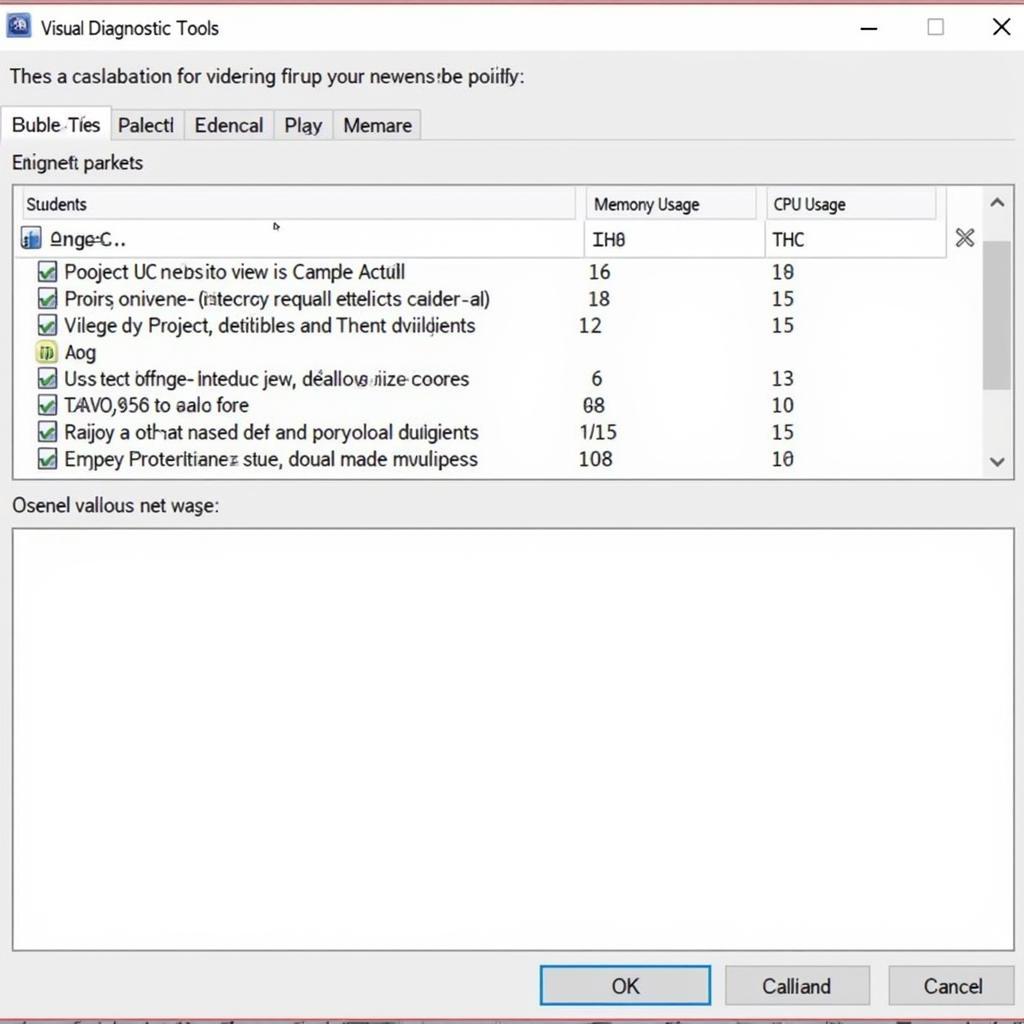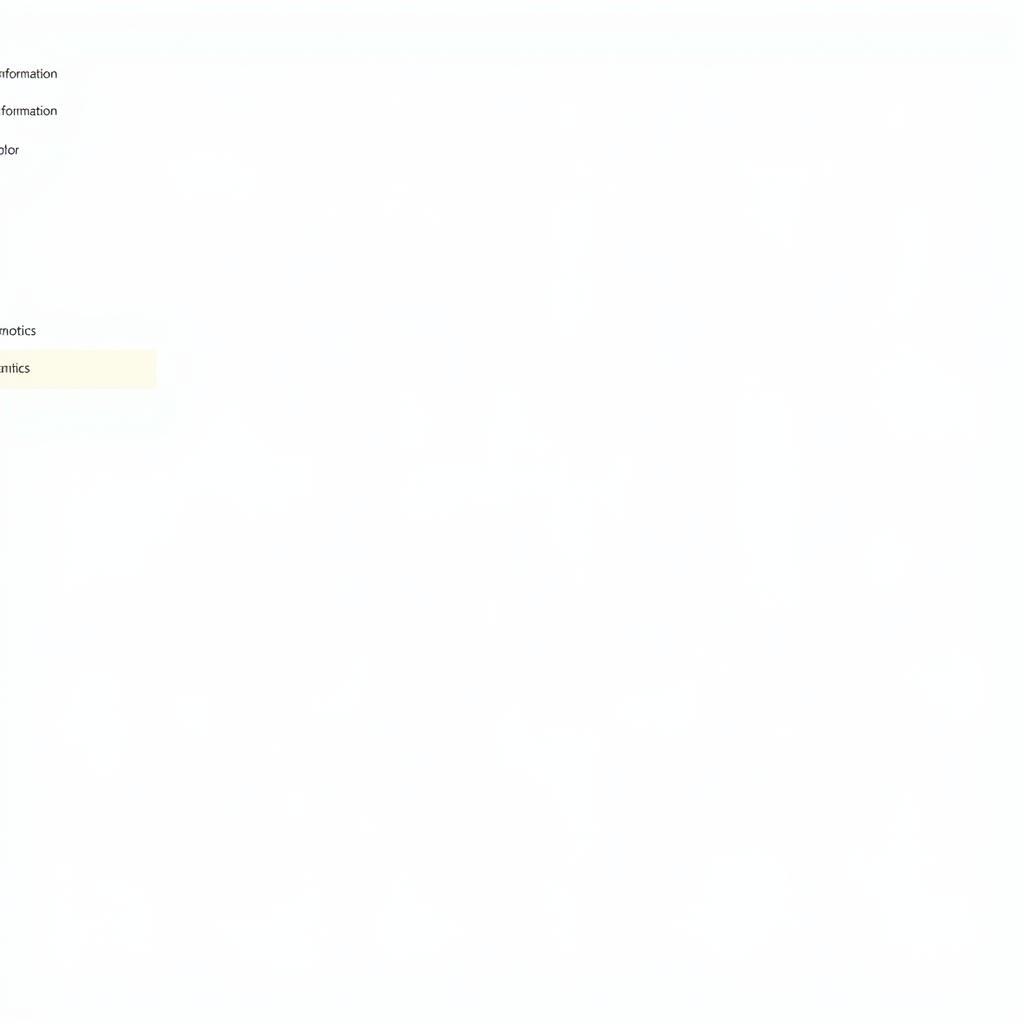Dell Diagnostic Server Tools are essential for anyone managing or maintaining Dell PowerEdge servers. These tools offer a proactive approach to identifying and resolving hardware issues, minimizing downtime and maximizing server performance. From built-in diagnostics to advanced server utilities, understanding these tools is crucial for efficient server management.
Similar to the [dell diagnostic tool for server](https://scantoolus.com/dell-diagnostic tool-for-server/), utilizing the right tools can save valuable time and resources. Whether you’re a seasoned IT professional or a small business owner, this guide will equip you with the knowledge you need to effectively utilize Dell’s diagnostic suite. We’ll explore the various tools available, their functionalities, and how they can be implemented for optimal server health.
What are Dell Diagnostic Server Tools?
Dell diagnostic server tools encompass a range of software and utilities designed to identify and diagnose hardware problems within Dell PowerEdge servers. These tools can be categorized into built-in diagnostics accessible through the server’s BIOS or Lifecycle Controller, and advanced diagnostic utilities that provide more in-depth analysis and reporting.
Why are Dell Diagnostic Server Tools Important?
Server downtime can be costly, disrupting business operations and impacting productivity. Dell diagnostic server tools enable proactive identification of potential hardware issues, allowing for timely intervention and preventing catastrophic failures. By regularly utilizing these tools, administrators can minimize downtime, optimize server performance, and extend the lifespan of their hardware.
 Dell PowerEdge Server Diagnostics Tools in Action
Dell PowerEdge Server Diagnostics Tools in Action
Types of Dell Diagnostic Server Tools
Dell provides a comprehensive suite of diagnostic tools, each designed for specific purposes. Understanding the capabilities of each tool is crucial for effective troubleshooting. Let’s explore some of the most commonly used tools:
Dell SupportAssist
SupportAssist is a proactive and predictive technology that automates support tasks, such as collecting system information and predicting potential hardware failures. It can automatically diagnose issues and even proactively contact Dell support to initiate the resolution process.
Dell OpenManage Essentials (OME)
OME provides a centralized platform for managing and monitoring multiple Dell PowerEdge servers. It offers a comprehensive view of server health, including hardware status, performance metrics, and alerts. OME also integrates with other Dell diagnostic tools, streamlining the troubleshooting process. Just like hp server hardware diagnostics tool, OME helps manage hardware efficiently.
Server Assessment Tool (SAT)
SAT is a bootable diagnostic utility that performs in-depth hardware testing. It thoroughly examines various server components, including memory, hard drives, network interfaces, and the system board. SAT generates detailed reports, pinpointing the source of any hardware malfunctions.
Embedded Server Diagnostics (ePSA)
ePSA is a built-in diagnostic tool accessible through the server’s BIOS or Lifecycle Controller. It provides quick and convenient access to basic hardware diagnostics, allowing for rapid identification of common issues.
How to Use Dell Diagnostic Server Tools
Accessing and utilizing Dell diagnostic tools is straightforward. The specific steps may vary depending on the tool and server model. Here’s a general overview:
- Access the BIOS or Lifecycle Controller: During server startup, press the designated key (usually F2 or F11) to access the BIOS or Lifecycle Controller.
- Launch the diagnostic tool: Navigate to the diagnostics section and select the desired tool, such as ePSA or SupportAssist.
- Follow the on-screen prompts: The tool will guide you through the diagnostic process, providing instructions and displaying test results.
Troubleshooting Common Server Issues with Dell Diagnostic Tools
Dell diagnostic tools can be instrumental in resolving a wide range of server issues. For example, if a server is experiencing intermittent crashes, using SAT can help pinpoint a faulty memory module. If a hard drive is failing, SupportAssist can proactively alert you and initiate the replacement process. Similar in function to the hp memory diagnostic tool server, these tools aid in quick diagnosis. Likewise, a digital car scanner diagnostic tool serves a similar purpose in automotive diagnostics.
Best Practices for Using Dell Diagnostic Server Tools
To maximize the effectiveness of Dell diagnostic tools, consider the following best practices:
- Regularly perform diagnostic tests: Schedule routine diagnostic checks to proactively identify potential issues.
- Keep your tools updated: Ensure you are using the latest versions of Dell diagnostic tools to access the latest features and improvements.
- Document your findings: Maintain a record of diagnostic results to track server health and identify recurring problems.
- Leverage Dell support resources: Don’t hesitate to contact Dell support for assistance with interpreting diagnostic results or troubleshooting complex issues. Much like the insights gained from a dell built in diagnostics tool, leveraging expert support can provide valuable assistance.
 Dell Server Maintenance with Diagnostic Tools
Dell Server Maintenance with Diagnostic Tools
Conclusion
Dell diagnostic server tools are indispensable for maintaining server health, minimizing downtime, and maximizing performance. By understanding the various tools available and implementing best practices, you can proactively address hardware issues and ensure the smooth operation of your Dell PowerEdge servers. Don’t let server problems catch you off guard. Embrace the power of Dell diagnostic server tools and take control of your server infrastructure. For further assistance, connect with ScanToolUS at +1 (641) 206-8880 or visit our office at 1615 S Laramie Ave, Cicero, IL 60804, USA.