Updating your Foxwell NT510 Pro is crucial for ensuring optimal performance and access to the latest vehicle diagnostics. This guide provides a step-by-step walkthrough of the update process, addressing common issues and offering expert advice to keep your diagnostic tool in top shape.
Understanding the Importance of Foxwell NT510 Pro Updates
Regular updates are essential for several reasons. They provide access to new vehicle makes and models, expanded diagnostic capabilities, bug fixes, and performance enhancements. Keeping your NT510 Pro updated ensures you can accurately diagnose the latest vehicles and utilize the tool’s full potential. Without updates, your device may become outdated and unable to effectively communicate with newer car models, limiting its diagnostic capabilities.
Step-by-Step Guide: How to Update Foxwell NT510 Pro
Updating your Foxwell NT510 Pro is a straightforward process. Follow these simple steps to ensure a successful update:
- Register your device: Before initiating any updates, ensure your NT510 Pro is registered on the Foxwell website. This is necessary for accessing the update software and downloading the latest files.
- Download the update software: Visit the Foxwell website and download the Foxwell update client software onto your Windows PC. This software is specifically designed for managing updates for Foxwell diagnostic tools.
- Connect the NT510 Pro: Connect your NT510 Pro to your PC using the provided USB cable. Ensure the device is powered on.
- Launch the update client: Run the Foxwell update client software on your PC. It should automatically detect the connected NT510 Pro.
- Check for updates: Within the update client, click on the “Update” button to check for available updates for your device.
- Select and download updates: The update client will display a list of available updates. Select the desired updates, often the latest version, and click “Download.”
- Install the updates: Once the download is complete, the update client will automatically begin installing the updates onto your NT510 Pro. Do not disconnect the device during this process.
- Verify the update: After the installation is complete, disconnect the NT510 Pro from your PC and power it on. Check the device’s “About” section to confirm the update was successful.
Troubleshooting Common Foxwell NT510 Pro Update Issues
While the update process is generally smooth, some users may encounter issues. Here are a few common problems and their solutions:
- Connection problems: Ensure the USB cable is securely connected to both the NT510 Pro and your PC. Try a different USB port or cable if necessary.
- Slow download speeds: A slow or unstable internet connection can cause download delays. Ensure your internet connection is stable and try again later if needed.
- Update client errors: If the update client encounters an error, try restarting the software or your PC. If the problem persists, contact Foxwell technical support.
Expert Tips for Maintaining Your Foxwell NT510 Pro
“Regular updates are the key to maximizing the diagnostic power of your NT510 Pro,” says automotive diagnostic expert, John Miller. “By keeping your tool current, you stay ahead of the curve in the ever-evolving automotive landscape.”
- Check for updates regularly: It’s a good practice to check for updates at least once a month to ensure you have the latest features and bug fixes.
- Use a reliable internet connection: A stable internet connection is crucial for seamless updates. Avoid updating over unstable or slow connections.
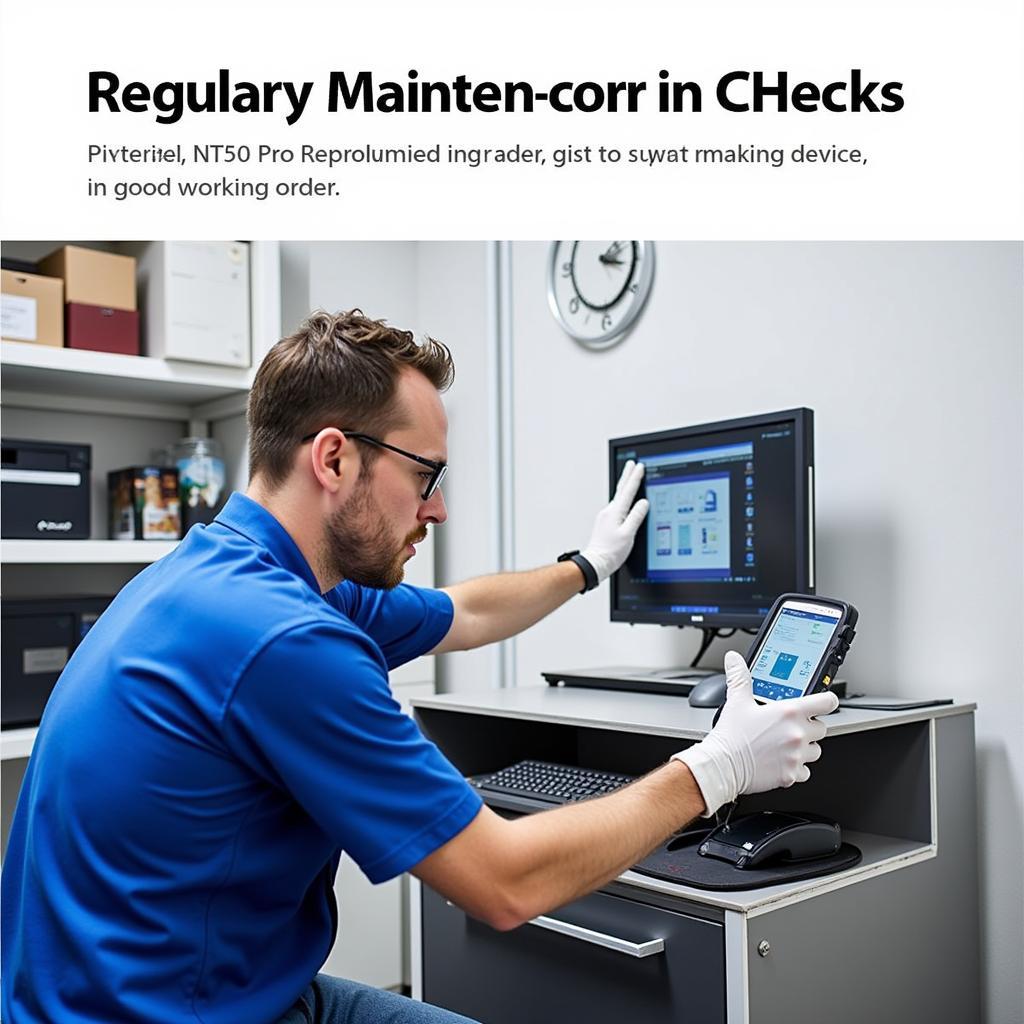 Foxwell NT510 Pro Regular Maintenance Tips
Foxwell NT510 Pro Regular Maintenance Tips
“Investing in a quality diagnostic tool like the Foxwell NT510 Pro is a smart move for any automotive professional or enthusiast,” adds Sarah Johnson, a seasoned automotive technician. “Keeping it updated ensures you get the most out of your investment.”
Conclusion
Updating your Foxwell NT510 Pro is a vital aspect of ensuring its accuracy and longevity. By following the steps outlined in this guide, you can easily update your device and access the latest diagnostic features. Regularly updating your NT510 Pro is a small investment that yields significant returns in diagnostic power and efficiency. For further assistance or questions regarding your Foxwell NT510 Pro, don’t hesitate to contact us at ScanToolUS at +1 (641) 206-8880 or visit our office at 1615 S Laramie Ave, Cicero, IL 60804, USA.



