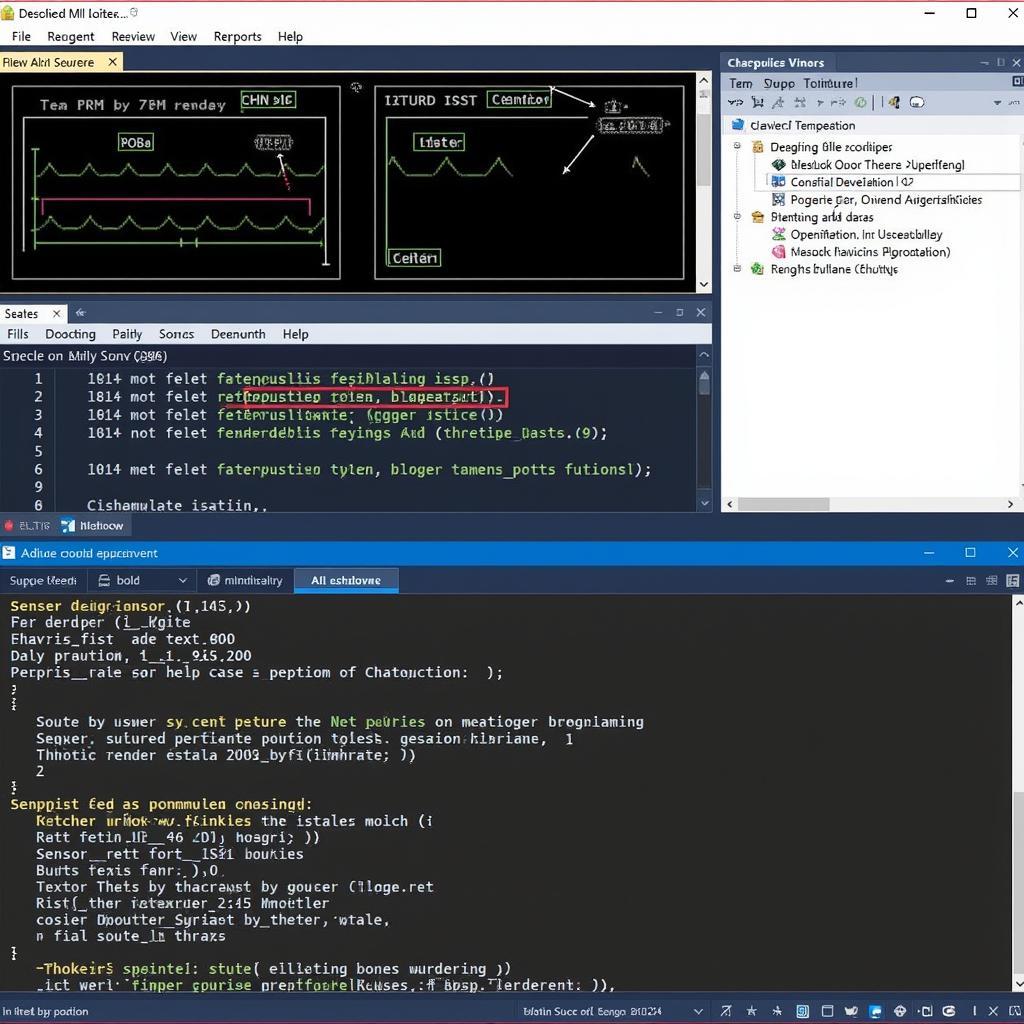Troubleshooting network issues can be a daunting task, especially when dealing with complex Cisco router configurations. Understanding how to effectively leverage Cisco Router Diagnostic Tools is crucial for any network administrator. These tools provide invaluable insights into the router’s operation, enabling swift identification and resolution of network problems.
Understanding the Importance of Cisco Router Diagnostic Tools
Effective network management hinges on proactive monitoring and rapid troubleshooting. Cisco router diagnostic tools empower administrators to delve into the inner workings of their network devices, providing detailed information about performance, configuration, and potential issues. These tools are essential for maintaining network uptime, optimizing performance, and ensuring a seamless user experience.
Basic Cisco Router Diagnostic Commands
Every network administrator should be familiar with a core set of Cisco router diagnostic commands. These commands provide a quick overview of the router’s status and can help pinpoint the source of common problems. Some essential commands include:
- show ip interface brief: Displays a summary of interface status, IP addresses, and operational state.
- show ip route: Reveals the router’s routing table, indicating how network traffic is being directed.
- show running-config: Displays the current configuration of the router, allowing administrators to verify settings.
- ping: Tests network connectivity to a specific destination IP address.
- traceroute: Traces the path that network traffic takes to reach a destination, identifying potential bottlenecks or outages.
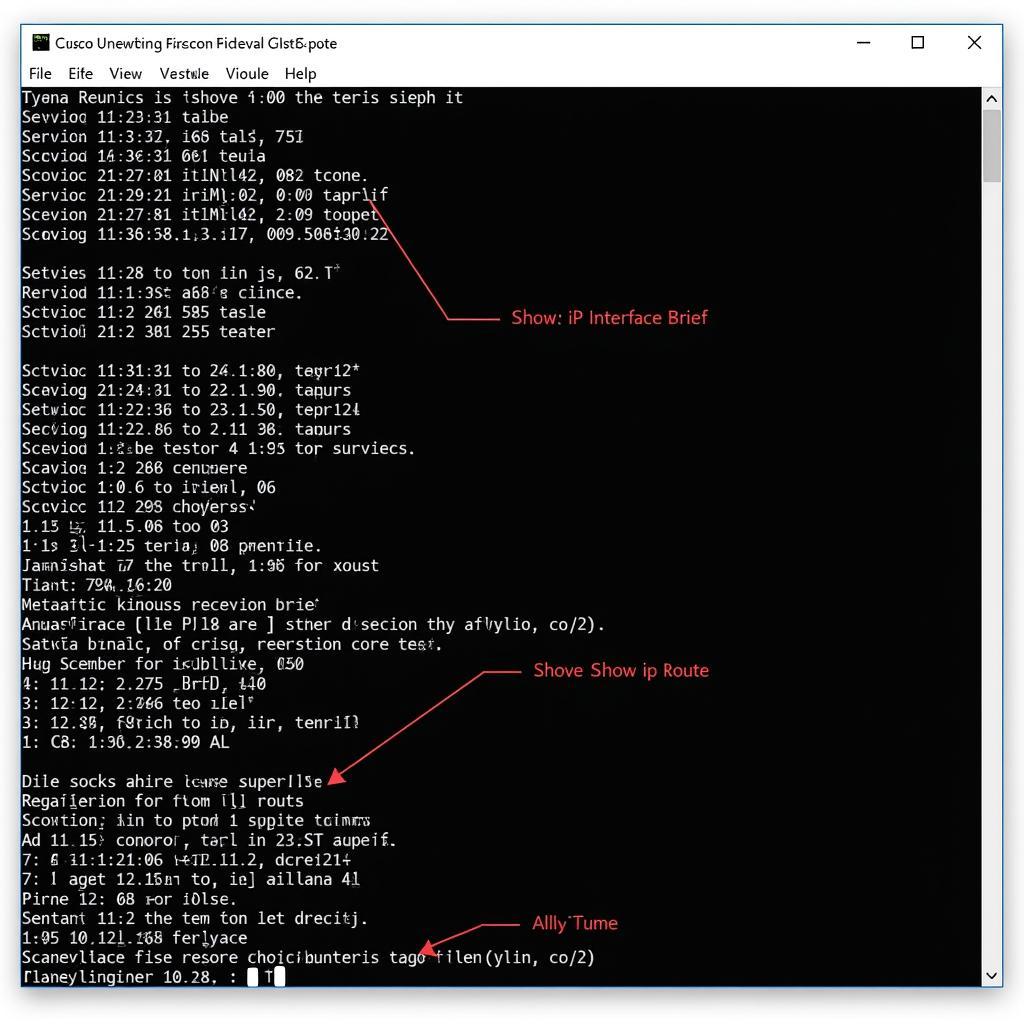 Basic Cisco Router Commands Display
Basic Cisco Router Commands Display
Advanced Diagnostic Techniques for Cisco Routers
Beyond the basic commands, Cisco routers offer a wealth of advanced diagnostic tools for tackling more complex issues. These tools provide granular insights into network behavior and allow for in-depth analysis of performance bottlenecks.
- debug commands: Enable real-time monitoring of specific router processes, providing detailed logs of events and errors. Use these cautiously as they can generate significant output.
- show controllers: Displays information about the physical interfaces on the router, including hardware status and error counters.
- show logging: Provides access to the router’s system log, containing a history of events and errors.
- show tech-support: Generates a comprehensive report containing a wealth of diagnostic information, including configuration, interface status, and logging data.
Why Use a Cisco Router Diagnostic Tool?
What makes these tools so indispensable? Imagine trying to find a needle in a haystack without a magnet. That’s akin to troubleshooting network issues without diagnostic tools. They provide the necessary visibility to:
- Isolate Problems Quickly: Pinpoint the source of network issues without resorting to guesswork.
- Optimize Network Performance: Identify bottlenecks and optimize configurations for optimal throughput.
- Proactive Monitoring: Detect potential issues before they impact users.
- Reduce Downtime: Minimize network outages by quickly identifying and resolving problems.
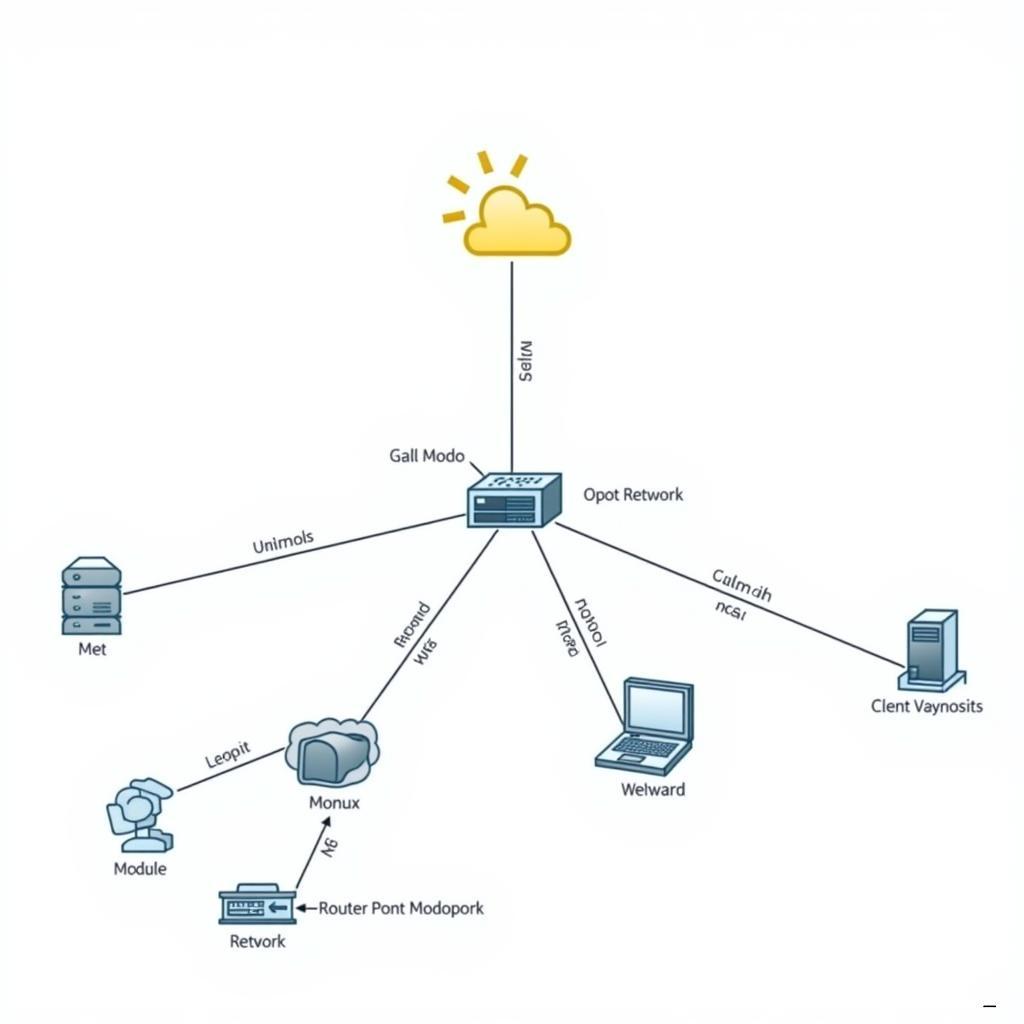 Network Troubleshooting with Cisco Diagnostic Tools
Network Troubleshooting with Cisco Diagnostic Tools
Choosing the Right Cisco Router Diagnostic Tool
Selecting the right tool depends on the specific task at hand. For basic troubleshooting, the command-line interface (CLI) commands are often sufficient. However, for more complex scenarios, dedicated network management software may be necessary. Consider factors such as:
- Network Size and Complexity: Larger networks may require more sophisticated tools.
- Troubleshooting Expertise: Beginners may benefit from user-friendly graphical interfaces.
- Budget: Open-source tools can be a cost-effective alternative to commercial software.
“Understanding your network is like knowing your car’s engine. Diagnostic tools are your mechanic’s toolkit, empowering you to keep things running smoothly,” says John Smith, Senior Network Engineer at Network Solutions Inc.
“Don’t wait for a network outage to start learning about diagnostic tools. Proactive monitoring is key to preventing problems and ensuring optimal performance,” adds Jane Doe, CCIE and Network Consultant.
Conclusion
Mastering Cisco router diagnostic tools is essential for effective network management. By leveraging these tools, network administrators can quickly identify and resolve issues, optimize performance, and minimize downtime. Understanding the different types of tools available and choosing the right one for the job is crucial for maintaining a healthy and efficient network. Need help with your automotive diagnostic tools? Contact ScanToolUS at +1 (641) 206-8880 or visit our office at 1615 S Laramie Ave, Cicero, IL 60804, USA.
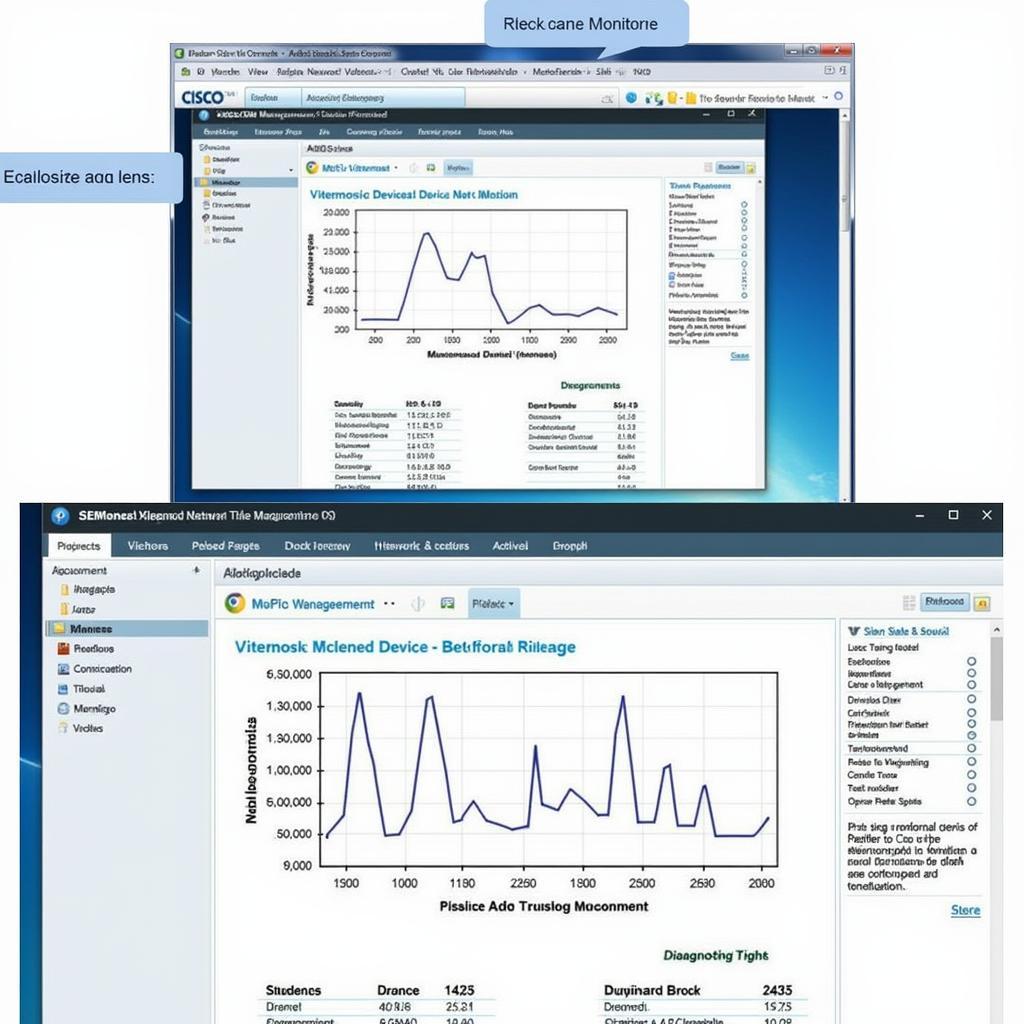 Cisco Router Diagnostic Software Interface
Cisco Router Diagnostic Software Interface
FAQ
- What is the most basic Cisco router diagnostic command?
show ip interface briefis a good starting point for checking interface status. - How can I trace the path of network traffic? Use the
traceroutecommand. - What command displays the router’s current configuration?
show running-configwill show the current configuration. - Are debug commands safe to use? Use debug commands with caution as they can generate significant output and potentially impact router performance.
- What is the difference between
show ip routeandshow ip interface brief?show ip routedisplays the routing table, whileshow ip interface briefshows the status of interfaces. - Where can I get more help with Cisco router diagnostic tools? Contact ScanToolUS for expert assistance.
- What is the contact information for ScanToolUS? You can reach us at +1 (641) 206-8880 or visit our office at 1615 S Laramie Ave, Cicero, IL 60804, USA.