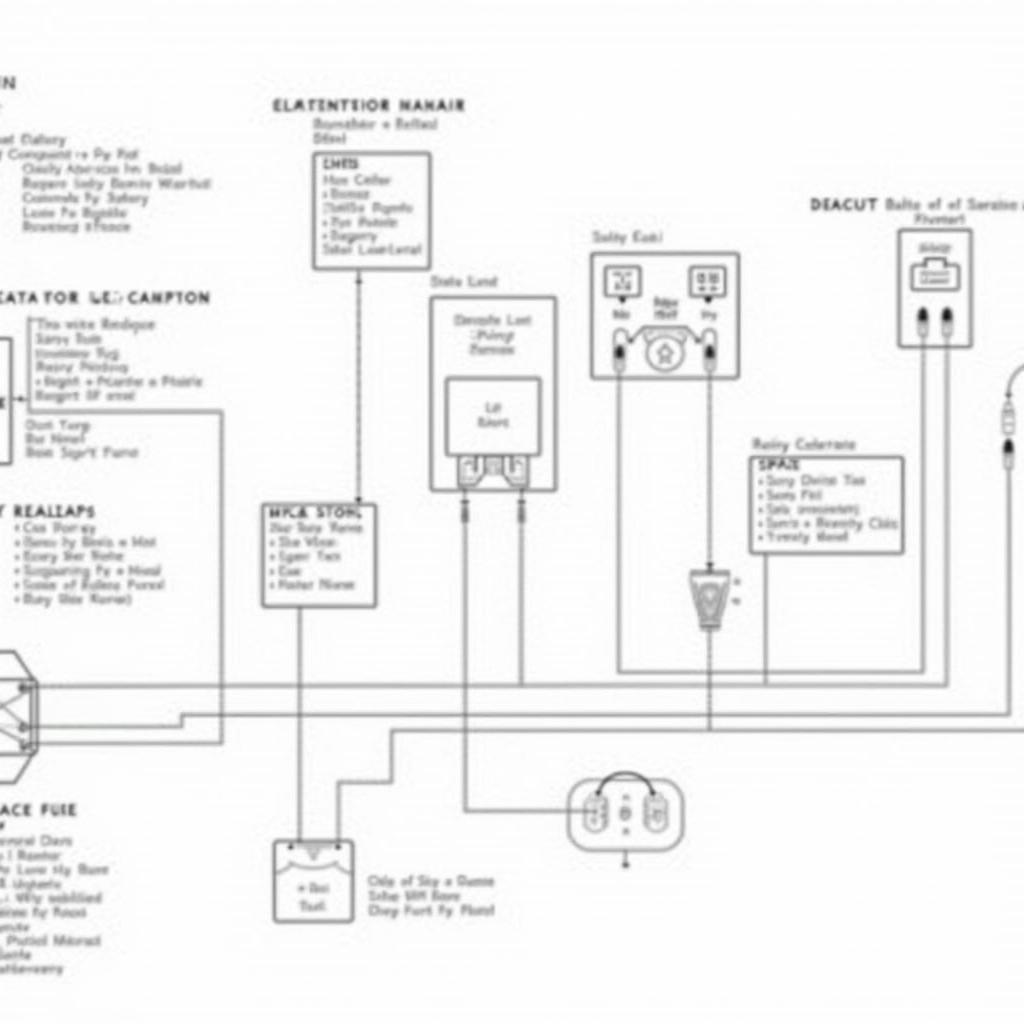Encountering a blue screen of death (BSOD) on your Lenovo device can be frustrating, especially when you need it most. Thankfully, Lenovo offers a powerful diagnostic tool to help pinpoint the root of the problem. This guide delves into the world of the “Blue Screen Diagnostic Tool Lenovo,” exploring its features, benefits, and how to use it effectively.
Understanding the Blue Screen of Death
Before we delve into the diagnostic tool, let’s understand what a BSOD signifies. Essentially, it’s a safety mechanism employed by Windows when it encounters a critical error it cannot recover from. This error could stem from various sources, including:
- Hardware Issues: Faulty RAM, hard drive problems, or overheating components.
- Software Conflicts: Incompatible drivers, corrupted system files, or problematic software installations.
- Malware Infections: Viruses or malicious software disrupting system stability.
A BSOD typically displays an error message with a stop code. This cryptic code provides clues about the nature of the issue.
Lenovo Diagnostic Tools: Your First Line of Defense
Lenovo understands the importance of quick and accurate diagnostics. That’s why they offer a suite of tools designed to help users identify and resolve system issues. These tools vary depending on your Lenovo device and operating system. Here are some common ones:
- Lenovo Vantage: A pre-installed application on most Lenovo laptops and desktops. It offers hardware diagnostics, driver updates, system optimization, and more.
- Lenovo Solution Center: Similar to Vantage, this tool helps you monitor system health, run hardware scans, and access troubleshooting resources.
- Lenovo Diagnostic Solutions: A bootable diagnostic tool available for download on the Lenovo support website. It provides a comprehensive assessment of your hardware components.
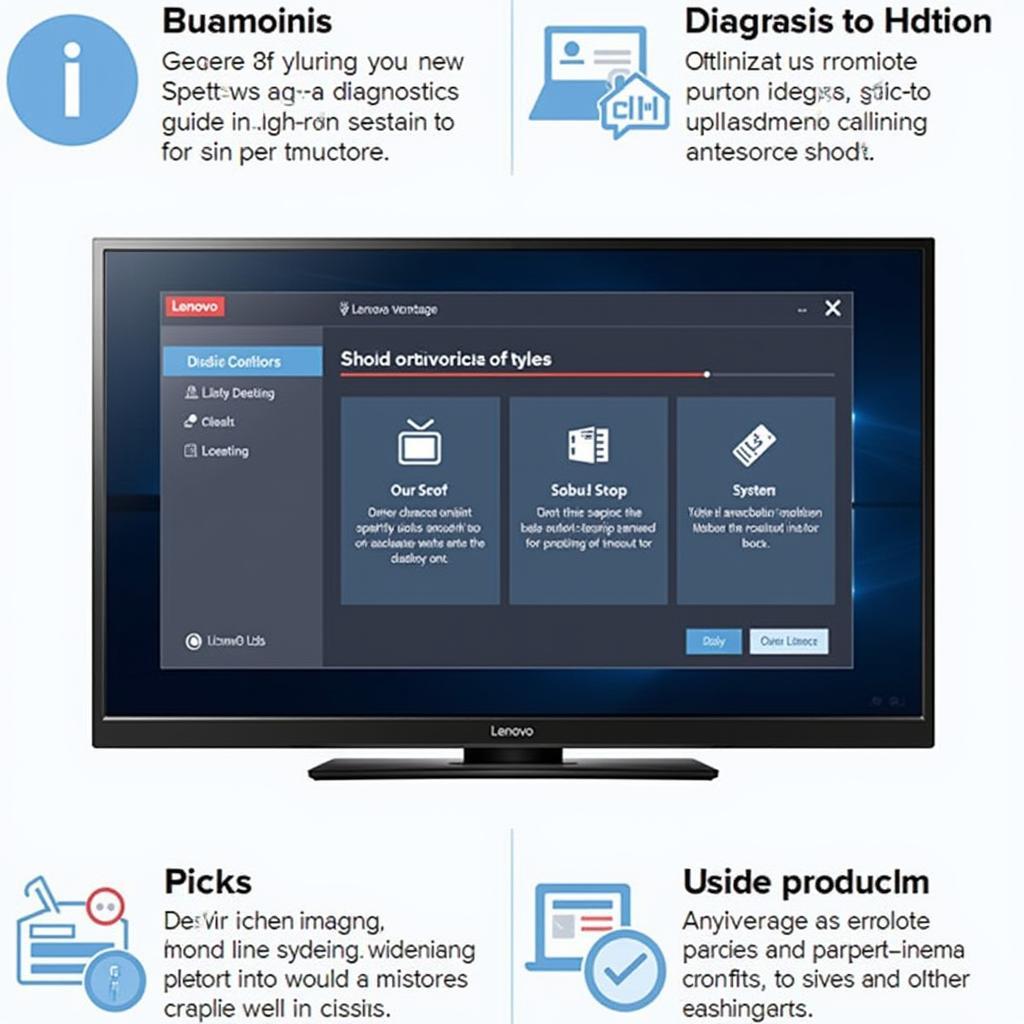 Lenovo Vantage Interface
Lenovo Vantage Interface
Using Lenovo Diagnostic Tools to Troubleshoot BSOD Errors
Let’s explore how to leverage Lenovo’s diagnostic tools for resolving BSOD issues:
- Note the Stop Code: Before attempting any fixes, carefully note down the stop code displayed on the BSOD. This code will be crucial when researching the error online or contacting Lenovo support.
- Run Lenovo Vantage/Solution Center: Launch either of these applications and navigate to the “Hardware Scan” or “Diagnostics” section. Follow the on-screen prompts to initiate a thorough system scan.
- Utilize Lenovo Diagnostic Solutions (If Necessary): If the previous steps don’t reveal the issue, download the Lenovo Diagnostic Solutions bootable tool from the Lenovo support website. Create a bootable USB drive or CD/DVD using the provided instructions. Boot your device from this media to access the diagnostic environment.
- Interpret Results and Seek Solutions: Analyze the diagnostic reports generated by the tools. They often highlight problematic components or areas of concern. Armed with this information, you can research online for potential fixes, update drivers, check for hardware conflicts, or contact Lenovo support for further assistance.
Tips for Preventing Future BSOD Errors
While diagnosing and fixing BSOD errors is crucial, taking proactive steps to prevent them is equally important:
- Keep Your System Updated: Regularly install Windows updates and driver updates from Lenovo’s support website.
- Practice Safe Browsing: Avoid suspicious websites and email attachments to minimize the risk of malware infections.
- Monitor System Temperatures: Overheating can lead to hardware failures. Use monitoring software to ensure your CPU and GPU temperatures stay within safe limits.
- Perform Regular Backups: Back up your important data regularly to avoid data loss in case of unexpected system crashes.
Conclusion
Experiencing a BSOD can be unsettling, but it doesn’t have to spell disaster. Lenovo’s diagnostic tools empower users to take charge, identify the root cause of the problem, and find solutions. By understanding the tools and following the steps outlined above, you can confidently troubleshoot BSOD errors and keep your Lenovo device running smoothly. If you encounter persistent issues, don’t hesitate to reach out to Lenovo support for expert assistance.
Need help with your Lenovo device? Contact ScanToolUS at +1 (641) 206-8880 or visit our office at 1615 S Laramie Ave, Cicero, IL 60804, USA.