Keeping your Autel Diagnostic Tool Updated is crucial for accurate diagnostics and efficient vehicle repairs. Outdated software can lead to misdiagnosis, missed issues, and ultimately, wasted time and money. This guide explores the importance of Autel diagnostic tool updates, how to perform them, and answers frequently asked questions.
Why Autel Diagnostic Tool Updates are Essential
Regular Autel diagnostic tool update ensures access to the latest features, bug fixes, and vehicle coverage. As vehicle technology constantly evolves, so too must the tools used to diagnose them. An outdated Autel scanner is like a doctor using outdated medical textbooks – the information might be partially correct, but it could also be dangerously incomplete. Updating your Autel tool ensures you have the correct information to diagnose and repair modern vehicles accurately. Similar to the best diagnostic scan tool for cars, Autel tools require regular updates to maintain optimal performance.
Benefits of Updating Your Autel Scanner
- Expanded Vehicle Coverage: New vehicle models are constantly being released, and an Autel diagnostic tool update allows your scanner to communicate with these newer vehicles.
- Improved Accuracy: Updates fix bugs and improve the accuracy of diagnostic information, leading to faster and more efficient repairs.
- New Features and Functionality: Autel regularly releases updates that add new features and functions to their diagnostic tools, enhancing their capabilities.
- Access to Latest Technical Service Bulletins (TSBs): Updated software often includes access to the latest TSBs, providing valuable insights into common vehicle issues.
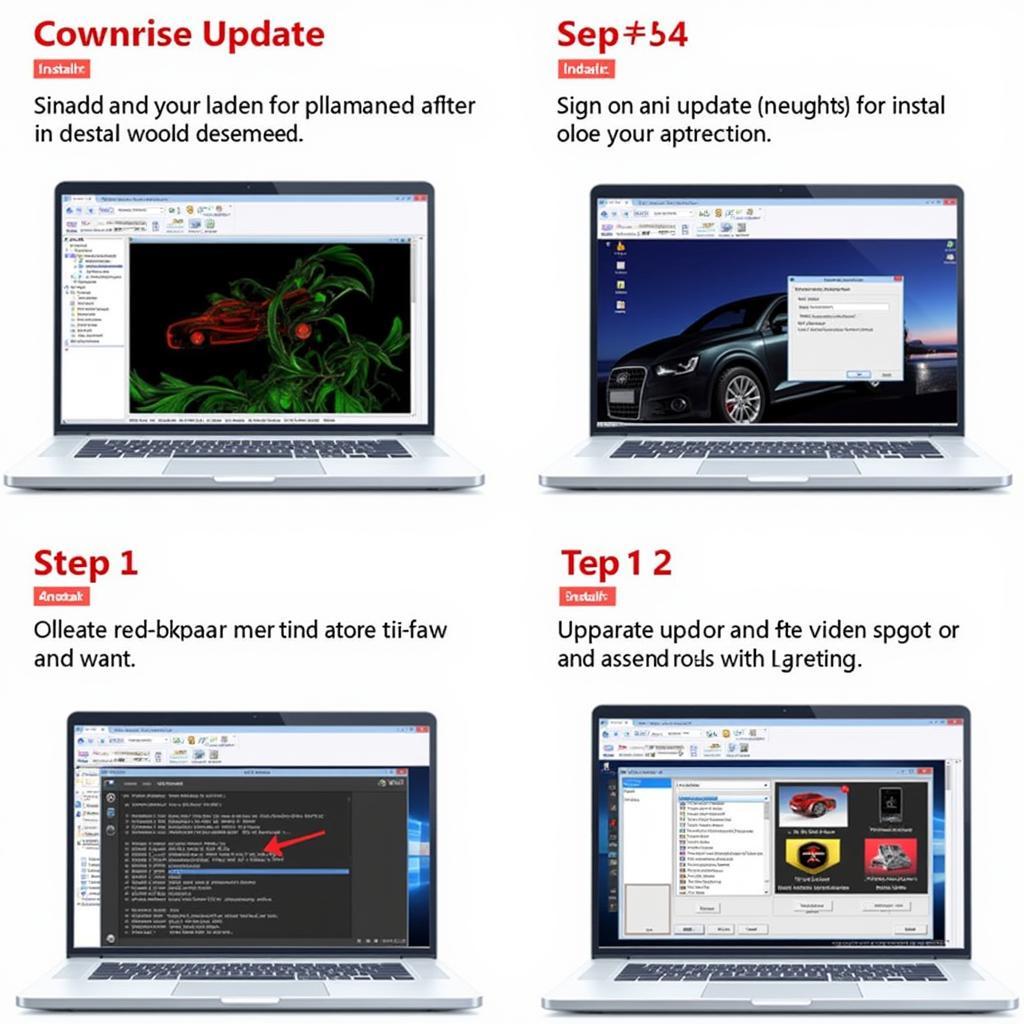 Autel Scanner Update Process
Autel Scanner Update Process
How to Perform an Autel Diagnostic Tool Update
The process of updating your Autel diagnostic tool is straightforward, but it’s crucial to follow the correct steps to avoid any issues.
Step-by-Step Guide to Updating Your Autel Scanner
- Connect your Autel scanner to a computer with a stable internet connection.
- Launch the Autel Maxi PC Suite software on your computer.
- Register your Autel device if you haven’t already done so.
- Select your Autel device from the list of available devices.
- Click the “Update” button. The software will automatically check for available updates.
- Select the updates you wish to install. You can choose to install all available updates or select specific ones.
- Click “Download” and wait for the download to complete.
- Once the download is finished, click “Install” and follow the on-screen prompts.
- Do not disconnect your Autel scanner from the computer during the update process.
“Regular updates are essential to maximize the effectiveness of your diagnostic tool,” says automotive diagnostics expert, Michael Stevenson, ASE Master Technician. “It’s like having the latest diagnostic encyclopedia at your fingertips.”
Troubleshooting Autel Diagnostic Tool Update Issues
Sometimes, you might encounter issues during the update process. Here are some common problems and their solutions:
Common Update Problems and Solutions
- Slow Download Speed: Check your internet connection and try again. A slow or unstable connection can interrupt the download process.
- Update Failure: Ensure your Autel scanner is properly connected to the computer and that the Maxi PC Suite software is up-to-date.
- Error Messages: Refer to the Autel support website or contact Autel customer service for assistance with specific error messages.
Just as the chevrolet orlando diagnostic tool needs updates, other specialized diagnostic tools also require regular attention.
Conclusion
Keeping your Autel diagnostic tool updated is vital for accurate diagnostics and efficient repairs. Regular updates ensure you have access to the latest vehicle coverage, features, and bug fixes. By following the simple steps outlined in this guide, you can keep your Autel scanner performing at its best. “Staying current with software updates allows you to diagnose vehicles effectively and avoid costly misdiagnoses,” adds automotive electronics specialist, Sarah Johnson, from the Automotive Training Institute. For further assistance, connect with ScanToolUS at +1 (641) 206-8880 or visit our office at 1615 S Laramie Ave, Cicero, IL 60804, USA. We’re always happy to help.
If you’re curious about other diagnostic tools, you might find information on how are the harbor freight automotive diagnostic tools helpful.
FAQs
-
How often should I update my Autel diagnostic tool? Autel recommends updating your tool at least once every three months to ensure you have the latest information.
-
What do I need to update my Autel scanner? You will need a computer with a stable internet connection, a USB cable, and the Autel Maxi PC Suite software.
-
Is there a cost associated with Autel diagnostic tool updates? Updates are typically free for a certain period after purchase, after which a subscription might be required for continued updates.
-
Can I use my Autel scanner while it’s updating? No, do not use your Autel scanner during the update process. Disconnecting the scanner or interrupting the update could damage the device.
-
What should I do if I encounter an error message during the update process? Consult the Autel support website or contact Autel customer service for assistance.
-
Where can I find the latest version of the Autel Maxi PC Suite software? The latest version of the software can be downloaded from the official Autel website.
-
Are there any alternative methods for updating my Autel scanner? Some Autel scanners may offer over-the-air updates via Wi-Fi, but using the Maxi PC Suite software is the recommended method. You may also be interested in texa diagnostic tool ebay or the best car diagnostic tool 2020.


