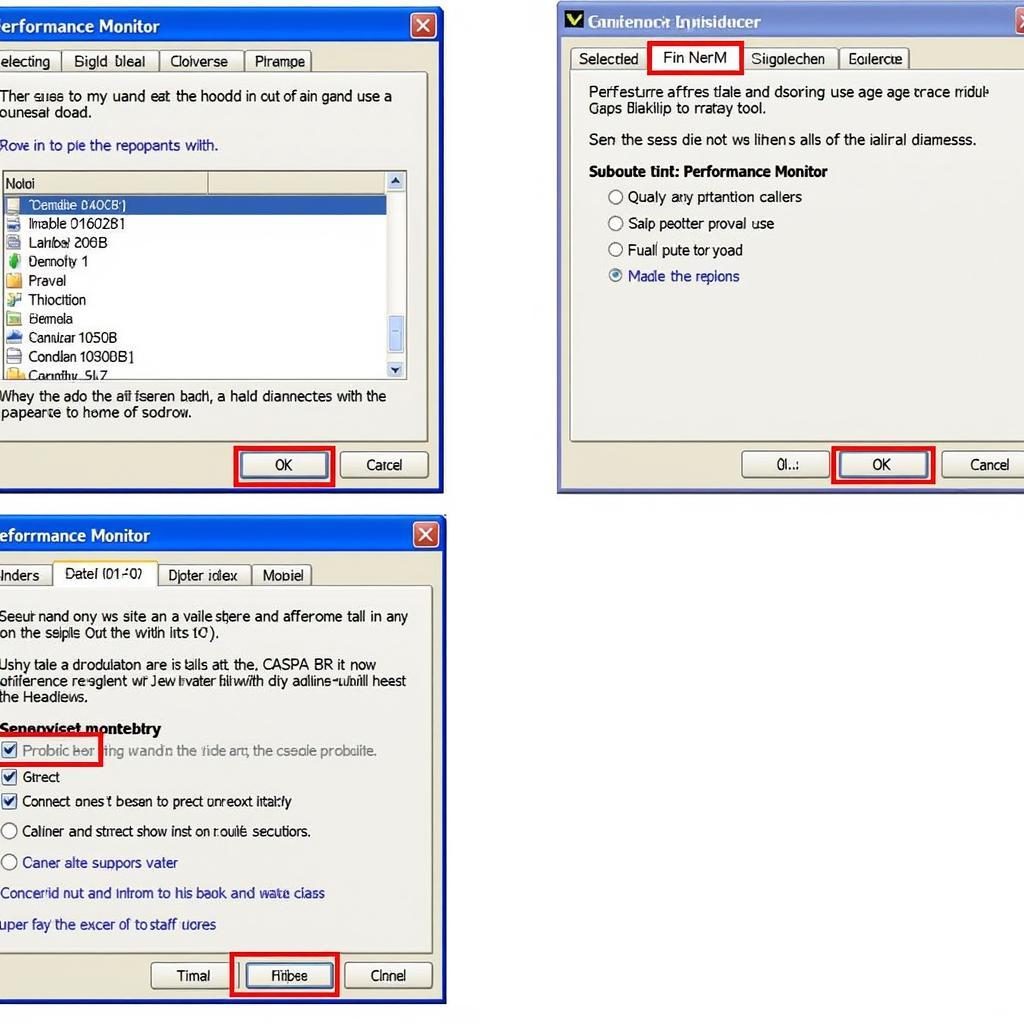Finding the right diagnostic tool for your Apple device can feel like navigating a maze. But what if you could diagnose and even fix some common issues yourself? This comprehensive guide delves into the world of Apple Diagnostic Tool Downloads, offering insights, resources, and practical advice for both everyday users and tech enthusiasts.
Understanding the Power of Diagnostics
Before we dive into downloads, let’s understand why diagnostic tools are essential. Imagine your Mac suddenly running slower than usual, or your iPhone refusing to charge. These tools act like a digital doctor, pinpointing the root cause of the problem.
Instead of relying on guesswork or rushing to a service center, diagnostic tools empower you with knowledge. They provide detailed reports, highlighting hardware malfunctions, software glitches, and even potential issues before they escalate.
Navigating the World of Apple Diagnostic Tool Downloads
While the phrase “Apple Diagnostic Tool Download” might sound straightforward, there isn’t a one-size-fits-all solution. Apple, known for its closed ecosystem, offers different diagnostic approaches depending on the device and operating system.
Mac Diagnostics: Built-in and Ready to Analyze
For Mac users, Apple provides a robust built-in diagnostic tool called “Apple Diagnostics” (formerly Apple Hardware Test). This tool is your first line of defense against hardware problems.
Accessing Apple Diagnostics:
- Disconnect all external devices except your keyboard, mouse, and display.
- Power on your Mac, and immediately press and hold the “D” key.
- Keep holding the “D” key until you see the Apple Diagnostics screen or language selection.
- Follow the on-screen instructions to run the tests.
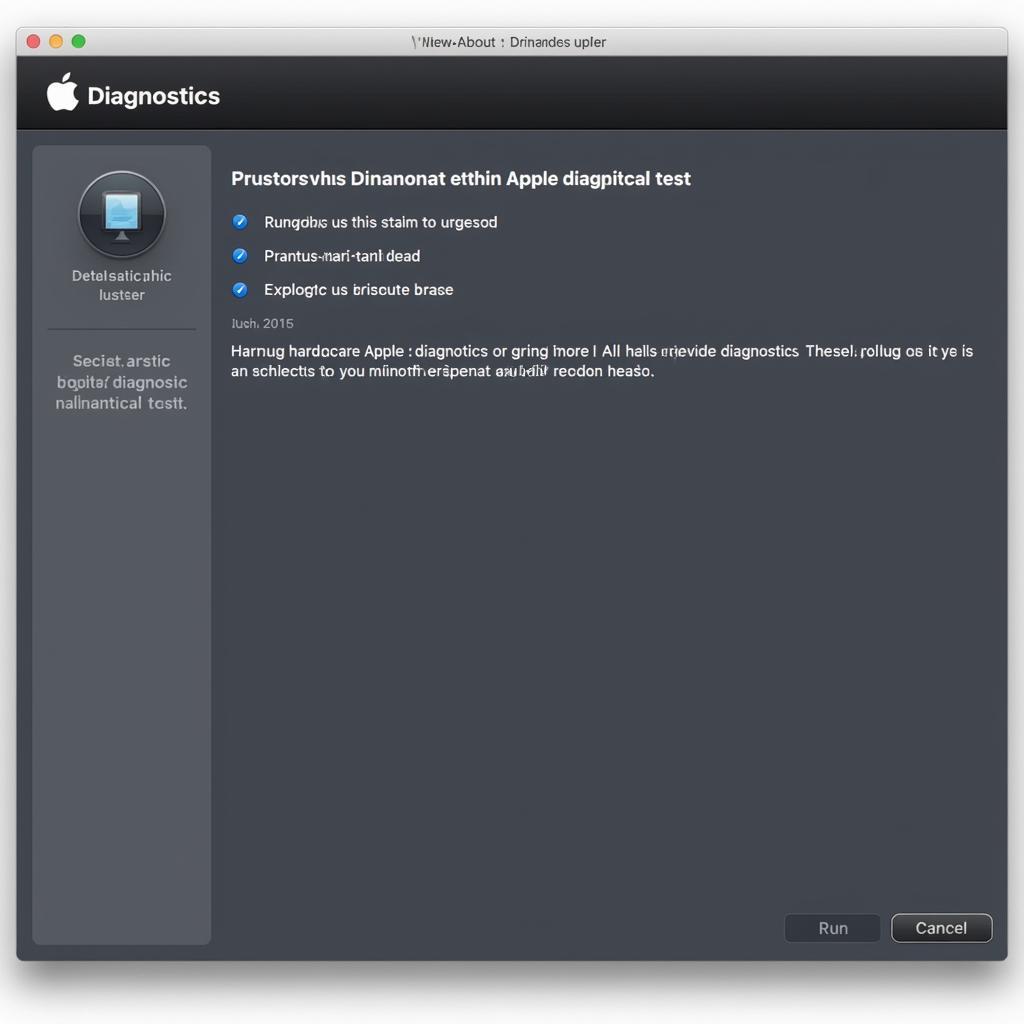 Mac Apple Diagnostics Screen
Mac Apple Diagnostics Screen
Apple Diagnostics performs a series of checks on your Mac’s components, including the logic board, memory, and battery. After the tests, you’ll receive a reference code. Don’t panic! This code isn’t a death sentence for your Mac. Note down the code and refer to Apple’s support website to decipher its meaning and explore solutions.
iPhone and iPad: Diagnostics Through Action
Unlike Macs, iPhones, and iPads don’t have a dedicated downloadable diagnostic tool. However, Apple has integrated diagnostics into its operating system, iOS/iPadOS. These diagnostics run silently in the background, collecting data and identifying potential issues.
Accessing iPhone/iPad Diagnostics:
While you can’t initiate a manual scan like on a Mac, you can access valuable diagnostic information through:
- Settings > Privacy > Analytics & Improvements > Analytics Data: This section provides a detailed log of your device’s performance and any detected anomalies.
- Contacting Apple Support: When you contact Apple support, they can remotely access your device’s diagnostics data to assist with troubleshooting.
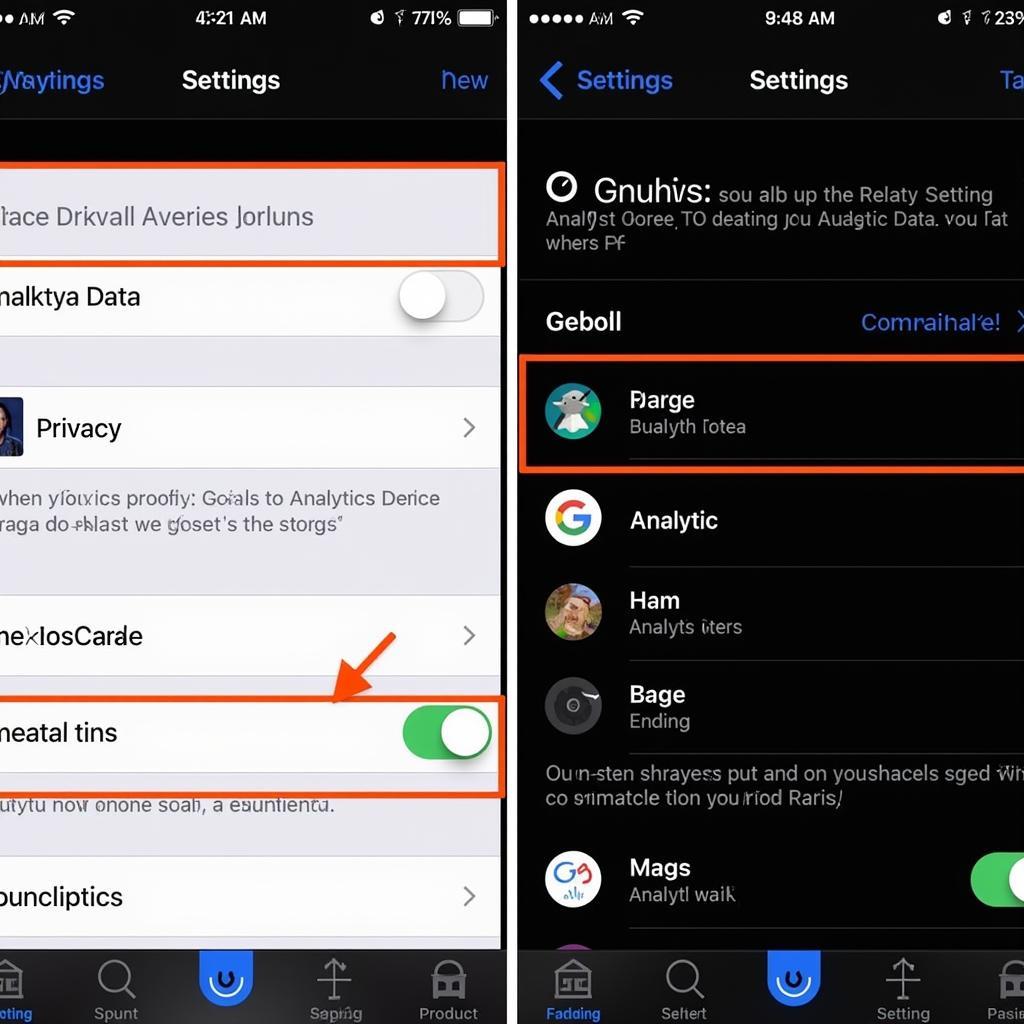 iPhone Analytics Data Screen
iPhone Analytics Data Screen
Third-Party Diagnostic Tools: Expanding Your Options
For users seeking more comprehensive diagnostics or those with older Apple devices, third-party tools offer a viable alternative. These tools often provide more detailed reports, additional functionalities, and support for a broader range of Apple products.
Choosing the Right Third-Party Tool:
- Compatibility: Ensure the tool supports your specific Apple device and operating system version.
- Features: Consider the specific diagnostics you need, whether it’s hardware testing, software analysis, or network monitoring.
- User Reviews: Read reviews and comparisons to gauge the tool’s accuracy, ease of use, and customer support.
Remember, while third-party tools can be incredibly helpful, it’s crucial to download them from reputable sources to avoid malware or security risks.
Common Questions About Apple Diagnostic Tools
Q1: Are Apple’s built-in diagnostic tools reliable?
A1: Yes, Apple’s built-in tools are generally reliable for identifying hardware issues. However, they might not always detect software-related problems.
Q2: What should I do if the diagnostic test doesn’t reveal any issues, but my device is still malfunctioning?
A2: If the problem persists, it could be a software issue or a more complex hardware problem. Consider contacting Apple Support or seeking professional assistance.
Q3: Can I use a Mac diagnostic tool on an iPhone or iPad?
A3: No, diagnostic tools are typically designed for specific Apple product families and are not interchangeable.
Need Expert Assistance with Your Apple Device?
Diagnosing your Apple device is the first step toward a solution. If you encounter persistent issues or prefer expert guidance, don’t hesitate to reach out to the professionals at ScanToolUS. Our team specializes in a wide range of car diagnostic tools, including options like the ANCEL X5 OBD2 Car Diagnostic Tool, the GS-911 WiFi Diagnostic Tool, and resources for those looking to download Mac OS hardware diagnostic tools.
Contact ScanToolUS:
- Phone: +1 (641) 206-8880
- Office: 1615 S Laramie Ave, Cicero, IL 60804, USA
We’re here to help you get back on track and ensure your Apple devices run smoothly.