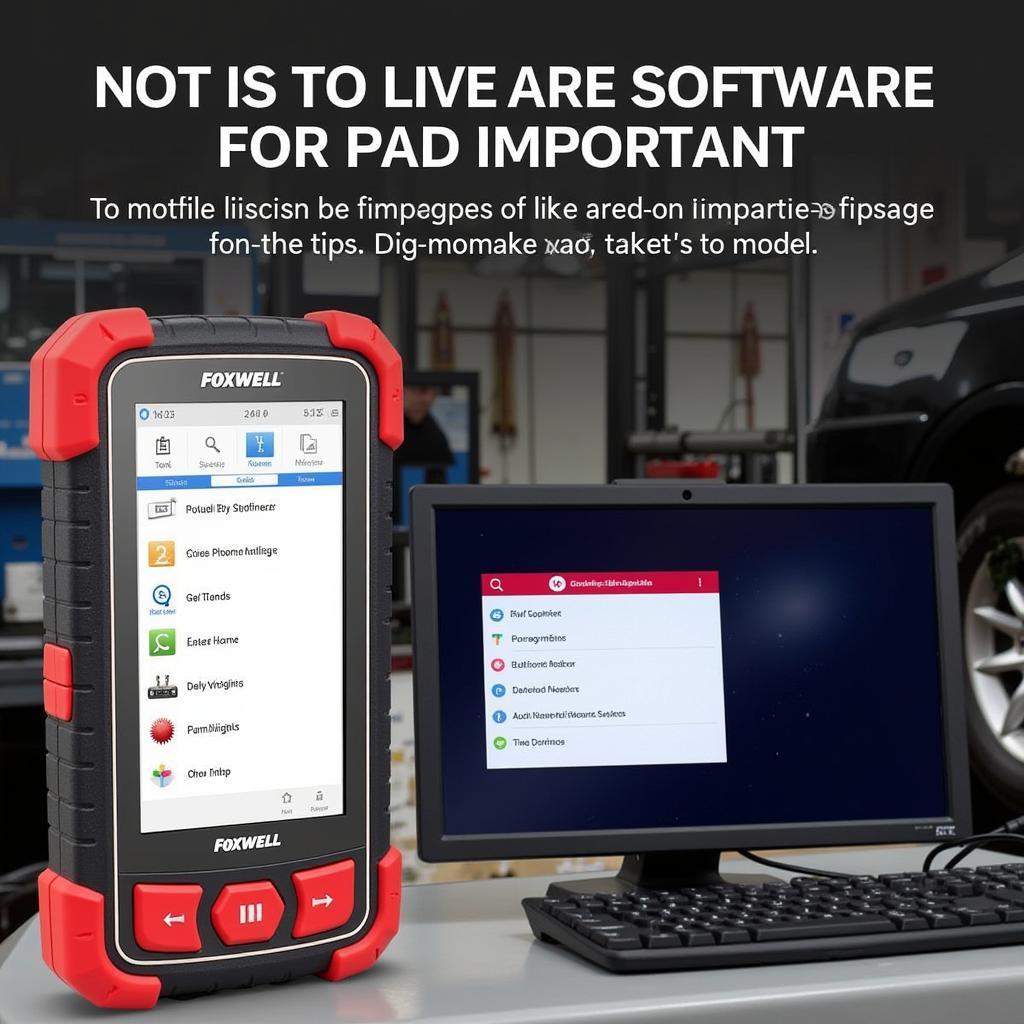Understanding how to perform a Foxwell Bmw Battery Registration Retrofit is crucial for maintaining optimal battery performance and longevity in your vehicle. Whether you’re a seasoned mechanic or a BMW enthusiast tackling DIY maintenance, this guide provides expert insights into this essential procedure.
Why is Battery Registration Important?
Modern BMWs rely on sophisticated battery management systems (BMS) to monitor and regulate battery usage. When you replace your battery, the BMS needs to be updated to recognize the new battery’s specifications. Failure to do so can lead to:
- Reduced battery life: The BMS may not charge the new battery optimally, leading to premature degradation.
- Inaccurate battery level readings: The vehicle’s dashboard may display incorrect battery charge levels, causing unexpected range anxiety.
- Limited vehicle functionality: Certain electrical systems may not function correctly, as the BMS limits power delivery.
When is BMW Battery Registration Necessary?
Battery registration is essential in the following situations:
- Battery replacement: After installing a new battery.
- Battery disconnection: If the battery has been disconnected for an extended period.
- Significant electrical work: When performing repairs or modifications that involve the vehicle’s electrical system.
“Registering your new BMW battery is not just a recommendation; it’s a necessity,” says Alex Miller, Senior Automotive Electrician at ScanToolUS. “It ensures the vehicle’s computer communicates effectively with the battery, maximizing its lifespan and performance.”
Foxwell BMW Battery Registration Retrofit: A Step-by-Step Guide
Let’s dive into a step-by-step guide on how to perform a BMW battery registration retrofit using a Foxwell diagnostic tool:
- Gather Your Tools: You’ll need a compatible Foxwell scanner such as the Foxwell NT520 BMW Coding, a new battery that meets your vehicle’s specifications, and safety glasses.
- Connect the Foxwell Scanner: Locate your BMW’s OBD-II port, usually found under the dashboard on the driver’s side. Connect the Foxwell scanner to the port.
- Turn on the Ignition: Turn the ignition to the “on” position, but do not start the engine.
- Access the Battery Registration Function: Navigate to the “Battery Registration” or “BMS Reset” function on the Foxwell scanner. The exact menu path may vary depending on the scanner model.
- Enter Battery Information: You’ll be prompted to input the new battery’s information, including:
- Battery type: AGM, lead-acid, etc.
- Battery capacity: Measured in Ampere-hours (Ah).
- Battery part number: Found on the battery label.
- Initiate the Registration: Once you’ve entered the correct information, confirm the registration process.
- Follow On-Screen Instructions: The scanner will guide you through any additional steps and may take a few minutes to complete the registration.
- Disconnect the Scanner: After successful registration, disconnect the Foxwell scanner and start the engine to verify the process.
Common Issues and Troubleshooting Tips
While Foxwell scanners make battery registration relatively straightforward, you might encounter a few hiccups. Here’s a quick troubleshooting guide:
- Scanner Compatibility: Ensure your Foxwell scanner model supports battery registration for your specific BMW model year.
- Connection Issues: Check the OBD-II connection and ensure the ignition is turned on.
- Incorrect Battery Information: Double-check that you’ve entered the correct battery specifications.
“Always refer to your Foxwell scanner’s user manual for specific instructions and troubleshooting tips,” advises Emily Carter, Technical Support Specialist at ScanToolUS. “Our team is also available to provide expert assistance if needed.”
Conclusion
A Foxwell BMW battery registration retrofit is an essential procedure that ensures the longevity and performance of your vehicle’s battery. By following this comprehensive guide and utilizing the user-friendly Foxwell diagnostic tools, you can confidently perform this task yourself and maintain your BMW’s electrical system in top condition.
Have questions or need assistance with Foxwell products? Contact ScanToolUS today at +1 (641) 206-8880 or visit our office at 1615 S Laramie Ave, Cicero, IL 60804, USA. We’re here to help!