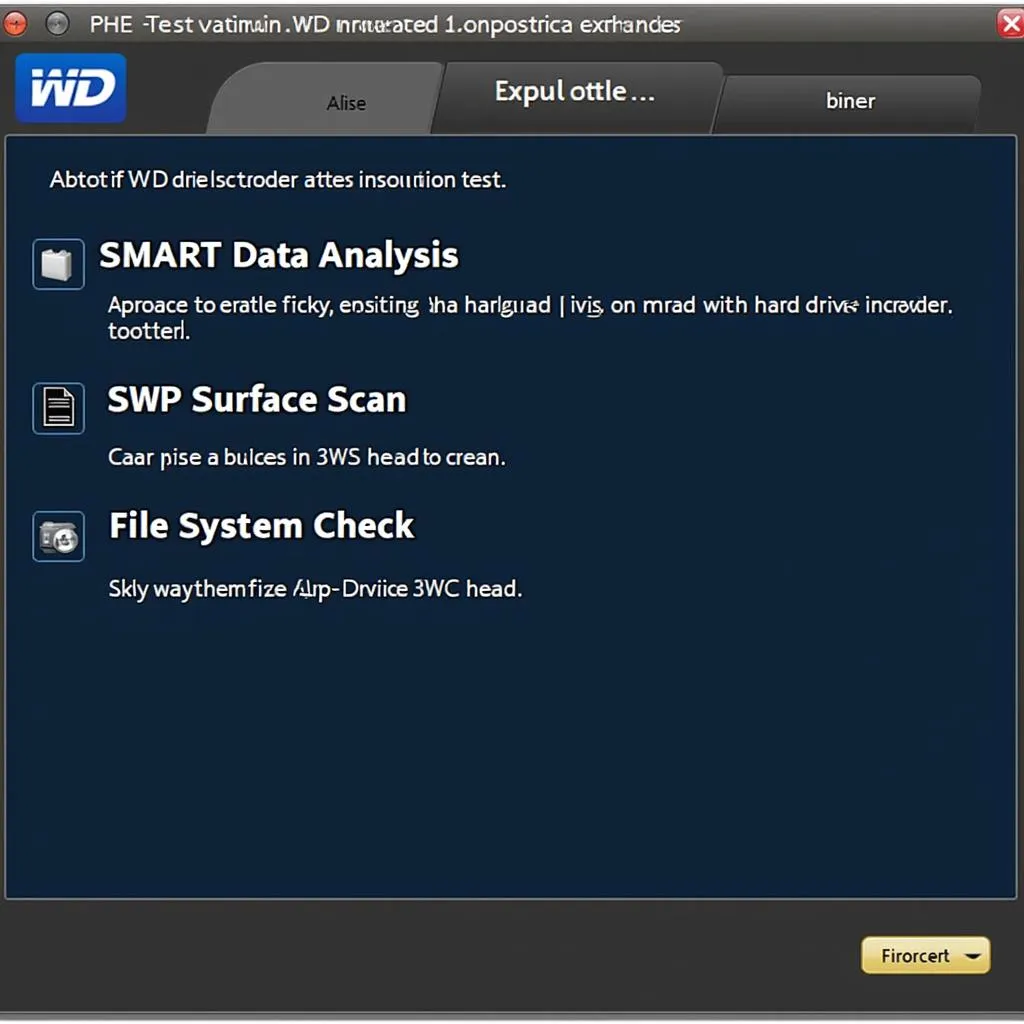You’re in the middle of diagnosing a vehicle issue with your trusty Matco tools diagnostic scanner, and suddenly, you’re met with a frustrating message: “Cannot find line.” This error can bring your workflow to a screeching halt, leaving you wondering where to even begin troubleshooting. Don’t worry, this comprehensive guide will walk you through the common causes and solutions to get you back on track.
Understanding the “Cannot Find Line” Error
Before we dive into solutions, it’s crucial to understand what this error message means. The “cannot find line” error usually indicates a communication breakdown between your Matco scanner and the vehicle’s electronic control unit (ECU). This could be due to several reasons, and pinpointing the culprit is the key to resolving the issue.
Common Causes and Solutions
1. Faulty Connection
Problem: A loose, damaged, or corroded OBD-II connector is one of the most common culprits behind communication errors.
Solution:
- Visually inspect both the scanner’s cable and the vehicle’s OBD-II port for any visible damage like bent pins, debris, or corrosion.
- Clean the OBD-II connector and the scanner’s cable connector using electrical contact cleaner and a soft brush if necessary.
- Ensure a secure connection by firmly plugging the scanner’s cable into the vehicle’s OBD-II port.
- Try a different OBD-II cable to rule out any internal wiring issues within the cable itself.
2. Blown Fuse
Problem: A blown fuse in the vehicle’s fuse box related to the OBD-II port or the scanner itself can disrupt power supply and communication.
Solution:
- Locate the vehicle’s fuse box – consult the owner’s manual for its location.
- Identify the fuse related to the OBD-II port or the scanner – the owner’s manual should specify the fuse number and amperage.
- Inspect the fuse for any signs of a break or burn mark.
- Replace the blown fuse with a new one of the same amperage rating.
3. Software or Firmware Issues
Problem: Outdated firmware in your Matco scanner or incompatible software versions can lead to communication problems.
Solution:
- Check for firmware updates for your Matco scanner model on the Matco Tools website.
- Download and install the latest firmware following the instructions provided by Matco.
- Ensure you’re using the correct software version on your computer or mobile device if you’re using a PC-based or wireless Matco scanner.
4. ECU Problems
Problem: In some cases, a malfunctioning ECU in the vehicle can be the root cause of the “cannot find line” error.
Solution:
- Try connecting your Matco scanner to a different vehicle to rule out any issues with the scanner itself.
- Check for any stored Diagnostic Trouble Codes (DTCs) related to the ECU.
- If the ECU is faulty, it may need to be repaired or replaced by a qualified mechanic.
5. Damaged Wiring Harness
Problem: A damaged or corroded wiring harness connecting the OBD-II port to the vehicle’s ECU can disrupt communication.
Solution:
- Visually inspect the wiring harness for any signs of damage, cuts, or corrosion.
- Use a multimeter to test the continuity of the wiring harness between the OBD-II port and the ECU.
- Repair or replace any damaged sections of the wiring harness.
“A thorough inspection of the OBD-II connection and the vehicle’s wiring harness is crucial when troubleshooting communication errors. Often, the smallest issue can lead to significant disruptions.” – John Miller, Senior Automotive Technician
Still Having Issues?
If you’ve exhausted all troubleshooting steps and your Matco tools diagnostic scanner still cannot find the line, it’s recommended to:
- Consult your Matco scanner’s user manual for specific troubleshooting steps related to your model.
- Contact Matco Tools customer support for further assistance.
- Seek help from a qualified automotive electrician or mechanic.
Remember, accurately diagnosing and resolving vehicle issues requires the right tools, knowledge, and experience.
Contact ScanToolUS for Expert Assistance
Need help with your Matco diagnostic scanner or have questions about our products? Our team of experts at ScanToolUS is here to help.
Call us at: +1 (641) 206-8880
Visit our office: 1615 S Laramie Ave, Cicero, IL 60804, USA
We’re committed to providing you with the best possible support and solutions for all your automotive diagnostic needs.