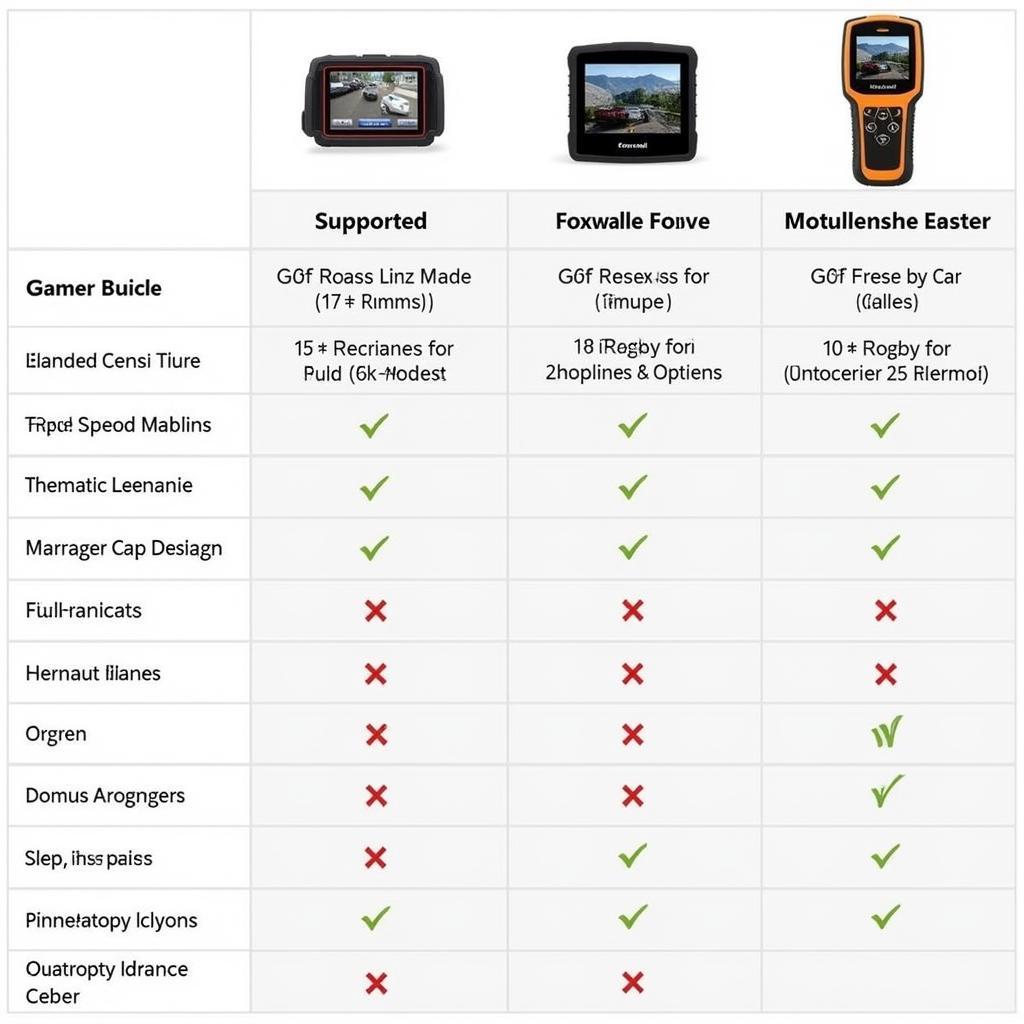The Foxwell NT510 scanner is a powerful tool for Porsche owners and mechanics alike, offering comprehensive diagnostics and maintenance capabilities. Keeping your NT510 updated with the latest software, such as the 8.28 version, is crucial for optimal performance and access to the newest features. This guide delves into the significance of the Foxwell Nt510 Porsche 8.28 Update, providing a step-by-step walkthrough of the update process and addressing common questions.
Why Update Your Foxwell NT510?
Regular updates to your Foxwell NT510 ensure you can fully utilize its diagnostic and maintenance capabilities for your Porsche. Here’s why staying updated is essential:
-
Expanded Vehicle Coverage: Each update often includes expanded vehicle coverage, ensuring compatibility with newer Porsche models and systems.
-
Enhanced Functionality: Updates introduce new features, improved diagnostics, and more sophisticated troubleshooting capabilities.
-
Bug Fixes and Optimization: Software updates address known issues, improve stability, and optimize the scanner’s overall performance.
-
Access to Latest Information: Staying current with updates ensures access to the latest technical bulletins, service information, and diagnostic procedures.
How to Update Your Foxwell NT510 for Porsche (8.28 Version)
Before you begin, ensure a stable internet connection and gather the following:
- Your Foxwell NT510 scanner
- A Windows-based computer
- A USB cable to connect the scanner to your computer
Step 1: Download the Update File
- Navigate to the official Foxwell website.
- Locate the “Support” or “Downloads” section.
- Find the Foxwell NT510 product page.
- Download the latest software update file, specifically version 8.28 for Porsche.
Step 2: Install the Update Software on Your Computer
- Locate the downloaded update file (usually a .zip or .exe file).
- Extract the files if it’s a compressed .zip file.
- Run the installation file and follow the on-screen instructions to install the update software on your computer.
Step 3: Connect Your Foxwell NT510
- Power off your Foxwell NT510 scanner.
- Connect the scanner to your computer using the USB cable.
- Power on the Foxwell NT510.
Step 4: Run the Update Program
- Open the Foxwell update program that you installed on your computer.
- The program should automatically detect your connected Foxwell NT510.
- If prompted, select the correct model (NT510) and region.
Step 5: Initiate the Update
- Click the “Update” or “Upgrade” button within the update program.
- Confirm the update process and follow any additional on-screen instructions.
- Do not disconnect the scanner or interrupt the update process.
Step 6: Update Complete
- The update program will notify you when the update is complete.
- Safely disconnect your Foxwell NT510 from the computer.
Common Questions About the Foxwell NT510 Porsche 8.28 Update
Q: How often should I update my Foxwell NT510?
A: Foxwell regularly releases updates. Checking for updates every few months is recommended to ensure optimal performance and access to the latest features.
Q: Can I use my Foxwell NT510 while it’s updating?
A: No, using the scanner during an update can interrupt the process and potentially damage the device. It’s crucial to wait for the update to complete fully before using the scanner.
Q: What if my update fails?
A: If the update process encounters issues, ensure a stable internet connection and retry. If problems persist, contact Foxwell customer support for assistance.
Conclusion
Updating your Foxwell NT510 with the latest software, like the 8.28 version for Porsche, is essential for maximizing its diagnostic capabilities and ensuring compatibility with your vehicle. Following the steps outlined in this guide will help you effortlessly update your device, empowering you with the latest tools for Porsche diagnostics and maintenance. For expert advice or assistance with your Foxwell NT510, don’t hesitate to contact ScanToolUS at +1 (641) 206-8880 or visit our office located at 1615 S Laramie Ave, Cicero, IL 60804, USA.