In the realm of personal computing, encountering technical glitches is an inevitable reality. Back in the days of Windows XP, these digital dilemmas often left users feeling lost and frustrated. Thankfully, even without the fancy features of modern operating systems, Windows XP boasts a suite of powerful diagnostic tools, often overlooked but entirely free. These tools can help you identify and sometimes even resolve issues, saving you time, money, and unnecessary headaches.
Delving into the World of Windows XP Diagnostic Tools
Before we unveil these hidden gems, let’s clarify what we mean by “diagnostic tools.” These are essentially built-in programs designed to examine your computer’s hardware and software for problems. They run tests, gather information, and present the results in a (hopefully) understandable way, enabling you to pinpoint the root cause of the issue.
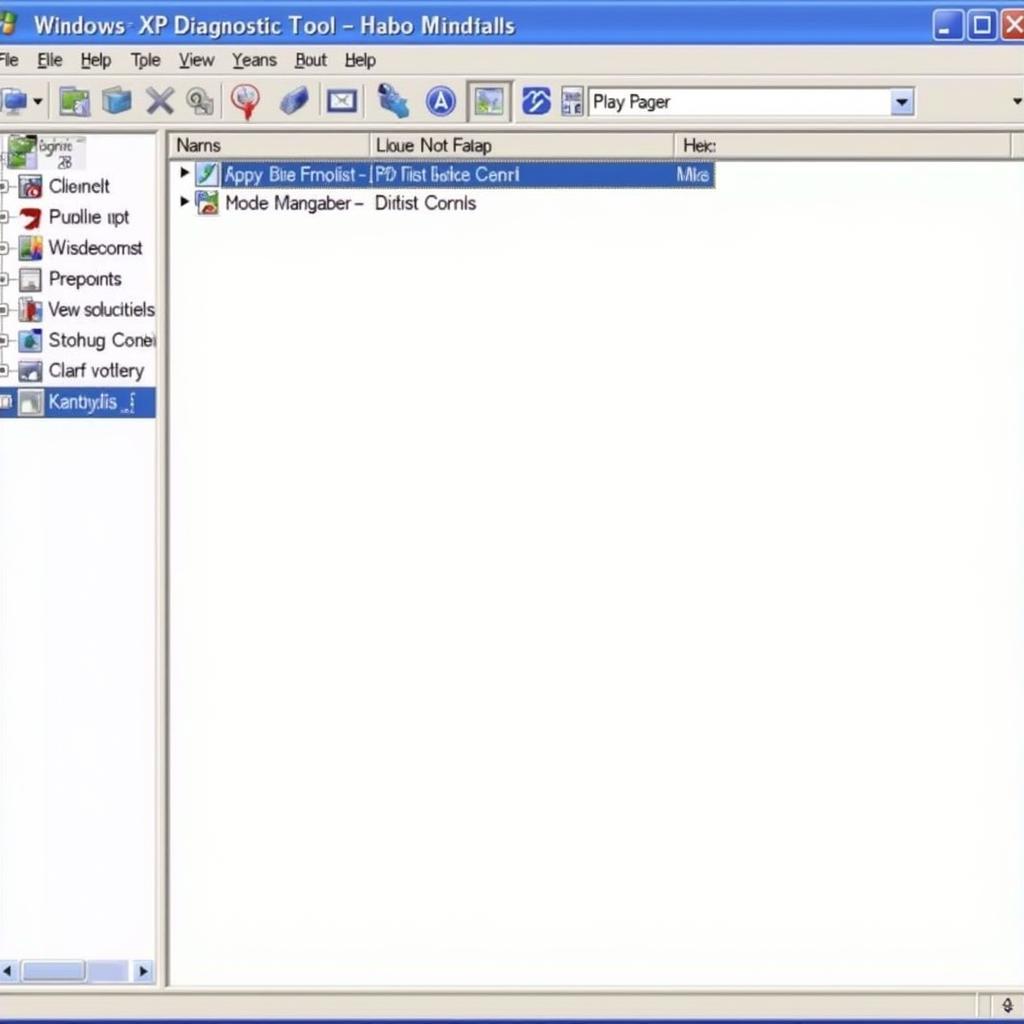 Windows XP Diagnostic Tool Exe
Windows XP Diagnostic Tool Exe
Essential Free Diagnostic Tools in Windows XP
Windows XP comes equipped with a toolbox full of diagnostic utilities. Here are a few key players:
-
System Information: Accessible through “Start -> All Programs -> Accessories -> System Tools,” this tool provides a detailed snapshot of your system’s hardware resources, components, and software environment. Think of it as your computer’s medical record, offering insights into your processor, RAM, hard drive, and more.
-
Device Manager: Ever had a hardware conflict? Device Manager is your go-to solution. It lists all connected devices and allows you to update drivers, disable malfunctioning components, and troubleshoot conflicts. You can launch it via “Start -> Control Panel -> System -> Hardware -> Device Manager.”
-
Disk Check (CHKDSK): This tool scans your hard drive for errors and bad sectors, attempting to repair them when possible. To run it, open “My Computer,” right-click your hard drive, select “Properties -> Tools -> Check Now.”
-
System File Checker (SFC): SFC is your system file guardian. It scans for corrupted or modified system files and replaces them with the correct versions, ensuring your system remains stable. You can run it from the command prompt by typing “sfc /scannow.”
-
DirectX Diagnostic Tool (DXDIAG): Gamers, rejoice! DXDIAG diagnoses problems with DirectX, a critical component for multimedia and games. Access it by pressing “Windows Key + R,” typing “dxdiag,” and hitting Enter.
-
Event Viewer: This tool provides a log of system events, including errors, warnings, and informational messages. It’s a goldmine for advanced users troubleshooting complex issues. Access it through “Start -> Control Panel -> Administrative Tools -> Event Viewer.”
Maximizing the Effectiveness of Diagnostic Tools
While these tools are powerful, their effectiveness hinges on understanding the results. Don’t worry; you don’t need to be a tech whiz to decipher them.
-
Google is your friend: Encounter an error message or a term you don’t understand? Copy and paste it into your favorite search engine. Chances are, someone else has faced the same issue and found a solution online.
-
Keep your cool: Technology can be frustrating, but panicking won’t help. Take a deep breath, approach the problem systematically, and remember that most issues are solvable.
When Free Tools Aren’t Enough: Seeking Professional Help
While free diagnostic tools can resolve many common problems, some issues require the expertise of a qualified technician. If you’ve exhausted your troubleshooting options or are uncomfortable delving deeper, don’t hesitate to seek professional help.
At ScanToolUS, we specialize in providing top-notch automotive diagnostic equipment and software. While our focus is on vehicles, our team possesses a wealth of knowledge about computer systems as well.
Need assistance? Don’t hesitate to reach out.
Phone: +1 (641) 206-8880
Office: 1615 S Laramie Ave, Cicero, IL 60804, USA
Conclusion
Armed with these free Windows XP diagnostic tools, you can confidently tackle many common computer problems. Remember to use them proactively, consult online resources for guidance, and seek professional help when needed. With a little knowledge and a proactive approach, you can keep your Windows XP system running smoothly.

Pingback: PC Diagnostic Tool Windows XP: A Comprehensive Guide - Car Scan Tool