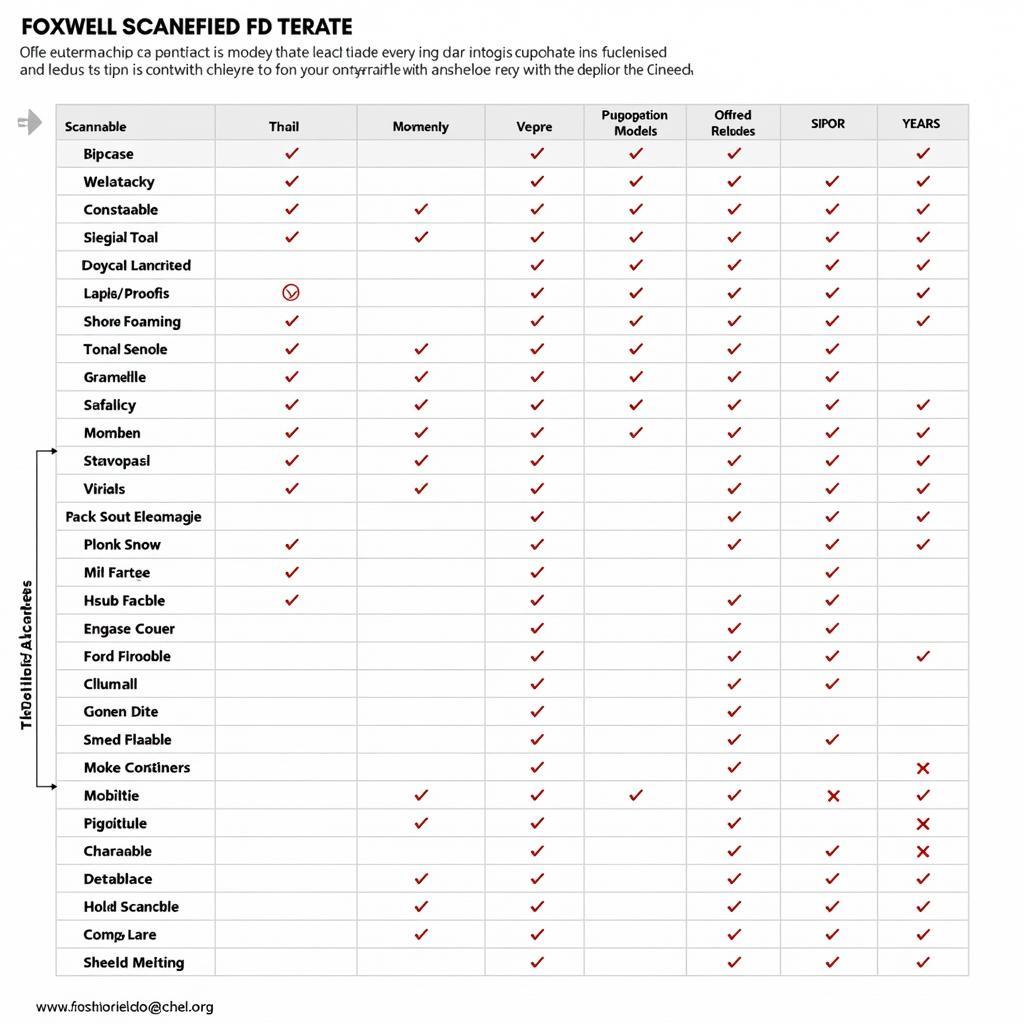The Foxwell NT301 is a popular OBD2 scanner known for its user-friendly interface and reliable performance. However, like any other diagnostic tool, it requires regular updates to ensure optimal functionality and access to the latest features. A Foxwell NT301 upgrade can provide you with enhanced diagnostic capabilities, improved software performance, and access to a wider range of vehicle makes and models.
Why Upgrade Your Foxwell NT301?
Upgrading your Foxwell NT301 scanner offers several benefits, making it a worthwhile investment for both car owners and professional mechanics. Here’s why:
- Access to New Features: Software updates often include new features and functions, expanding the diagnostic capabilities of your scanner. This could include support for new parameters, additional special functions, or compatibility with newer vehicle models.
- Improved Vehicle Coverage: Car manufacturers constantly introduce new models and update existing ones. A Foxwell NT301 upgrade can provide you with the latest vehicle coverage, ensuring you can diagnose a wider range of vehicles.
- Bug Fixes and Performance Enhancements: Software updates typically include bug fixes and performance enhancements, ensuring smooth and efficient operation of your scanner. This can lead to faster scan times, more accurate readings, and an overall improved user experience.
- Stay Up-to-date with Industry Standards: The automotive industry is constantly evolving, and diagnostic standards are no exception. Regular updates ensure your Foxwell NT301 scanner remains compatible with the latest industry standards, providing accurate and reliable results.
How to Perform a Foxwell NT301 Upgrade
The upgrade process for the Foxwell NT301 is relatively straightforward, but it’s essential to follow the instructions carefully to avoid any issues.
-
Check for Available Updates: Visit the official Foxwell Scanners website and navigate to the support section. Look for the latest software version for your NT301 model.
-
Download the Update File: Download the appropriate update file to your computer. Ensure you download the correct file compatible with your scanner’s model number.
-
Prepare Your Scanner: Connect your Foxwell NT301 scanner to your computer using the provided USB cable.
-
Run the Update Tool: Locate the downloaded update file on your computer and run the update tool. Follow the on-screen instructions to initiate the upgrade process.
 Foxwell NT301 Connected to Computer for Update
Foxwell NT301 Connected to Computer for Update
-
Wait for the Upgrade to Complete: The upgrade process may take several minutes. Do not disconnect the scanner or interrupt the process.
-
Verify the Update: Once the upgrade is complete, disconnect the scanner from your computer and power it on. Verify that the scanner is running the latest software version.
Common Issues and Troubleshooting Tips
While the Foxwell NT301 upgrade process is generally straightforward, you might encounter some issues. Here are a few common problems and troubleshooting tips:
- Update Tool Not Recognizing Scanner: Ensure the scanner is properly connected to your computer and the USB drivers are installed correctly.
- Update Process Interrupted: Avoid interrupting the update process, as it can corrupt the scanner’s firmware. If the update is interrupted, try repeating the process from the beginning.
- Error Messages During Update: Take note of any error messages displayed during the update process. These messages can provide valuable clues for troubleshooting.
If you encounter persistent issues, contact Foxwell customer support or a qualified automotive electrician for assistance.
Foxwell NT301: A Reliable Diagnostic Tool
The Foxwell NT301 is a capable and budget-friendly OBD2 scanner suitable for both DIY enthusiasts and professional mechanics. Regular Foxwell NT301 upgrades ensure you can maximize its diagnostic capabilities and keep up with the ever-evolving automotive technology.
 Mechanic Using Foxwell NT301 on a Vehicle
Mechanic Using Foxwell NT301 on a Vehicle
FAQs
Q: How often should I upgrade my Foxwell NT301 scanner?
A: It’s recommended to check for updates at least every six months. However, Foxwell might release updates more frequently.
Q: Is there a cost associated with Foxwell NT301 upgrades?
A: Foxwell typically provides free software updates for a certain period. After that, you might need to purchase update subscriptions.
Q: Can I use my Foxwell NT301 scanner while it’s being updated?
A: No, it’s crucial to avoid using the scanner during the update process to prevent potential issues.
Q: What should I do if I encounter problems after upgrading my scanner?
A: Try restarting the scanner or repeating the update process. If the problem persists, contact Foxwell customer support for assistance.
Q: Can I revert to an older software version if I experience compatibility issues?
A: It’s generally not recommended to revert to an older software version.
For further assistance with your Foxwell NT301 scanner or any other automotive diagnostic needs, don’t hesitate to contact ScanToolUS at +1 (641) 206-8880. Our team of experts is ready to help! We are located at 1615 S Laramie Ave, Cicero, IL 60804, USA.