Foxwell Register is a critical step in unlocking the full potential of your Foxwell diagnostic scanner. Whether you’re a seasoned mechanic or a car enthusiast, a successful registration process grants you access to powerful features, regular updates, and comprehensive vehicle support. This guide will walk you through the ins and outs of Foxwell registration, troubleshooting common issues, and maximizing your diagnostic capabilities.
Why Register Your Foxwell Scanner?
While some basic functions might be available out-of-the-box, registering your Foxwell scanner unlocks a wealth of benefits:
- Software Updates: Regular software updates are crucial for maintaining compatibility with new vehicle models, accessing the latest features, and ensuring optimal performance.
- Warranty Coverage: Registration typically activates your device’s warranty, protecting your investment and providing access to support from Foxwell.
- Technical Support: Encountering an issue? Registered users often benefit from priority technical support, guiding you through troubleshooting or answering your questions.
- Advanced Functionality: Some advanced functions and specialized diagnostic procedures may only be available after registration.
Step-by-Step Foxwell Registration Guide
Follow these steps to register your Foxwell scanner:
- Create a Foxwell Account:
- Visit the official Foxwell website.
- Navigate to the “Register” or “Create Account” section.
- Provide the required information, including your name, email address, and a secure password.
- Download and Install the Foxwell Software:
- Locate the software download section on the Foxwell website, usually found in the “Support” or “Downloads” area.
- Download the appropriate software version compatible with your scanner model and operating system (Windows or Mac).
- Install the software on your computer by following the on-screen instructions.
- Connect Your Scanner:
- Power on your Foxwell scanner and connect it to your computer using the provided USB cable.
- Launch the Foxwell Software:
- Open the Foxwell software you installed earlier.
- Login to Your Account:
- Enter your registered email address and password to log in.
- Register Your Device:
- Within the software interface, look for a section related to device registration, usually labeled as “Register,” “Register Product,” or similar.
- You might need to input your scanner’s serial number and activation code, typically found on a sticker on the back of the device or within its packaging.
- Follow On-Screen Prompts:
- The software will guide you through the remaining registration steps, which may involve agreeing to terms and conditions or selecting your preferred language.
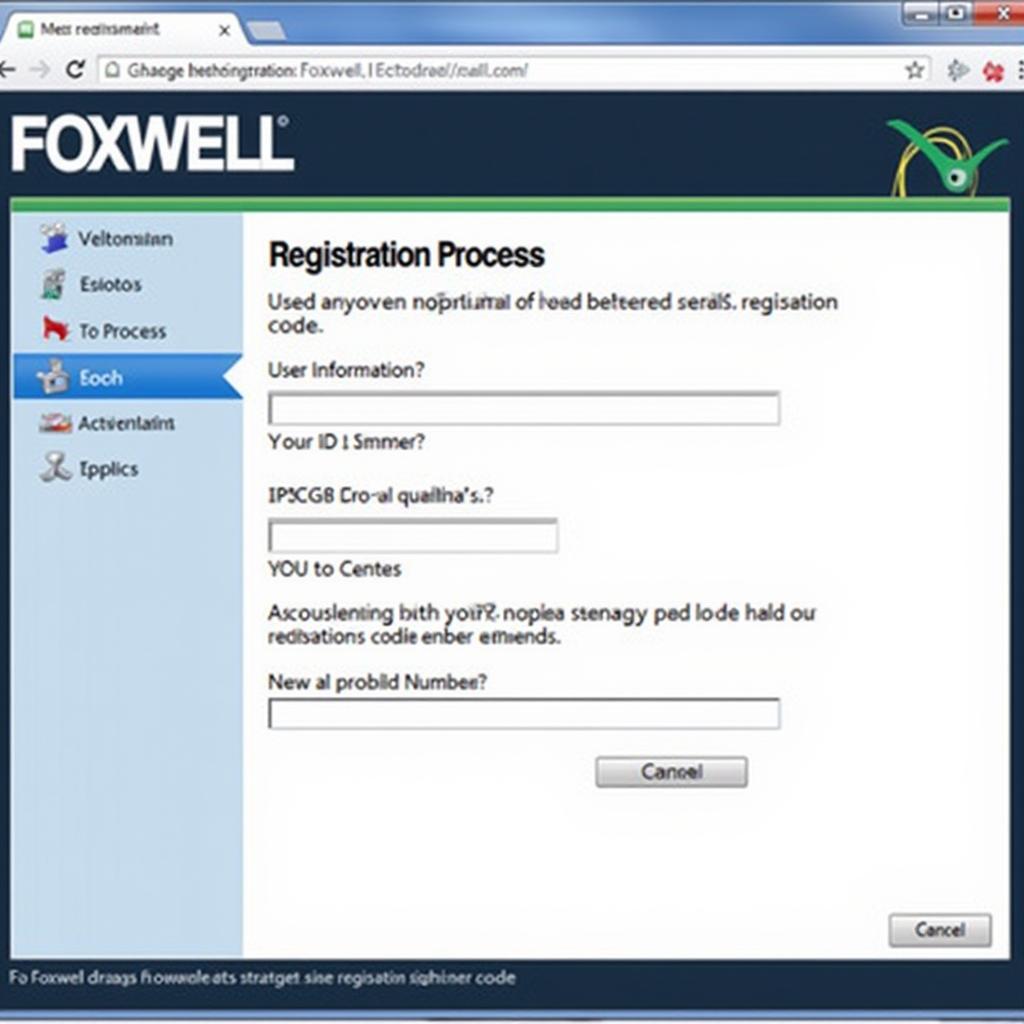 Foxwell Scanner Registration
Foxwell Scanner Registration
Common Foxwell Registration Issues and Troubleshooting Tips
Issue: “Foxwell can’t register” error message.
Possible Solutions:
- Internet Connection: Ensure a stable internet connection throughout the registration process.
- Firewall and Antivirus: Temporarily disable your firewall and antivirus software, as they might interfere with the registration process.
- Software Version: Confirm that you’re using the latest version of the Foxwell software for your scanner model.
- Account Credentials: Double-check your login credentials for any errors.
- Contact Foxwell Support: If the issue persists, reach out to Foxwell’s customer support for further assistance.
Issue: Unable to locate the serial number or activation code.
Possible Solutions:
- Check the Device: Thoroughly examine your Foxwell scanner, especially the back panel, for a sticker containing the serial number and activation code.
- Review the Packaging: Inspect the original packaging and any accompanying documentation, as they might contain the required codes.
- Contact the Seller: If you purchased the scanner from a third-party vendor, contact them for assistance in retrieving the codes.
 Foxwell Scanner Serial Number Location
Foxwell Scanner Serial Number Location
Maximizing Your Foxwell Scanner
Once registered, explore these tips to maximize your Foxwell scanner’s capabilities:
- Regular Updates: Keep your scanner’s software up-to-date to access the latest features and vehicle compatibility.
- Vehicle Coverage: Understand your scanner’s vehicle coverage to ensure it supports the makes and models you work on.
- Explore Functions: Familiarize yourself with the various diagnostic functions, such as reading and clearing trouble codes, viewing live data streams, and performing special functions.
- Utilize Resources: Take advantage of available resources, such as online forums, user manuals, and Foxwell’s support website, to enhance your understanding and troubleshooting skills.
“Investing in a quality diagnostic scanner is essential for any serious automotive professional,” says John Smith, Senior Automotive Technician at ABC Auto Repair. “But the true value lies in registering your device and utilizing its full potential to deliver accurate diagnoses and efficient repairs.”
Conclusion
Foxwell register might seem like a small step, but it unlocks a world of possibilities for vehicle diagnostics. By following this comprehensive guide, you can confidently navigate the registration process, troubleshoot common issues, and harness the full power of your Foxwell scanner. Accurate diagnostics, efficient repairs, and satisfied customers are just a registration away!
For personalized support with your Foxwell scanner, contact ScanToolUS at +1 (641) 206-8880 or visit our office at 1615 S Laramie Ave, Cicero, IL 60804, USA. We’re here to help you maximize your diagnostic capabilities!
Frequently Asked Questions about Foxwell Registration
1. Can I register my Foxwell scanner on multiple computers?
While you can install the Foxwell software on multiple computers, your scanner is typically tied to a single user account.
2. What happens if I need to reinstall the Foxwell software?
You can usually reinstall the software and log in with your existing account. Your scanner should be recognized automatically.
3. How often are Foxwell software updates released?
Foxwell regularly releases updates, often several times a year, to introduce new features, improve compatibility, and fix bugs.
4. Can register BMW battery with Foxwell NT510?
This depends on the specific BMW model and year. Consult your Foxwell NT510’s documentation or contact Foxwell support for compatibility information.
5. Are there any Foxwell auctions Facebook groups?
You might find unofficial groups or forums on platforms like Facebook, but always exercise caution when dealing with third-party sellers.


