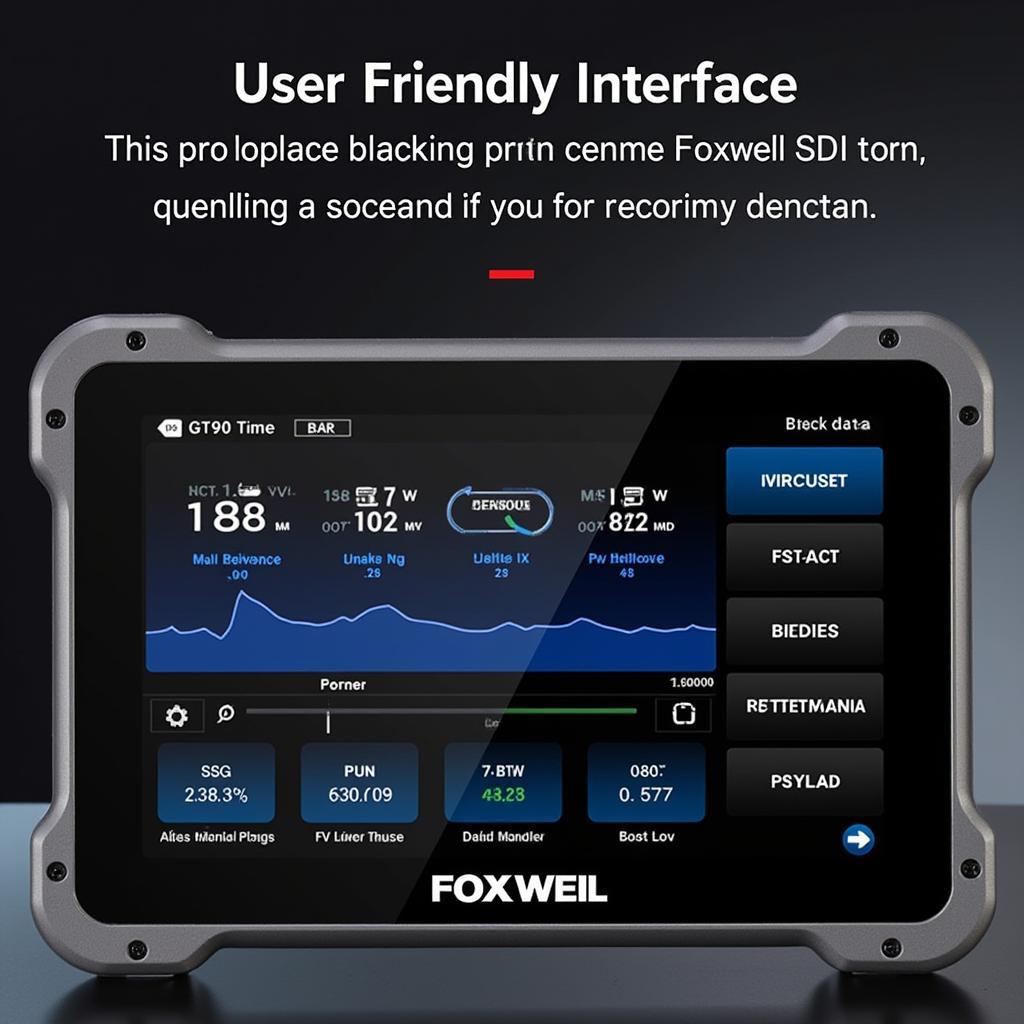The Foxwell NT201 OBD2 scanner is a powerful tool that can help you diagnose and repair car problems. One of its most useful features is the ability to read and interpret data from your car’s onboard diagnostic system, including the monitors. Understanding How To Read Foxwell Nt201 Monitors can give you valuable insights into your vehicle’s health and help you address issues efficiently. This comprehensive guide will walk you through the process step-by-step.
 Foxwell NT201 Monitor Display
Foxwell NT201 Monitor Display
Understanding OBD2 Monitors
Before diving into the specifics of the Foxwell NT201, let’s clarify what OBD2 monitors are. Your car’s onboard computer constantly monitors various systems for optimal performance and emissions. These systems, referred to as monitors, track components like the engine, transmission, catalytic converter, and more. When a potential issue arises, the monitor related to that system may set a pending code, indicating further investigation is needed.
Navigating Your Foxwell NT201
-
Connect and Power Up: Connect your Foxwell NT201 to your car’s OBD2 port, usually located under the dashboard on the driver’s side. Turn the ignition on but don’t start the engine.
-
Select Vehicle Profile: Power on the NT201 scanner. It will prompt you to select your vehicle’s make, model, and year. Ensure accurate input for proper communication with your car’s system.
-
Access Diagnostic Menu: Once connected, navigate to the main menu. Look for options like “Diagnostics,” “OBDII/EOBD,” or similar, and select it.
-
Choose “Read Codes”: This option allows you to view both confirmed and pending trouble codes. Understanding the difference is crucial:
- Confirmed Codes: Indicate an active problem that needs immediate attention.
- Pending Codes: Suggest a potential issue detected but not yet confirmed. They may require further driving cycles to confirm or dismiss.
-
Select “Monitor Status”: After checking for codes, navigate to the “Monitor Status” or a similarly named option. This is where you’ll find the status of each individual monitor.
Interpreting Monitor Statuses
The Foxwell NT201 typically displays monitor statuses in one of the following ways:
- Complete: The monitor has run its diagnostic cycle and found no issues.
- Incomplete: The monitor has not yet completed its full cycle. This could be due to insufficient driving conditions or a potential problem.
- Not Supported: Your vehicle’s OBD2 system doesn’t support this specific monitor.
- Failed: The monitor detected a problem. You’ll likely see a corresponding trouble code.
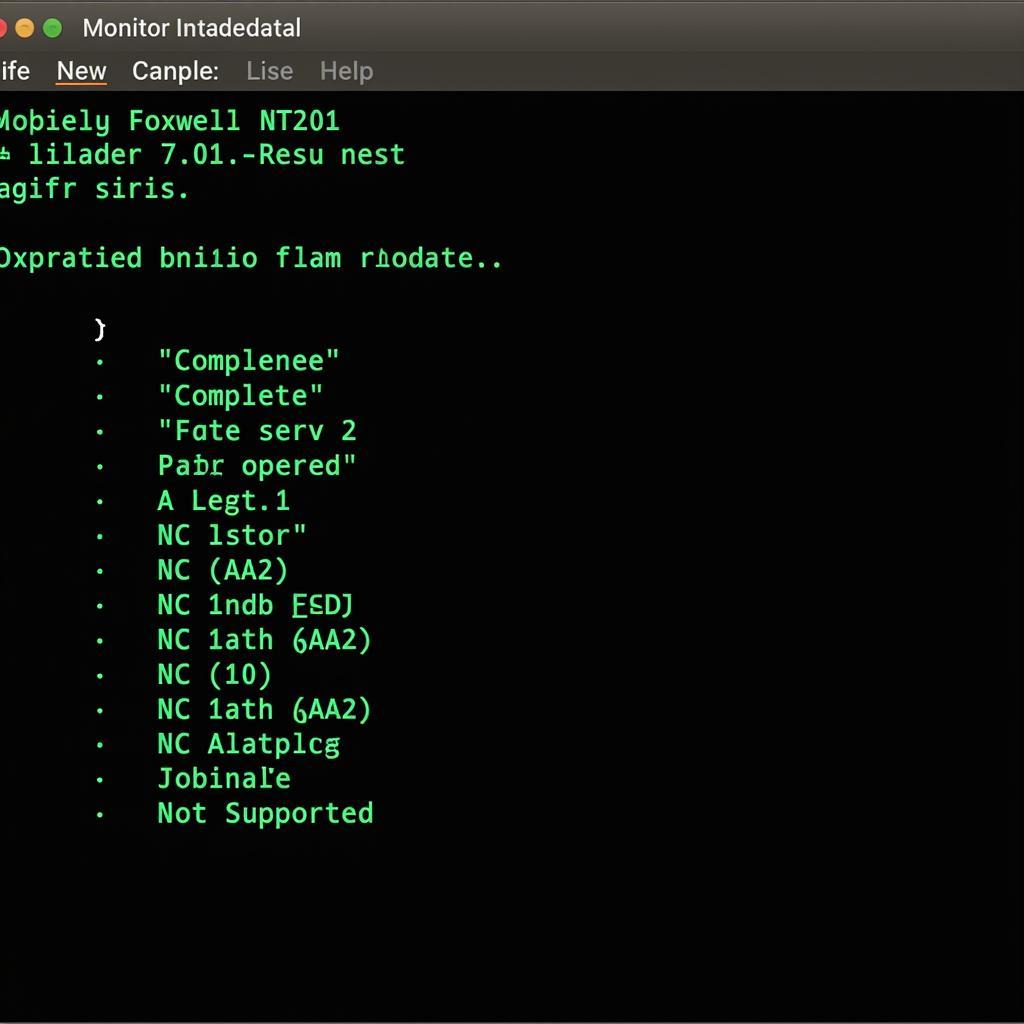 Foxwell NT201 Monitor Status Example
Foxwell NT201 Monitor Status Example
Common Foxwell NT201 Monitor Types
While the specific monitors vary depending on the car model, here are some common ones you might encounter:
- Misfire Monitoring: Checks for engine misfires that can affect performance and emissions.
- Fuel System Monitoring: Assesses the fuel delivery system for leaks or inefficiencies.
- Oxygen Sensor Monitoring: Monitors the performance of oxygen sensors, critical for maintaining proper air/fuel ratios.
- Catalytic Converter Monitoring: Evaluates the efficiency of the catalytic converter in reducing emissions.
- EVAP System Monitoring: Checks the evaporative emissions control system for leaks in the fuel vapor system.
“Understanding the different monitors and their functions helps you pinpoint the source of an issue quickly,” says John Miller, Senior Automotive Engineer at Foxwell Monitors Inc. “The Foxwell NT201 provides a user-friendly interface to access this information.”
Tips for Using Foxwell NT201 Monitors
- Drive Cycles: If a monitor is incomplete, it may require specific driving conditions to complete its cycle. Refer to your vehicle’s repair manual for recommended driving patterns.
- Regular Checks: Periodically check your monitor status, even when no warning lights are illuminated. This proactive approach can help you catch potential problems early.
- Combine with Other Data: Don’t rely solely on monitors. Use them alongside other diagnostic data, such as live sensor readings and freeze frame data, for a complete picture.
Conclusion
Learning how to read Foxwell NT201 monitors empowers you to take control of your car maintenance and repairs. By understanding the status of your vehicle’s systems, you can identify potential issues early on, saving time and money on costly repairs. While the NT201 is an excellent tool for DIY enthusiasts, it’s crucial to remember that diagnosing complex car problems often requires the expertise of a qualified mechanic.
For more information on setting up your Foxwell NT201, refer to our guide on Foxwell NT201 setup. You can also find a detailed review of the scanner’s features and functionality in our Foxwell NT201 Auto OBD2 Scanner Review.
If you need assistance with your Foxwell NT201 or have any automotive diagnostic questions, don’t hesitate to contact the experts at ScanToolUS at +1 (641) 206-8880. We’re located at 1615 S Laramie Ave, Cicero, IL 60804, USA, and are always happy to help.