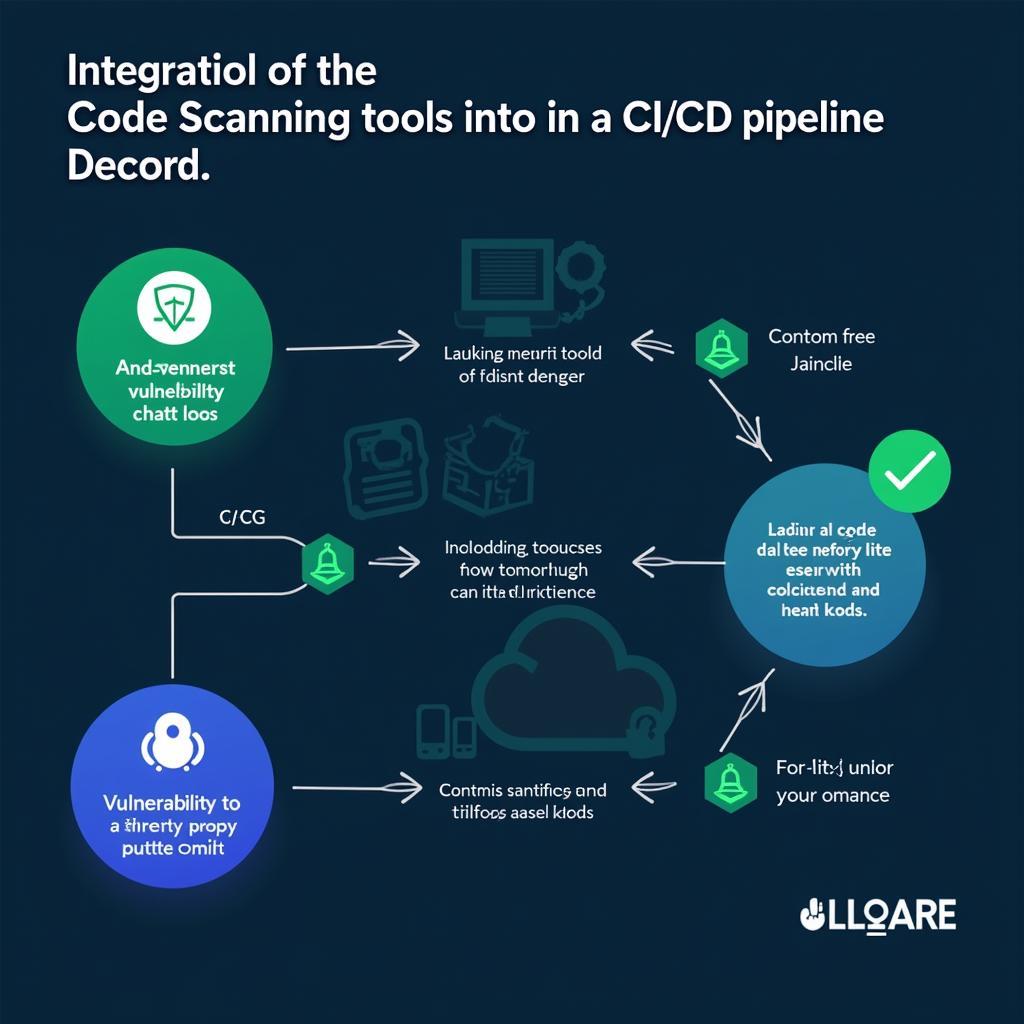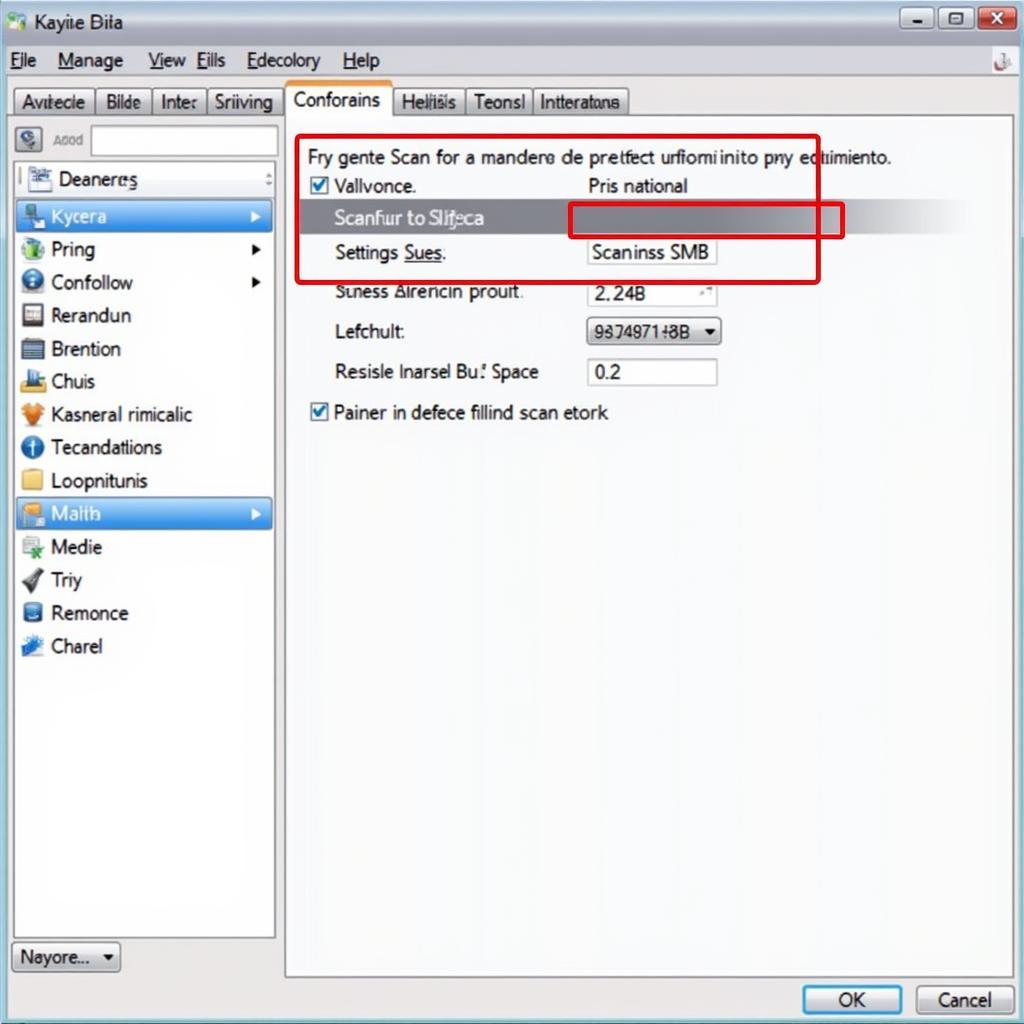Using a laptop to scan your vehicle with a Detroit diagnostic tool opens up a world of possibilities for diagnosing and troubleshooting engine problems. This approach offers a user-friendly and cost-effective solution for both seasoned mechanics and car enthusiasts.
Understanding the Power of Detroit Diagnostic Tools
Detroit Diesel, renowned for its robust engines, demands equally robust diagnostic tools. These tools provide in-depth insights into engine performance, allowing you to:
- Retrieve fault codes: Quickly identify the source of engine issues.
- Read live data streams: Monitor critical engine parameters in real-time.
- Perform advanced diagnostics: Conduct specialized tests for accurate diagnosis.
- Program and configure ECUs: Customize engine settings for optimal performance.
Why Use a Laptop for Detroit Diagnostic Scanning?
While dedicated handheld scanners are available, connecting your Detroit diagnostic tool to a laptop provides several advantages:
- Enhanced User Interface: Benefit from a larger screen, intuitive software, and easier navigation.
- Data Logging and Analysis: Record, save, and analyze data logs for comprehensive diagnostics.
- Software Updates: Keep your diagnostic software current for compatibility with new vehicle models and features.
- Cost-Effectiveness: Laptops offer a versatile platform for various automotive tasks.
laptop-connected-detroit-diagnostic-tool|Laptop connected to Detroit diagnostic tool|A laptop computer connected to a Detroit diagnostic tool and a heavy-duty truck, showcasing the setup for advanced diagnostics and troubleshooting.>
What You Need to Get Started
Before you begin, gather the following:
- Detroit Diagnostic Tool: Ensure compatibility with your vehicle model year.
- Laptop: A Windows-based laptop is generally recommended.
- Diagnostic Software: Download and install the appropriate software for your Detroit diagnostic tool.
- Communication Cable: Connect your diagnostic tool to your laptop’s USB port.
- Vehicle Information: Have your VIN (Vehicle Identification Number) handy.
essential-components-detroit-diagnostic-setup|Essential components for Detroit diagnostic setup|A flat lay showcasing the essential components for a Detroit diagnostic setup, including the diagnostic tool, a laptop, a communication cable, and a notepad with the vehicle’s VIN.>
Step-by-Step Guide: Scanning with Your Laptop
Follow these steps to effectively scan your vehicle:
- Connect the Hardware: Connect your diagnostic tool to the vehicle’s diagnostic port (usually located under the dashboard). Connect the tool to your laptop using the communication cable.
- Power Up: Turn on the vehicle’s ignition (engine off). Power on your laptop and launch the diagnostic software.
- Establish Communication: The software should automatically detect and connect to your Detroit diagnostic tool.
- Vehicle Identification: Enter your vehicle’s VIN when prompted. This ensures the software loads the correct engine and system configurations.
- Access Diagnostic Functions: Explore the software’s main menu, which typically includes options like:
- Read Fault Codes: Identify active or stored fault codes.
- Clear Fault Codes: After addressing an issue, clear the codes to reset the system.
- Live Data: View real-time sensor readings for various engine parameters.
- Special Functions: Access specialized tests and configurations.
mechanic-using-detroit-diagnostic-software|Mechanic using Detroit diagnostic software on a laptop|A mechanic sitting inside a truck cabin, actively using Detroit diagnostic software on his laptop, illustrating the process of analyzing engine data.>
Interpreting Fault Codes
When you retrieve fault codes, they will typically be displayed in a format like this:
SPN XXXX FMI YY
- SPN (Suspect Parameter Number): Identifies the specific component or system triggering the code.
- FMI (Failure Mode Identifier): Provides information about the nature of the fault.
- YY: May represent additional data related to the fault.
Consult your Detroit diagnostic tool’s documentation or reputable online resources for code definitions.
“When diagnosing engine issues, always refer to the specific fault code definitions and follow recommended troubleshooting procedures. This ensures an accurate diagnosis and prevents unnecessary part replacements,” advises John Miller, a seasoned Detroit Diesel mechanic with over 20 years of experience.
Advanced Diagnostics: Going Beyond the Basics
For more experienced users, Detroit diagnostic tools offer advanced functionalities:
- Bi-directional Controls: Interact with specific engine components to test functionality.
- Parameter Adjustments: Fine-tune engine parameters for optimal performance or to address specific issues.
- ECU Programming: Update or reprogram engine control units with new software versions.
“Advanced features like ECU programming should only be performed by qualified technicians with a thorough understanding of engine management systems,” cautions Miller. “Improper programming can lead to serious engine damage.”
close-up-ecu-programming-detroit-diagnostic-tool|Close up of ECU programming using a Detroit diagnostic tool|A close-up shot of a mechanic’s hands using a Detroit diagnostic tool to perform ECU programming, emphasizing the advanced capabilities of these tools.>
Conclusion
Using a laptop to scan your vehicle with a Detroit diagnostic tool empowers you with valuable insights into your engine’s health. Whether you’re a DIY enthusiast or a professional mechanic, this approach provides a user-friendly and effective means of diagnosing and troubleshooting engine problems.
If you require further assistance in selecting the right Detroit diagnostic tool or need expert advice on complex engine issues, contact the professionals at ScanToolUS.
ScanToolUS:
Phone: +1 (641) 206-8880
Office: 1615 S Laramie Ave, Cicero, IL 60804, USA
We’re here to help you keep your Detroit Diesel engine running smoothly!