Are you experiencing the dreaded spinning beach ball of doom? Does your Mac seem sluggish, especially when accessing files? These could be signs of a failing hard drive. Fortunately, with the right hard drive diagnostic tool for Mac OS X, you can quickly identify the issue and take appropriate action before a minor annoyance turns into a major data loss catastrophe.
Understanding the Importance of Hard Drive Diagnostics
Think of your hard drive as the memory bank of your Mac. It stores everything from your operating system and applications to your precious photos and important documents. When your hard drive starts to fail, it can lead to a variety of issues, including:
- Slow performance
- Frequent system crashes
- Data corruption
- Complete system failure
Regularly running a hard drive diagnostic tool can help you catch these problems early on, giving you time to back up your data and replace your failing drive.
Choosing the Right Hard Drive Diagnostic Tool for Mac OS X
There are numerous hard drive diagnostic tools available for Mac OS X, ranging from built-in utilities to third-party software. Here’s a breakdown of some popular options:
1. Apple Disk Utility: Your First Line of Defense
Mac OS X comes equipped with a built-in hard drive diagnostic tool called Disk Utility. It’s a user-friendly option for basic checks and repairs. Here’s how to use it:
- Go to Applications > Utilities > Disk Utility.
- Select your hard drive from the left-hand sidebar.
- Click the “First Aid” tab.
- Click “Run” to begin the diagnostic process.
Disk Utility can verify and repair a variety of disk errors, including directory structure issues and bad sectors.
 Mac Disk Utility Screenshot
Mac Disk Utility Screenshot
2. DriveDx: In-Depth Hard Drive Health Monitoring
For more advanced diagnostics and detailed insights into your hard drive’s health, consider DriveDx. This powerful tool goes beyond basic checks, providing:
- Real-time S.M.A.R.T. attribute monitoring
- Early warning signs of drive failure
- Detailed drive performance statistics
DriveDx is an excellent option for proactive users who want to stay ahead of potential hard drive problems.
3. TechTool Pro: A Comprehensive Suite of Utilities
TechTool Pro is a comprehensive suite of diagnostic and maintenance tools for Mac OS X. In addition to hard drive diagnostics, it offers:
- Memory testing
- Processor benchmarking
- Data recovery capabilities
If you’re looking for a one-stop shop for all your Mac maintenance needs, TechTool Pro is a solid choice.
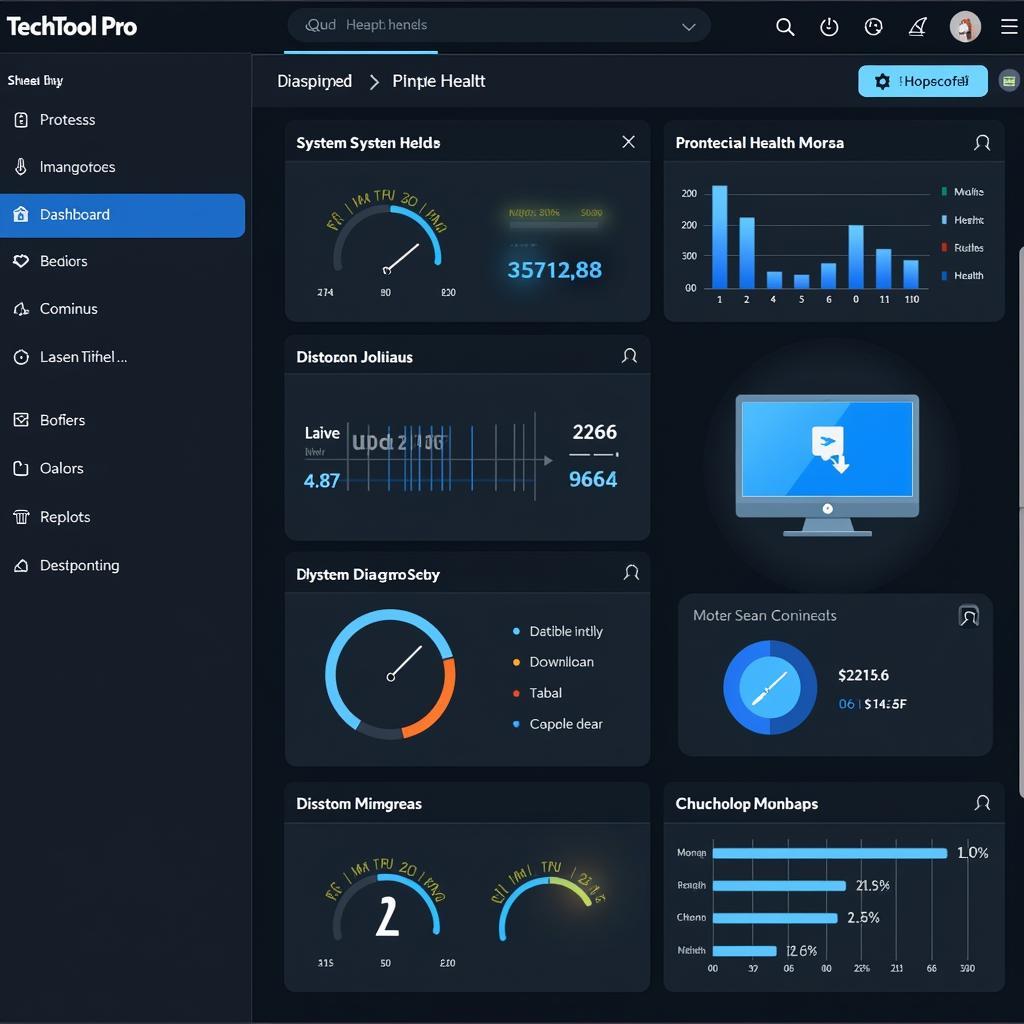 TechTool Pro Dashboard
TechTool Pro Dashboard
Understanding Hard Drive Errors and Their Solutions
Once you’ve run a hard drive diagnostic tool, you might encounter various error messages. Here are some common ones and what they mean:
-
Bad Sectors: A bad sector is a small portion of your hard drive that can no longer store data reliably.
- Solution: Disk Utility’s First Aid function can sometimes repair bad sectors. If not, you’ll need to back up your data and replace the drive.
-
Directory Structure Errors: These errors indicate problems with the way files are organized on your hard drive.
- Solution: Disk Utility can often repair these errors.
-
S.M.A.R.T. Errors: S.M.A.R.T. (Self-Monitoring, Analysis, and Reporting Technology) is a system built into most modern hard drives that monitors various attributes to predict drive failure.
- Solution: If you see S.M.A.R.T. errors, it’s crucial to back up your data immediately and replace your drive as soon as possible.
Preventing Hard Drive Issues: Proactive Steps
While diagnostic tools are essential for identifying and addressing hard drive problems, it’s always best to take a proactive approach to prevent issues from arising in the first place. Here are some tips:
-
Regular Backups: Back up your important data regularly using Time Machine or another backup solution. This ensures you won’t lose critical files if your hard drive fails.
-
Careful Handling: Handle your Mac with care, avoiding any drops or impacts that could damage the hard drive.
-
Free Up Space: Avoid filling your hard drive to capacity. Keeping some free space allows the drive to operate more efficiently.
-
Monitor Drive Temperature: Overheating can shorten the lifespan of a hard drive. Use a tool like DriveDx to monitor your drive’s temperature.
 External Hard Drive Backup
External Hard Drive Backup
When to Seek Professional Help
While many hard drive issues can be resolved with the help of diagnostic tools and basic troubleshooting, some situations warrant professional assistance. Consider contacting a certified Mac technician if:
- You’re uncomfortable performing DIY repairs.
- You suspect physical damage to your hard drive.
- Your data is extremely important, and you need to ensure complete recovery.
Conclusion: Keeping Your Hard Drive Healthy
Your hard drive is a critical component of your Mac. By understanding how to use hard drive diagnostic tools effectively and taking proactive steps to maintain drive health, you can ensure your data stays safe and your Mac runs smoothly for years to come.
Don’t wait for a hard drive failure to catch you off guard. Start monitoring your drive’s health today!
For expert assistance with hard drive diagnostics and repair, contact ScanToolUS at +1 (641) 206-8880 or visit our office at 1615 S Laramie Ave, Cicero, IL 60804, USA. We’re here to help!

