The Foxwell NT201 OBD2 scanner is a popular choice for car owners and mechanics alike, offering a wide range of diagnostic capabilities at an affordable price. However, like any electronic device, it can occasionally encounter issues. One common problem users report is the “Foxwell Nt201 Fail To Communicate” error message. This frustrating issue can prevent you from accessing your vehicle’s diagnostic system and identifying potential problems.
This comprehensive guide will delve into the common causes of this communication error and provide you with practical solutions to get your NT201 scanner back up and running.
 Foxwell NT201 OBD2 Scanner connected to a car's OBD2 port
Foxwell NT201 OBD2 Scanner connected to a car's OBD2 port
Understanding the “Foxwell NT201 Fail to Communicate” Error
When your Foxwell NT201 displays the “fail to communicate” message, it means the scanner cannot establish a connection with your vehicle’s onboard computer, also known as the Electronic Control Unit (ECU). This communication breakdown prevents the scanner from retrieving diagnostic information and running tests.
Common Causes and Solutions for Communication Errors
Several factors can contribute to communication failures between the Foxwell NT201 and your vehicle. Let’s explore some of the most prevalent causes and their respective solutions:
1. OBD2 Port Issues
The OBD2 port is the physical interface through which the scanner communicates with the ECU. A faulty or obstructed port can lead to communication errors.
Solutions:
- Inspect the OBD2 Port: Check the port for any visible damage, debris, or bent pins. If any pins are bent, carefully straighten them using a small tool like a needle-nose plier.
- Clean the OBD2 Port: Use compressed air or a cotton swab dipped in rubbing alcohol to clean the port gently. Ensure the port is dry before attempting to reconnect the scanner.
- Try a Different OBD2 Port: If your vehicle has multiple OBD2 ports, try connecting the scanner to a different port.
2. Faulty or Incompatible OBD2 Cable
A damaged or incompatible OBD2 cable can disrupt the flow of information between the scanner and the ECU.
Solutions:
- Inspect the OBD2 Cable: Examine the cable for any cuts, frays, or loose connections.
- Try a Different OBD2 Cable: If you suspect a cable issue, try using a different OBD2 cable known to be in good working order.
3. Outdated Scanner Software
Outdated software can sometimes lead to compatibility issues and communication failures.
Solutions:
- Update the Foxwell NT201 Software: Regularly updating your scanner’s software ensures optimal performance and compatibility with various vehicle models. Visit the official Foxwell website or use the Foxwell update client download to check for and download the latest software version.
foxwell nt201 update ios
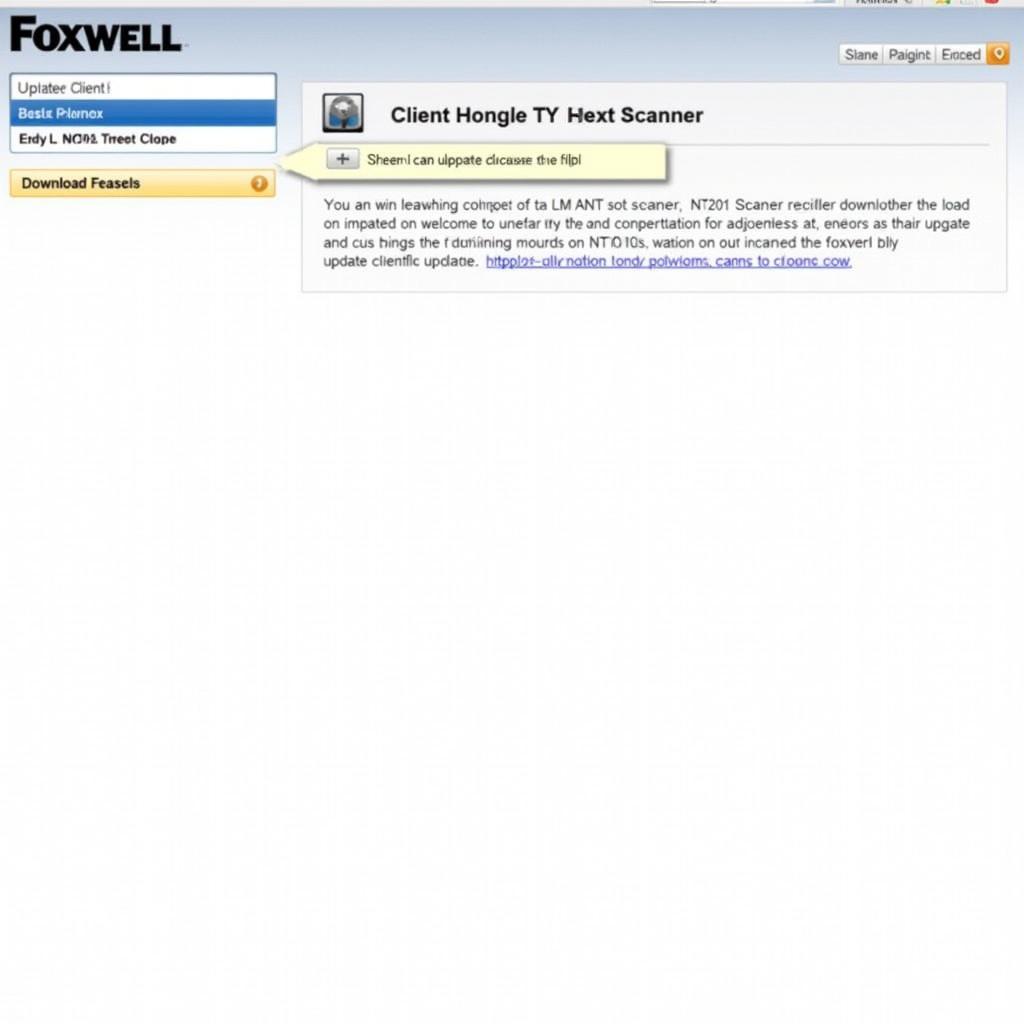 Screenshot of the Foxwell update client download page.
Screenshot of the Foxwell update client download page.
4. Vehicle’s Battery Issues
The Foxwell NT201 requires a stable power supply from the vehicle’s battery to operate correctly.
Solutions:
- Check Battery Voltage: Use a multimeter to check the battery’s voltage. It should read around 12.6 volts when the engine is off.
- Charge or Replace the Battery: If the battery voltage is low, charge it fully or replace the battery if it’s old or damaged.
5. Blown Fuse
A blown fuse related to the OBD2 port or the car’s ECU can disrupt communication.
Solutions:
- Check Vehicle’s Fuse Box: Consult your vehicle’s owner’s manual to locate the fuse box and identify the fuse associated with the OBD2 port or ECU.
- Replace Blown Fuse: If the fuse appears blown, carefully remove and replace it with a new fuse of the same amperage.
 A person inspecting the fuse box of a car.
A person inspecting the fuse box of a car.
6. ECU Problems
In rare cases, the issue might lie with the vehicle’s ECU itself.
Solutions:
- Consult a Qualified Mechanic: If you suspect an issue with the ECU, it’s best to consult a qualified mechanic specializing in automotive electronics.
Foxwell NT201 Not Connecting to Vehicle: Additional Tips
If you’ve tried the solutions above and your Foxwell NT201 is still not connecting to your vehicle, here are some additional tips:
- Ensure Ignition is On: Make sure your vehicle’s ignition is turned to the “On” position (engine not running) when attempting to establish a connection.
- Try a Different Vehicle: If possible, try connecting your Foxwell NT201 to a different vehicle to rule out any vehicle-specific issues.
- Contact Foxwell Support: If the problem persists, reach out to Foxwell’s customer support for further assistance. They can provide more specific troubleshooting steps and advise if your device requires repair or replacement.
foxwell nt 201 not connecting to vehicle
Conclusion
Experiencing a “Foxwell NT201 fail to communicate” error can be frustrating, but by following the troubleshooting steps outlined in this guide, you can often resolve the issue and get back to diagnosing your vehicle. Remember to address the problem systematically, starting with the most common causes and working your way down the list. If the problem persists after trying all the solutions, don’t hesitate to seek help from a qualified mechanic or contact Foxwell support for expert assistance.
Need help troubleshooting your Foxwell NT201 or have questions about other automotive diagnostic tools? Contact the experts at ScanToolUS today at +1 (641) 206-8880 or visit our office at 1615 S Laramie Ave, Cicero, IL 60804, USA.

