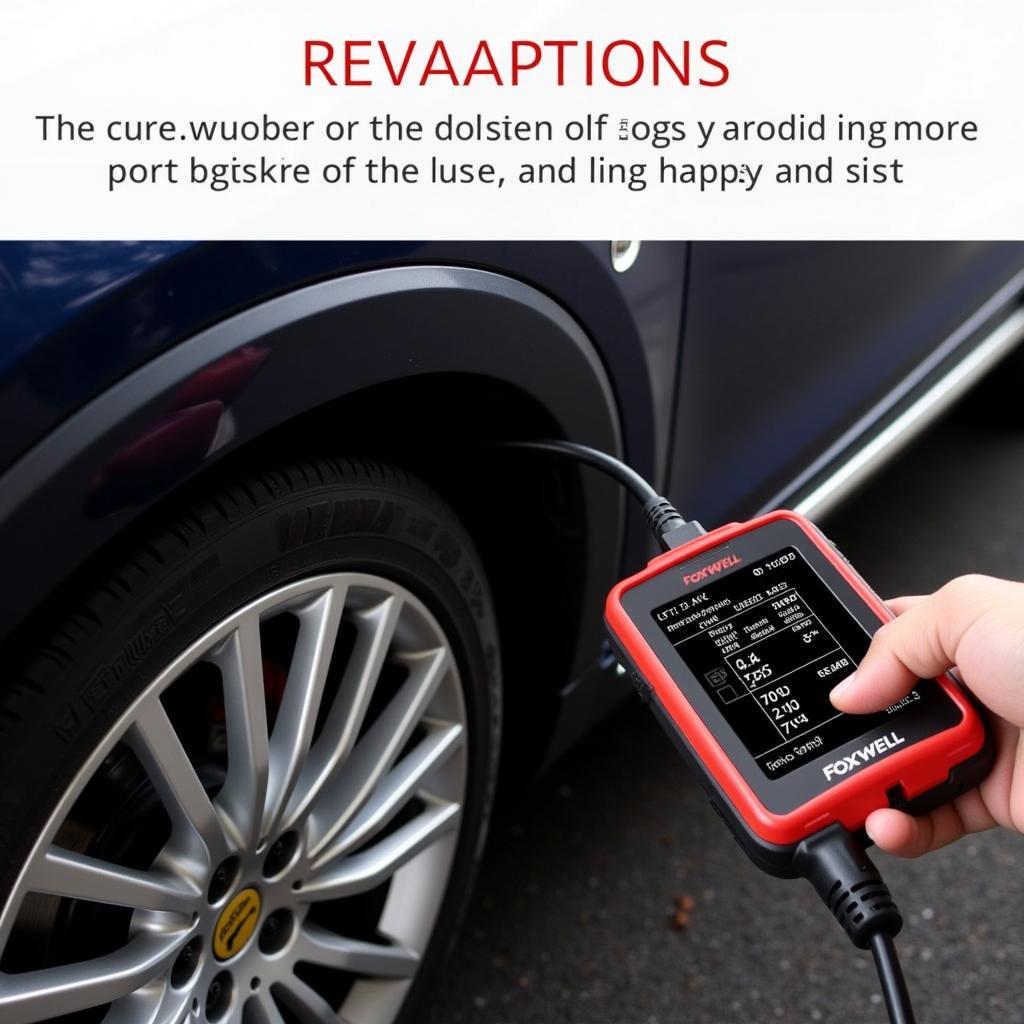The Foxwell NT630 Pro is a powerful and versatile OBD2 scanner that has gained popularity among car enthusiasts and professional mechanics alike. To ensure optimal performance and access the latest features, it’s crucial to keep your Foxwell Nt630 Pro Updated. This comprehensive guide will walk you through the entire update process, addressing common concerns and providing valuable insights.
Understanding the Importance of Foxwell NT630 Pro Updates
Regular updates are essential for maximizing the functionality of your Foxwell NT630 Pro. Here’s why:
-
New Vehicle Coverage: Car manufacturers constantly introduce new models and update existing ones with advanced technology. Updates ensure your scanner stays compatible with the latest vehicles, allowing you to diagnose and troubleshoot a wider range of issues.
-
Enhanced Software Features: Foxwell continuously improves its software, adding new functionalities, optimizing existing features, and refining the user interface. Updates provide access to these advancements, enhancing your diagnostic capabilities and user experience.
-
Bug Fixes and Performance Improvements: Updates often include bug fixes, addressing known issues and improving the overall stability and performance of the scanner. This ensures accurate readings and a smooth diagnostic experience.
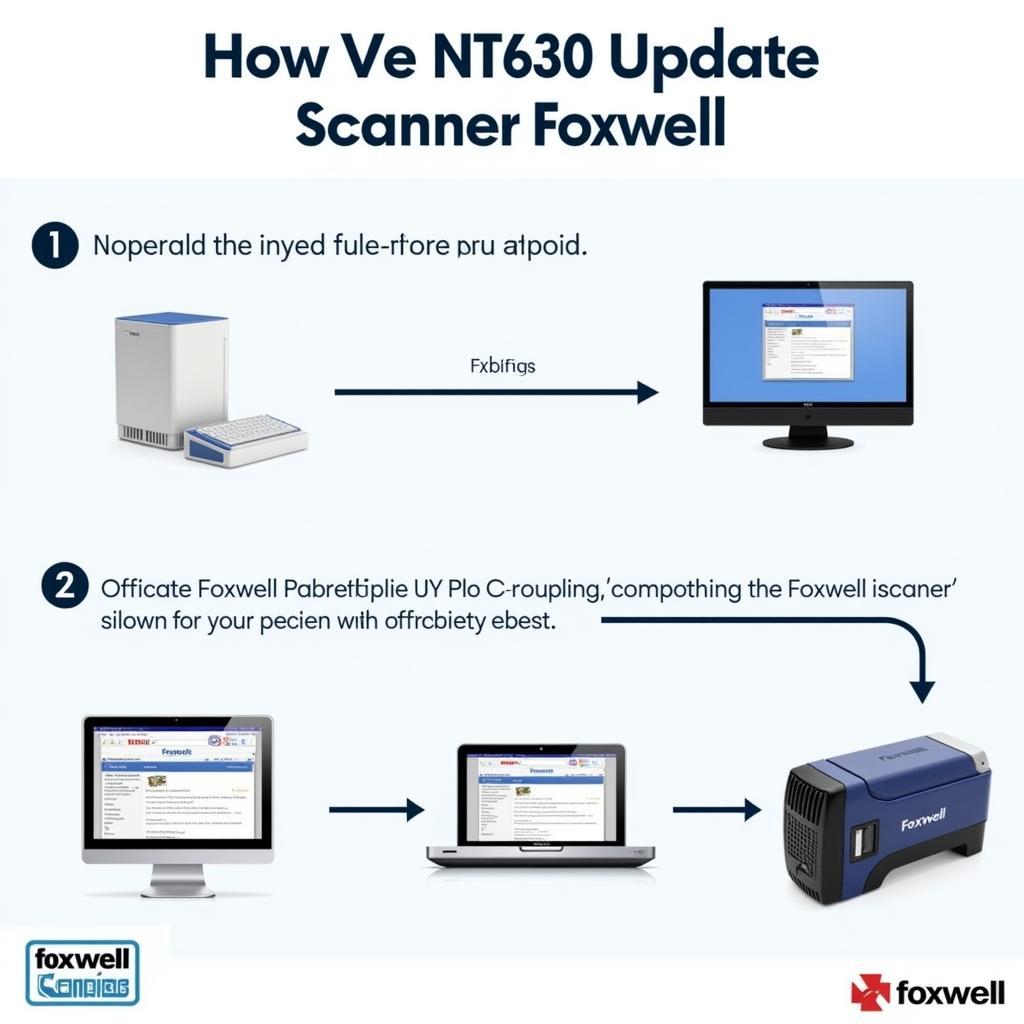 Updating the Foxwell NT630 Pro
Updating the Foxwell NT630 Pro
How to Update Your Foxwell NT630 Pro
Updating your Foxwell NT630 Pro is a straightforward process. Follow these simple steps:
-
Gather the Necessary Materials: You’ll need your Foxwell NT630 Pro scanner, a computer with a stable internet connection, and a USB cable to connect the scanner to your computer.
-
Download the Update Software: Visit the official Foxwell website and navigate to the support or download section. Locate the Foxwell NT630 Pro product page and download the latest update file to your computer. Ensure you download the correct file corresponding to your scanner model.
-
Connect Your Scanner: Power off your Foxwell NT630 Pro and connect it to your computer using the USB cable.
-
Run the Update Program: Locate the downloaded update file on your computer and double-click to run the update program. Follow the on-screen prompts to initiate the update process.
-
Wait for the Update to Complete: The update process may take several minutes. Do not disconnect the scanner or interrupt the process.
-
Verify the Update: Once the update is complete, safely disconnect the scanner from your computer. Power on the scanner and check the system information or settings menu to confirm the update was successful.
Troubleshooting Common Foxwell NT630 Pro Update Issues
While the update process is generally smooth, you might encounter some issues. Here are some common problems and troubleshooting tips:
-
Connection Problems: Ensure the USB cable is securely connected to both the scanner and your computer. Try using a different USB port or cable.
-
Software Compatibility: Always download the update file from the official Foxwell website to avoid compatibility issues. Verify that the downloaded file corresponds to your scanner model.
-
Firewall Interference: Temporarily disable your computer’s firewall or antivirus software, as they might interfere with the update process.
-
Corrupted Update File: If the update fails or you suspect a corrupted file, re-download the update file from the Foxwell website and try again.
If you encounter persistent issues, don’t hesitate to contact Foxwell customer support for further assistance.
Tips for a Successful Foxwell NT630 Pro Update
-
Use a Reliable Internet Connection: A stable internet connection is crucial for a smooth and uninterrupted download and update process.
-
Close Unnecessary Programs: Close any unnecessary programs on your computer to free up system resources and potentially improve update speed.
-
Fully Charge Your Scanner: Ensure your Foxwell NT630 Pro is fully charged before starting the update process to prevent any interruptions due to low battery.
-
Back Up Your Data: While not mandatory, backing up your scanner data before an update is a good practice to safeguard your information.
Conclusion
Keeping your Foxwell NT630 Pro updated is essential for optimal performance, access to the latest features, and compatibility with new vehicle models. By following the simple steps outlined in this guide, you can easily update your scanner and unlock its full potential. Remember to consult the official Foxwell website and their customer support team for any specific questions or assistance.
Need expert help or looking for top-quality diagnostic tools? Contact ScanToolUS at +1 (641) 206-8880 or visit our office at 1615 S Laramie Ave, Cicero, IL 60804, USA. We’re here to help you with all your automotive diagnostic needs!