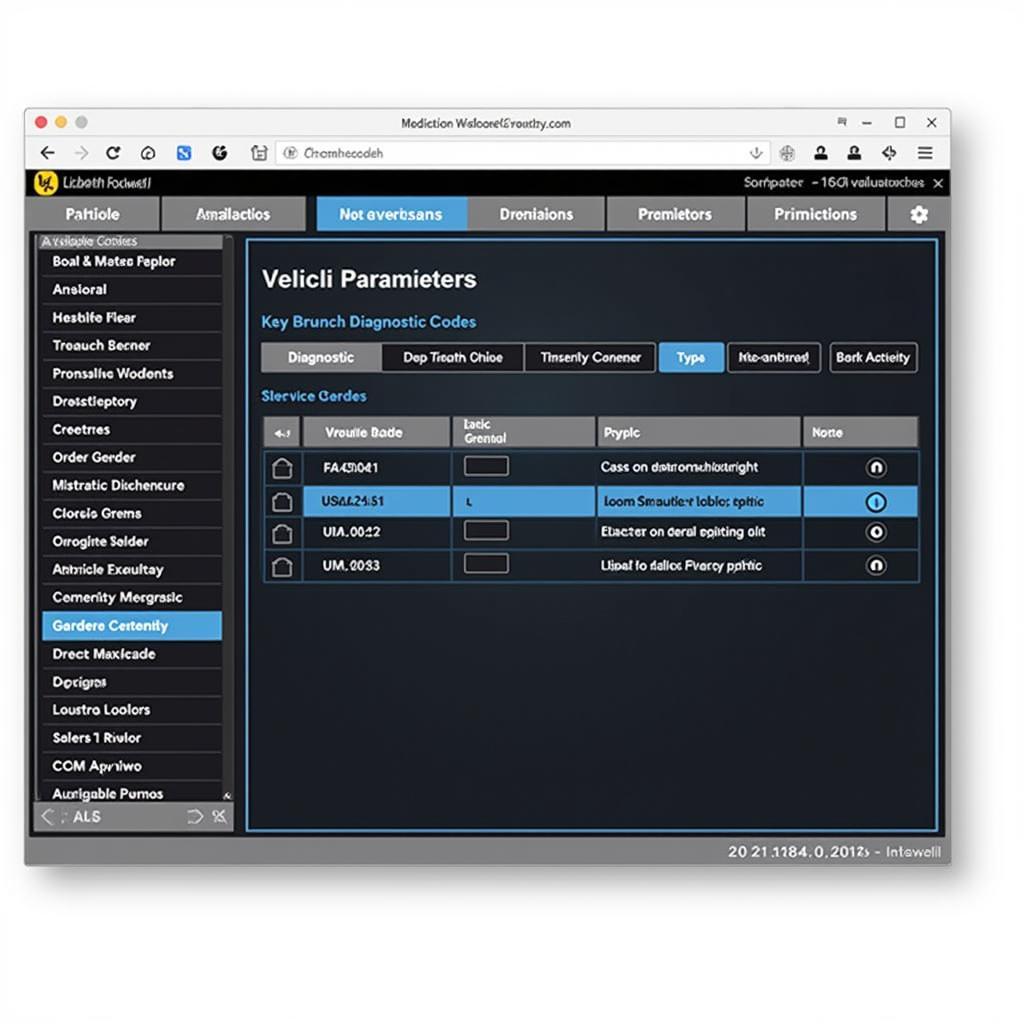The Foxwell NT520 is a powerful and versatile OBD2 scanner that has become increasingly popular among car enthusiasts and professional mechanics alike. However, one question that often arises is how to download and update the software for this powerful tool. This comprehensive guide will walk you through the process of Foxwell Nt520 Software Download, ensuring you can maximize the scanner’s potential for diagnosing and resolving your vehicle’s issues.
 Foxwell NT520 Software Download
Foxwell NT520 Software Download
Understanding the Importance of Updated Software
Before diving into the download process, it’s crucial to understand why keeping your Foxwell NT520 software updated is essential.
- Access to the Latest Features: Like any software, the Foxwell NT520 receives regular updates that often include new features, enhanced functionalities, and expanded vehicle coverage.
- Improved Accuracy and Performance: Software updates often address bugs and glitches, ensuring the scanner operates at peak performance and provides accurate diagnostic results.
- Compatibility with Newer Vehicle Models: As car manufacturers release new models, the Foxwell NT520 software needs to be updated to include the latest diagnostic protocols and systems for these vehicles.
Where to Download Foxwell NT520 Software
To ensure you download the correct and safe software version for your Foxwell NT520, it’s crucial to use the official Foxwell website or authorized distributors.
Official Foxwell Website: The most reliable source for the latest software version is the Foxwell website. Look for a dedicated support or download section for the NT520.
Authorized Distributors: Reputable online retailers specializing in automotive diagnostic tools often offer the Foxwell NT520 software download as well.
“Using unofficial sources for downloading the software can expose your device to potential malware or incompatible versions, hindering its functionality.” – John Miller, Senior Automotive Diagnostic Technician
Step-by-Step Guide to Foxwell NT520 Software Download
Once you’ve located a trustworthy source, follow these steps to download the software:
- Connect Your Foxwell NT520: Using the provided USB cable, connect your NT520 scanner to your computer. Ensure the scanner is powered on.
- Navigate to the Download Page: On the Foxwell website or authorized distributor’s platform, find the specific download page for the NT520 software.
- Select Your Operating System: Choose the software version compatible with your computer’s operating system (Windows or Mac).
- Initiate the Download: Click the download button and select a location on your computer to save the software file.
- Extract the Downloaded File: Once the download is complete, locate the downloaded file (usually a .zip or .rar file) and extract its contents to a folder on your computer.
[foxwell nt520 update]
Installing the Downloaded Software
With the software file ready, follow these steps for installation:
- Run the Setup File: Inside the extracted folder, locate the setup or installation file (usually an .exe file for Windows). Double-click to run it.
- Follow On-screen Instructions: The installation wizard will guide you through the installation process. Read and agree to the terms and conditions, and select the desired installation directory if prompted.
- Complete the Installation: Click the “Install” or “Finish” button to finalize the installation process.
Updating Your Foxwell NT520
Once the software is installed, you can update your Foxwell NT520 scanner:
- Launch the Foxwell Software: Open the installed Foxwell software on your computer.
- Connect Your Scanner: Connect your NT520 scanner to the computer if you haven’t already.
- Check for Updates: Look for an “Update” or “Check for Updates” button within the Foxwell software.
- Download and Install Updates: If updates are available, follow the on-screen prompts to download and install them. This process may take some time depending on the update size and your internet connection.
[foxwell nt520 forum]
Troubleshooting Common Download Issues
While the download and installation process is generally straightforward, you might encounter some hiccups along the way. Here are some common issues and their solutions:
- Slow Download Speed: Ensure you have a stable internet connection. Pause and resume the download if necessary.
- Download Errors: Check your internet connection and try again. If the problem persists, the download link might be broken, and you might need to contact Foxwell support.
- Installation Issues: Ensure your computer meets the minimum system requirements for the Foxwell software. Try running the installation file as an administrator.
For any persistent issues, it’s best to reach out to Foxwell customer support for assistance.
[foxwell scan tool pc application]
Conclusion
Keeping your Foxwell NT520 software updated is vital for ensuring optimal performance, accessing the latest features, and maximizing its diagnostic capabilities. By following this comprehensive guide, you can confidently download, install, and update your software, empowering you to efficiently diagnose and resolve any automotive issues that come your way.
Need help with your Foxwell scanner? Contact ScanToolUS at +1 (641) 206-8880 or visit our office at 1615 S Laramie Ave, Cicero, IL 60804, USA. Our team of experts is ready to assist you.
[foxwell obd2 scanner bmw]
FAQs
1. How often should I update my Foxwell NT520 software?
It’s recommended to check for updates at least every three months. Foxwell frequently releases updates to improve functionality and vehicle coverage.
2. Can I use my Foxwell NT520 without updating the software?
You can use the scanner without updating, but it might not have the latest features or compatibility with newer vehicle models.
3. Is there a fee for downloading Foxwell NT520 software updates?
No, software updates for the Foxwell NT520 are typically free of charge.
4. What do I do if my Foxwell NT520 is not recognized by my computer?
Ensure the scanner is powered on and securely connected to the computer’s USB port. Try a different USB cable or port if needed.
5. Can I download the Foxwell NT520 software on my smartphone?
The Foxwell NT520 software is primarily designed for use on Windows and Mac computers. Mobile compatibility may vary.