Keeping your systems updated is crucial for security and performance. For businesses and organizations using Windows Server Update Services (WSUS), the WSUS Server Diagnostic Tool (x64) is an invaluable resource for identifying and resolving update-related issues. This comprehensive tool helps pinpoint the root cause of problems, saving you time and effort in the long run.
Understanding the WSUS Server Diagnostic Tool (x64)
This powerful, free utility from Microsoft is specifically designed to diagnose common WSUS server and client problems. The x64 version is tailored for 64-bit Windows Server environments, ensuring compatibility and optimal performance.
Why Use the WSUS Server Diagnostic Tool?
- Comprehensive Analysis: The tool examines various WSUS components, including server configuration, database health, communication channels, and client connectivity.
- Time-Saving: It automates the diagnostic process, eliminating the need for manual checks and streamlining troubleshooting.
- Detailed Reporting: The tool generates comprehensive reports highlighting identified issues and potential solutions.
Common WSUS Issues and How the Diagnostic Tool Helps
Let’s explore some prevalent WSUS challenges and how the tool assists in their resolution:
1. WSUS Server Not Connecting to Microsoft Update
Problem: Your WSUS server struggles to download updates from Microsoft Update, causing delays and hindering your ability to keep systems current.
How the Tool Helps: The diagnostic tool checks for common causes such as:
- Firewall restrictions blocking communication
- Incorrect proxy settings
- DNS resolution problems preventing the server from finding Microsoft Update
2. Clients Not Reporting to WSUS Server
Problem: Your client machines aren’t connecting to the WSUS server, preventing them from receiving updates and potentially leaving them vulnerable.
How the Tool Helps: The tool examines:
- Group Policy settings that govern WSUS client configuration
- Network connectivity between clients and the server
- Potential conflicts with other software on client machines
3. WSUS Database Errors
Problem: A corrupt or malfunctioning WSUS database can disrupt update synchronization and distribution.
How the Tool Helps: It can:
- Identify database inconsistencies and errors
- Suggest repair options or database optimization techniques
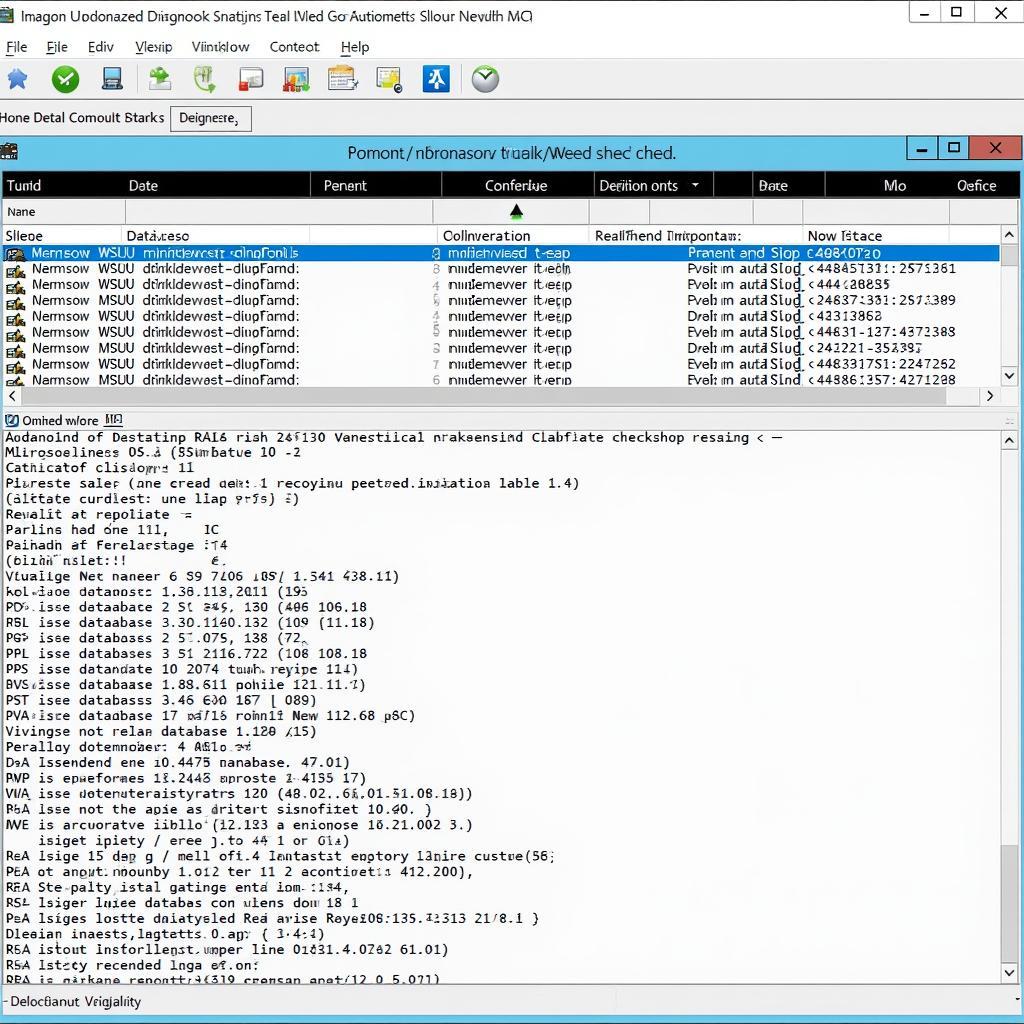 WSUS Database Check
WSUS Database Check
4. Update Download and Installation Failures
Problem: Updates fail to download completely or install correctly on client machines, leading to incomplete patching and potential security risks.
How the Tool Helps: The tool helps pinpoint the reasons behind these failures by examining:
- Log files for specific error codes
- Network connectivity during downloads
- Disk space availability on clients
Running the WSUS Server Diagnostic Tool (x64)
Using the tool is straightforward:
- Download: Obtain the WSUS Server Diagnostic Tool (x64) from the official Microsoft website.
- Run as Administrator: Right-click on the downloaded executable file and select “Run as administrator.”
- Follow the Prompts: The tool provides a user-friendly interface guiding you through the diagnostic process.
Interpreting the Results and Taking Action
Once the diagnostic scan completes, the tool presents a detailed report. This report typically includes:
- Identified Issues: A list of problems found during the scan.
- Severity Level: Each issue is assigned a severity level (e.g., error, warning, information) to indicate its urgency.
- Recommendations: The tool often provides suggestions or links to resources that can help resolve the identified issues.
“The WSUS Server Diagnostic Tool is an essential asset for anyone managing WSUS. It’s like having an expert on hand to quickly troubleshoot issues and keep your update infrastructure running smoothly.” – Mark Williams, Senior Systems Administrator
Tips for Effective WSUS Troubleshooting
- Regularly Run Diagnostics: Proactively running the tool can help catch and address minor issues before they escalate.
- Keep WSUS Updated: Ensure your WSUS server is running the latest version to benefit from bug fixes and improvements.
- Consult Microsoft Documentation: Refer to the official Microsoft documentation for detailed guidance on specific WSUS issues.
Conclusion
The WSUS Server Diagnostic Tool (x64) is an indispensable tool for maintaining a healthy and efficient WSUS environment. By leveraging its capabilities, you can ensure smooth update distribution, enhance your system’s security, and minimize downtime caused by update-related problems.
Need expert assistance with your automotive diagnostic needs? Contact ScanToolUS at +1 (641) 206-8880 or visit our office at 1615 S Laramie Ave, Cicero, IL 60804, USA.

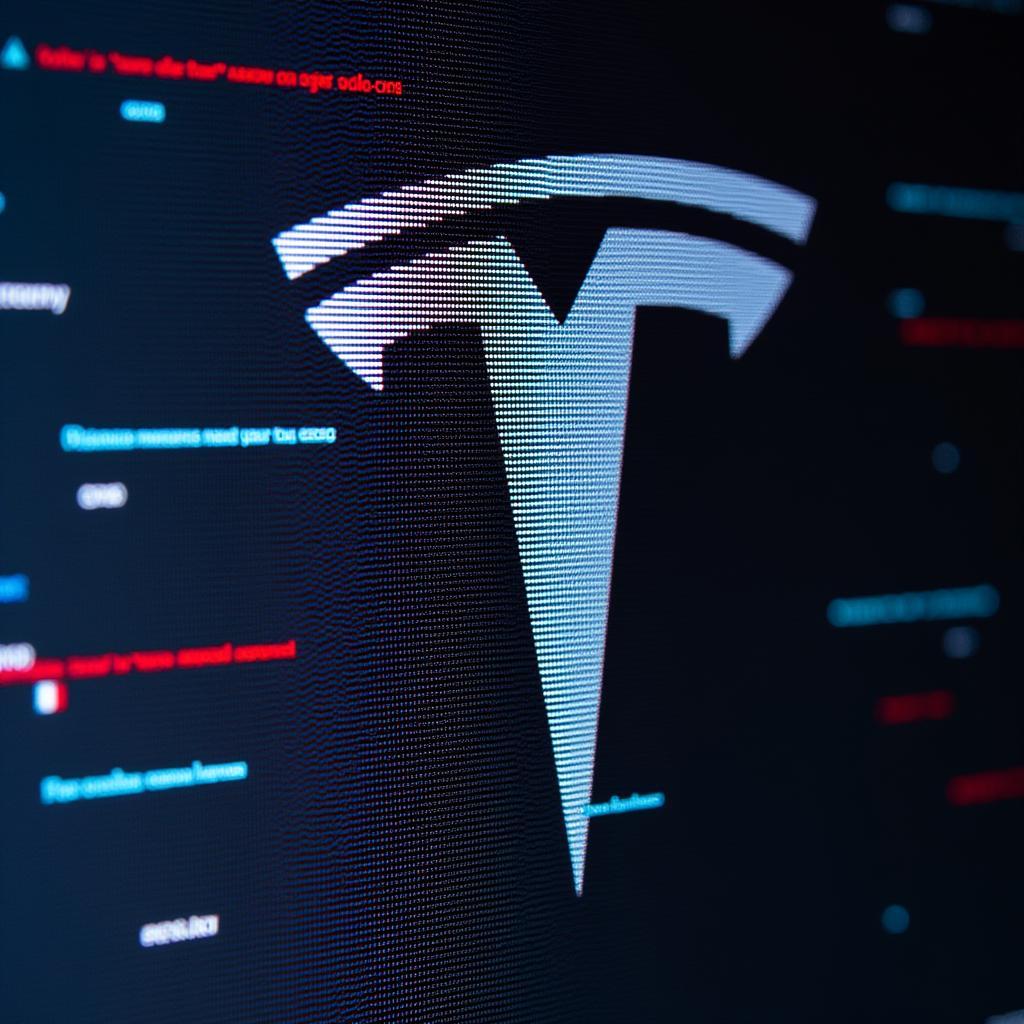

Pingback: WSUS Diagnostic Tool x64 Download: Your Ultimate Guide to Troubleshooting WSUS Issues - Car Scan Tool
Pingback: Troubleshooting WSUS Download Issues with the WSUS Server Diagnostic Tool - Car Scan Tool