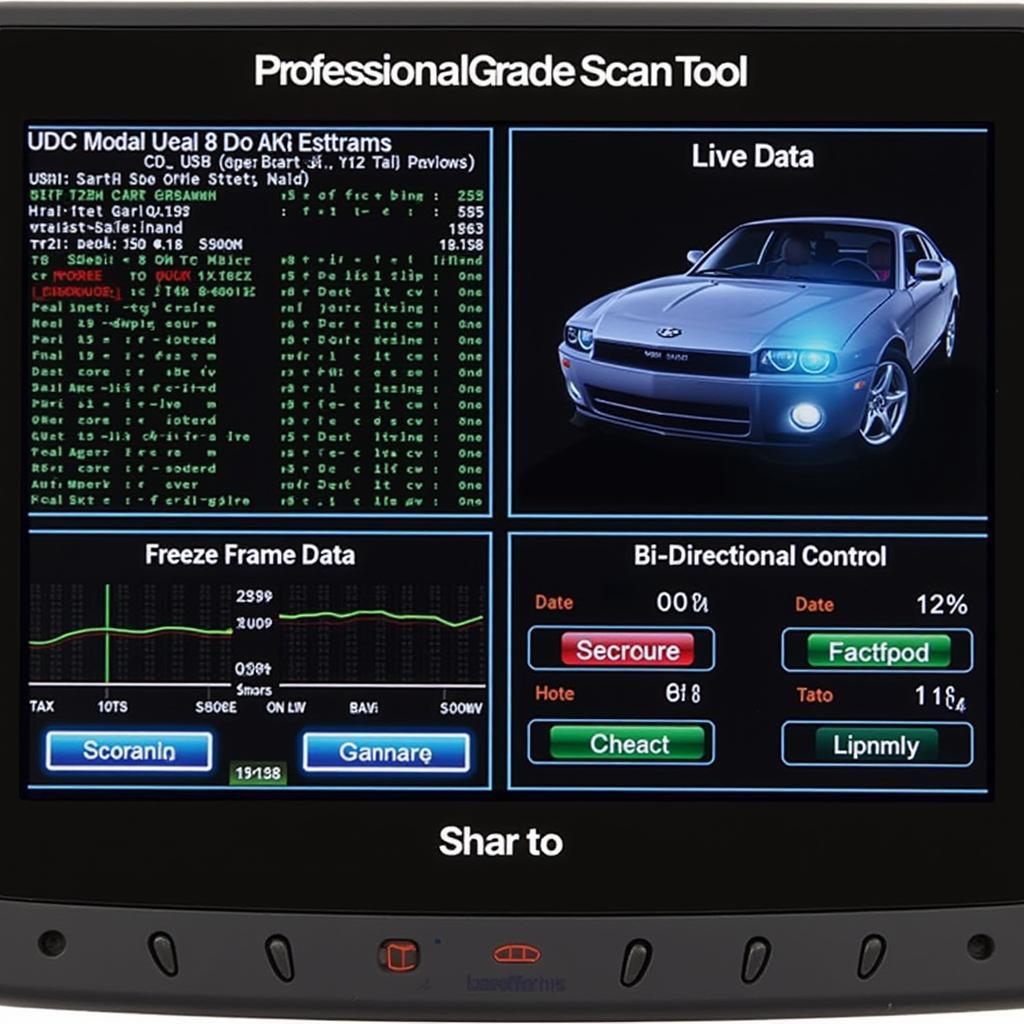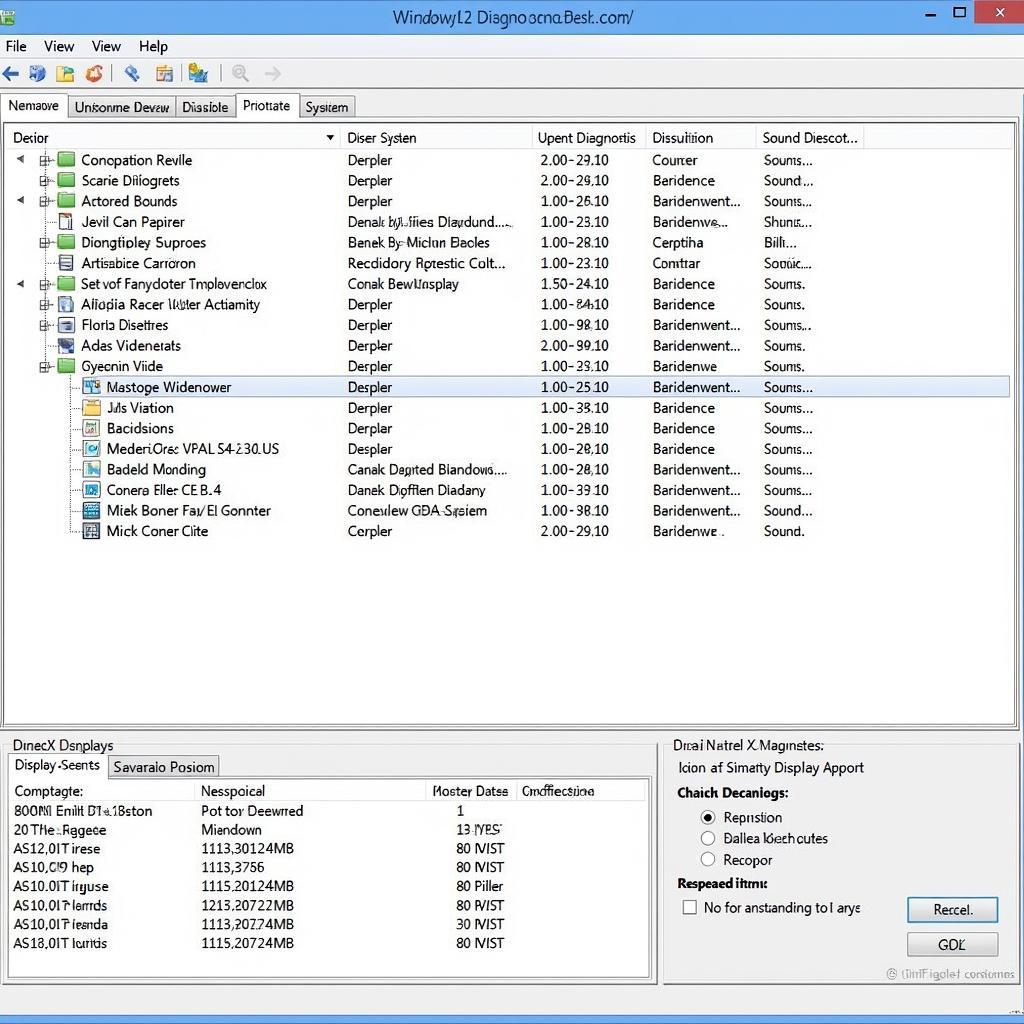A malfunctioning CPU fan in your Vaio laptop can lead to overheating, performance issues, and even permanent hardware damage. A CPU fan diagnostic tool can help you identify the root of the problem. This comprehensive guide will walk you through the process of diagnosing and resolving CPU fan problems on your Vaio, empowering you to restore your laptop’s cooling efficiency and prevent potential disasters.
Understanding the Importance of a Functioning CPU Fan
The CPU, or Central Processing Unit, is the brain of your Vaio laptop. It generates significant heat during operation, especially when handling demanding tasks like gaming or video editing. The CPU fan plays a crucial role in dissipating this heat, preventing the CPU from reaching dangerous temperatures.
A failing CPU fan can lead to a range of issues:
- Overheating: The most immediate consequence, leading to system instability, crashes, and even permanent damage to the CPU and other components.
- Performance throttling: To protect itself from heat damage, the CPU may reduce its clock speed, resulting in noticeable performance slowdowns.
- System shutdowns: In extreme cases, the laptop may shut down abruptly to prevent catastrophic hardware failure.
Common Signs of a Failing CPU Fan
Recognizing the warning signs of a faulty CPU fan is essential for early intervention:
- Excessive fan noise: Unusual noises like grinding, clicking, or whirring indicate a physical problem with the fan.
- Continuous high-speed fan operation: Even under low workload, the fan might run at maximum speed, indicating a struggle to cool the CPU.
- Overheating warnings: Your Vaio might display on-screen warnings or shut down unexpectedly due to overheating.
- Reduced performance: Noticeable slowdowns, especially during resource-intensive tasks, could point to CPU throttling caused by overheating.
Utilizing a CPU Fan Diagnostic Tool for Vaio Laptops
While some Vaio models have built-in diagnostic tools accessible through the BIOS, third-party software can provide more comprehensive testing and monitoring capabilities:
- Hardware monitoring utilities: Programs like SpeedFan or HWiNFO allow you to monitor various system parameters, including CPU temperature, fan speed, and voltage.
- Stress testing software: Tools like Prime95 or AIDA64 push your CPU to its limits, helping you identify if the fan can handle the heat load effectively.
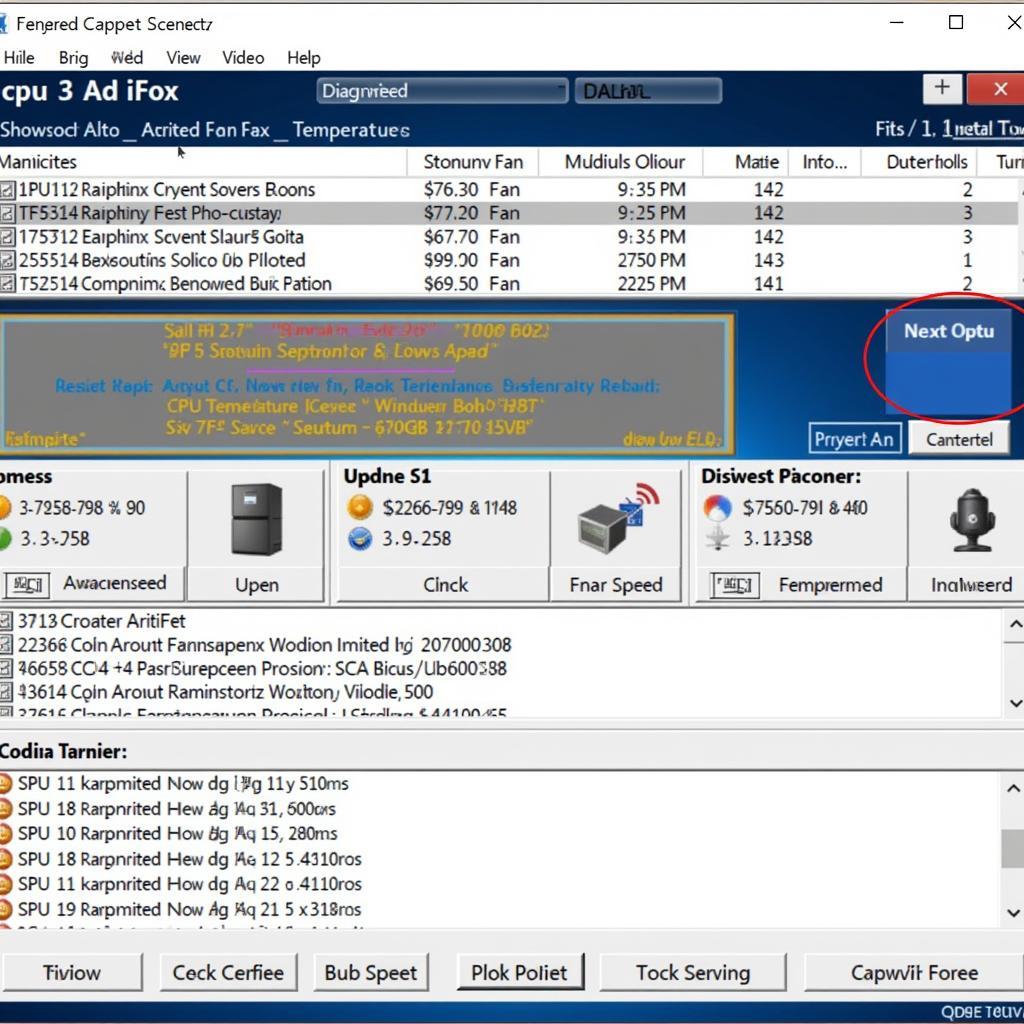 Vaio CPU Fan Diagnostic Software
Vaio CPU Fan Diagnostic Software
Troubleshooting CPU Fan Issues on Vaio Laptops
1. Check for Physical Obstructions:
Dust and debris accumulation can hinder fan operation. Carefully open your Vaio’s bottom panel and use compressed air to clean the fan blades and surrounding areas.
2. Verify Fan Connection:
Ensure the fan’s power cable is securely connected to the motherboard. A loose connection can disrupt power supply and prevent the fan from spinning.
3. Update or Reinstall Drivers:
Outdated or corrupted drivers can cause conflicts and affect fan performance. Visit the Vaio support website and download the latest drivers for your laptop model.
4. Adjust Power Settings:
High-performance power plans can increase CPU workload and fan activity. Consider switching to a more balanced plan for everyday use.
 Cleaning a Vaio Laptop
Cleaning a Vaio Laptop
5. Seek Professional Assistance:
If the problem persists, it’s time to consult with a qualified technician. They can diagnose complex hardware issues and perform necessary repairs or replacements.
Expert Insights
“Regular cleaning and maintenance are essential for optimal CPU fan performance,” says John Miller, Senior Technician at ScanToolUS. “Even a thin layer of dust can significantly impact cooling efficiency.”
Sarah Thompson, a Vaio Laptop Repair Specialist, adds, “Don’t ignore persistent overheating issues. Timely diagnosis and repair can save you from costly motherboard replacements.”
Conclusion
A properly functioning CPU fan is vital for the health and performance of your Vaio laptop. By understanding the importance of CPU fan diagnostics, recognizing warning signs, and following the troubleshooting steps outlined in this guide, you can ensure your Vaio stays cool, stable, and performs at its best.
If you’re experiencing persistent CPU fan issues or need professional assistance, don’t hesitate to contact ScanToolUS at +1 (641) 206-8880. Our team of experts is ready to help you diagnose and resolve any problems you may encounter. Our office is located at 1615 S Laramie Ave, Cicero, IL 60804, USA.