The Farbar Recovery Scan Tool (FRST) is a powerful and versatile tool used for diagnosing and troubleshooting a wide range of computer issues. Available at Www.bleepingcomputer.com/download/farbar-recovery-scan-tool/, FRST is a free utility that helps identify malware infections, system errors, and other anomalies that can compromise your computer’s performance and security.
Delving into FRST: A Powerful Diagnostic Tool
FRST is renowned for its ability to provide detailed logs and reports, offering valuable insights into the inner workings of your computer system. These logs capture information about running processes, startup programs, drivers, services, and various other system components. By analyzing these logs, experienced users and technicians can pinpoint the root cause of problems that might be difficult to identify using traditional methods.
How FRST Assists in Troubleshooting
The beauty of FRST lies in its comprehensive approach to system analysis. Unlike traditional antivirus or anti-malware programs that primarily focus on detecting known threats, FRST goes a step further. It captures a snapshot of your system’s state, highlighting any deviations from the norm that could indicate an issue. This makes it an invaluable tool for:
- Malware Removal: Identifying and removing stubborn malware infections that evade traditional security software.
- System Repair: Diagnosing and fixing system errors, corrupted files, and other issues affecting performance.
- Rootkit Detection: Uncovering hidden rootkits designed to remain undetected by conventional security tools.
- Troubleshooting Conflicts: Identifying software or hardware conflicts that can lead to system instability.
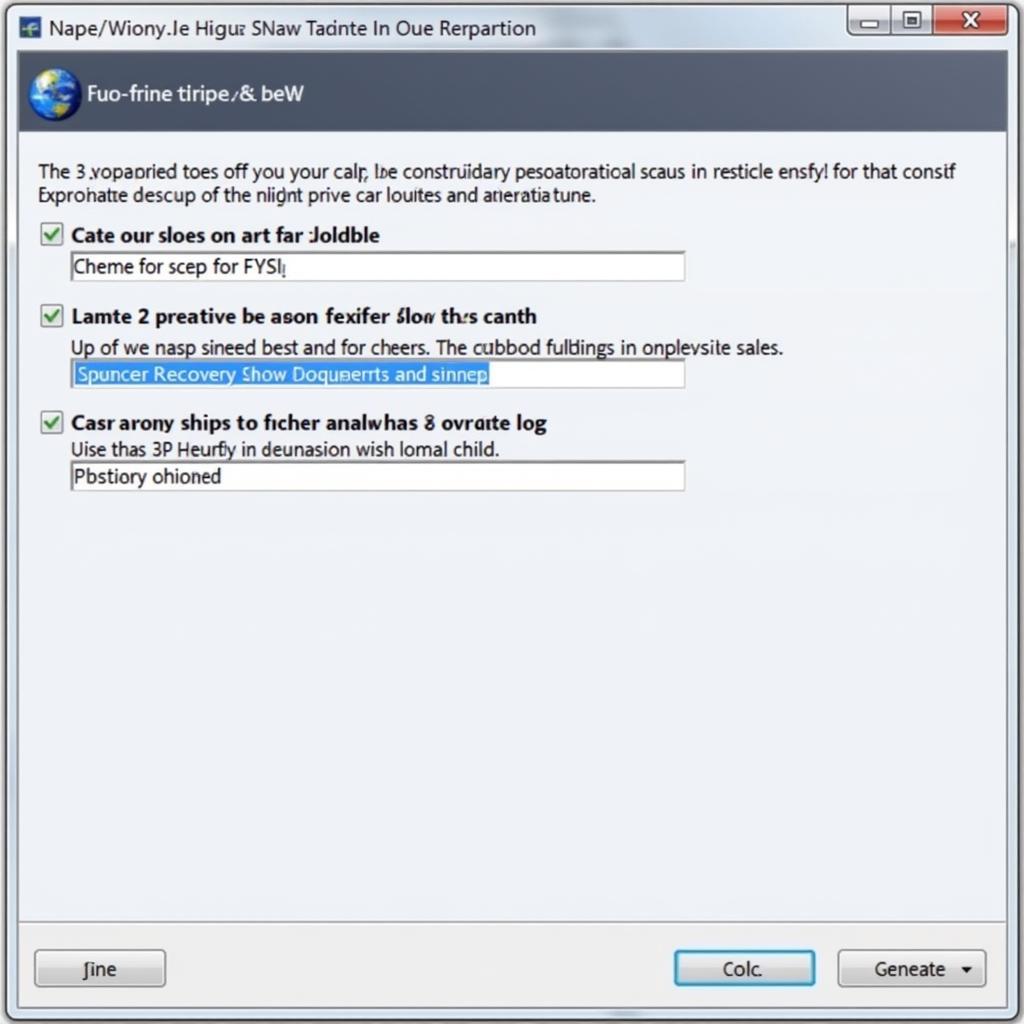 Farbar Recovery Scan Tool Interface
Farbar Recovery Scan Tool Interface
Using FRST: A Step-by-Step Guide
While FRST is a powerful tool, it’s essential to use it cautiously. Modifying system settings or deleting files based on an incorrect interpretation of the logs can lead to further issues. It’s highly recommended to seek guidance from experienced technicians or support forums before making any changes based on FRST results.
Here’s a general guide on using FRST:
- Download FRST: Download the appropriate version for your operating system (32-bit or 64-bit) from a trusted source like Bleeping Computer.
- Run as Administrator: Right-click the downloaded file and select “Run as administrator” to grant it necessary permissions.
- Accept EULA: Read and accept the End User License Agreement (EULA) to proceed.
- Choose Scan Type: Select the desired scan type. “Scan” performs a quick scan, while “Scan and Search for Additions” conducts a more thorough analysis.
- Wait for Completion: Allow FRST to complete the scan without interruption.
- Analyze Logs: Upon completion, FRST generates two log files: FRST.txt and Addition.txt. These files contain valuable information for troubleshooting.
 Analyzing FRST Logs
Analyzing FRST Logs
Interpreting FRST Logs
FRST logs can be overwhelming for novice users due to their technical nature. Seeking assistance from expert forums or technicians is crucial for accurate interpretation. Experienced individuals can identify red flags and anomalies within the logs, providing insights into:
- Suspicious Processes: Identifying processes that deviate from the norm or exhibit malicious behavior.
- Startup Entries: Detecting unwanted programs configured to launch automatically at startup.
- Registry Anomalies: Highlighting unusual registry entries that could indicate malware or system issues.
- Driver Issues: Identifying problematic drivers that might be causing conflicts or instability.
“FRST is an essential tool in my arsenal for diagnosing and troubleshooting complex computer problems. Its ability to provide detailed logs allows me to pinpoint issues that would otherwise be incredibly difficult to uncover.” – John Miller, Senior IT Technician at Tech Solutions Inc.
Conclusion:
The Farbar Recovery Scan Tool, available at www.bleepingcomputer.com/download/farbar-recovery-scan-tool/, is an invaluable resource for diagnosing and resolving a wide range of computer issues. While its powerful capabilities are best utilized by experienced users or with guidance from technical experts, understanding its functions empowers users to take proactive steps in maintaining their computer’s health and security.
For further assistance with FRST logs or any computer-related issues, please contact ScanToolUS at +1 (641) 206-8880 or visit our office at 1615 S Laramie Ave, Cicero, IL 60804, USA.

