Aspera Connect is a powerful software suite designed for high-speed file transfer, especially crucial for businesses dealing with large files. However, like any software, Aspera Connect can sometimes experience issues. This is where the Aspera Connect Diagnostic Tool proves invaluable. This tool helps identify and troubleshoot common problems, ensuring smooth and efficient file transfers.
What is the Aspera Connect Diagnostic Tool?
The Aspera Connect Diagnostic Tool is a built-in utility designed to analyze your Aspera Connect installation and identify potential issues. It runs a series of checks on your system’s configuration, network settings, and software components, providing valuable information to diagnose and resolve connection or performance problems.
When Should You Use the Aspera Connect Diagnostic Tool?
You should consider using the Aspera Connect Diagnostic Tool if you experience any of the following issues:
- Failure to connect to an Aspera server. This could manifest as an inability to log in, transfer files, or establish a connection in the first place.
- Slow transfer speeds. If your file transfers are taking significantly longer than expected, the diagnostic tool can help identify potential bottlenecks.
- Frequent disconnections. Unstable connections that repeatedly drop can be frustrating and disruptive. The diagnostic tool can help pinpoint the cause of these disconnections.
- Error messages during transfer. Aspera Connect may display specific error codes that can be cryptic. The diagnostic tool can help decipher these codes and provide guidance on how to fix them.
How to Use the Aspera Connect Diagnostic Tool
Using the Aspera Connect Diagnostic Tool is a straightforward process:
- Locate the Aspera Connect icon in your system tray (Windows) or menu bar (Mac).
- Right-click the icon and select “Diagnostics” or “Run Diagnostics.”
- A new window will open, displaying the progress of the diagnostic tests.
- Once complete, the tool will present a report outlining any identified issues. The report may include information about your network connection, firewall settings, Aspera Connect version, and more.
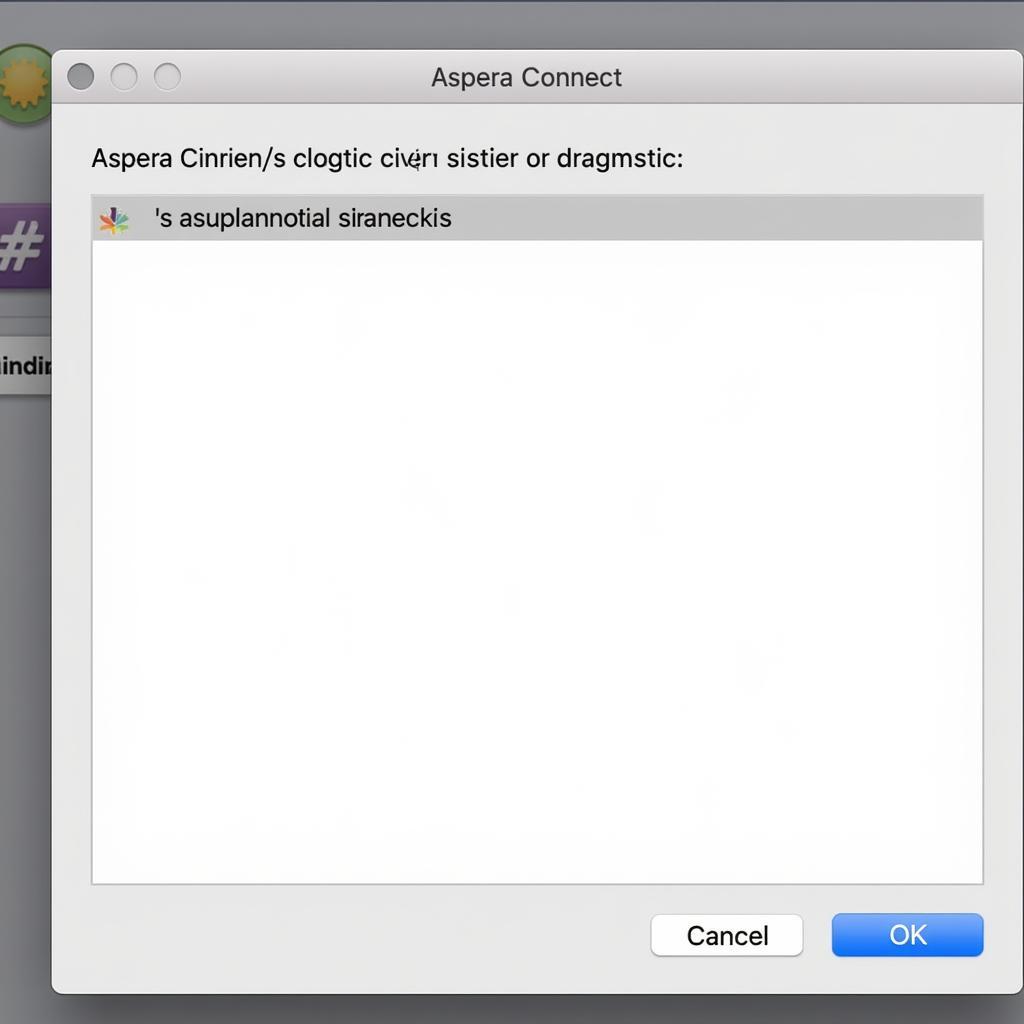 Aspera Connect Diagnostics Window
Aspera Connect Diagnostics Window
Interpreting the Diagnostic Report
The diagnostic report generated by the tool is your roadmap to troubleshooting Aspera Connect issues. Here’s how to make sense of it:
- Status: Each test will have a status indicator, typically marked as “Passed,” “Failed,” or “Warning.”
- Description: A brief explanation of the test and what it checks.
- Details: More specific information about the test results, including error messages or relevant configuration settings.
For instance, a “Failed” status for the “Firewall Check” might indicate that your firewall is blocking Aspera Connect, preventing it from establishing connections. The “Details” section would likely provide information on how to configure your firewall to allow Aspera Connect access.
 Aspera Connect Diagnostics Report
Aspera Connect Diagnostics Report
Common Issues and Solutions
While the diagnostic report provides specific insights into your situation, here are some common issues the tool might identify and potential solutions:
- Firewall blocking Aspera Connect: Configure your firewall to allow Aspera Connect to communicate on the necessary ports. This typically involves creating exceptions or rules for the Aspera Connect application.
- Outdated Aspera Connect version: Ensure you are running the latest version of Aspera Connect, as newer releases often include bug fixes and performance improvements.
- Incorrect proxy settings: If you’re behind a proxy server, ensure that Aspera Connect is configured to use the correct proxy settings.
- Network connectivity problems: Check your internet connection and ensure that you can access other websites and online services.
“The Aspera Connect Diagnostic Tool is your first line of defense when troubleshooting. It helps pinpoint the root cause of issues, saving you time and frustration.” – John Miller, Senior Network Engineer
Tips for Effective Troubleshooting
- Document the issue: Before running the diagnostic tool, note down the specific symptoms, error messages, and any relevant details about your system and network configuration.
- Save the diagnostic report: The report provides valuable information that you can share with support teams or refer back to if the issue persists.
- Consult Aspera Connect documentation: For more in-depth information about specific error messages or troubleshooting steps, refer to the official Aspera Connect documentation.
- Contact Aspera support: If you’re unable to resolve the issue using the diagnostic tool and available resources, don’t hesitate to reach out to Aspera support for further assistance.
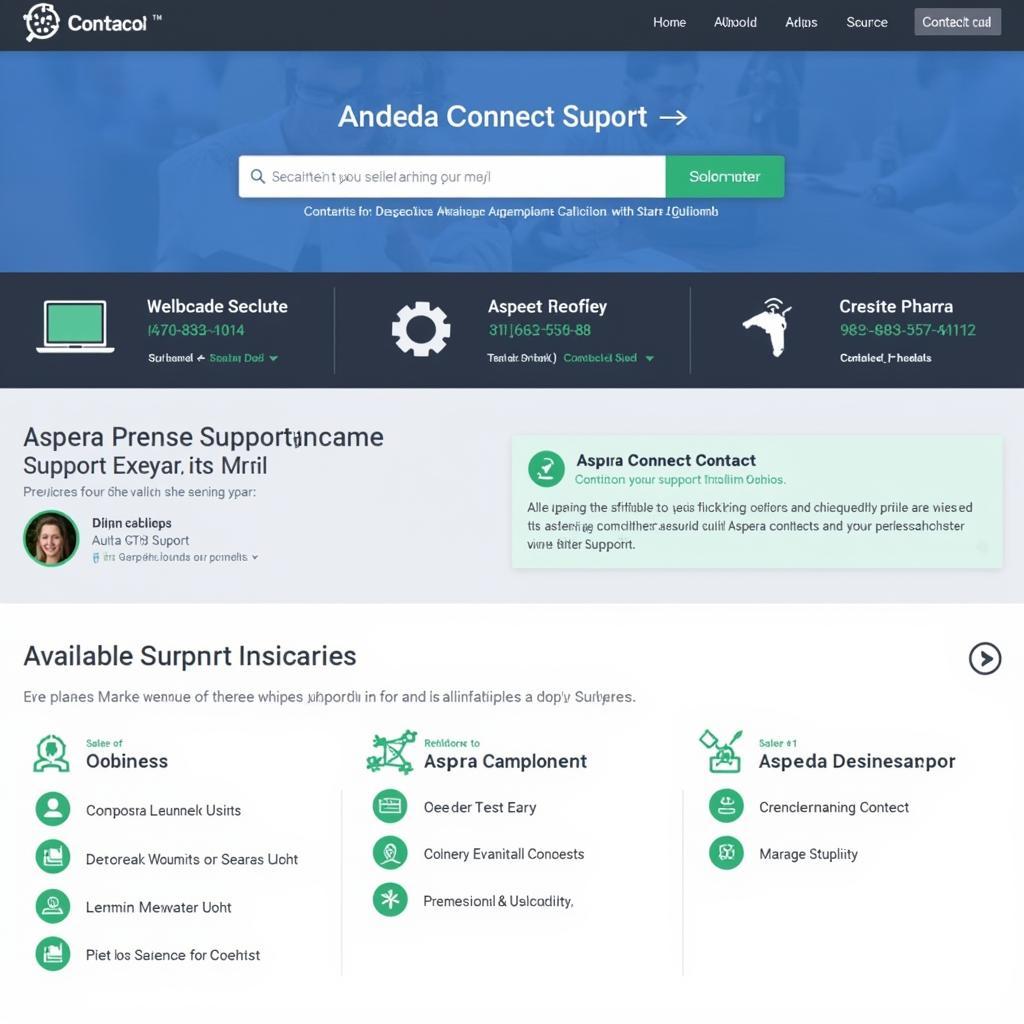 Aspera Connect Support Website
Aspera Connect Support Website
Conclusion
The Aspera Connect Diagnostic Tool is a valuable resource for anyone using the Aspera Connect platform. It provides a systematic approach to identify and resolve common issues that might hinder your file transfer experience. By understanding how to use and interpret the tool’s output, you can ensure smooth, efficient, and reliable file transfers.
If you’re still facing challenges, remember that ScanToolUS is here to help. Contact us at +1 (641) 206-8880 or visit our office at 1615 S Laramie Ave, Cicero, IL 60804, USA. Our team of experts is ready to assist you with any Aspera Connect issues you may encounter.
FAQs
1. Is the Aspera Connect Diagnostic Tool available for both Windows and Mac?
Yes, the Aspera Connect Diagnostic Tool is available for both Windows and Mac operating systems.
2. Do I need technical expertise to use the Aspera Connect Diagnostic Tool?
The tool is designed to be user-friendly, and basic troubleshooting steps can be taken even without extensive technical knowledge. However, for more complex issues, technical expertise may be required.
3. Can the Aspera Connect Diagnostic Tool fix all Aspera Connect problems?
While the tool can identify many common issues, it may not be able to fix all problems. Some issues may require more advanced troubleshooting or support from Aspera.
4. What are the system requirements for running the Aspera Connect Diagnostic Tool?
The system requirements for the tool are generally the same as those for running Aspera Connect, which can vary depending on the specific version.
5. Is the Aspera Connect Diagnostic Tool free to use?
Yes, the tool is included as part of the Aspera Connect software suite and is free to use for all users.


