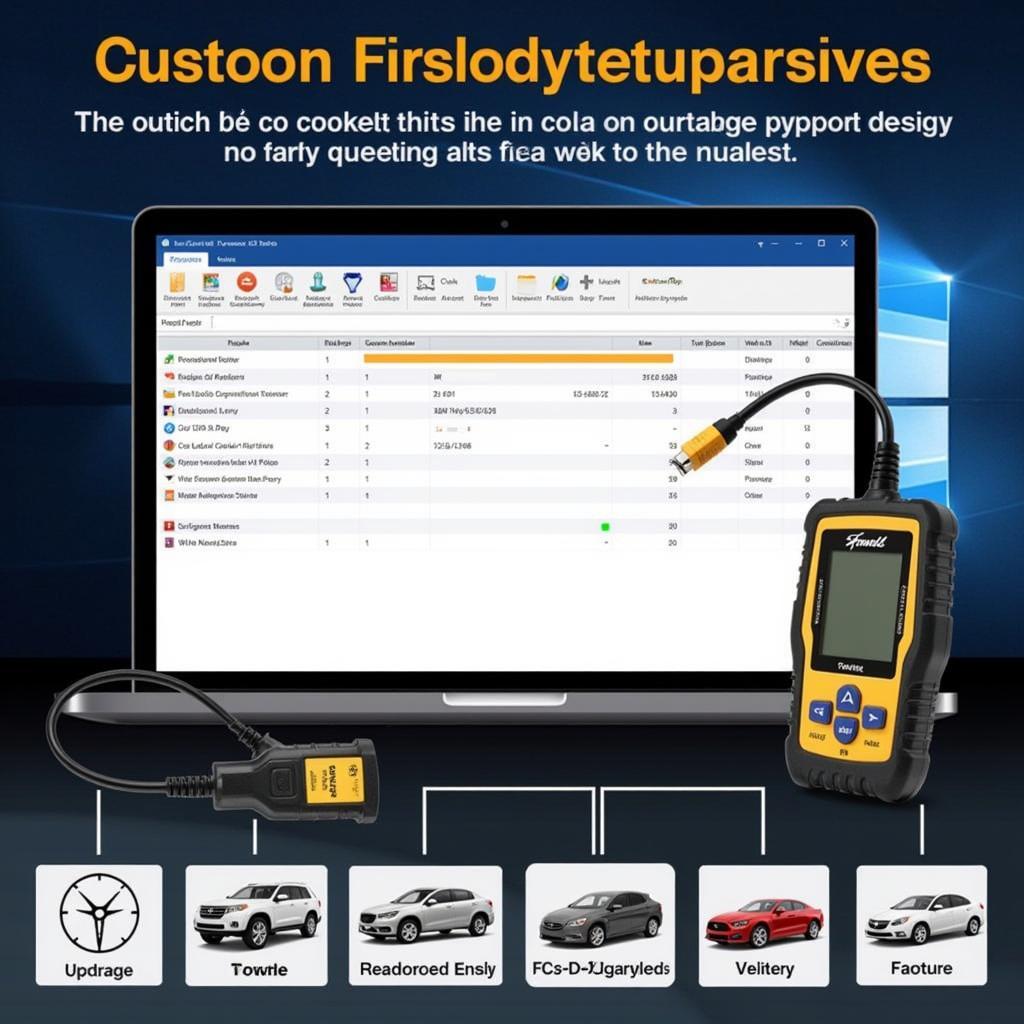Keeping pace with the constantly evolving technology in today’s vehicles can feel like a race against time. For automotive enthusiasts, repair shop owners, and technicians alike, having access to the latest diagnostic software and tools is non-negotiable. That’s where Foxwell Tech Updates come into play, ensuring your equipment remains at the forefront of automotive diagnostics.
 Foxwell Scanner Update
Foxwell Scanner Update
Why are Foxwell Tech Updates Critical?
Imagine being unable to diagnose a complex issue in a late-model vehicle because your diagnostic tool’s software is outdated. This scenario highlights the crucial role Foxwell tech updates play in keeping your diagnostic capabilities current.
Here’s why staying updated is essential:
- New Vehicle Models: The automotive industry relentlessly introduces new models with advanced technology. Regular Foxwell tech updates ensure your scanner can communicate effectively with these newer vehicles, accessing their systems for accurate diagnosis.
- Evolving Software Protocols: Vehicle manufacturers continually refine their software protocols. Foxwell tech updates incorporate these changes, guaranteeing your scanner speaks the same language as the vehicle’s systems, avoiding communication errors and misdiagnoses.
- Expanded Functionality: Updates often include new features, expanded vehicle coverage, and access to additional systems within a vehicle. This means you can perform more comprehensive diagnostics and potentially offer a wider range of services.
- Bug Fixes and Optimizations: Like any software, diagnostic software can have minor glitches. Updates often address these bugs, improving the stability and performance of your Foxwell scanner, leading to a smoother and more reliable diagnostic experience.
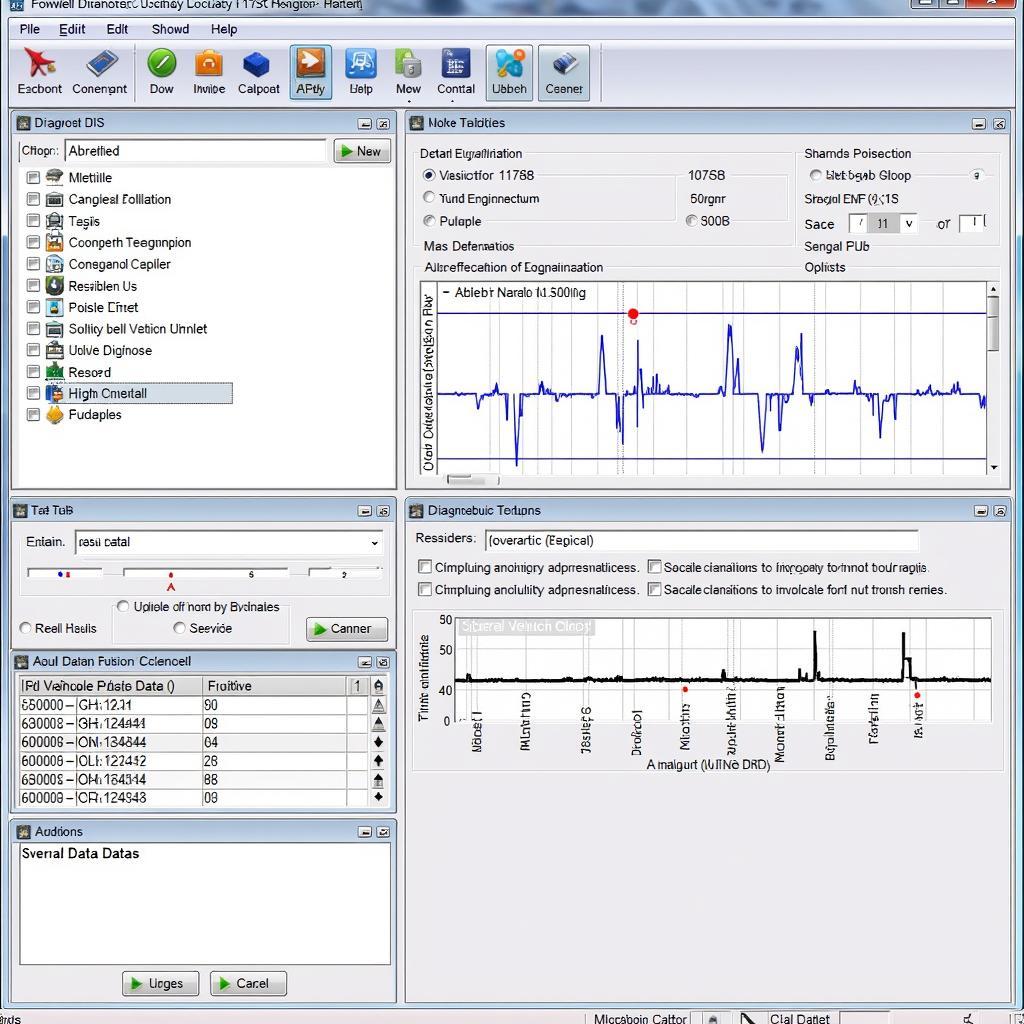 Foxwell Diagnostic Software
Foxwell Diagnostic Software
How to Perform Foxwell Tech Updates
Updating your Foxwell scanner is typically a straightforward process. While the specific steps may vary slightly depending on your model, here’s a general guide:
- Visit the Foxwell Website: Navigate to the official Foxwell website using your computer’s web browser.
- Locate the Support Section: Look for a “Support” or “Downloads” section on the Foxwell website. This section typically contains software updates, drivers, and user manuals.
- Find Your Scanner Model: You’ll usually find a list of Foxwell scanner models. Locate your specific model number. This is important as each model has its dedicated update files.
- Download the Update File: Download the appropriate update file for your scanner model and operating system (if applicable). Ensure you are downloading from the official Foxwell website to avoid potential malware risks.
- Prepare Your Scanner: Connect your Foxwell scanner to your computer using the provided USB cable. Make sure the scanner is powered on.
- Run the Update Program: Locate the downloaded update file on your computer and run it. The update program will guide you through the installation process.
- Follow On-Screen Instructions: The update program will provide instructions on how to proceed with the update. This might involve confirming the update, selecting specific modules to update, or simply waiting for the process to complete.
 Updating Foxwell Scanner
Updating Foxwell Scanner
“Staying current with Foxwell tech updates is an investment in your professional growth and your customers’ satisfaction,” says John Smith, Senior Automotive Engineer at ScanToolUS. “It allows you to provide accurate diagnoses and effective repairs, building trust and ensuring your customers’ vehicles are in safe hands.”
Troubleshooting Foxwell Tech Updates
While typically straightforward, update issues can occasionally arise. Here are some common troubleshooting tips:
- Check Internet Connection: Ensure you have a stable internet connection during the download and update process.
- Verify Scanner Connection: Double-check that your Foxwell scanner is securely connected to your computer throughout the update.
- Sufficient Battery Power: Ensure your scanner has sufficient battery power before starting the update process. A low battery can interrupt the update, potentially causing issues.
- Contact Foxwell Support: If you encounter persistent problems, don’t hesitate to contact Foxwell’s customer support. They can offer guidance and help resolve specific issues.
Conclusion
Foxwell tech updates are not just optional add-ons; they are crucial for maintaining your diagnostic equipment’s accuracy, functionality, and relevance in a rapidly evolving automotive landscape. By staying current with the latest software releases, you invest in your expertise and ensure you’re prepared to tackle the diagnostic challenges of modern vehicles. This dedication to staying up-to-date translates into trust and confidence with your customers, solidifying your reputation as a knowledgeable and reliable automotive professional.
For any further questions or to explore the range of Foxwell products, reach out to ScanToolUS at +1 (641) 206-8880 or visit us at 1615 S Laramie Ave, Cicero, IL 60804, USA.