Navigating the intricate world of laptop repair requires not just mechanical prowess but also a deep understanding of software diagnostics. Today, we delve into the crucial role of hard disk diagnostic tools for Toshiba laptops, empowering you to troubleshoot and potentially resolve storage-related issues.
Whether you’re a seasoned technician or a tech-savvy Toshiba owner, having the right diagnostic tools can mean the difference between a quick fix and a costly replacement. These software utilities act as a window into your laptop’s hard drive, revealing its health, performance, and potential problems.
Why Hard Drive Diagnostics Matter
Before we explore specific tools, let’s understand why hard drive diagnostics are essential:
- Early Problem Detection: Diagnostic tools can identify issues like bad sectors, slow read/write speeds, or firmware malfunctions before they escalate into data loss or complete drive failure.
- Performance Optimization: By analyzing drive performance metrics, you can pinpoint bottlenecks and optimize settings for smoother operation.
- Data Recovery Assistance: In cases of drive failure, diagnostic tools can sometimes help recover valuable data by identifying the extent of the damage and suggesting recovery options.
Essential Toshiba Hard Disk Diagnostic Tools
Now, let’s explore some widely-used and effective diagnostic tools for Toshiba laptops:
1. Toshiba HDD/SSD Alert
Toshiba often equips its laptops with proprietary diagnostic software, like HDD/SSD Alert. This tool constantly monitors your drive’s health, sending notifications about potential issues. It’s user-friendly, offering a straightforward interface for quick checks and status updates.
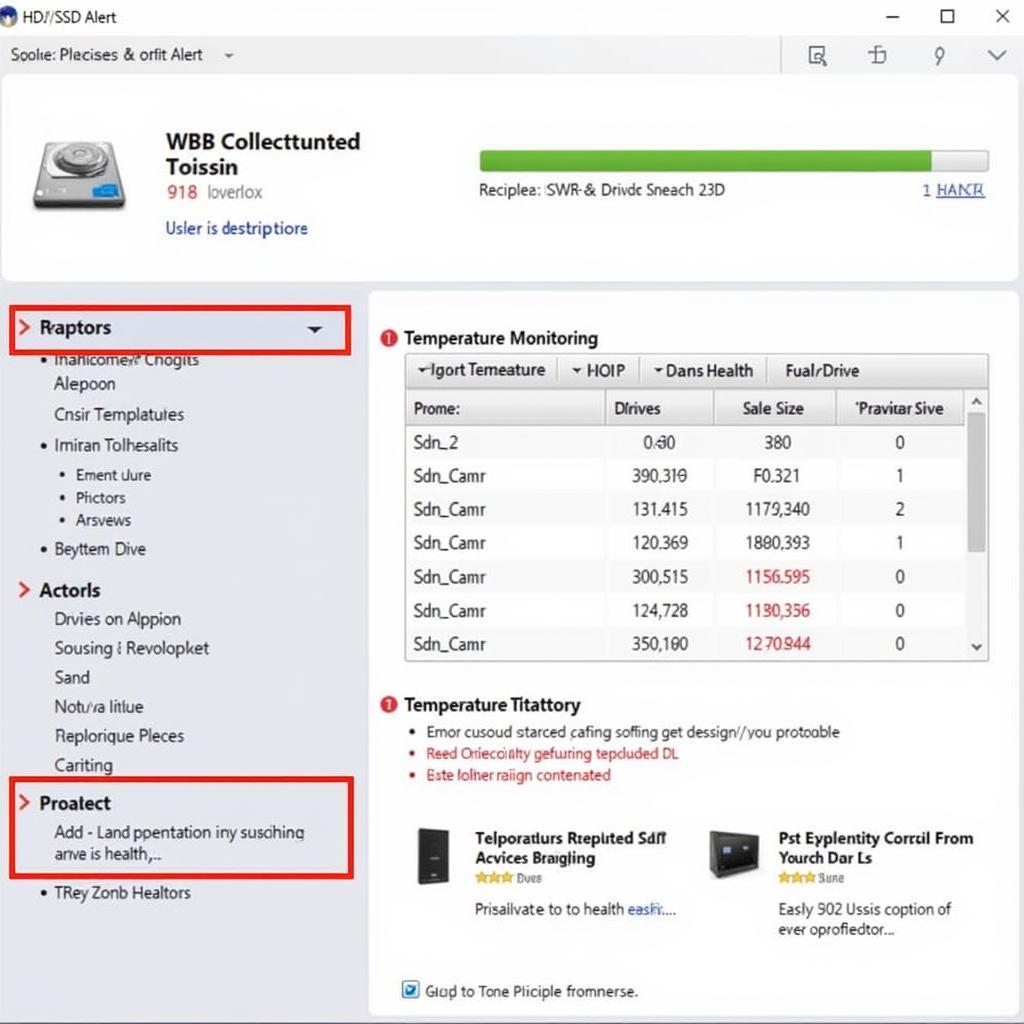 Toshiba HDD/SSD Alert Interface
Toshiba HDD/SSD Alert Interface
2. Windows CHKDSK Utility
While not Toshiba-specific, the built-in CHKDSK utility in Windows is a powerful tool for diagnosing and repairing file system errors on your Toshiba laptop’s hard drive. It can scan for bad sectors, cross-linked files, and other inconsistencies, often resolving issues that impact performance and data integrity.
To run CHKDSK:
- Open Command Prompt as administrator.
- Type
chkdsk /f /r(this command checks the disk for errors and attempts to repair them) and press Enter. - Follow the on-screen prompts.
3. Third-Party Diagnostic Software (HD Tune, CrystalDiskInfo)
Numerous reputable third-party diagnostic tools offer comprehensive hard drive analysis:
- HD Tune: This versatile tool provides detailed drive information, including health status, performance benchmarks, error scans, and temperature monitoring.
- CrystalDiskInfo: This lightweight yet powerful utility monitors S.M.A.R.T. (Self-Monitoring, Analysis and Reporting Technology) attributes of your hard drive, providing insights into its overall health and potential issues.
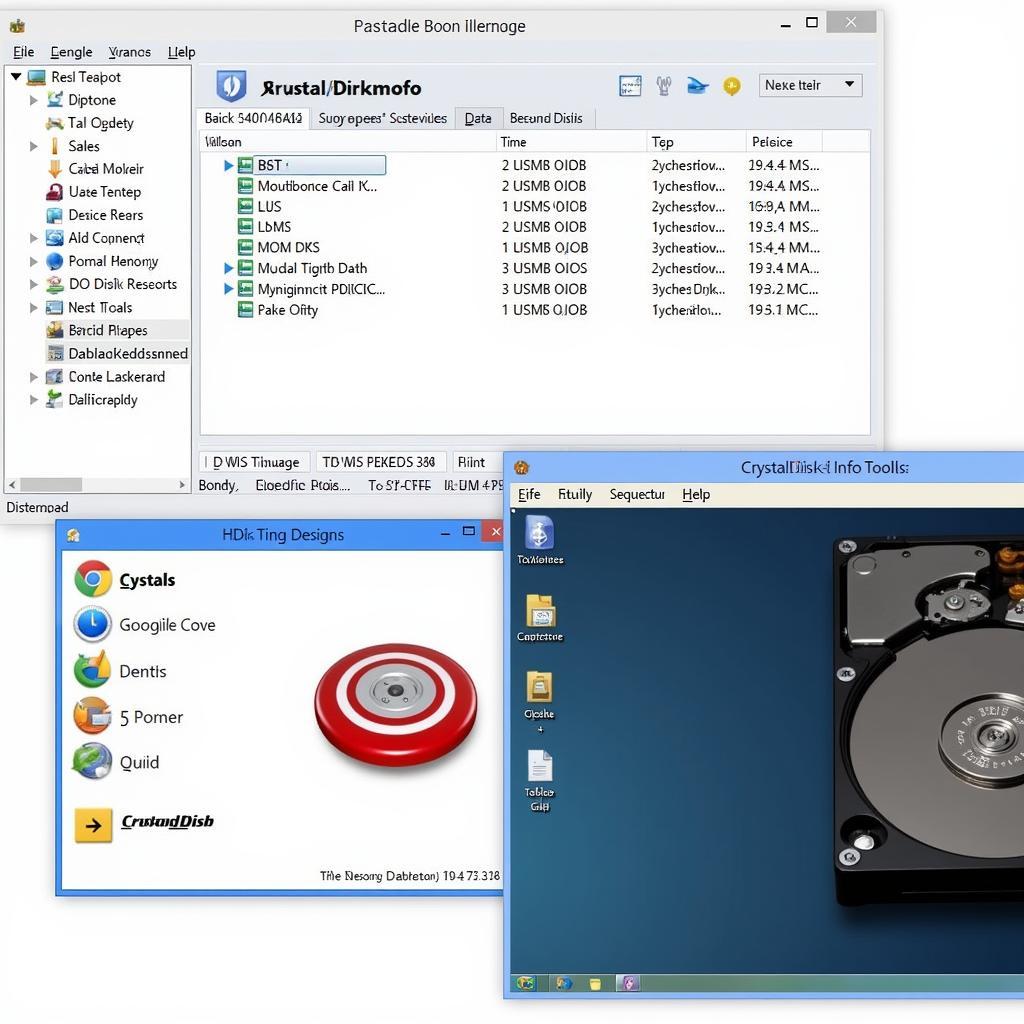 Hard Drive Diagnostic Software Interface
Hard Drive Diagnostic Software Interface
“Regularly using diagnostic tools is like giving your Toshiba laptop a health check-up. You can catch problems early and potentially avoid data loss.” – Johnathan Miller, Senior Laptop Technician at ScanToolUS
Interpreting Diagnostic Results
While running diagnostic tools is essential, interpreting the results correctly is equally crucial. Here’s a simplified guide:
- S.M.A.R.T. Attributes: Pay attention to attributes like “Reallocated Sector Count,” “Spin Retry Count,” and “Current Pending Sector Count.” Elevated values in these areas often indicate potential drive failure.
- Error Scans: Any errors detected during a scan warrant further investigation. Bad sectors, in particular, can lead to data loss and should be addressed promptly.
- Performance Benchmarks: Compare your drive’s performance metrics to industry standards to gauge its overall health and identify potential bottlenecks.
Seeking Professional Assistance
If diagnostic tools reveal serious issues or you’re uncomfortable interpreting the results, seek professional assistance from a qualified Toshiba laptop repair technician. They possess the expertise and specialized tools to diagnose and address complex hard drive problems effectively.
FAQs
1. How often should I run hard disk diagnostic tools?
It’s recommended to run basic checks monthly and comprehensive scans every few months, especially if you notice performance issues or unusual noises from your hard drive.
2. Can I replace my Toshiba laptop’s hard drive myself?
While possible, replacing a hard drive requires technical proficiency. Ensure you choose a compatible drive and back up your data before attempting the replacement.
3. What are the signs of a failing hard drive?
Common signs include frequent crashes, slow performance, unusual noises from the drive, and data corruption.
4. Can diagnostic tools recover lost data?
While some tools offer data recovery features, success isn’t guaranteed, especially in cases of severe drive failure. Consulting a data recovery specialist is recommended.
5. Are SSDs less prone to errors than HDDs?
Yes, SSDs (Solid State Drives) are generally more reliable and less prone to mechanical failures compared to traditional HDDs (Hard Disk Drives).
Conclusion
Mastering hard disk diagnostic tools for your Toshiba laptop is essential for maintaining its performance, preventing data loss, and ensuring its longevity. By proactively monitoring your drive’s health and addressing issues promptly, you can enjoy a smoother and more secure computing experience.
Need assistance with Toshiba laptop diagnostics or repairs? Contact ScanToolUS at +1 (641) 206-8880 or visit our office at 1615 S Laramie Ave, Cicero, IL 60804, USA. Our expert technicians are here to help!

