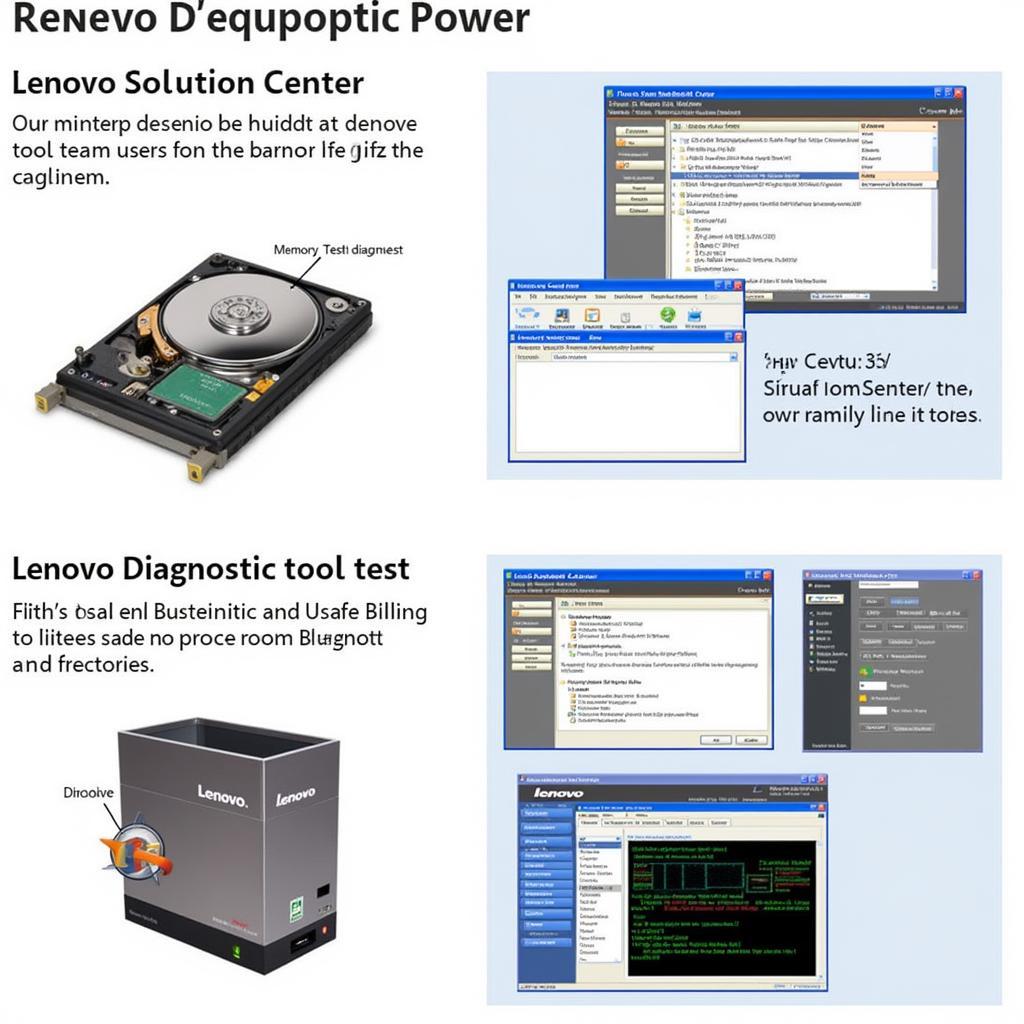In today’s digital age, a well-functioning computer is no longer a luxury but a necessity. Whether you’re a gaming enthusiast, a busy professional, or a casual user, encountering PC hardware issues can be incredibly frustrating. That’s where a Diagnostic Tool For Pc Hardware comes in handy. These powerful tools can help you pinpoint the source of the problem, saving you time, money, and a lot of headaches.
 PC Hardware Diagnostic Tools in Use
PC Hardware Diagnostic Tools in Use
Understanding the Importance of PC Hardware Diagnostics
Before we delve into the specifics, let’s understand why using a pc tools hardware diagnostics is crucial:
- Accurate Problem Identification: Guesswork has no place in PC repair. Diagnostic tools provide accurate and detailed information about your hardware’s health, eliminating guesswork and leading to effective solutions.
- Time and Cost Savings: Imagine spending hours troubleshooting an issue only to discover it stemmed from a faulty RAM module. Diagnostic tools can quickly isolate the problem, saving you valuable time and potentially costly repairs.
- Preventative Maintenance: Regular use of these tools allows you to monitor your hardware’s health, identify potential issues before they escalate, and perform preventative maintenance, extending the lifespan of your components.
Types of Diagnostic Tools for PC Hardware
The market offers a variety of diagnostic tools, each with unique features and capabilities. Let’s explore some common types:
1. Windows Built-in Tools
- Windows Memory Diagnostic: This tool checks your RAM for errors.
- Performance Monitor: Offers a comprehensive view of your system’s performance, including CPU, memory, and disk usage.
- Device Manager: Lists all connected hardware devices and highlights any conflicts or driver issues.
2. Third-Party Software Tools
- Speccy: Provides detailed information about all your hardware components, including temperatures and clock speeds.
- CrystalDiskInfo: Analyzes the health of your hard drives and SSDs, providing insights into their performance and potential issues.
- MemTest86: A powerful tool specifically designed for rigorous RAM testing.
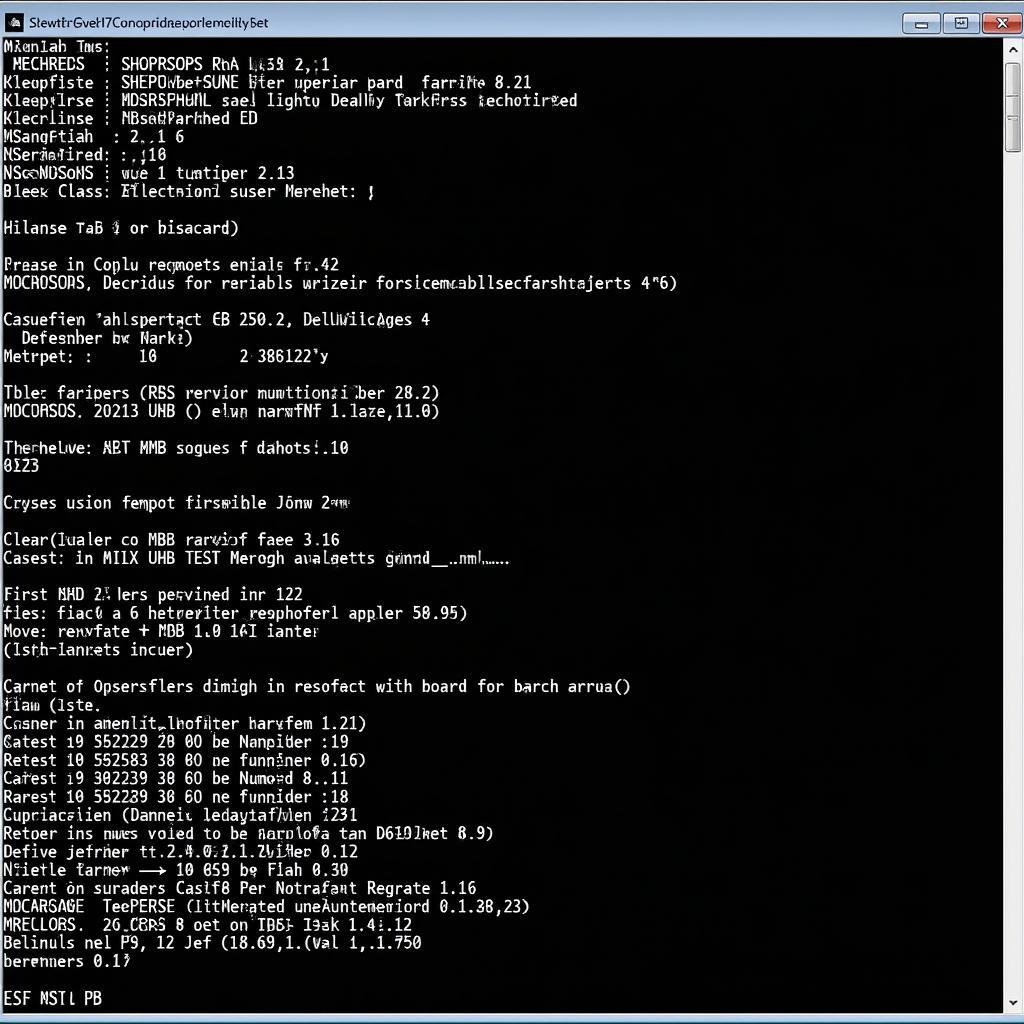 Diagnostic Software Interface
Diagnostic Software Interface
Choosing the Right Tool for Your Needs
With so many options available, selecting the right diagnostic tool can be overwhelming. Here are key factors to consider:
- Skill Level: Some tools cater to beginners with simplified interfaces, while others offer advanced features for experienced users.
- Specific Needs: Are you looking to diagnose a specific issue like hard drive errors or monitor overall system performance?
- Cost: Tools range from free built-in utilities to paid professional software with extensive features.
How to Use a Diagnostic Tool for PC Hardware
While the specific steps may vary depending on the tool, here’s a general guide:
- Download and Install: Download the chosen tool from a reputable source and install it on your computer.
- Run the Scan: Launch the tool and initiate a full system scan. This may take some time depending on the tool and your hardware configuration.
- Review the Results: Once the scan is complete, the tool will present a detailed report outlining any issues found.
- Interpret and Address Errors: Carefully review error codes, warnings, and recommendations provided by the tool. Use online resources or consult a professional if needed to understand and address the issues.
Common PC Hardware Problems and Their Solutions
Let’s look at some frequently encountered hardware problems and how diagnostic tools can assist in their resolution:
- Slow Performance: Tools like Performance Monitor can pinpoint resource-hungry applications or bottlenecks affecting system speed.
- Blue Screen of Death (BSoD): Memory testing tools can identify faulty RAM modules causing system crashes.
- Overheating: Monitoring software can track component temperatures, revealing overheating issues that might require cleaning or fan replacement.
Preventative Measures for Optimal PC Hardware Health
Prevention is always better than cure. Here are some proactive steps to keep your hardware in top shape:
- Regular Cleaning: Dust accumulation can lead to overheating. Regularly clean your computer’s interior using compressed air.
- Driver Updates: Keep your drivers updated to ensure optimal hardware performance and compatibility.
- Software Updates: Install operating system and software updates to benefit from bug fixes and performance improvements.
Conclusion
A diagnostic tool for PC hardware is an invaluable asset for any computer user. By understanding the types of tools, their capabilities, and how to use them effectively, you can diagnose and resolve hardware issues with confidence. Remember that regular maintenance and proactive measures are key to extending the life of your PC and enjoying a seamless computing experience.
If you’re facing persistent PC hardware problems and need expert assistance, don’t hesitate to contact ScanToolUS at +1 (641) 206-8880 or visit our office at 1615 S Laramie Ave, Cicero, IL 60804, USA. We’re here to help you get your computer back in top shape!
FAQs
1. Are free diagnostic tools as effective as paid ones?
Free tools can be helpful for basic diagnostics, but paid tools often offer more comprehensive testing and advanced features.
2. Can I use multiple diagnostic tools simultaneously?
It’s not recommended to run multiple tools concurrently as they might interfere with each other and produce inaccurate results.
3. Is it safe to download diagnostic tools online?
Always download tools from reputable sources like official websites or trusted software download platforms to avoid malware risks.
4. Can a diagnostic tool fix hardware problems automatically?
While they can identify issues, most tools don’t automatically fix them. You’ll need to take appropriate actions based on the diagnostic report.
5. What should I do if a diagnostic tool doesn’t find any errors but my computer is still having problems?
The problem could be software-related or a more complex hardware issue that requires professional diagnosis.