Network security is a critical aspect of modern computing, and Kali Linux provides a powerful arsenal of tools to assess and strengthen your network’s defenses. This article will delve into the world of Kali Linux Network Scanning Tools, exploring their capabilities and how they can be leveraged to enhance your network security posture.
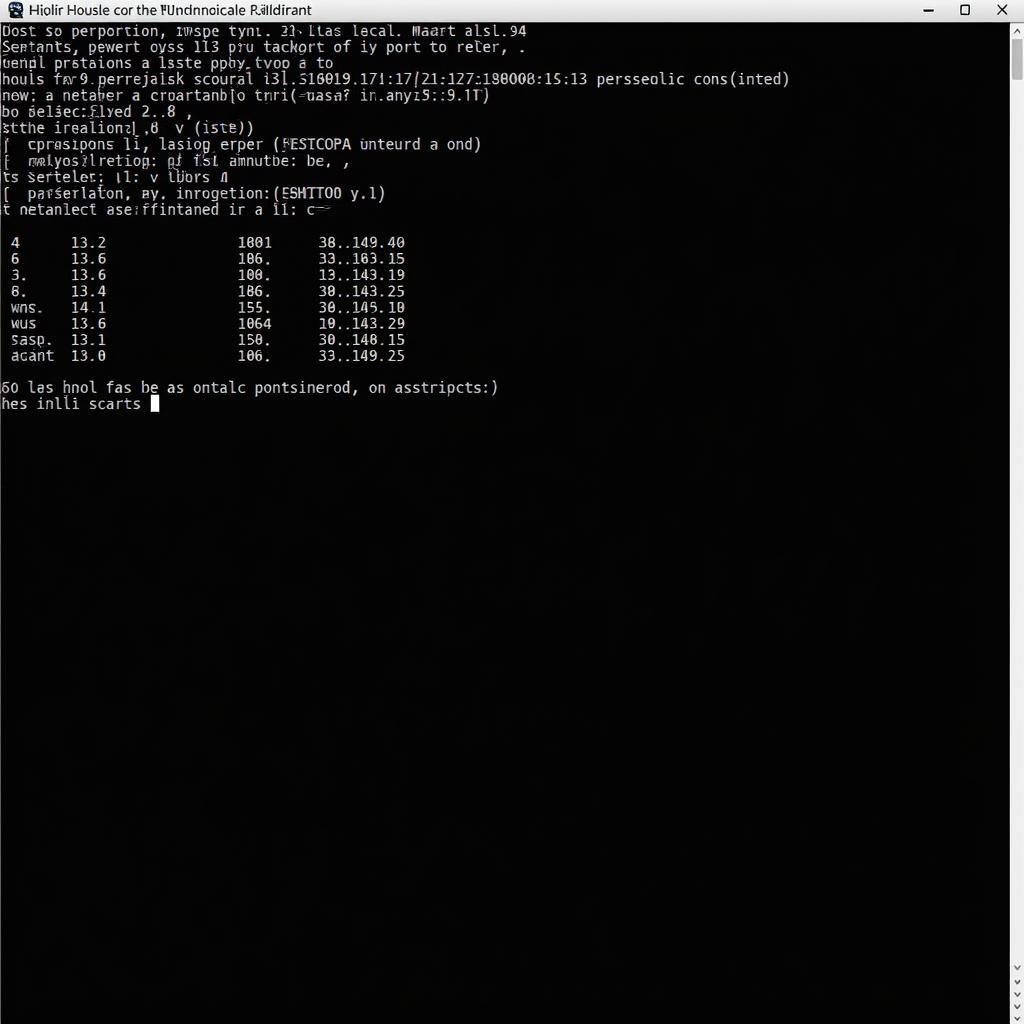 Kali Linux Network Scanning in Action
Kali Linux Network Scanning in Action
Understanding Network Scanning
Before diving into the specifics of Kali Linux tools, it’s crucial to understand the concept of network scanning. In essence, network scanning involves sending probes to target systems or networks to gather information about them. This information can include:
- Active hosts: Identifying devices currently connected to the network.
- Open ports: Determining which network services are running on a device.
- Operating system identification: Identifying the operating system running on a target device.
- Vulnerability assessment: Uncovering potential security weaknesses.
Essential Kali Linux Network Scanning Tools
Kali Linux boasts a comprehensive suite of network scanning tools, each with unique strengths and applications. Let’s explore some of the most prominent ones:
1. Nmap (Network Mapper)
Nmap stands as the undisputed king of network scanners. Its versatility and depth of features make it an indispensable tool for security professionals and enthusiasts alike.
Key Features of Nmap:
- Port scanning: Identify open ports on target systems.
- Service version detection: Determine the specific software running on open ports.
- Operating system detection: Identify the operating system of target devices.
- Network mapping: Create a visual representation of the network topology.
- Scripting support: Automate complex scanning tasks using Nmap scripting engine (NSE).
Example Usage:
To perform a basic Nmap scan on a target host (192.168.1.100):
nmap 192.168.1.1002. Zenmap
Zenmap provides a user-friendly graphical interface for Nmap, making it accessible to users who prefer a visual approach to network scanning. It retains all the core functionality of Nmap while offering an intuitive interface for managing scans and interpreting results.
Key Features of Zenmap:
- Graphical representation of scan results: Visualize network maps and scan data.
- Profile management: Save and load custom scan configurations.
- Scan history: Easily review and compare past scans.
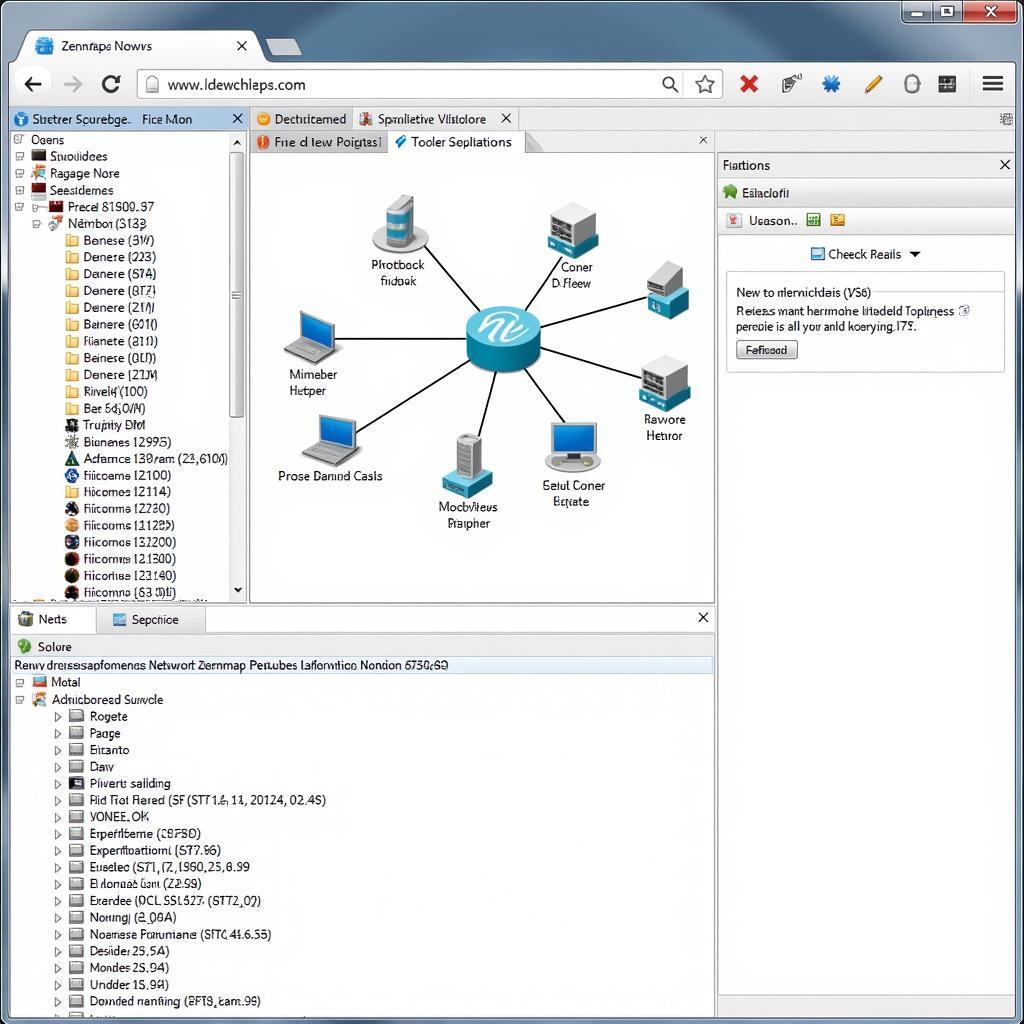 Zenmap GUI for Network Scanning
Zenmap GUI for Network Scanning
3. Masscan
Masscan is designed for speed. It can scan millions of IP addresses per second, making it ideal for large-scale network reconnaissance. It excels at quickly identifying active hosts and open ports on a massive scale.
Key Features of Masscan:
- High-speed scanning: Scans millions of IP addresses per second.
- TCP SYN scanning: Performs fast and stealthy scans.
- Support for custom port ranges: Scan specific port ranges of interest.
Example Usage:
To scan a range of IP addresses (192.168.1.0-255) for open ports 80 and 443:
masscan 192.168.1.0/24 -p80,4434. Nikto
Nikto focuses on web server security. It performs comprehensive tests against web servers to identify common misconfigurations, outdated software, and known vulnerabilities.
Key Features of Nikto:
- Web server vulnerability scanning: Identifies common security flaws in web servers.
- Outdated software detection: Detects web server software that may be vulnerable.
- Customizable reports: Generates detailed reports on scan findings.
Example Usage:
To scan a web server for vulnerabilities:
nikto -h http://www.example.comkali linux heartbleed poodle scanning tool
5. OpenVAS
OpenVAS is a full-fledged vulnerability scanner that goes beyond basic network scanning. It performs in-depth checks against a vast database of known vulnerabilities to identify potential security risks.
Key Features of OpenVAS:
- Comprehensive vulnerability scanning: Detects a wide range of security vulnerabilities.
- Regularly updated vulnerability database: Ensures scans are up-to-date with the latest threats.
- Detailed reporting and analysis: Provides actionable insights for remediation.
Best Practices for Ethical Network Scanning
It’s imperative to emphasize that network scanning should always be conducted ethically and legally. Here are some essential best practices to follow:
- Obtain permission: Always obtain explicit permission from system or network owners before conducting any scans.
- Respect privacy: Avoid accessing or disclosing sensitive information discovered during scans.
- Use scans for good: Use scanning tools responsibly to improve security, not for malicious purposes.
- Stay informed: Keep abreast of relevant laws and regulations related to network security and data privacy.
Conclusion
Kali Linux provides a formidable toolkit for network scanning, empowering security professionals and enthusiasts to assess and enhance their network security posture. By mastering the tools and techniques outlined in this article, you can gain valuable insights into your network’s security standing and take proactive measures to mitigate potential risks.
Need expert assistance with your automotive software or hardware repair needs? Contact ScanToolUS at +1 (641) 206-8880 or visit our office at 1615 S Laramie Ave, Cicero, IL 60804, USA. Our team of skilled technicians is ready to assist you.


Pingback: Unleashing the Power of Kali Linux Port Scanning Tools - Car Scan Tool