The Foxwell NT510 Pro is a powerful and versatile automotive diagnostic scanner that has become increasingly popular among car owners and mechanics alike. Like any sophisticated electronic device, ensuring its software is current is crucial for optimal performance. This article will delve deep into the world of the “Foxwell Nt510 Pro Update,” providing a comprehensive guide on keeping your scanner updated and maximizing its capabilities.
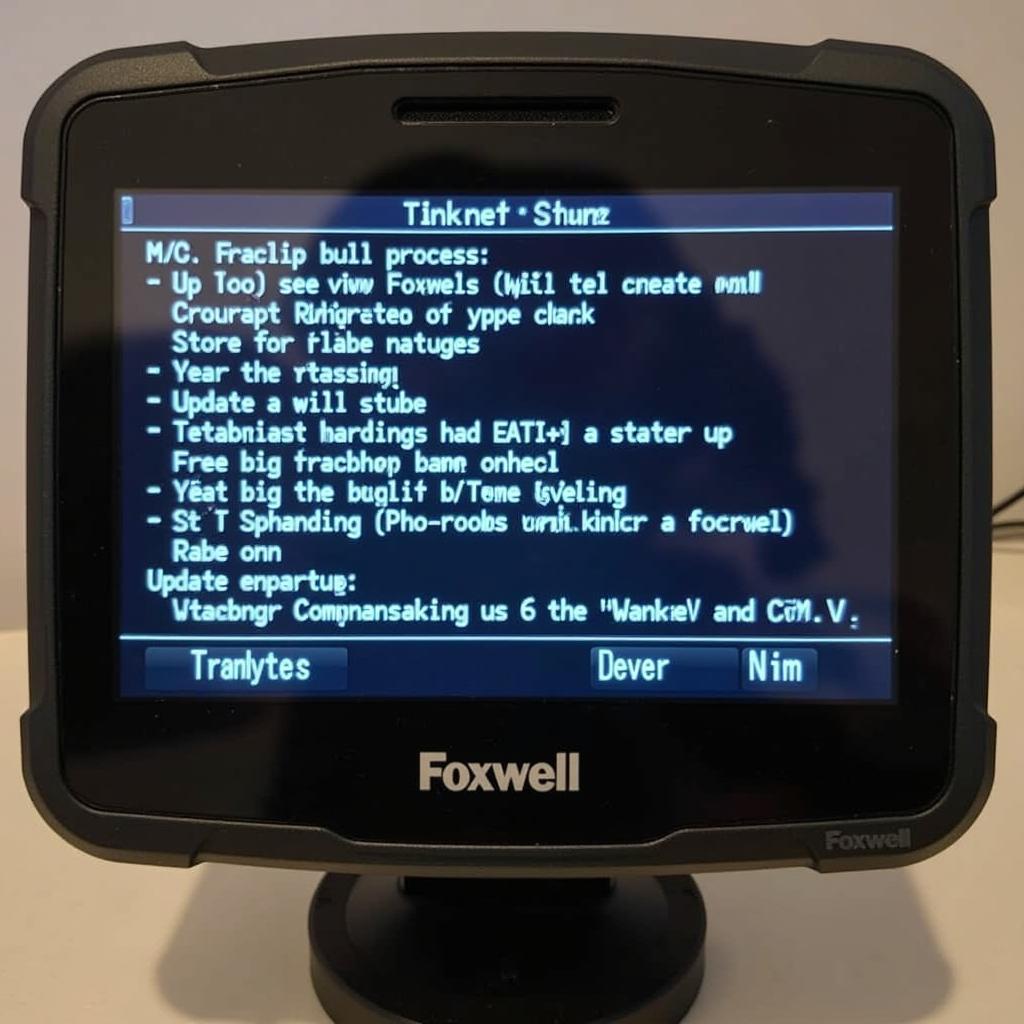 Foxwell NT510 Pro Update Screen
Foxwell NT510 Pro Update Screen
Keeping your Foxwell NT510 Pro up-to-date is essential for several reasons. Firstly, updates often include new vehicle coverage, allowing you to diagnose and troubleshoot a wider range of car makes and models. This is particularly important as manufacturers constantly release new vehicles with advanced technology.
Secondly, updates frequently address known bugs and issues, improving the scanner’s overall stability and performance. This ensures you receive accurate diagnostic results and can confidently pinpoint the root cause of any automotive problems. Lastly, software updates may introduce new features and functionalities to your Foxwell NT510 Pro.
How to Update Your Foxwell NT510 Pro
Updating your Foxwell NT510 Pro is a straightforward process that can be completed in a few simple steps.
- Check for Updates: Begin by visiting the official Foxwell website and navigating to the support section. Look for the “Download” or “Software Update” section, where you’ll find the latest software version available for your NT510 Pro.
- Download the Update File: Once you’ve identified the update file, download it to your computer. Make sure to save it in a location you can easily access later.
- Prepare the MicroSD Card: The Foxwell NT510 Pro uses a microSD card to store its software. Insert the microSD card into your computer’s card reader.
- Extract and Transfer the Update Files: Extract the contents of the downloaded update file to the root directory of your microSD card. Ensure you’re copying the extracted files, not the zipped folder.
- Safely Remove the MicroSD Card: Once the file transfer is complete, safely eject the microSD card from your computer.
- Connect the Scanner and Power On: Connect your Foxwell NT510 Pro to your vehicle’s OBD-II port and turn on the ignition.
- Initiate the Update: Insert the microSD card containing the update files into the scanner’s designated slot. Navigate to the “Setup” or “System” menu on the scanner and select the “Software Update” option.
- Follow On-Screen Instructions: The scanner will guide you through the update process. Follow the on-screen prompts carefully and wait for the update to complete.
- Verify the Update: Once the update is finished, verify that the scanner has successfully installed the new software version.
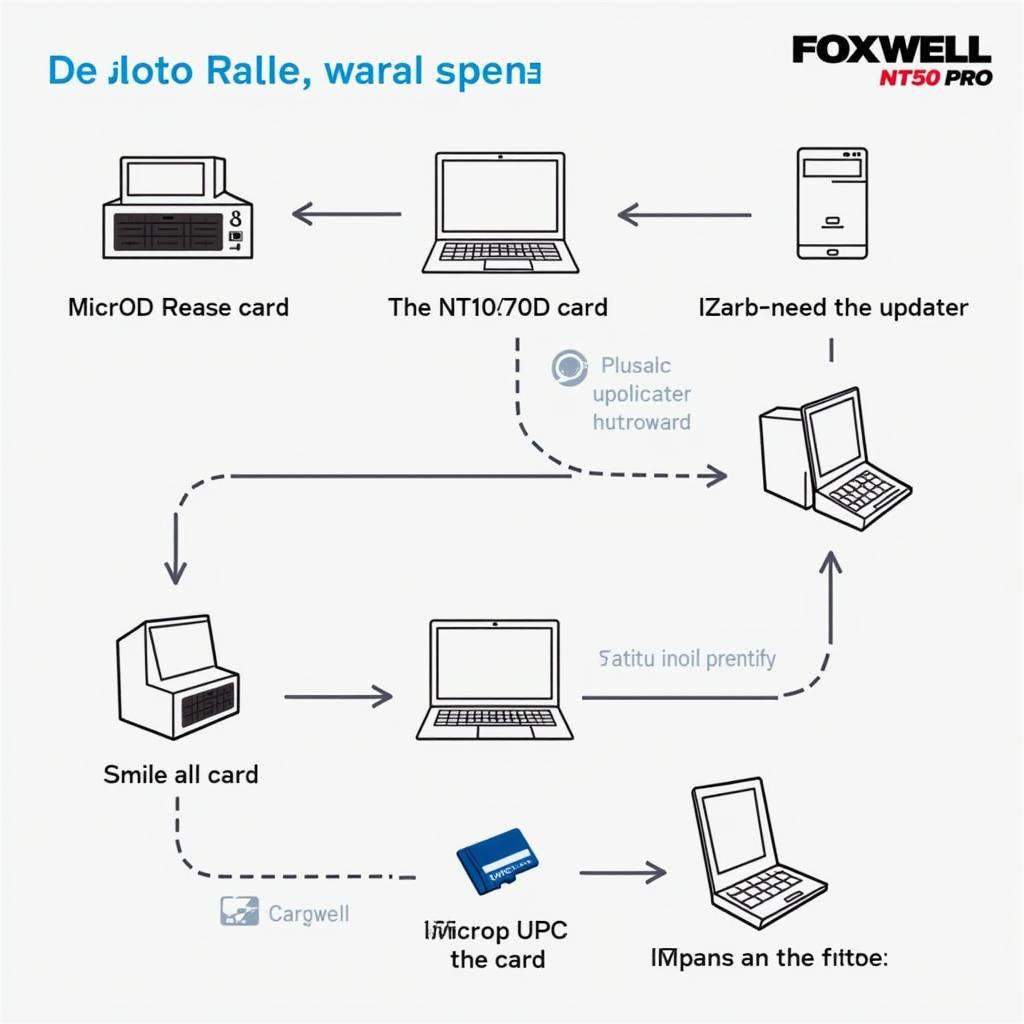 Foxwell NT510 Pro Update Steps
Foxwell NT510 Pro Update Steps
Common Issues and Troubleshooting Tips
While updating the Foxwell NT510 Pro is generally hassle-free, you might encounter some issues. Here are a few common problems and how to troubleshoot them:
- Scanner Not Recognizing the Update File: Ensure you have downloaded the correct update file compatible with your scanner model and region. Verify that the update files are extracted and placed in the microSD card’s root directory.
- Update Process Freezes or Fails: This could indicate a corrupted update file or a problem with the microSD card. Try downloading the update file again and using a different microSD card. Ensure the scanner remains connected to a stable power source throughout the update.
- Error Messages During Update: Take note of any error messages displayed on the scanner screen during the update process. Refer to the Foxwell website or user manual for specific troubleshooting steps related to the error code.
It’s highly recommended to purchase your Foxwell NT510 Pro from authorized dealers to guarantee you receive genuine products and reliable support.
[foxwell nt510 ebay]
Benefits of Regular Foxwell NT510 Pro Updates
Regularly updating your Foxwell NT510 Pro offers several benefits, ensuring you get the most out of your diagnostic tool. Here’s why staying updated is crucial:
- Enhanced Vehicle Coverage: Regular updates expand your scanner’s capabilities to diagnose and service newer car models.
- Improved Software Stability: Updates often address software bugs and glitches, leading to more accurate diagnostic results and smoother operation.
- Access to New Features: Manufacturers frequently introduce new features and functionalities to their scanners through software updates.
- Optimized Performance: Updates contribute to faster boot times, quicker data processing, and improved overall responsiveness.
By staying current with the latest updates, you can leverage your Foxwell NT510 Pro’s full potential, providing faster and more efficient automotive diagnostics and maintenance.
Foxwell NT510 Pro: A Versatile Diagnostic Solution
The Foxwell NT510 Pro is a multi-functional diagnostic scanner popular among car enthusiasts and professional mechanics. Its user-friendly interface and comprehensive features make it an invaluable tool for various automotive tasks.
[foxwell nt510 bmw transmission]
For instance, the Foxwell NT510 Pro excels in diagnosing transmission issues in BMW vehicles, providing in-depth insights into fault codes, sensor data, and adaptation values. This allows for targeted repairs and ensures the smooth operation of your BMW’s transmission system.
[can register bmw battery with foxwell nt510]
Moreover, the scanner is instrumental in registering new batteries in BMWs. With its ability to communicate with the vehicle’s battery management system, the Foxwell NT510 Pro ensures the new battery is correctly integrated and recognized, optimizing its performance and lifespan.
[foxwell nt510 pro toyota]
Beyond BMWs, the Foxwell NT510 Pro offers extensive compatibility with other car brands like Toyota, providing comprehensive diagnostic capabilities for various models. Whether it’s reading and clearing engine fault codes, performing special functions, or accessing live data streams, this scanner equips you with the tools to understand your Toyota’s health thoroughly.
[foxwell delivery time]
Conclusion
Keeping your Foxwell NT510 Pro updated is crucial for optimal performance, expanded vehicle coverage, and access to new features. By following the steps outlined in this guide, you can easily update your scanner and unlock its full potential. Regular updates will ensure your Foxwell NT510 Pro remains a reliable and valuable tool for years. Contact ScanToolUS today at +1 (641) 206-8880 or visit our office at 1615 S Laramie Ave, Cicero, IL 60804, USA, for all your Foxwell NT510 needs.


