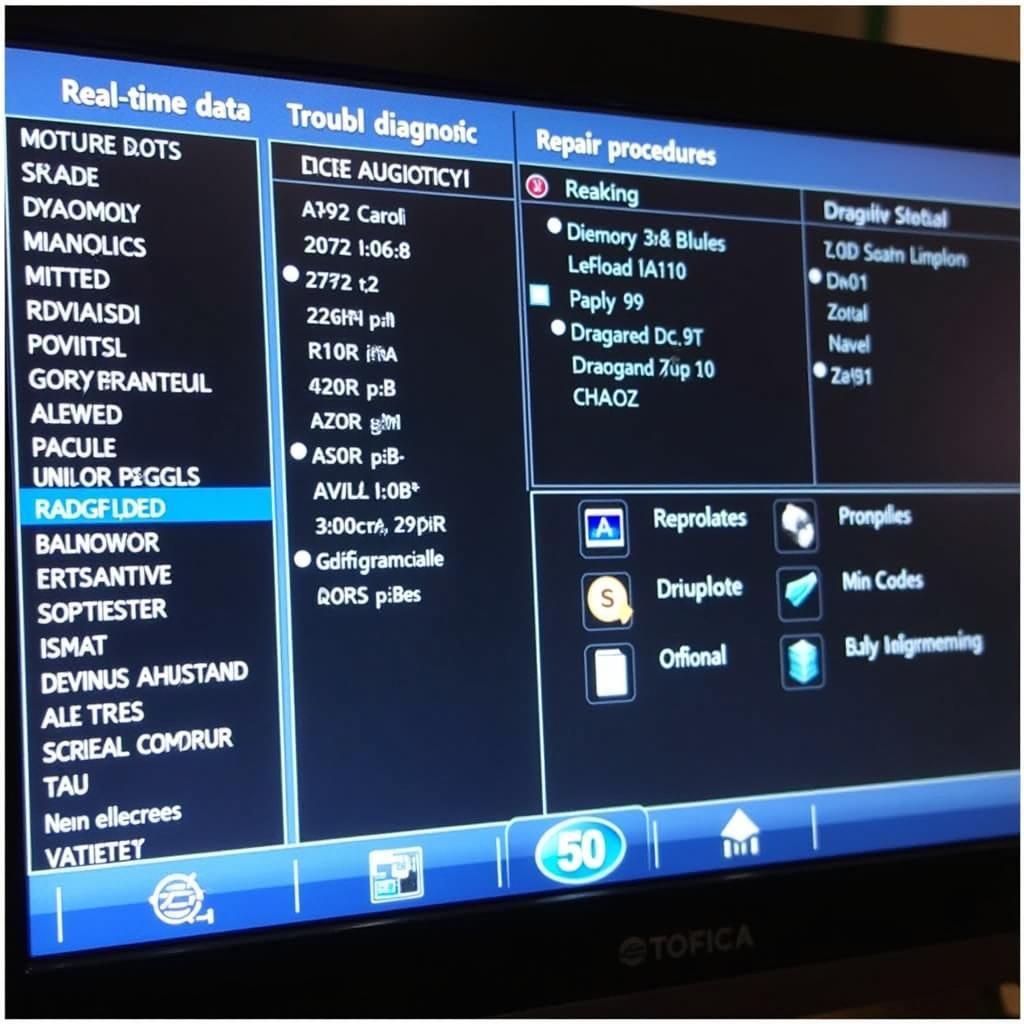A Laptop Battery Diagnostic Tool is an essential piece of software for anyone who wants to keep their laptop running smoothly and efficiently. It provides crucial insights into the health, performance, and remaining lifespan of your laptop’s battery. This knowledge empowers you to make informed decisions about charging habits, power management, and potential battery replacement.
[image-1|laptop-battery-diagnostic-tool-in-action|Laptop Battery Diagnostic Tool in Action| A screenshot of a laptop screen displaying the results of a battery diagnostic tool. The screen shows various battery parameters, including battery health, remaining capacity, voltage, and temperature. A progress bar indicates the completion status of the diagnostic test.]
Why Use a Laptop Battery Diagnostic Tool?
You might be wondering why you need a dedicated tool for your laptop battery. Can’t you just check the battery icon in the system tray? While that icon gives you a basic idea of the remaining charge, it doesn’t tell the whole story. A laptop battery diagnostic tool goes deeper, offering a wealth of information that can help you:
- Determine Battery Health: Get an accurate assessment of your battery’s overall health. The tool analyzes various parameters like wear level, charge cycles, and battery capacity to determine if it’s performing optimally or nearing the end of its life.
- Identify Battery Issues: Uncover hidden battery problems that might be affecting performance. This could include issues like a failing battery cell, charging circuit problems, or software-related glitches that impact battery life.
- Optimize Battery Life: Discover ways to extend the usable life of your battery. By understanding how different applications and usage patterns affect battery drain, you can make informed choices to conserve power.
- Plan for Battery Replacement: Knowing when your battery needs replacement prevents unexpected shutdowns and ensures you have a new battery ready when needed.
[image-2|understanding-battery-wear-level|Understanding Battery Wear Level|A graphical representation of a battery’s wear level with different stages of degradation. Each stage is visually depicted with a corresponding percentage range and a brief explanation of the battery’s condition at that level.]
How Laptop Battery Diagnostic Tools Work
Most laptop battery diagnostic tools function by accessing and analyzing data stored in the battery’s internal controller. This controller keeps track of various battery parameters, including:
- Voltage: Measures the electrical potential difference across the battery terminals.
- Current: Indicates the rate at which electrical charge flows through the battery.
- Temperature: Monitors the battery’s operating temperature, as extreme temperatures can impact performance and lifespan.
- Charge Cycles: Counts the number of times the battery has been fully charged and discharged.
- Design Capacity: Represents the original capacity of the battery when it was new.
- Full Charge Capacity: Shows the current maximum capacity the battery can hold, which typically decreases over time.
By analyzing these and other parameters, the diagnostic tool can paint a comprehensive picture of your battery’s health and performance.
Choosing the Right Laptop Battery Diagnostic Tool
There’s a wide range of laptop battery diagnostic tools available, from free built-in utilities to more advanced third-party applications. Here’s what to consider when making your choice:
- Operating System Compatibility: Ensure the tool is compatible with your laptop’s operating system (Windows, macOS, Linux).
- Features and Functionality: Consider the level of detail and the specific features you need. Some tools offer basic information, while others provide in-depth analysis and reporting.
- Ease of Use: Look for a tool with a user-friendly interface that’s easy to navigate and understand, even for non-technical users.
- Reputation and Reviews: Read reviews and check the reputation of the software developer to ensure reliability and accuracy.
For those looking for reliable diagnostic tools, the Lenovo battery diagnostic tool exe download and the Toshiba hardware diagnostics tool download offer comprehensive analysis and are user-friendly.
[image-3|comparing-different-battery-diagnostic-tools|Comparing Different Battery Diagnostic Tools|A table comparing different laptop battery diagnostic tools, highlighting their key features, operating system compatibility, price, and user ratings.]
Tips for Extending Your Laptop Battery Life
Regardless of your battery’s current health, there are several steps you can take to prolong its lifespan and get the most out of each charge:
- Adjust Brightness: Lowering screen brightness significantly reduces power consumption.
- Manage Power Settings: Optimize your laptop’s power settings to conserve battery life when not plugged in.
- Close Unused Applications: Close any applications running in the background that you’re not actively using.
- Limit Multitasking: Avoid running too many demanding applications simultaneously, as this puts a strain on the battery.
- Keep it Cool: Avoid using your laptop on soft surfaces like beds, which can block airflow and cause overheating.
- Use Battery Saving Mode: Activate your laptop’s battery saver mode when you need to conserve power.
“Extending battery life is not just about squeezing out a few extra minutes; it’s about adopting practices that contribute to the long-term health of your battery,” advises John Miller, a Senior Battery Engineer at TechVolt Solutions. “By implementing these simple tips, you can significantly reduce battery wear and tear.”
Conclusion
A laptop battery diagnostic tool is an invaluable asset for any laptop user. By providing crucial insights into battery health, performance, and potential issues, these tools empower you to make informed decisions about your laptop’s power management and ensure optimal battery life.
If you’re looking for reliable diagnostic and repair solutions, consider exploring the range of tools offered by ScanToolUS. Our products are designed to provide accurate information and help you keep your devices running smoothly. Contact us at +1 (641) 206-8880 or visit our office at 1615 S Laramie Ave, Cicero, IL 60804, USA.