Nội dung bài viết
- Why Use Dell Systems Service and Diagnostic Tools Media?
- Benefits of Using Dell Diagnostic Tools
- How to Obtain Dell Systems Service and Diagnostic Tools Media
- Downloading the ISO Image
- Pre-installed Utilities
- Using the Dell Systems Service and Diagnostic Tools Media
- Performing Basic Tests
- Running Advanced Diagnostics
- Troubleshooting Common Issues with Dell Diagnostics
- Dell Systems Service and Diagnostic Tools Media for Different Windows Versions
- Conclusion
Dell Systems Service And Diagnostic Tools Media For Windows is crucial for troubleshooting and maintaining Dell computers. This guide provides detailed information about using these tools effectively for both individual users and professional technicians. We’ll cover everything from identifying the correct media to performing advanced diagnostics.
Using the Dell Systems Service and Diagnostic Tools media for Windows allows you to identify and resolve hardware and software issues before they become major problems. These tools can save you valuable time and money by providing accurate diagnoses and guiding you through the repair process. bootable windows hdd diagnostics tool Early diagnosis with these tools can prevent further damage and potential data loss.
Why Use Dell Systems Service and Diagnostic Tools Media?
Dell’s diagnostic tools provide a comprehensive suite of tests that help pinpoint the root cause of your computer problems. They offer targeted tests for various components, including hard drives, memory, and the system board. This targeted approach is more efficient than general troubleshooting methods and allows for faster repairs.
Benefits of Using Dell Diagnostic Tools
- Accuracy: Dell’s specialized tools are designed specifically for their hardware, leading to more accurate diagnoses than generic tools.
- Time-Saving: Quickly identify the faulty component, eliminating the guesswork involved in traditional troubleshooting.
- Cost-Effective: Avoid unnecessary repairs by accurately pinpointing the problem area, saving you money on unnecessary replacements.
- Preventative Maintenance: Regular use of these tools can identify potential issues before they become major problems, prolonging the life of your Dell system.
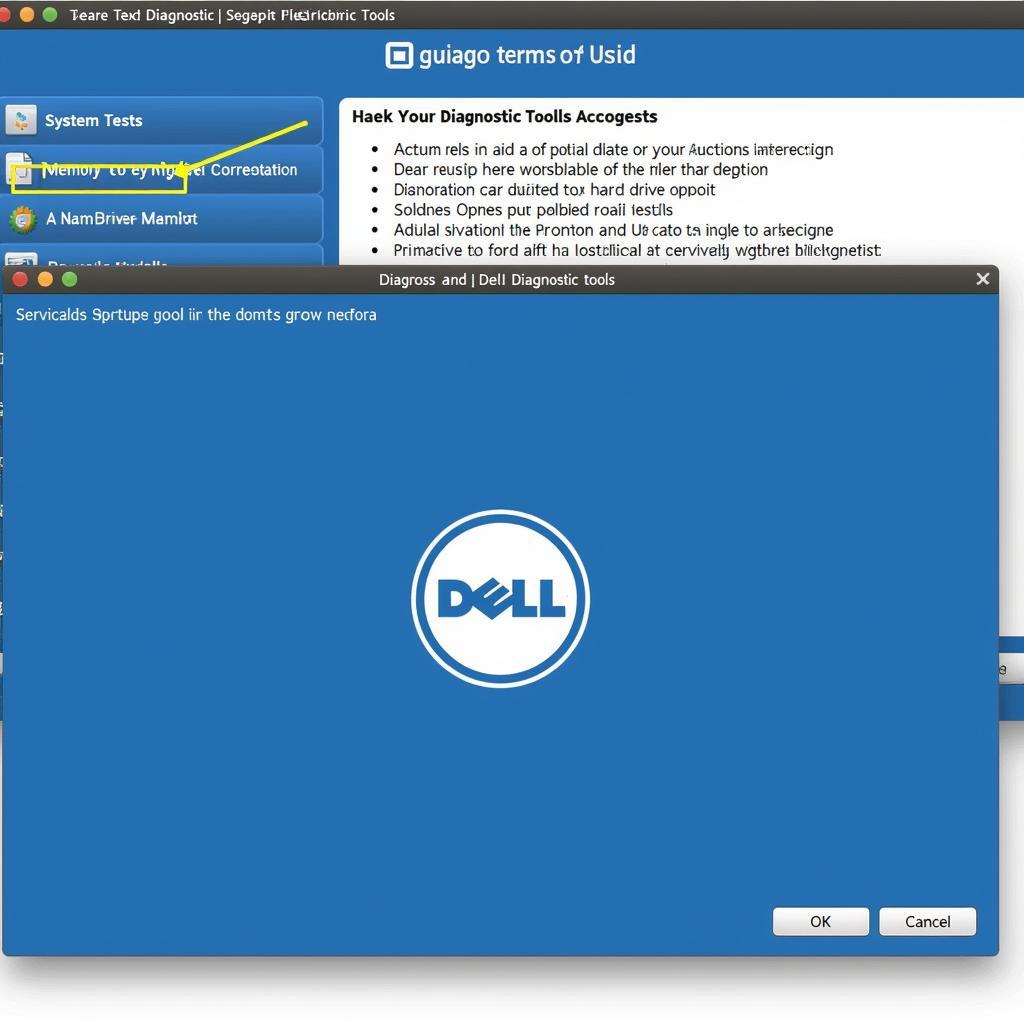 Dell Diagnostic Tools Interface
Dell Diagnostic Tools Interface
How to Obtain Dell Systems Service and Diagnostic Tools Media
You can access Dell’s diagnostic tools through various methods, including downloadable ISO images and pre-installed utilities. Choosing the right method depends on your specific needs and the state of your computer.
Downloading the ISO Image
For maximum flexibility, download the ISO image of the Dell Systems Service and Diagnostic Tools media. This allows you to create a bootable USB drive or DVD, providing access to diagnostics even if your operating system is not functioning.
Pre-installed Utilities
Many Dell systems come with pre-installed diagnostic tools. Access these tools through the BIOS or boot menu during startup. This method is convenient for quick checks and troubleshooting minor issues.
Using the Dell Systems Service and Diagnostic Tools Media
Once you have obtained the media, using it is straightforward. Follow the on-screen instructions to select the appropriate diagnostic tests.
Performing Basic Tests
Begin with basic tests to quickly assess the overall health of your system. These tests cover essential components like the processor, memory, and hard drive.
Running Advanced Diagnostics
For more in-depth analysis, utilize the advanced diagnostic options. These tests target specific components and provide detailed reports to help pinpoint the exact issue.
“Regularly using Dell’s diagnostic tools is like giving your car a regular tune-up. It keeps everything running smoothly and catches potential problems before they become major headaches,” says Michael Stevens, Senior IT Technician at CompuCare Solutions.
Troubleshooting Common Issues with Dell Diagnostics
While Dell’s diagnostic tools are generally reliable, you may encounter occasional issues. Here are some common problems and their solutions:
- Media Not Booting: Ensure your BIOS settings are configured to boot from the USB or DVD drive.
- Error Messages: Carefully note any error codes displayed during the diagnostic tests. These codes provide valuable clues for troubleshooting.
bootable windows hdd diagnostics tool
Dell Systems Service and Diagnostic Tools Media for Different Windows Versions
Dell provides specific versions of its diagnostic tools for various Windows operating systems. Ensure you are using the correct version for optimal compatibility.
“Using the correct version of the diagnostic tools is essential for accurate results. It’s like using the right wrench for the job – it makes all the difference,” says Sarah Chen, Lead Systems Engineer at TechSolutions Inc.
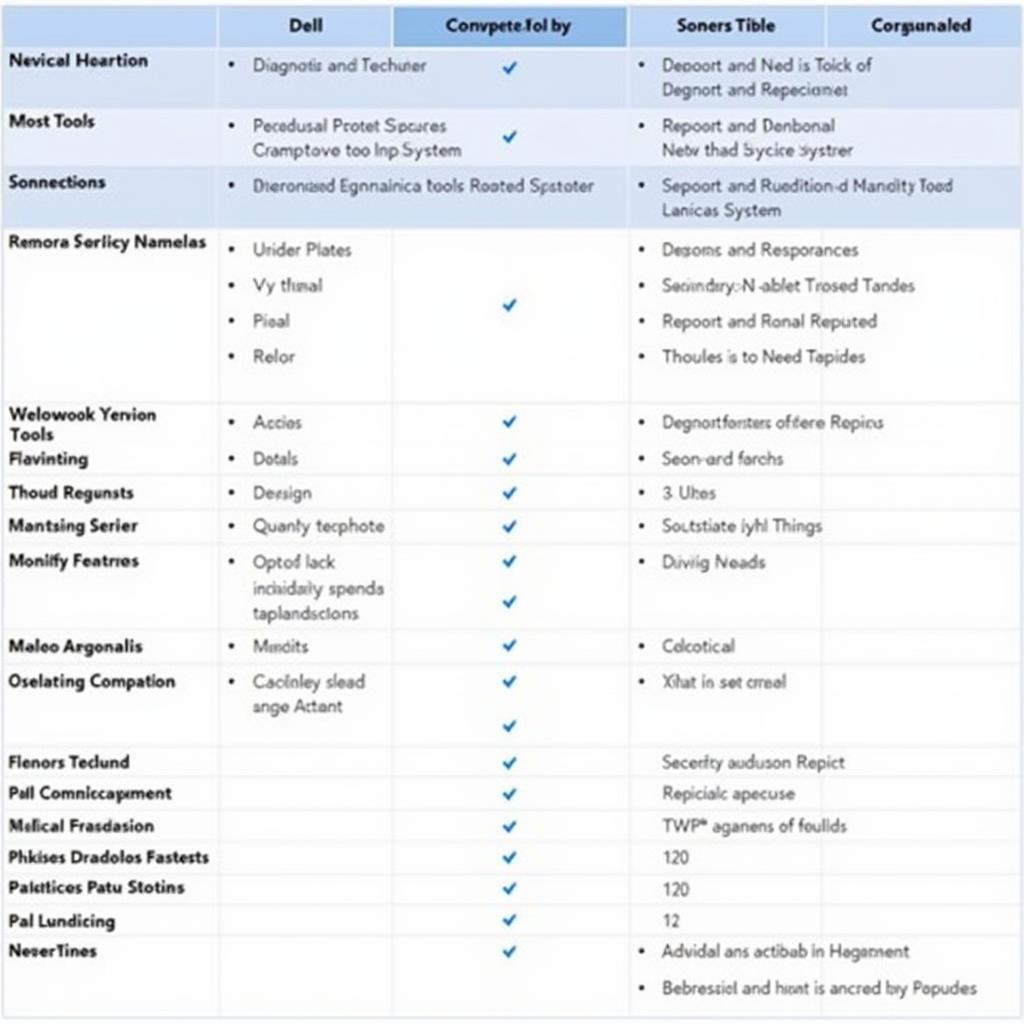 Dell Diagnostics for Different Windows Versions
Dell Diagnostics for Different Windows Versions
Conclusion
Dell Systems Service and Diagnostic Tools media for Windows offers a powerful suite of tools for maintaining and troubleshooting your Dell computer. By understanding how to use these tools effectively, you can proactively address potential issues and ensure the longevity of your system. For further assistance or to purchase specialized diagnostic equipment, contact ScanToolUS at +1 (641) 206-8880 or visit our office at 1615 S Laramie Ave, Cicero, IL 60804, USA. We are here to help you keep your Dell system running smoothly.
Need help with a specific issue? Connect with our team for expert support.
Is Dell Systems Service and Diagnostic Tools media free to use?
What are the system requirements for using the Dell diagnostic tools?
How often should I run Dell diagnostic tests on my computer?
Can Dell diagnostic tools fix software issues?
What should I do if Dell diagnostics identify a hardware problem?
What are the limitations of Dell’s diagnostic tools?
Where can I find more information about specific Dell error codes?



