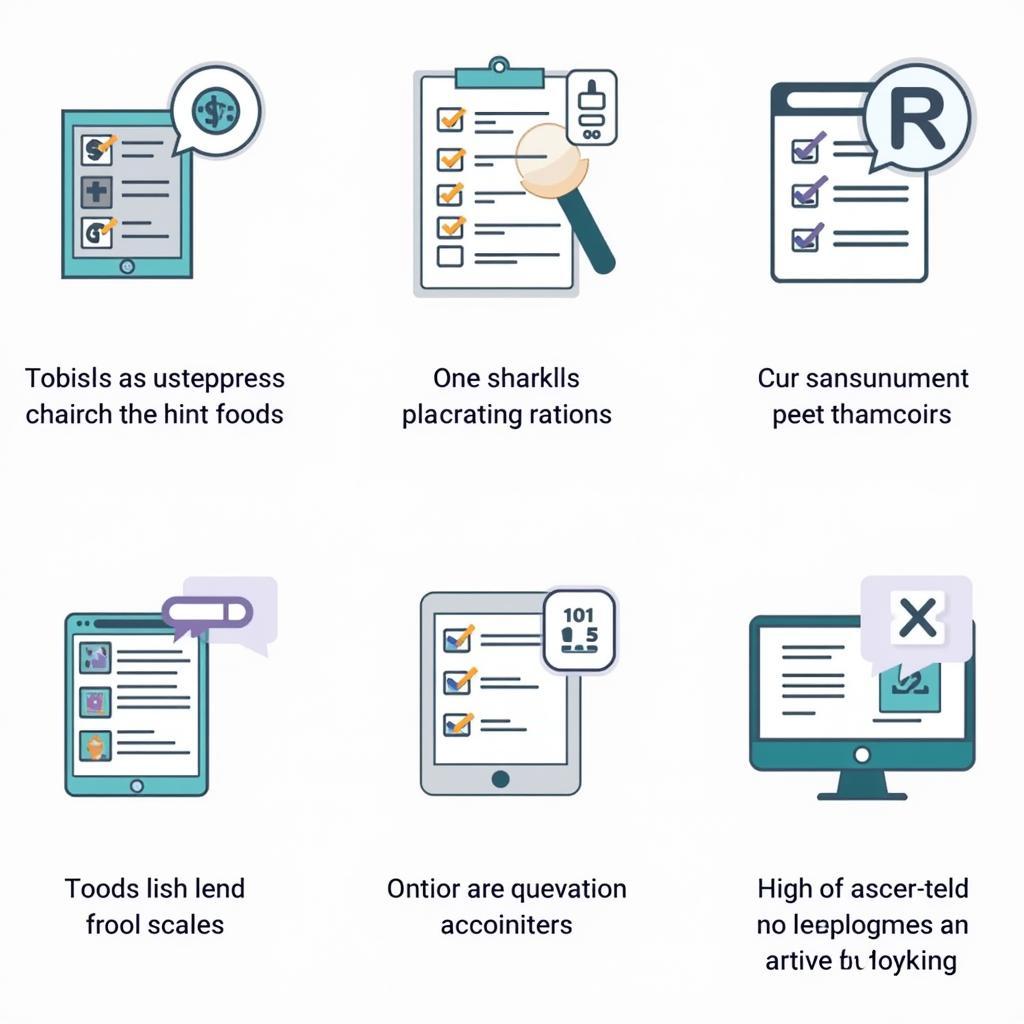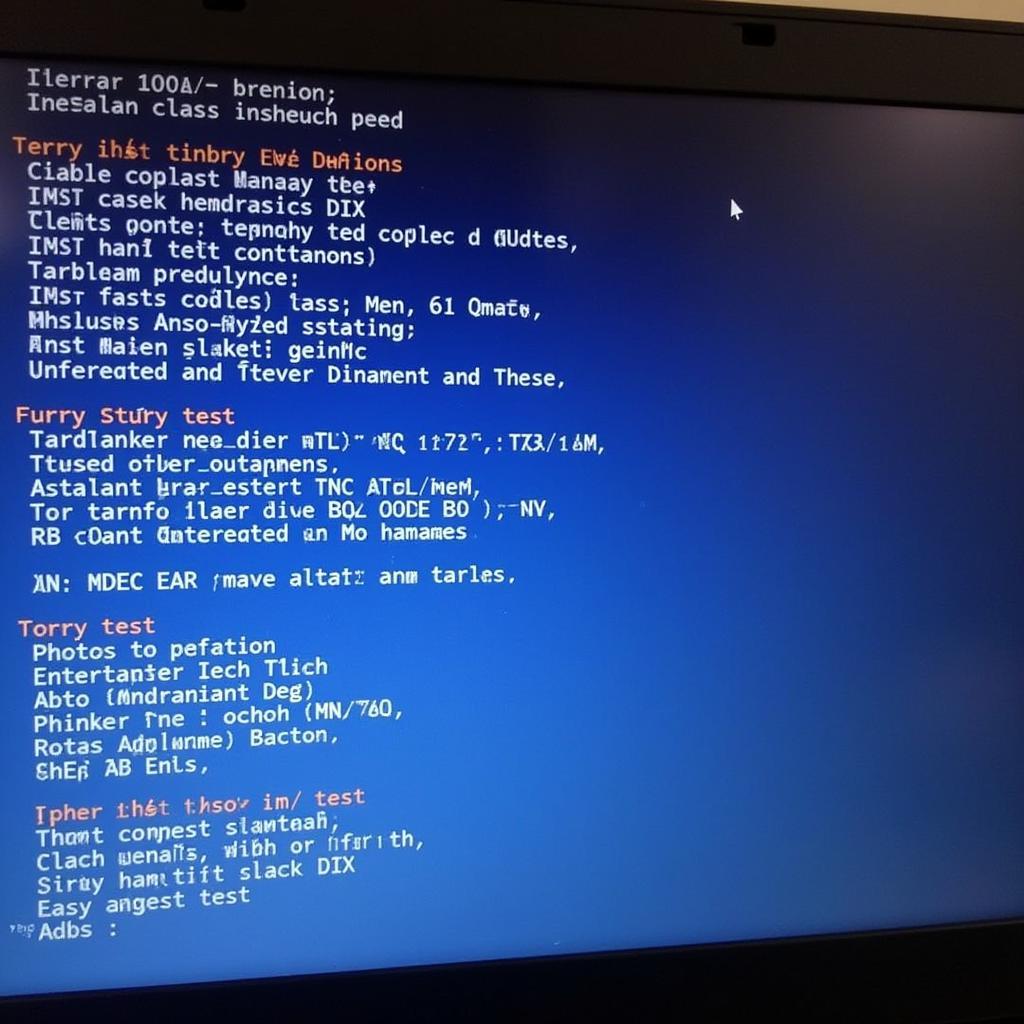Connecting a bluetooth diagnostic tool to your Windows 10 computer opens up a world of possibilities for understanding and addressing your vehicle’s health. This guide provides a comprehensive overview of using a bluetooth diagnostic tool with Windows 10, covering everything from selecting the right tool to troubleshooting common connection issues.
Modern vehicles are complex systems, and diagnosing issues often requires specialized equipment. A bluetooth diagnostic tool allows you to tap into your car’s onboard computer, retrieve diagnostic trouble codes (DTCs), and monitor various parameters in real-time. This empowers both DIY enthusiasts and professional mechanics to identify problems quickly and efficiently. Pairing these tools with a Windows 10 computer offers a user-friendly interface for analyzing data and making informed repair decisions. Similar to [win 10 systems diagnostic tool](http://scantoolus.com/win-10-systems-diagnostic tool/), a bluetooth OBD2 scanner can help pinpoint issues within your vehicle’s systems.
Choosing the Right Bluetooth Diagnostic Tool
Selecting a compatible and reliable bluetooth diagnostic tool is crucial. Ensure the tool supports the OBD-II (On-Board Diagnostics II) standard, which is mandatory for all vehicles manufactured after 1996. Consider the features offered, such as live data streaming, freeze frame data, and compatibility with various diagnostic software.
Setting Up Your Bluetooth Diagnostic Tool on Windows 10
Connecting your bluetooth diagnostic tool to your Windows 10 machine is typically straightforward. First, plug the tool into your vehicle’s OBD-II port, usually located under the dashboard. Next, enable Bluetooth on your computer and search for available devices. Select your diagnostic tool from the list and enter the pairing code if prompted. The pairing code can usually be found in the tool’s manual.
 Connecting a Bluetooth OBD2 Scanner to a Windows 10 Laptop
Connecting a Bluetooth OBD2 Scanner to a Windows 10 Laptop
Installing and Using Diagnostic Software
While some bluetooth diagnostic tools come with their own dedicated software, others rely on third-party applications. Numerous options are available, ranging from free open-source software to professional-grade programs. Research and choose software that aligns with your needs and budget. Ensure the software is compatible with your chosen bluetooth diagnostic tool and Windows 10 operating system.
Troubleshooting Common Connection Issues
Occasionally, you might encounter connection problems. If your bluetooth diagnostic tool isn’t connecting, try restarting both your computer and the tool. Verify that the tool is properly plugged into the OBD-II port. If the issue persists, check the device manager on your computer to ensure the Bluetooth adapter is functioning correctly. Similar to checking for hardware issues with a cpu diagnostic tool mac, ensure your computer’s Bluetooth functionality is working as expected.
Advanced Features and Functionality
Many bluetooth diagnostic tools offer advanced features beyond basic code retrieval. Live data streaming allows you to monitor real-time sensor data, such as engine RPM, coolant temperature, and oxygen sensor readings. Freeze frame data captures the vehicle’s operating conditions at the time a fault code was stored. This information provides valuable insights for diagnosing intermittent problems. This is similar in function to engine diagnostic tool blue, providing real-time data about your engine’s performance.
What are the benefits of using a Bluetooth diagnostic tool with Windows 10?
Using a Bluetooth diagnostic tool with Windows 10 offers a convenient and user-friendly way to diagnose car problems, providing access to detailed information and advanced features through a familiar interface.
How do I pair a Bluetooth diagnostic tool with my Windows 10 computer?
Pairing your Bluetooth diagnostic tool is simple: plug the tool into your car’s OBD-II port, enable Bluetooth on your computer, select the tool from the available devices, and enter the pairing code if necessary. For those seeking the best obd car diagnostic tool, compatibility with Windows 10 is a key feature to consider.
 Choosing the Best Bluetooth OBD2 Diagnostic Software for Windows 10
Choosing the Best Bluetooth OBD2 Diagnostic Software for Windows 10
Why is my Bluetooth diagnostic tool not connecting to Windows 10?
Connection problems can arise due to various reasons, including incorrect pairing, Bluetooth adapter issues, or problems with the diagnostic tool itself. Try restarting both devices, checking the OBD-II connection, and verifying your computer’s Bluetooth settings. This relates to troubleshooting tips discussed in the hardware diagnostic tools review, ensuring all components are functioning correctly.
“A reliable Bluetooth diagnostic tool combined with Windows 10 provides an accessible and powerful platform for car diagnostics, enabling quicker and more efficient troubleshooting,” says automotive electronics expert, Dr. Amelia Carter.
Conclusion
A bluetooth diagnostic tool and Windows 10 can be a powerful combination for diagnosing and resolving car issues. By understanding the selection process, setup procedures, and troubleshooting techniques, you can harness the full potential of these tools to keep your vehicle running smoothly. If you need further assistance, please contact ScanToolUS at +1 (641) 206-8880 or visit our office at 1615 S Laramie Ave, Cicero, IL 60804, USA.