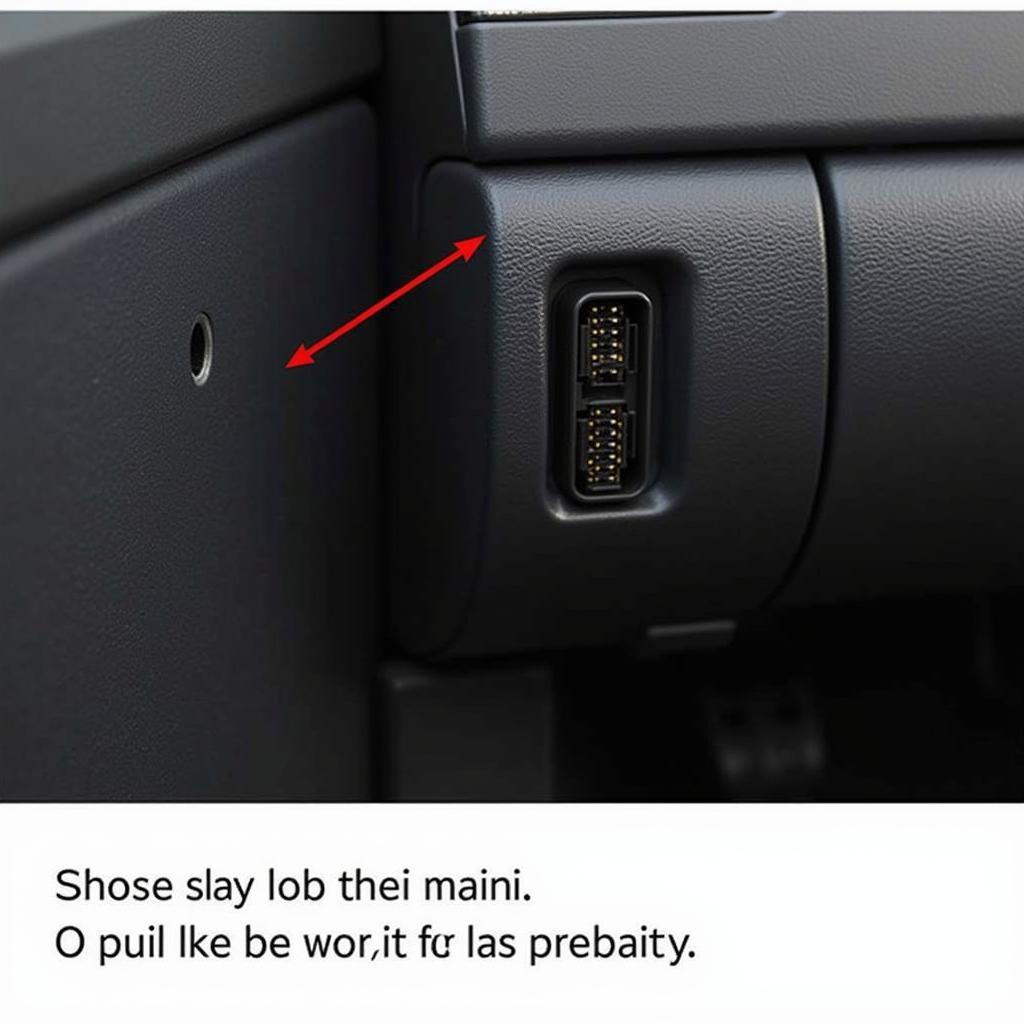Using a USB diagnostic tool with your Mac can significantly simplify the process of troubleshooting car problems. Whether you’re a seasoned mechanic or a car enthusiast, understanding how to leverage these tools can save you time and money. This guide will explore the world of USB diagnostic tools for Mac, covering everything from choosing the right tool to interpreting diagnostic codes.
Similar to macbook diagnostics tools, understanding the software and hardware aspects is crucial for successful diagnostics. Many modern vehicles rely on complex electronic systems, making diagnostic tools essential for accurate troubleshooting. These tools provide a gateway into the vehicle’s onboard computer, allowing you to read and interpret diagnostic trouble codes (DTCs), monitor live data streams, and perform various tests.
Choosing the Right USB Diagnostic Tool for Mac
Selecting the correct USB diagnostic tool is crucial for effective car diagnostics. Factors like vehicle compatibility, software features, and budget should be considered. Do you need a basic code reader or a more advanced scan tool with bidirectional control? What specific protocols does your vehicle use (e.g., OBD-II, CAN)?
What are the key factors to consider when choosing a USB diagnostic tool? Compatibility with your Mac operating system is paramount, as is the tool’s compatibility with the make and model of your vehicle. Consider the specific features you need, such as live data streaming, bi-directional control, and special functions.
Setting Up Your USB Diagnostic Tool on Mac
Once you’ve chosen your tool, setting it up on your Mac is typically straightforward. Most tools come with drivers and software that need to be installed. Follow the manufacturer’s instructions carefully to ensure proper installation and configuration. Some tools may require specific drivers or software to function correctly on macOS.
How do you install the necessary drivers and software? Connect the USB diagnostic tool to your Mac. Download and install the necessary drivers and software from the manufacturer’s website. Follow the on-screen instructions to complete the installation process. Ensure your Mac’s security settings allow installation from third-party developers.
Interpreting Diagnostic Trouble Codes (DTCs)
Diagnostic trouble codes (DTCs) are alphanumeric codes that indicate specific malfunctions within the vehicle’s systems. Understanding how to interpret these codes is key to effective diagnostics. Use a reliable DTC database or the tool’s software to decipher the meaning of the codes.
How do you interpret DTCs? Once you have retrieved the DTCs from the vehicle’s computer using your USB diagnostic tool, consult a reputable online database or the tool’s software to understand the meaning of each code. This will help you pinpoint the potential source of the problem.
Similar to mac bootable usb diagnostic tools, the ability to quickly interpret DTCs can significantly reduce diagnostic time. This allows for faster repairs and improved customer satisfaction.
Advanced Diagnostic Techniques with Mac
Beyond reading DTCs, many USB diagnostic tools offer advanced features, such as live data streaming, which allows you to monitor various sensor readings in real-time. This can be invaluable for diagnosing intermittent problems or for fine-tuning vehicle performance.
What are some advanced features offered by USB diagnostic tools for Mac? Some tools offer bi-directional control, allowing you to activate components like actuators or solenoids. Others offer special functions tailored to specific vehicle makes and models. These advanced features can significantly enhance your diagnostic capabilities.
For those interested in apple device diagnostic tool windows, this information is also relevant as many diagnostic principles are universal. Diagnostic tools, whether on Mac or Windows, are essential for modern automotive repair. Understanding how to effectively utilize these tools can significantly improve your diagnostic capabilities.
Troubleshooting Common Issues with USB Diagnostic Tools on Mac
Occasionally, you may encounter issues with your USB diagnostic tool. Problems with drivers, software compatibility, or connection issues can arise. Consult the manufacturer’s website for troubleshooting tips or contact their support team for assistance.
What are some common issues and how do you troubleshoot them? Common issues include driver conflicts, software compatibility problems, and connection errors. Check the manufacturer’s website for troubleshooting guides and updated drivers. Ensure your Mac’s operating system is compatible with the diagnostic tool’s software.
This resonates with the idea behind seagate disc diagnostic tools, where specialized tools are necessary for targeted diagnostics. Just as specific tools are needed for hard drive diagnostics, the right automotive diagnostic tool is crucial for accurate vehicle troubleshooting. For example, dell diagnostic tool service can provide insights into hardware issues.
Conclusion
USB diagnostic tools for Mac are powerful tools for automotive professionals and enthusiasts. Choosing the right tool, setting it up correctly, and understanding how to interpret diagnostic codes are essential for effective vehicle diagnostics. By mastering these tools, you can save time and money on repairs, and gain a deeper understanding of your vehicle’s systems. We encourage you to connect with us at ScanToolUS for further assistance. Our contact information is: Phone: +1 (641) 206-8880 Office: 1615 S Laramie Ave, Cicero, IL 60804, USA.