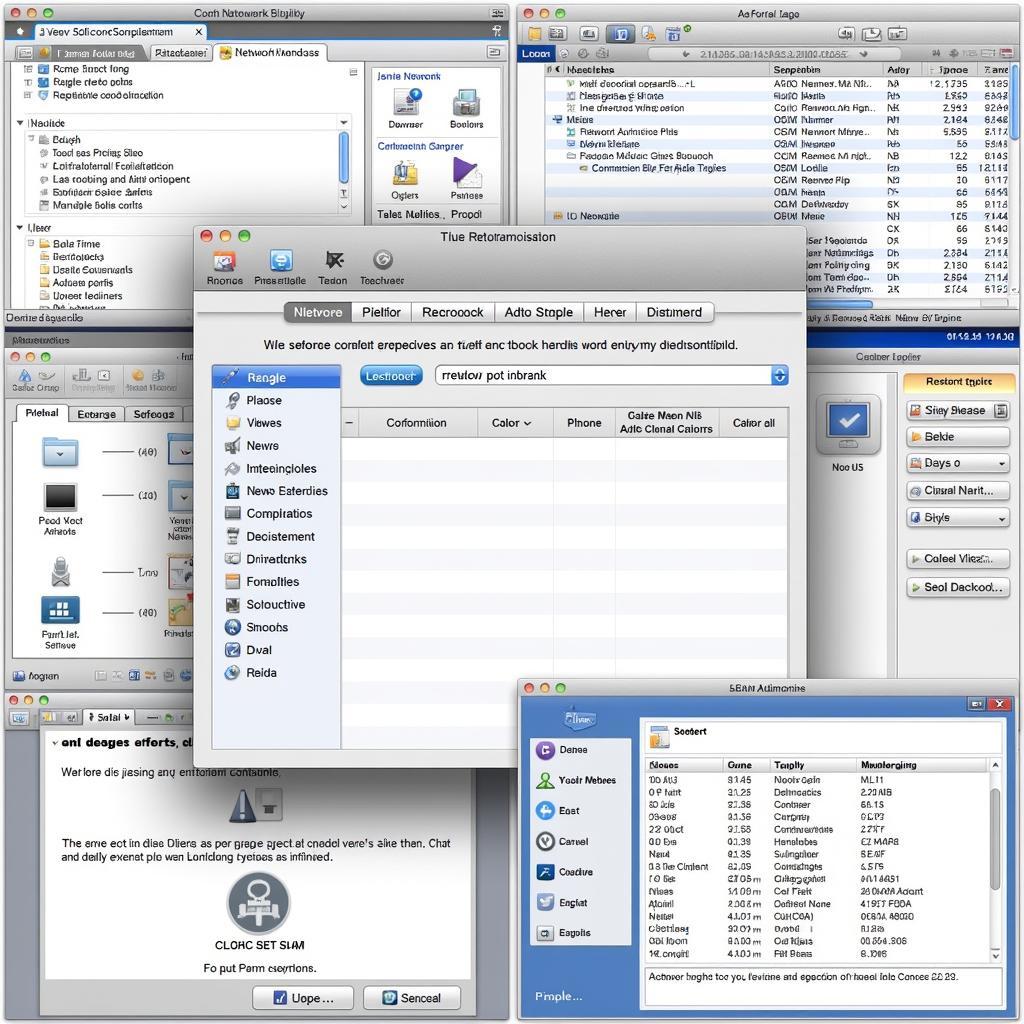Diagnostic tools are essential for efficient and effective PC hardware servicing. They help pinpoint the root cause of issues, saving you time and frustration. Whether you’re a seasoned technician or a PC owner trying to troubleshoot problems, understanding and utilizing these tools is crucial.
Similar to the concept behind the windows login diagnostic tool, diagnostic tools provide valuable insights into the inner workings of your PC. These tools range from simple built-in utilities to specialized software and hardware solutions. Choosing the right tool depends on the specific problem you’re facing and your level of technical expertise.
Why Are Diagnostic Tools Important?
Diagnostic tools play a vital role in several aspects of PC hardware servicing:
- Accurate Problem Identification: They help isolate the faulty component, preventing unnecessary replacements.
- Time Efficiency: Instead of blindly replacing parts, diagnostics quickly narrow down the problem area.
- Cost Savings: By accurately identifying the issue, you avoid replacing functioning components, saving you money.
- Preventative Maintenance: Some diagnostic tools can monitor system health and predict potential failures, allowing for proactive maintenance.
- Improved Understanding: Using these tools gives you a better understanding of your PC’s hardware and how it functions.
Common Types of Diagnostic Tools
There are several categories of diagnostic tools used in PC hardware servicing:
Software Tools:
- Built-in Utilities: Windows includes tools like System Information, Performance Monitor, and Memory Diagnostics, offering basic system insights.
- Third-party Applications: Specialized software, often free or low-cost, provides more in-depth analysis of hardware components like hard drives, RAM, and CPUs.
- Driver Updaters: These tools check for outdated drivers and automatically install the latest versions, resolving compatibility issues and improving performance.
Hardware Tools:
- POST Cards: These cards display error codes during the Power-On Self-Test (POST) process, helping diagnose issues early in the boot sequence.
- Multimeters: Used to measure voltage, resistance, and current, multimeters help identify power supply problems and other electrical issues.
- Loopback Plugs: These plugs test network ports and connections by sending and receiving data signals.
How to Use Diagnostic Tools Effectively
Using diagnostic tools effectively requires a systematic approach:
- Identify the Problem: Clearly define the symptoms you’re experiencing. Is the computer crashing? Are there performance issues? Is a specific component not working?
- Choose the Right Tool: Select the diagnostic tool that is best suited for the suspected problem.
- Follow Instructions: Carefully read the instructions for the chosen tool. Some tools require specific configurations or procedures.
- Interpret Results: Understand the output of the diagnostic tool. Research any error codes or unusual readings.
- Take Action: Based on the diagnostic results, take appropriate action, such as replacing a faulty component, updating drivers, or adjusting system settings.
Advanced Diagnostic Techniques
For more complex issues, consider these advanced techniques:
- Stress Testing: Push your hardware to its limits to identify weaknesses under heavy load.
- Benchmarking: Compare your system’s performance against industry standards.
- Log Analysis: Examine system logs for clues about errors and crashes.
“Regular use of diagnostic tools can significantly extend the life of your PC and prevent costly repairs,” says John Smith, Senior Hardware Technician at Tech Solutions Inc. “Proactive maintenance is always better than reactive repair.”
Troubleshooting Common PC Problems with Diagnostic Tools
If the DirectX diagnostic tool opens everytime, similar to the issue highlighted in directx diagnostic tool opens everytime, it may indicate a problem with the DirectX configuration or graphics drivers. Using diagnostic tools can help identify the underlying cause of this recurring issue. You can also check out similar information in this guide: windows 7 diagnostic tools cmd spf.
“Don’t be afraid to explore the various diagnostic tools available,” advises Sarah Johnson, IT Consultant at Network Solutions Ltd. “A little bit of knowledge and the right tools can empower you to solve many common PC problems yourself.”
Conclusion
Diagnostic tools are invaluable for anyone involved in PC hardware servicing. From identifying simple driver issues to diagnosing complex hardware failures, these tools empower you to maintain and repair your PC effectively. By understanding the different types of tools available and how to use them effectively, you can save time, money, and frustration.
We encourage you to connect with ScanToolUS for personalized support and assistance with your diagnostic needs. You can reach us at +1 (641) 206-8880 or visit our office at 1615 S Laramie Ave, Cicero, IL 60804, USA.