Foxwell Tool Registration is an essential step for unlocking the full potential of your diagnostic scanner. This process not only activates your device but also grants access to crucial updates, additional software, and dedicated customer support. Whether you’re a professional mechanic or a DIY enthusiast, understanding the registration process is vital for maximizing your Foxwell tool’s capabilities. This guide will walk you through the steps, answer common questions, and provide expert insights into navigating the Foxwell registration process.
Registering your Foxwell scan tool is often the first step after purchase. This process allows you to access essential updates and features. This comprehensive guide will provide a step-by-step breakdown of how to register your Foxwell tool, troubleshoot common issues, and understand why registration is so important.
Why Register Your Foxwell Scan Tool?
Why is Foxwell tool registration so important? Registering your Foxwell scanner unlocks a plethora of benefits, including warranty validation, access to software updates, and technical support. These updates often include new vehicle coverage, enhanced diagnostics, and bug fixes, ensuring your tool remains at the cutting edge of automotive technology. Without registration, your tool might become outdated, missing crucial functionalities and potentially misdiagnosing vehicle issues.
- Access to updates: Keep your software current with the latest features and vehicle coverage.
- Warranty validation: Protect your investment and ensure coverage in case of defects.
- Technical support: Get assistance from Foxwell experts when encountering problems.
- Additional software: Unlock potential software options and functionalities for your device.
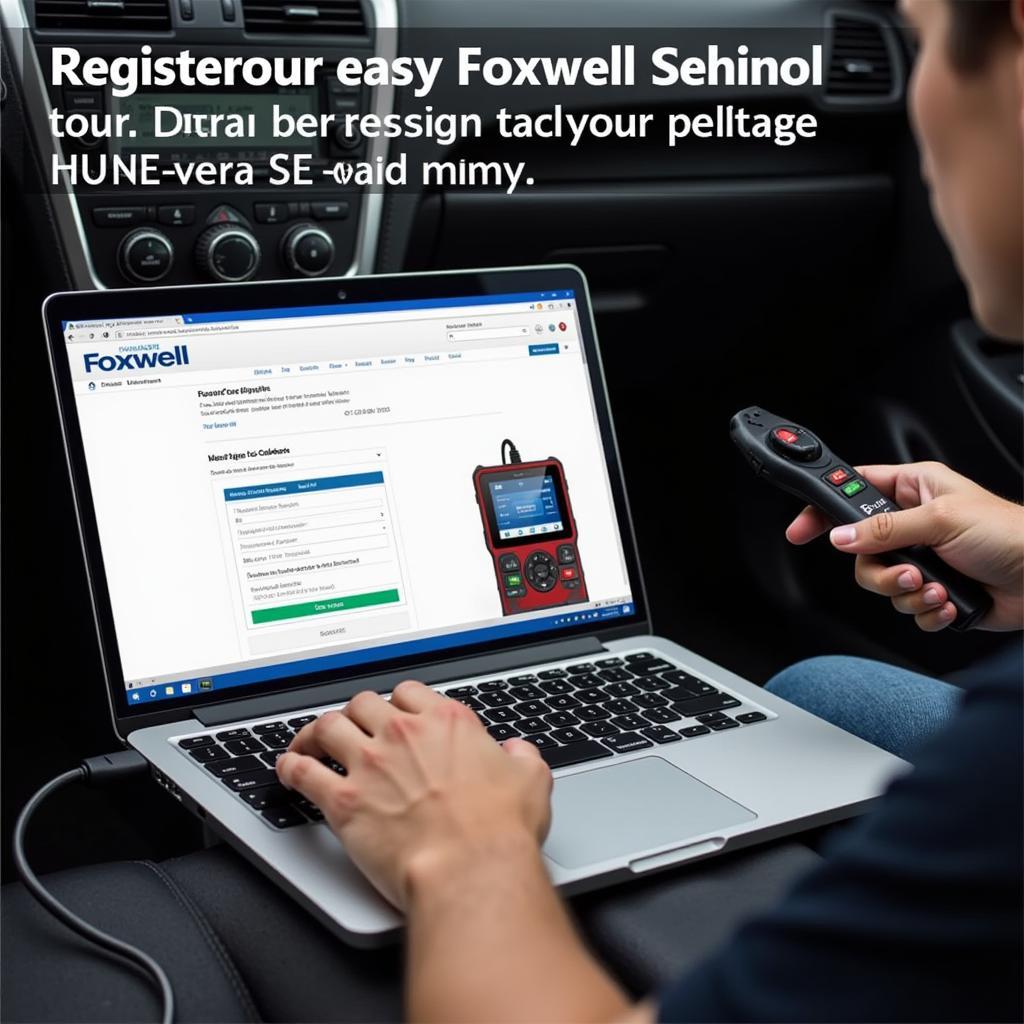 Foxwell Tool Registration Process
Foxwell Tool Registration Process
How to Register Your Foxwell Scan Tool: A Step-by-Step Guide
How do I register my Foxwell scan tool? The registration process is straightforward and can be completed online. Here’s a step-by-step guide:
- Create a Foxwell Account: Visit the official Foxwell website and create an account. You’ll need to provide a valid email address and create a password. Ensure you keep this information safe, as it will be used for future logins and software downloads.
- Connect Your Tool: Connect your Foxwell scan tool to your computer using the provided USB cable. Make sure the tool is powered on. foxwell nt510 elite scan tool fit provides information about compatibility and connection procedures.
- Launch the Update Software: Open the Foxwell update software on your computer. If you haven’t already installed it, download the latest version from the Foxwell website.
- Register Your Tool: In the update software, navigate to the registration section. Enter the required information, including the serial number and activation code found on your tool or its packaging.
- Complete the Registration: Follow the on-screen prompts to complete the registration process. You should receive a confirmation message once your tool is successfully registered. You can learn more about Foxwell 510 here: foxwell 510.
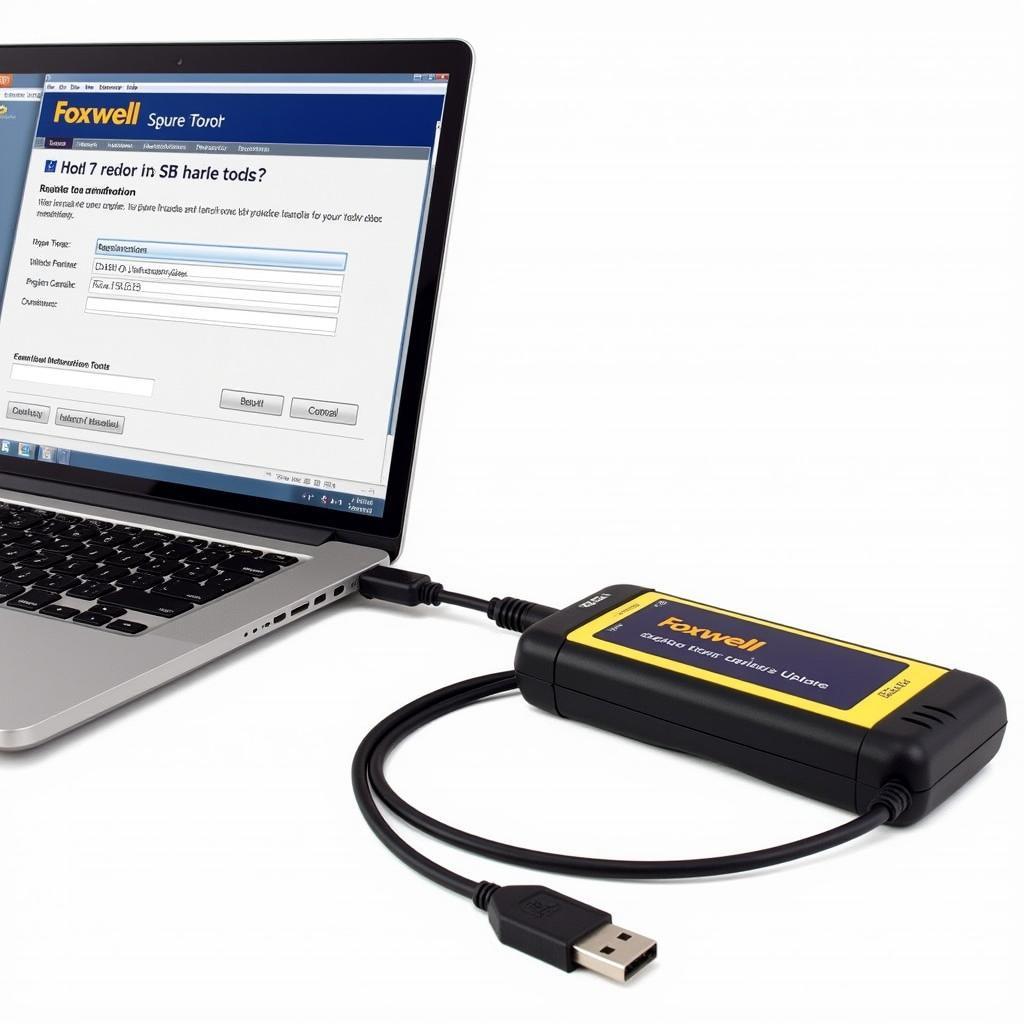 Foxwell Scan Tool Connected to Laptop for Registration
Foxwell Scan Tool Connected to Laptop for Registration
“A common mistake users make is not having a stable internet connection during the registration process,” says automotive diagnostics expert, Michael Stevens. “A dropped connection can interrupt the process and require you to start over.”
Troubleshooting Common Foxwell Tool Registration Issues
What if I encounter problems during Foxwell tool registration? While the registration process is generally smooth, occasionally, users encounter issues. Here’s how to troubleshoot some common problems:
- Check your internet connection: Ensure you have a stable and reliable internet connection.
- Verify your information: Double-check the serial number and activation code for accuracy.
- Update your software: Use the latest version of the Foxwell update software.
- Contact Foxwell support: If you continue to experience issues, don’t hesitate to contact Foxwell’s customer support team. They are equipped to handle various technical problems and can provide personalized assistance. Similar to information about foxwell scan tool registration, the support team can answer registration-specific queries.
Maintaining Your Foxwell Scan Tool
How do I keep my Foxwell tool up-to-date? After successfully registering your Foxwell scan tool, it’s essential to keep it updated. Regular updates ensure you have access to the latest vehicle definitions, diagnostic functions, and bug fixes. The Foxwell update software will notify you when new updates are available. Simply connect your tool to your computer and follow the on-screen instructions to download and install the latest software. This process is similar to managing your foxwell tf card, which stores the software and data for the scanner.
“Regularly updating your Foxwell tool is not just recommended, it’s crucial,” emphasizes automotive technician, Sarah Chen. “New car models are constantly being released, and staying updated ensures your scanner can handle them effectively.”
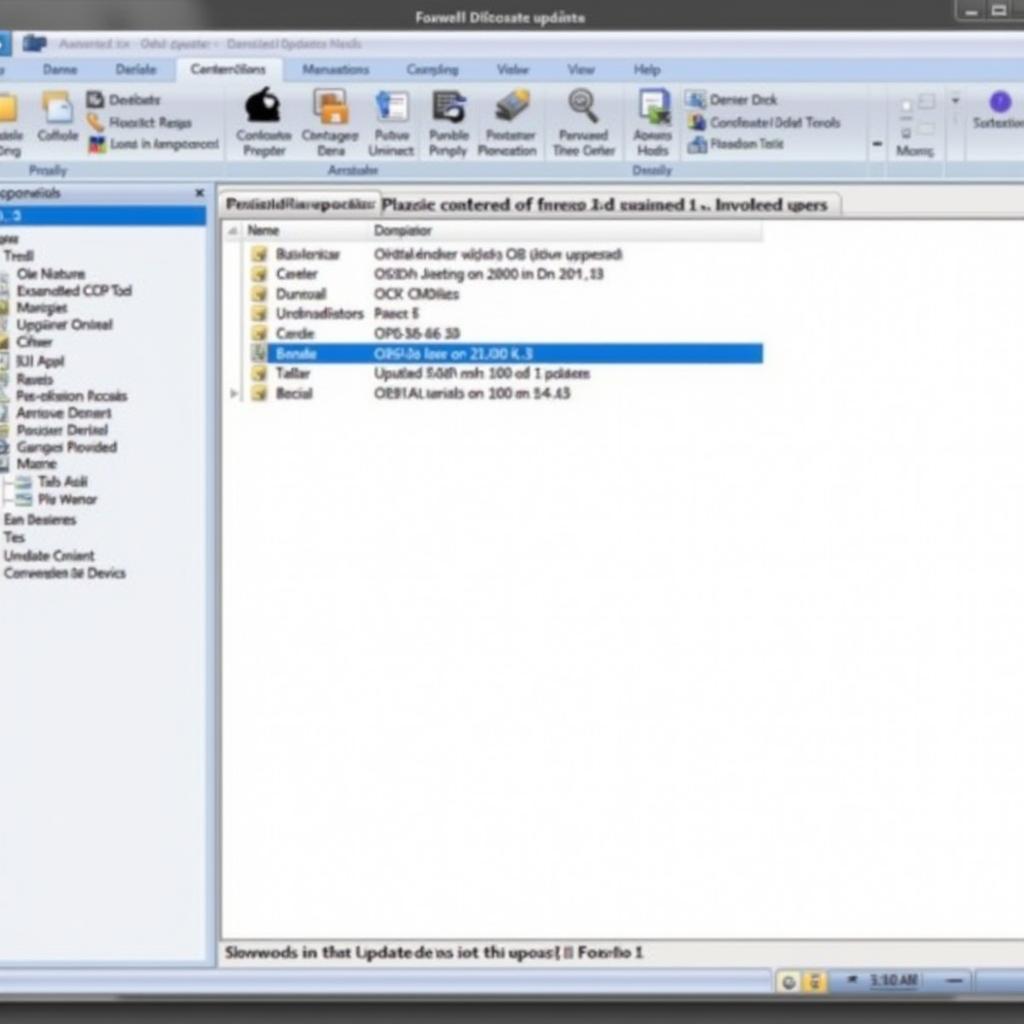 Foxwell Update Software Interface Showing Available Updates
Foxwell Update Software Interface Showing Available Updates
Conclusion
Foxwell tool registration is a simple yet crucial step that unlocks the full potential of your diagnostic scanner. By following the steps outlined in this guide and addressing potential issues proactively, you can ensure your Foxwell tool remains a valuable asset in your automotive toolkit. For further assistance or inquiries, please contact ScanToolUS at +1 (641) 206-8880 or visit our office at 1615 S Laramie Ave, Cicero, IL 60804, USA. We are always ready to help you with your Foxwell tool registration and other diagnostic needs. You can also find helpful information regarding foxwell nt201 password on our website.

