BMW key programming can be a daunting task, but with the right tools and knowledge, it can be accomplished effectively. The Foxwell NT510 is a powerful and versatile diagnostic and service tool that allows BMW owners and technicians to program keys with relative ease. This guide will delve into the process of BMW key programming with the Foxwell NT510, covering everything from the basics to more advanced techniques.
Similar to the foxwell nt510 elite scan tool, the NT510 offers comprehensive functionalities beyond just key programming. This includes reading and clearing diagnostic trouble codes, performing service resets, and accessing live data streams from various vehicle modules. Understanding these additional features can further enhance your diagnostic and repair capabilities.
Why Choose the Foxwell NT510 for BMW Key Programming?
The Foxwell NT510 stands out for its user-friendly interface, extensive vehicle coverage, and regular software updates. It supports a wide range of BMW models, from older E-series to newer F and G-series vehicles. Its intuitive menu navigation makes it easy for even novice users to perform complex tasks like key programming.
What are the advantages of using the Foxwell NT510? The NT510’s affordability makes it an attractive option compared to dealer-level tools while still offering a professional level of functionality. This makes it an ideal tool for independent workshops and DIY enthusiasts.
How to Program a BMW Key with the Foxwell NT510
Before beginning, ensure you have the correct key for your BMW model. The NT510 can program both original and aftermarket keys. This guide provides a generalized procedure, and specific steps may vary slightly depending on the BMW model and year. Always consult the Foxwell NT510 user manual for the most accurate instructions for your specific vehicle.
- Connect the Foxwell NT510 to the vehicle’s OBD-II port.
- Turn the ignition to the “on” position (position II) without starting the engine.
- Select “BMW” from the vehicle selection menu on the NT510.
- Choose the correct chassis and model year.
- Select “Key Programming” or “EWS/CAS” functions from the main menu.
- Follow the on-screen prompts to add a new key or replace a lost key.
- Once the programming process is complete, test the new key’s functionality.
Can I program multiple keys at once? Yes, the Foxwell NT510 can typically program multiple keys in a single session. Refer to the user manual for the specific limit for your BMW model.
Common Issues and Troubleshooting
Sometimes, key programming may encounter issues. Common problems include incorrect key selection, low battery voltage, or communication errors between the NT510 and the vehicle’s systems. Ensure the vehicle’s battery is fully charged and the ignition is in the correct position.
For information regarding differences between diagnostic tools, you can refer to inpa vs foxwell. This comparison provides insights into various features and capabilities, helping you make informed decisions.
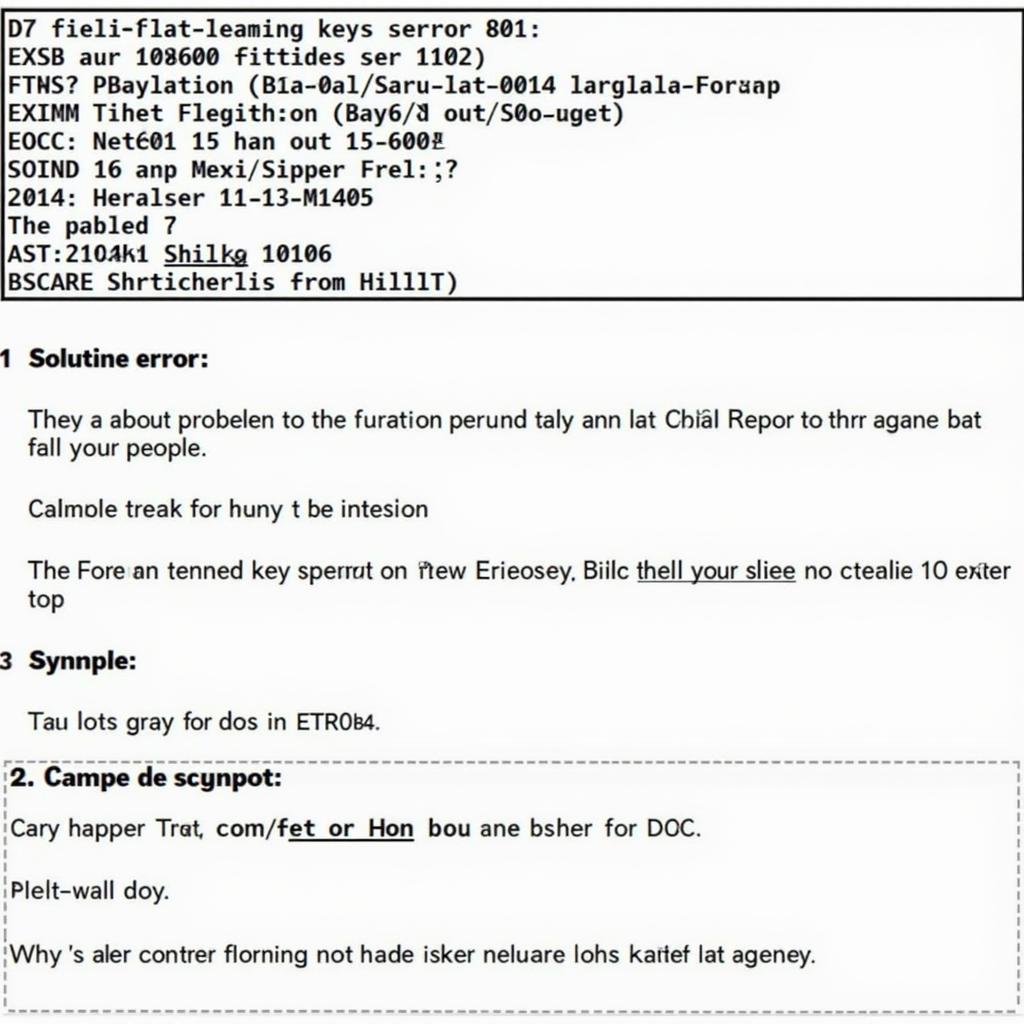 Foxwell NT510 Troubleshooting BMW Key Programming Errors
Foxwell NT510 Troubleshooting BMW Key Programming Errors
Advanced Features and Functions
The Foxwell NT510 isn’t limited to just basic key programming. It also allows for advanced functions like EWS/CAS synchronization and key deletion. Accessing these functions typically involves navigating through the special functions or advanced menus within the BMW software on the NT510. If you are interested in adding more functionality, check out the foxwell n510 extra software. These features are particularly useful for resolving complex key-related issues, such as immobilizer faults.
What if my BMW key is not recognized? This could be due to a faulty key, a problem with the EWS/CAS module, or an issue with the key programming process. The NT510’s diagnostic capabilities can help pinpoint the root cause. Check out more information about BMW and Foxwell at bmw foxwell. More information can be found on how to realign your EWS and key with the Foxwell NT510 at e46 re align ews and key with foxwell nt510.
 Foxwell NT510 Advanced BMW Key Programming Functions
Foxwell NT510 Advanced BMW Key Programming Functions
Conclusion
The Foxwell NT510 provides a cost-effective and user-friendly solution for BMW key programming. Its comprehensive functionalities and wide vehicle coverage make it a valuable tool for both professionals and DIY enthusiasts. By following the outlined steps and troubleshooting tips, you can confidently tackle BMW key programming tasks with the Foxwell NT510. Remember to always refer to the user manual for specific instructions relating to your BMW model. For further assistance or technical support, feel free to contact ScanToolUS at +1 (641) 206-8880. Our office is located at 1615 S Laramie Ave, Cicero, IL 60804, USA. We are always happy to help you with your Foxwell Nt510 Bmw Key Programming needs.


