Understanding how to read a Foxwell scanner is crucial for any car owner, mechanic, or technician looking to accurately diagnose and fix vehicle issues. Whether you’re a DIY enthusiast or a seasoned professional, this guide will equip you with the knowledge to interpret the data displayed on your Foxwell scanner and get to the root of those pesky car troubles.
Understanding the Basics of Foxwell Scanners
Foxwell scanners are powerful diagnostic tools that connect to your vehicle’s onboard computer, the OBD-II port, and retrieve valuable information about its systems. They can read and clear diagnostic trouble codes (DTCs), monitor real-time sensor data, and even perform advanced functions like component activations. Knowing how to navigate the menus and interpret the data is key to leveraging the full potential of these devices.
Connecting and Initiating a Scan
Before you can start deciphering the information, you need to connect your Foxwell scanner correctly. Locate the OBD-II port, usually situated under the dashboard on the driver’s side. Plug in the scanner, turn on the ignition (but don’t start the engine), and allow the scanner to establish communication with the vehicle’s computer. Select the appropriate vehicle make, model, and year to ensure accurate readings. Once connected, choose the type of scan you wish to perform, such as reading codes, viewing live data, or conducting system tests.
Interpreting Diagnostic Trouble Codes (DTCs)
DTCs are alphanumeric codes that indicate a specific malfunction within a vehicle system. Your Foxwell scanner will display these codes after a scan. It’s important not just to see the code, but to understand what it means. Look up the code definition, either within the scanner’s built-in database or online resources. Each code has a specific meaning related to a particular component or circuit. For example, P0300 indicates a random misfire detected.
“Don’t just stop at the code definition,” advises John Carter, Senior Automotive Diagnostic Technician at Precision Auto Repair. “Research the common causes associated with that code to guide your troubleshooting process.”
Navigating Live Data Streams
Live data displays real-time sensor readings from various vehicle systems, such as engine RPM, coolant temperature, oxygen sensor voltage, and more. This information is invaluable for identifying intermittent issues or confirming suspicions based on DTCs. Learning which parameters are relevant to the problem you are investigating takes practice, but access to live data provides a dynamic insight into how your vehicle is performing.
Utilizing Advanced Features
Depending on the specific Foxwell scanner model, you may have access to advanced functions like component activations, adaptations, and special functions. These features allow you to control certain components, adjust settings, and perform specific tests, providing even greater diagnostic capabilities. However, it’s crucial to understand how these features work and the potential implications before using them.
“Advanced features can be incredibly useful, but also potentially dangerous if used incorrectly,” cautions Maria Sanchez, Lead Electrical Systems Engineer at Advanced Automotive Solutions. “Always consult the vehicle’s service manual before activating any components or performing any adaptations.”
How to Read Foxwell Scanner: A Step-by-Step Guide
- Connect: Plug the scanner into the OBD-II port.
- Power Up: Turn the ignition on without starting the engine.
- Vehicle Information: Enter the correct vehicle make, model, and year.
- Select Scan Type: Choose “Read Codes,” “Live Data,” or another option.
- Interpret DTCs: Look up code definitions and common causes.
- Analyze Live Data: Monitor relevant parameters to identify issues.
- Advanced Functions (if applicable): Use with caution and consult the service manual.
Conclusion
Knowing how to read a Foxwell scanner empowers you to take control of your vehicle’s diagnostics. By understanding how to interpret DTCs, analyze live data, and utilize advanced features, you can pinpoint problems and perform targeted repairs. For any assistance with your Foxwell scanner, feel free to contact ScanToolUS at +1 (641) 206-8880. Our office is located at 1615 S Laramie Ave, Cicero, IL 60804, USA.
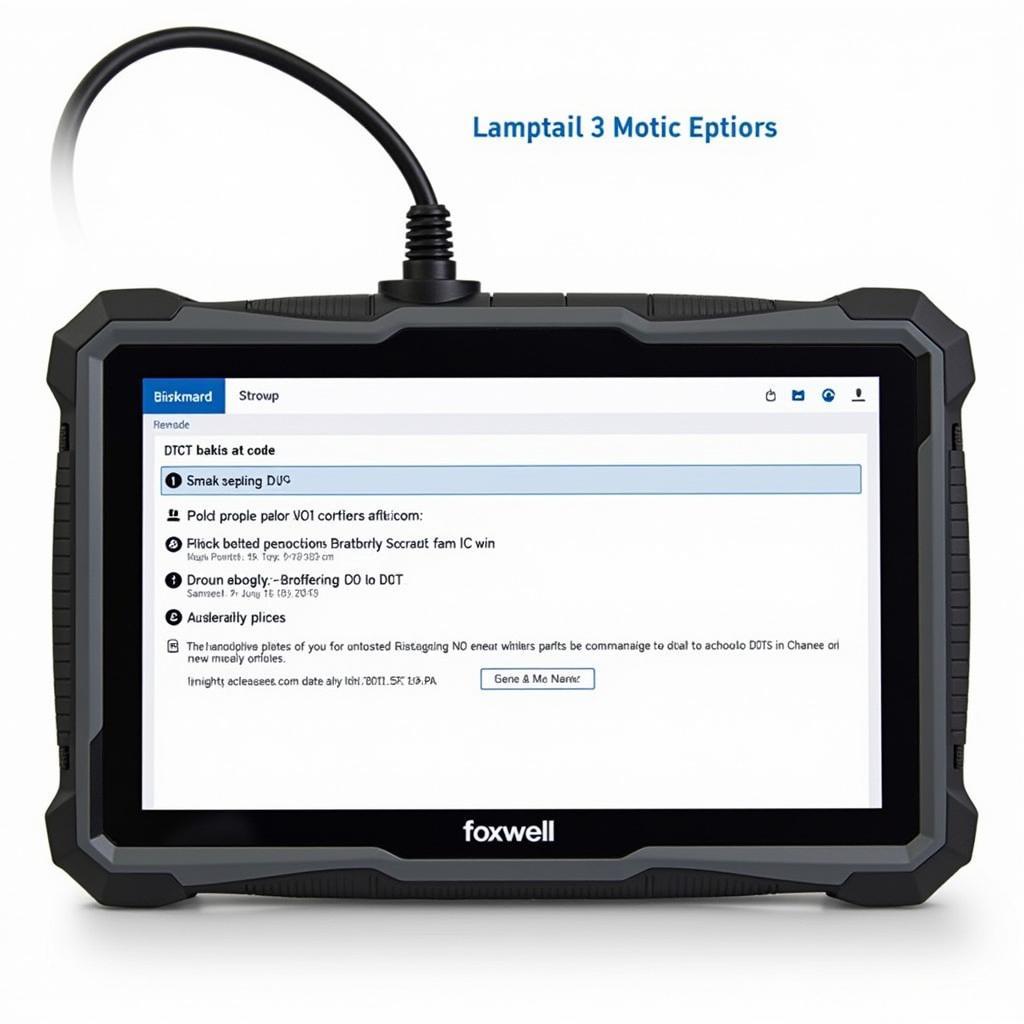 Foxwell Scanner DTC Lookup Feature
Foxwell Scanner DTC Lookup Feature
FAQ
-
What is a Foxwell scanner used for?
A Foxwell scanner is used to diagnose car problems by reading and clearing trouble codes, monitoring live data, and performing tests. -
Where is the OBD-II port located?
The OBD-II port is typically located under the dashboard on the driver’s side. -
What does a DTC mean?
A DTC (Diagnostic Trouble Code) is a code that indicates a specific malfunction within a vehicle system. -
What is live data?
Live data shows real-time sensor readings from various vehicle systems. -
Are Foxwell scanners compatible with all car makes and models?
Foxwell scanners are compatible with most OBD-II compliant vehicles, but it’s best to check compatibility before purchasing. -
Can I use a Foxwell scanner to reset the check engine light?
Yes, Foxwell scanners can be used to clear DTCs and reset the check engine light. -
Where can I find more information about specific DTCs?
You can find more information about specific DTCs in the scanner’s built-in database or online resources.


