Keeping your Foxwell GT90 diagnostic scanner updated is crucial for accurate diagnostics and access to the latest vehicle features. This guide will walk you through the process, addressing common questions and providing expert tips for a smooth update experience.
Similar to the foxwell i70 pro car diagnostic system, regular updates are vital for maintaining peak performance. A Foxwell Gt90 Update isn’t just about new features; it’s about ensuring compatibility with the ever-evolving automotive landscape. Regular Foxwell GT90 updates provide access to new vehicle models, updated diagnostic protocols, and improved software functionality. Neglecting updates can lead to misdiagnosis, inaccurate readings, and an inability to access newer vehicle systems.
Why Should I Update My Foxwell GT90?
An updated Foxwell GT90 provides accurate diagnostics, preventing costly misinterpretations. It also ensures compatibility with the latest car models and systems, keeping your scanner relevant and useful for years to come. Updates often include bug fixes and performance enhancements, optimizing the scanner’s operation.
How Do I Know if My Foxwell GT90 Needs an Update?
The Foxwell GT90 usually prompts you when an update is available. However, you can also manually check for updates within the device’s settings menu. If you’re experiencing compatibility issues or noticing missing features, it’s a good indication that a Foxwell GT90 update is needed.
Step-by-Step Guide to Performing a Foxwell GT90 Update
Before you begin, ensure you have a stable internet connection and a Windows-based PC. The update process requires the Foxwell update client software and a USB connection to your GT90 device.
-
Download the Foxwell Update Client: Visit the official Foxwell website and download the latest version of the update client software. Install the software on your PC.
-
Connect Your GT90: Connect the Foxwell GT90 to your PC using the provided USB cable.
-
Launch the Update Client: Open the Foxwell update client software on your PC.
-
Register/Login: If you haven’t already, register an account or log in using your existing credentials.
-
Detect Device: The software should automatically detect your connected GT90 scanner. If not, click the “Detect” button.
-
Check for Updates: Click the “Update” button to check for available updates for your device.
-
Select Updates: A list of available updates will be displayed. Select the desired updates and click “Download.”
-
Install Updates: Once the download is complete, click “Install” to begin the installation process. Do not disconnect the device during this process.
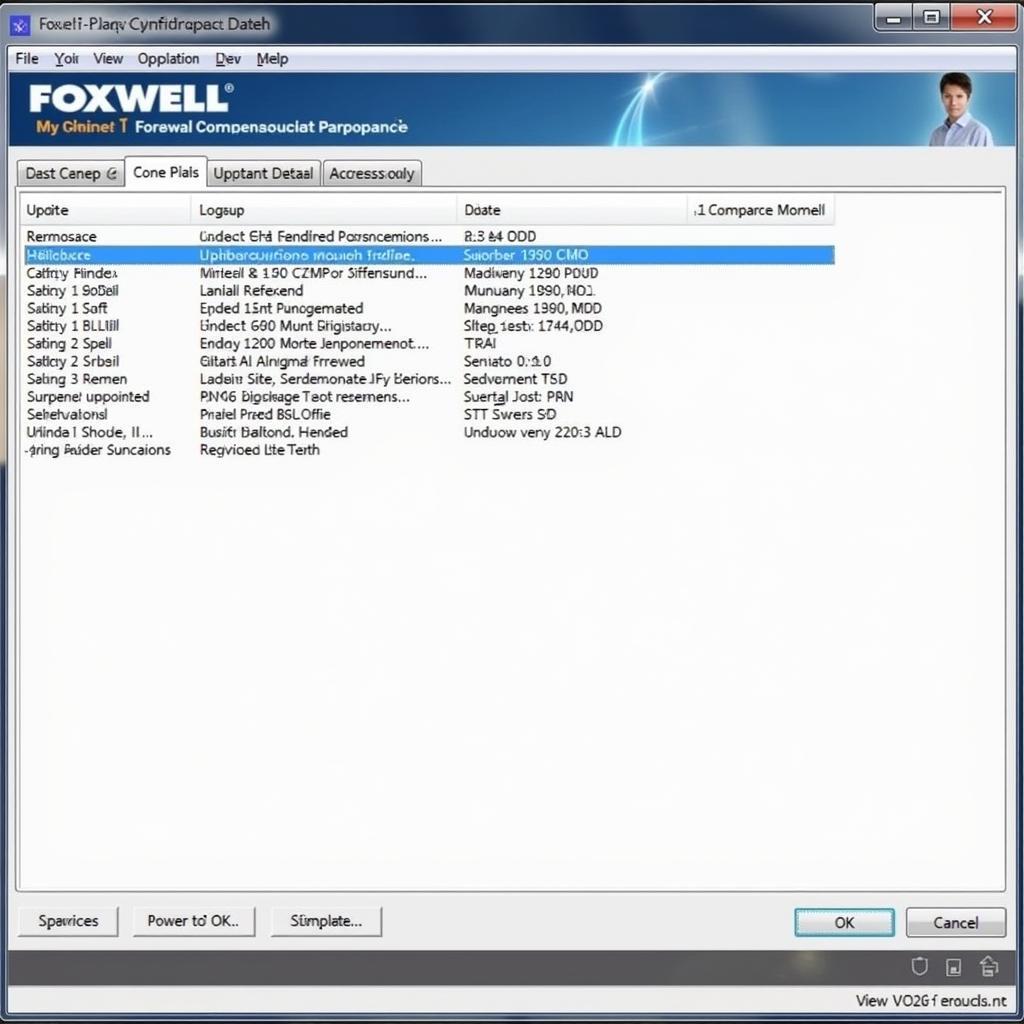 Foxwell GT90 Update Process Screenshot
Foxwell GT90 Update Process Screenshot
Comparing foxwell gt80 vs gt90 reveals the importance of regular updates for both models. Staying current with software updates is a best practice for all diagnostic tools. Just like with the foxwell new i70, staying updated is essential for optimal performance.
Troubleshooting Common Foxwell GT90 Update Issues
Sometimes, you might encounter issues during the update process. Here are some common problems and solutions:
-
Connection Problems: Ensure the USB cable is securely connected and try a different USB port. Restarting your PC and the GT90 can also help.
-
Slow Download Speed: Check your internet connection and try closing any unnecessary applications running in the background.
-
Update Failure: If the update fails, try repeating the process. If the problem persists, contact Foxwell customer support for assistance.
How Long Does a Foxwell GT90 Update Take?
The update duration depends on the size of the update and your internet speed. It can range from a few minutes to an hour. Ensure your device remains connected throughout the process.
Just like the foxwell obd2 scanner instructions, keeping the software updated is crucial for proper functioning. Remember, staying updated with the latest software is crucial for optimal performance. If you’re looking for the best deals, checking foxwell gt90 amazon might be a good starting point.
Conclusion
Performing regular Foxwell GT90 updates ensures your diagnostic scanner stays at the cutting edge of automotive technology. By following the step-by-step guide outlined in this article, you can easily update your device and unlock its full potential. Keeping your Foxwell GT90 updated will help you diagnose vehicle issues accurately and efficiently. For further assistance, feel free to connect with us at ScanToolUS.
Contact us at +1 (641) 206-8880 or visit our office at 1615 S Laramie Ave, Cicero, IL 60804, USA.


