Nội dung bài viết
- Understanding the Foxwell NT510 Pro Download Process
- Connecting Your NT510 Pro
- Navigating the Foxwell Update Software
- Selecting and Downloading Vehicle Software
- Troubleshooting Common Download Issues
- Tips for Optimizing Your Download Experience
- Maximizing Your Foxwell NT510 Pro Investment
- Keeping Your Software Current
- Conclusion
- FAQ
Understanding how to download more vehicles on your Foxwell NT510 Pro is crucial for maximizing its diagnostic capabilities. This guide will walk you through the process, ensuring you can access the latest vehicle software and perform comprehensive diagnostics. Whether you’re a professional technician or a DIY enthusiast, this information will empower you to get the most out of your NT510 Pro.
Understanding the Foxwell NT510 Pro Download Process
The Foxwell NT510 Pro is a powerful diagnostic tool that requires regular updates to maintain its effectiveness. Downloading vehicle software is a straightforward process, but understanding the key steps is essential. The process involves connecting your device to the internet, accessing the Foxwell update software, and selecting the desired vehicle makes and models.
Connecting Your NT510 Pro
Before downloading any software, ensure your NT510 Pro is connected to a stable internet connection. This can be done either through Wi-Fi or by connecting the device directly to your computer via USB. A stable connection is paramount for a smooth and uninterrupted download process.
Navigating the Foxwell Update Software
Once connected, launch the Foxwell update software on your device. The software will display a list of available vehicle software updates. You can then select the specific vehicle makes and models you want to download. The intuitive interface makes navigating and selecting the right software a breeze.
Selecting and Downloading Vehicle Software
After selecting the desired vehicle software, initiate the download process. The download time may vary depending on the size of the software and the speed of your internet connection. Be patient and allow the download to complete fully to avoid any potential issues.
Troubleshooting Common Download Issues
Sometimes, you may encounter issues during the download process. Here are some common problems and their solutions:
- Slow Download Speed: Check your internet connection and ensure it’s stable. Consider using a wired connection for faster speeds.
- Interrupted Downloads: Avoid interrupting the download process. Ensure a consistent power supply to your device.
- Software Errors: If you encounter any error messages, contact Foxwell support or consult the user manual for troubleshooting steps.
Tips for Optimizing Your Download Experience
- Regular Updates: Keep your Foxwell NT510 Pro updated with the latest software to ensure compatibility with newer vehicle models.
- Free Updates: Take advantage of the free update period offered by Foxwell to access a wider range of vehicle software.
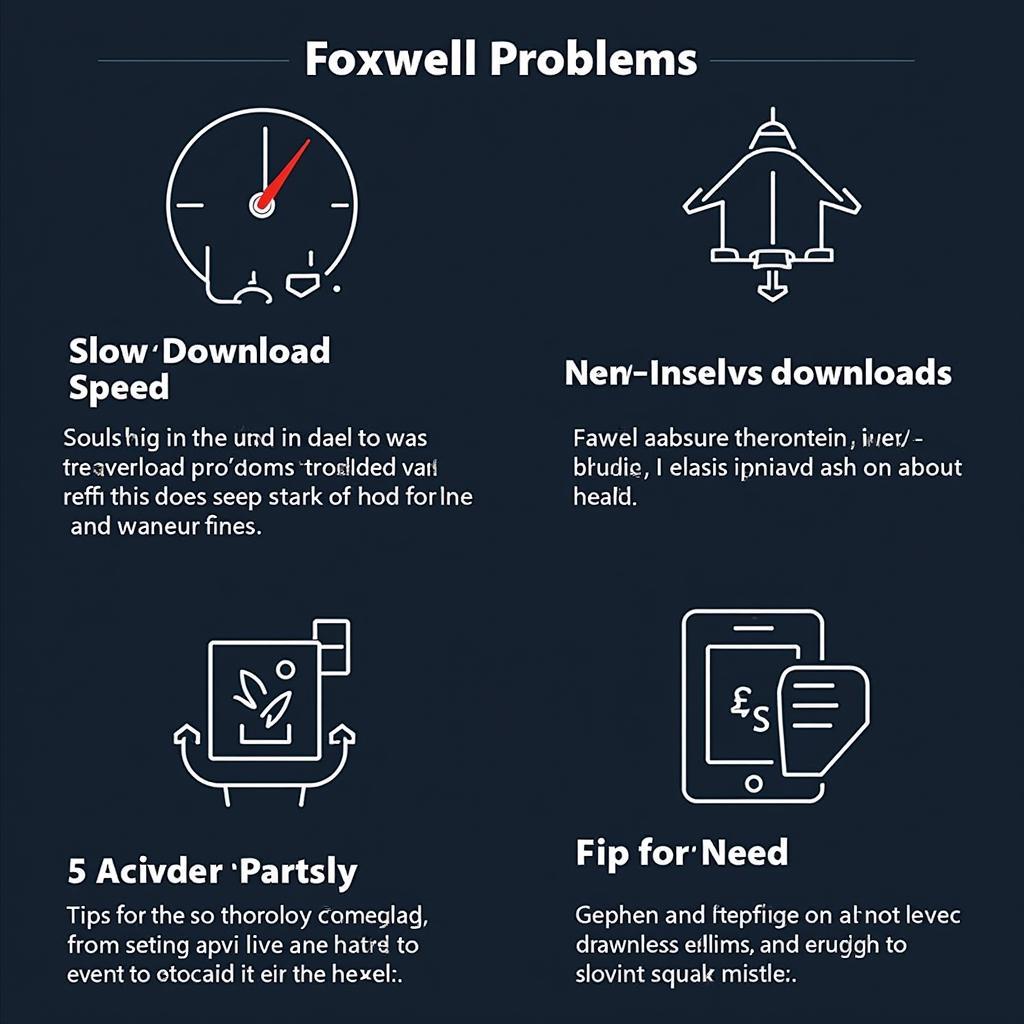 Troubleshooting Foxwell NT510 Pro Download Issues
Troubleshooting Foxwell NT510 Pro Download Issues
Maximizing Your Foxwell NT510 Pro Investment
Downloading the correct vehicle software is essential for getting the most out of your Foxwell NT510 Pro. By following these steps, you can ensure you have access to the latest diagnostic capabilities and can effectively troubleshoot any vehicle issues.
“Keeping your Foxwell NT510 Pro updated is like having the latest map for your GPS. It ensures you have the most accurate and comprehensive information available,” says John Smith, Senior Automotive Diagnostic Technician.
Keeping Your Software Current
Regularly check for software updates to ensure your device stays current with the latest vehicle models. This will enable you to diagnose a wider range of vehicles and provide the most accurate diagnostic results.
Conclusion
Downloading more vehicles on your Foxwell NT510 Pro is a simple yet crucial process for ensuring you have access to the latest diagnostic information. By following this guide and understanding the steps involved, you can maximize your investment and effectively troubleshoot any vehicle issues. For further assistance or inquiries, please contact ScanToolUS at +1 (641) 206-8880 or visit our office at 1615 S Laramie Ave, Cicero, IL 60804, USA. We’re here to help you get the most out of your Foxwell NT510 Pro.
FAQ
- How often should I update my Foxwell NT510 Pro software?
- What do I do if my download is interrupted?
- Where can I find the Foxwell update software?
- How long does it take to download vehicle software?
- Can I download software for all vehicle makes and models?
- What are the benefits of keeping my software up to date?
- How do I contact Foxwell support for technical assistance?

